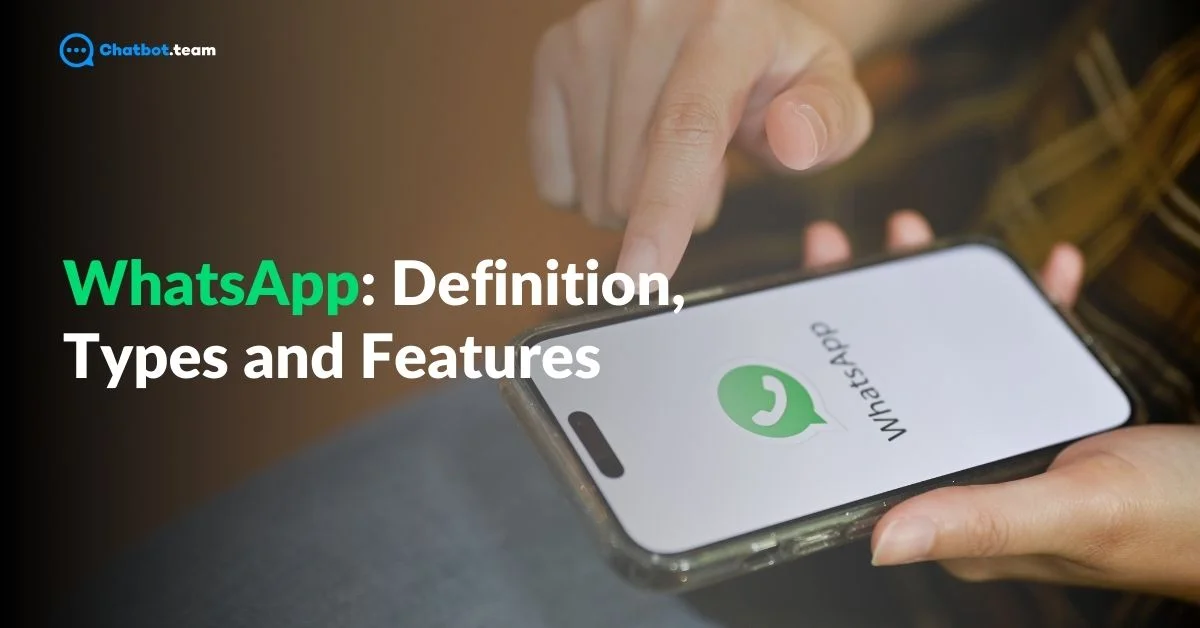WhatsApp is one of the most popular messaging apps in the world, connecting over 2 billion users across more than 180 countries. It was created to make communication simple, fast, and secure. Whether you want to send text messages, share media, make voice or video calls, or stay updated with status features, WhatsApp offers it all. Over time, it has evolved to support not only personal communication but also business interactions through tools like WhatsApp Business and WhatsApp Business API, making it a powerful platform for businesses and individuals alike.
In this guide, we’ll explore everything about WhatsApp, from its origins to the different types of WhatsApp platforms available, the programming languages used to build it, and a comprehensive look at its many features, including end-to-end encryption, media sharing, and much more. Whether you’re new to WhatsApp or looking to better understand its business capabilities, we’ll dive deep into every aspect.
What is WhatsApp?
WhatsApp is a free messaging app that allows users to send text messages and voice messages, make voice and video calls, and share images, documents, and other media. It works on smartphones and desktops, using an internet connection to send and receive messages, making communication easy and cost-effective. WhatsApp is known for its end-to-end encryption, which ensures that only the sender and receiver can read the messages, keeping your conversations private and secure. It’s available for both personal use and business purposes, offering a seamless way to stay connected with people around the world.
Also Read: WhatsApp Business API: Difference, Features and How to Apply [2025]
When was WhatsApp Released?
The WhatsApp app was released in January 2009. It was initially developed as a simple status update app where users could let their contacts know what they were up to. Over time, it evolved into a full-fledged messaging platform. Since its launch, WhatsApp has grown rapidly, becoming one of the most widely used communication tools globally. It is known for its simplicity and user-friendly interface.
Who is the founder of WhatsApp?
The founder of WhatsApp is Jan Koum, and his co-founder is Brian Acton. Both Koum and Acton were former employees of Yahoo before they decided to create WhatsApp in 2009. Their goal was to develop a simple, secure, and ad-free messaging app, which quickly gained popularity. WhatsApp’s success ultimately led to its acquisition by Facebook in 2014 for a whopping $19 billion.
What programming languages are used in the development of WhatsApp?
The programming languages used in the development of WhatsApp are primarily Erlang, Java, and C++. Erlang, a lesser-known but highly efficient language, was chosen because of its ability to handle large numbers of concurrent connections, which is essential for messaging apps. Java is widely used for the Android version of WhatsApp, while C++ helps ensure high-performance functionality. Together, these languages contribute to WhatsApp’s speed, reliability, and ability to scale to billions of users worldwide.
What are the Types of WhatsApp?
There are 3 types of WhatsApp available, each serving different purposes. The first is WhatsApp Messenger, which is the standard version used by individuals for personal communication through text, voice, and video calls. Next is WhatsApp Business, designed for small businesses to connect with customers, offering tools like business profiles and automated messages. Lastly, we have the WhatsApp Business API, created for larger enterprises to integrate WhatsApp with their customer service systems, allowing for automated and high-volume interactions. These three versions cater to the diverse needs of both individuals and businesses. We can discuss the other 2 types of WhatsApp in the below.
What is WhatsApp Business?
WhatsApp Business is a free app designed specifically for small businesses to interact with their customers in a more personal and efficient way. It offers features like creating a business profile with important details such as your business description, address, website, and contact information. WhatsApp Business also supports automated greeting messages, quick replies to frequently asked questions, and away messages when you’re not available. This makes it easier for businesses to communicate with their customers and provide timely support, all while maintaining the simplicity and security of the regular WhatsApp app. A limitation of the WhatsApp Business app is that it’s best suited for small businesses and doesn’t support multiple users or high-volume messaging, making it harder for larger teams to manage. For bigger businesses needing advanced features like automation and integration, the WhatsApp Business API is a better option, which we are discussing below:
What is WhatsApp Business API?
The WhatsApp Business API is a tool designed for medium to large businesses that need to manage a high volume of customer interactions. Unlike the regular WhatsApp Business app, the API is not an app itself but a way for companies to integrate WhatsApp with their own customer service platforms, CRMs, or chatbot systems. This allows businesses to automate responses, send notifications, and provide customer support at scale. The API helps companies maintain personalized communication with their customers while handling larger volumes of messages efficiently. It’s ideal for enterprises looking to enhance their customer engagement using WhatsApp.
What are the Features of WhatsApp?
There are 14 key features of WhatsApp, each designed to enhance user experience and provide secure, efficient communication. Let’s go through them:
1. Text Messaging
WhatsApp text messaging helps to connect to users worldwide through the internet connection. Messages are delivered quickly and can include emojis, stickers, and GIFs to make conversations more fun and expressive.
2. Voice Calls
Voice calls through WhatsApp can help you contact anyone around the world for free, as long as you’re connected to the internet. The quality is clear, and it works well even with weaker connections.
3. Video Calls
Video calls through WhatsApp help to connect with friends, family, or colleagues face-to-face. Whether one-on-one or in a group, video calls provide a great way to stay connected visually.
4. Media Sharing
The media-sharing feature allows users to send images, videos, documents, contacts, and more. You can also share links and locations, making it easy to exchange important information or fun memories.
5. Group Chats
Creating group chats through WhatsApp allows up to 1,024 participants. This feature is perfect for staying in touch with multiple people, whether it’s for family, friends, or work.
6. Communities
The Communities feature lets users group related group chats together, creating a more organized way to manage multiple conversations on similar topics or interests.
7. Channels
WhatsApp’s Channels feature enables users to receive broadcast messages from organizations or individuals without participating in direct conversations. It’s helpful in following updates from brands or public figures.
8. Status Updates
With Status Updates, users can share images, videos, or text updates that disappear after 24 hours, similar to stories on other platforms. It’s a fun way to keep your contacts updated on what’s happening.
9. Voice Messages
Voice messages allow you to quickly send audio recordings instead of typing. Just press and hold the microphone icon to record and send, making it easy to communicate hands-free.
10. Location Sharing
live location with contacts for a set period. This is helpful when meeting up with someone or for safety, allowing others to track your real-time location.
11. Disappearing Messages
With disappearing messages, you can set conversations to automatically delete after a certain period. This feature adds a layer of privacy, ensuring that chats don’t stay around forever.
12. End-to-End Encryption
WhatsApp end-to-end encryption ensures that only the sender and recipient can read the messages, keeping your conversations private and secure.
13. Cross-Platform Features
WhatsApp has cross-platform functionality, which is called WhatsApp Web, meaning it can be used on Android, iOS, and desktop devices. You can sync your messages across devices seamlessly.
14. Two Accounts on One Phone
WhatsApp has two accounts on one phone, which is especially useful for those who want to separate personal and business communications without needing a second device.
These 14 features make WhatsApp a comprehensive tool for communication, whether for personal or professional use.