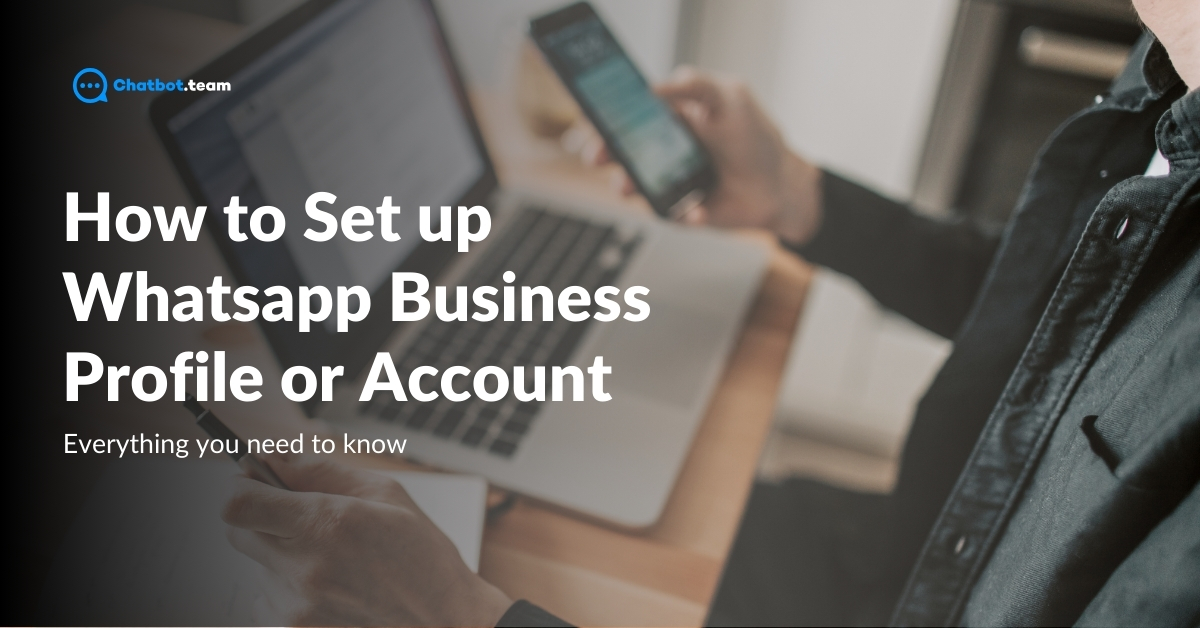How to Set up Whatsapp Business Profile or Account?
The article “How to Set up WhatsApp Business Profile or Account” provides a comprehensive guide to creating and optimizing a WhatsApp Business account. It covers the definition of a WhatsApp business account, tips for setting up the profile effectively, steps to create the account, and highlights seven key features such as quick replies, automatic away messages, contact and message labels, catalogs and collections, catalog links, cart, and broadcast lists. The article also discusses limitations of the WhatsApp Business App, the WhatsApp Business API, differences between business and official WhatsApp accounts, and recommends four useful WhatsApp business tools including chatbot.team, Sparkcentral by Hootsuite, Cleanup for Business WhatsApp, and Status Saver for WhatsApp Scan.
What is a WhatsApp business account?
The WhatsApp Business API enables businesses to seamlessly integrate WhatsApp messaging features into their applications or customer relationship management (CRM) systems. It facilitates message sending and receiving, automates responses, manages contacts and conversations at scale, and provides access to advanced features such as rich media messaging and analytics. By leveraging this API, businesses can effectively engage with customers on the WhatsApp platform, improving communication and customer service functionalities.
What are the tips to set your business profile or account ?
Setting up a professional and engaging business profile on WhatsApp involves several key tips:
- Choose the Right Profile Picture: Use a clear and professional image that represents your brand.
- Craft a Compelling Business Description: Write a concise and engaging description of your business that highlights your products or services.
- Complete Business Information: Fill out all relevant details such as address, contact information, business hours, and website links.
- Utilize Business Labels: Organize your contacts with labels like “New Leads,” “VIP Customers,” or “Pending Orders” for efficient communication.
- Enable Quick Replies: Set up quick replies for frequently asked questions to save time and provide instant responses.
- Utilize Catalogs: Showcase your products or services using WhatsApp catalogs to make it easier for customers to browse and purchase.
- Activate Automated Messages: Use away messages and greetings to inform customers about your availability and provide a seamless experience.
- Promote Your WhatsApp Number: Encourage customers to save your WhatsApp number and use it for inquiries, orders, and support.
Implementing these tips can enhance your business profile on WhatsApp and improve customer engagement and satisfaction.
How to create a whatsapp business account or profile?
1. Verify Your Number:
- During setup, input your business phone number, and WhatsApp will send a one-time password (OTP) to it.
- This OTP confirms your ownership of the phone number and activates your WhatsApp Business account, ensuring security and linking to your business line.
2. Set Up Your Profile:
- Enter your business name accurately to reflect your brand and aid customer recognition.
- Select the relevant business category to clarify your products/services for users.
- Add your business address, hours, and a brief description highlighting offerings and unique selling points.
- Upload a professional profile picture that resonates with your brand and boosts customer identification.
3. Customize Settings:
- Adjust business hours to inform customers about response times.
- Create quick replies for common queries, streamlining communication and providing instant responses.
- Set up away messages for unavailability, keeping customers informed and managing expectations.
- Customize privacy settings based on business needs, controlling profile visibility and messaging permissions.
By focusing on these steps, you’ll craft a comprehensive and professional WhatsApp Business profile, enhancing brand visibility and improving customer communication efficiency.
7 WhatsApp Business account features to use
WhatsApp Business provides various features designed to boost communication and customer engagement. Quick replies ensure prompt responses to common queries, while automatic away messages keep customers informed of your availability status. Contact and message labels aid in organizing conversations, and catalogs with catalog links effectively showcase products or services. The cart feature simplifies transactions, and broadcast lists enable targeted messaging. Collectively, these features empower businesses to streamline operations, deliver superior customer service, and boost sales on the WhatsApp platform.
Quick replies
Quick replies in WhatsApp Business allow businesses to create predefined responses to frequently asked questions. This feature enables swift and consistent communication with customers, saving time and improving responsiveness. It streamlines interactions and enhances the overall customer experience on the platform.
Automatic away messages
Automatic away messages in WhatsApp Business automatically inform customers when a business is unavailable. These messages can be customized to provide relevant information or alternative contact methods. They help manage customer expectations and ensure a professional and efficient communication experience even during periods of absence.
Contact and message Labels
Contact and message labels in WhatsApp Business allow businesses to categorize and organize their contacts and conversations. This feature helps in efficient management by labeling contacts based on specific criteria, such as leads, VIP customers, or support inquiries. It streamlines communication and improves organization within the platform.
Catalogs and collections
Catalogs and collections in WhatsApp Business enable businesses to showcase their products or services effectively. Businesses can create catalogs with detailed product information, images, and prices, making it easier for customers to browse and make informed purchasing decisions. Collections group related products together for a seamless shopping experience.
Catalog links
Catalog links in WhatsApp Business provide direct access to a business’s product or service catalog. These links can be shared with customers, allowing them to view and explore the catalog easily. It simplifies the shopping process and encourages customer engagement, ultimately leading to increased sales opportunities.
Cart
The cart feature in WhatsApp Business facilitates seamless shopping by allowing customers to add items to their virtual cart directly within the app. It streamlines the purchasing process, enabling customers to review and manage their selected items before completing their order. This feature enhances convenience and encourages more sales transactions.
Broadcast lists
Broadcast lists in WhatsApp Business enable businesses to send targeted messages to specific customer segments. Businesses can create lists of contacts and send messages to them collectively, without recipients seeing each other. This feature allows for personalized communication, improves engagement, and enhances marketing efforts on the platform.
Limitations of the WhatsApp Business App
The WhatsApp Business App, tailored for small to medium-sized enterprises, comes with limitations such as restricted message forwarding, a cap on group members, and limited integration capabilities. However, the WhatsApp Business API offers broader functionalities, enabling automation, scaling operations, and seamless integration with CRM systems. This contrast underscores the need for businesses to choose the right WhatsApp solution based on their communication needs and scalability requirements.
WhatsApp Business API
The WhatsApp Business API is a robust platform designed for larger enterprises to efficiently engage with customers on WhatsApp. It offers advanced features like automated messaging, chatbot integration, and scalability for reaching a broader audience. Businesses can streamline communication processes, manage inquiries effectively, and provide personalized experiences. Integrating WhatsApp into existing systems enhances workflow efficiency, making it a powerful tool for effective customer engagement and communication strategies at scale.
Difference between Business vs official WhatsApp account
| FEATURES | WHATSAPP BUSINESS ACCOUNT | OFFICIAL WHATSAPP ACCOUNT |
| Purpose | Business communication and marketing | Personal messaging |
| Profile | Business profile with additional information and options | Basic profile for personal use |
| Features | Quick replies, labels, automated messages, business hours | Standard messaging features |
| Integration | Integrates with business tools and APIs | No integration for business purposes |
| Communication | Business-oriented messaging and promotions | Personal communication with friends and family |
| Advertisements | Ability to run ads and promotions | No advertising options |
| Target Audience | Businesses and enterprises | Individuals |
| Usage | Professional and commercial use | Personal use |
This table highlights the key differences between a WhatsApp Business account, which is tailored for business purposes, and an official WhatsApp account, which is meant for personal communication.
WhatsApp business account
The WhatsApp Business account is tailor-made for businesses to engage with customers effectively. It provides tools like business profiles, quick replies, contact labels, and automated messages for streamlined communication. This account facilitates customer support, marketing activities, and product showcasing. Its integration capabilities with business tools and APIs make it a valuable asset for professional and commercial endeavors, empowering businesses to enhance their presence and engagement on the platform.
Official WhatsApp account
An official WhatsApp account is meant for personal use by individuals. It provides standard messaging features for personal communication with friends, family, and contacts. Users can create a basic profile and use features like text messaging, voice calls, video calls, sharing media files, and creating group chats. However, unlike a WhatsApp Business account, it lacks business-oriented features such as business profiles, quick replies, automated messages, and integration with business tools or APIs, focusing solely on personal messaging needs.
4 useful Whatsapp business tools
Discover four valuable tools to optimize your WhatsApp Business operations. chatbot.team is highly recommended for implementing efficient chatbots on WhatsApp, streamlining customer interactions and automating responses. Sparkcentral by Hootsuite offers a comprehensive suite of customer engagement solutions, including messaging automation and analytics, seamlessly integrated with Hootsuite’s social media management platform. Cleanup for Business WhatsApp assists in organizing and managing WhatsApp chats effectively, maintaining a clutter-free messaging environment. Lastly, Status Saver For WhatsApp Scan simplifies saving and downloading WhatsApp statuses, enhancing content management capabilities for sharing media content from WhatsApp stories.
Chatbot.Team (Recommended)
Chatbot.Team is a highly recommended tool for optimizing WhatsApp Business with efficient chatbots. It streamlines customer interactions by automating responses and handling inquiries seamlessly. This tool enhances productivity by reducing manual efforts in customer support and improving response times. Additionally, chatbot.team provides customizable features, analytics, and integration capabilities, making it a valuable asset for businesses looking to enhance their customer communication strategies on the WhatsApp platform.
Sparkcentral by Hootsuite
Sparkcentral by Hootsuite is a comprehensive customer engagement solution designed to streamline communication on WhatsApp Business. It offers messaging automation, analytics, and integration with Hootsuite’s social media management platform. This tool enhances efficiency by automating responses, managing conversations, and providing real-time insights into customer interactions. Sparkcentral enables businesses to deliver personalized and timely responses, track performance metrics, and seamlessly integrate WhatsApp messaging with their overall customer engagement strategies, making it an invaluable tool for optimizing communication processes.
Cleanup for Business WhatsApp
Cleanup for Business WhatsApp is a powerful tool designed to enhance organization and management of WhatsApp chats for businesses. It streamlines communication by helping users declutter their chat environment, archive old chats, and organize contacts effectively. This tool enables businesses to maintain a clean and organized messaging platform, improving productivity and efficiency in handling customer inquiries and interactions. Cleanup for Business WhatsApp is a valuable solution for businesses looking to optimize their WhatsApp communication and workflow management.
Status Saver For WhatsApp Scan
Status Saver For WhatsApp Scan is a convenient tool for saving and downloading media content from WhatsApp statuses. It simplifies content management by allowing users to store images, videos, and GIFs from WhatsApp stories without manual screenshots. This tool enhances the user experience by streamlining the process of accessing and sharing media content, making it ideal for individuals who frequently interact with WhatsApp stories and want to efficiently manage their saved content.
Conclusion
Setting up a WhatsApp Business profile offers a myriad of benefits for enterprises looking to enhance their communication and outreach strategies. Firstly, a WhatsApp Business account serves as a dedicated platform for businesses to engage with customers in a professional manner. To optimize your business profile, ensure accurate and comprehensive information is provided, including business hours, location, and services offered. Utilize features such as Quick Replies for efficient responses, Automatic Away Messages to manage customer expectations, and Contact and Message Labels for streamlined organization. Creating a WhatsApp Business account involves simple steps, including downloading the app, verifying your business number, and setting up your profile.
Additionally, take advantage of advanced features like Catalogs and Collections to showcase products, Catalog Links for seamless sharing, and Cart for effortless transactions. Despite its advantages, WhatsApp Business does have limitations, especially compared to the more robust WhatsApp Business API. Distinguishing between a WhatsApp Business account and an official WhatsApp account is crucial, as the former is tailored for business use, offering specialized tools and functionalities. To further enhance your WhatsApp Business experience, consider leveraging tools like Chatbot.Team, Sparkcentral by Hootsuite, Cleanup for Business WhatsApp, and Status Saver for WhatsApp Scan, which offer additional features for efficient management and engagement. As you embark on utilizing WhatsApp Business, familiarize yourself with frequently asked questions regarding chatbots, desktop usage, rules, the 24-hour rule, and data protection considerations to ensure compliance and maximize the platform’s potential.
Frequently Asked Questions
Yes, you can build a chatbot on WhatsApp Business using tools like Chatbot.Team, which offer features for implementing efficient chatbots on the platform. These chatbots can automate responses, handle inquiries, and streamline customer interactions, improving efficiency and providing a better user experience.
Yes, you can use WhatsApp Business on your desktop by downloading and installing the WhatsApp Business desktop app or accessing it through the web version on your browser. This allows you to manage your business communications, send messages, and access features like quick replies and labels directly from your computer, enhancing convenience and productivity.
The rules for WhatsApp Business primarily revolve around maintaining professionalism, adhering to WhatsApp's policies and guidelines, and respecting user privacy. Businesses are expected to use WhatsApp Business for legitimate commercial purposes, avoid spamming or unsolicited messages, provide accurate business information, and comply with data protection regulations. Additionally, businesses must not engage in deceptive practices, use unauthorized third-party tools, or violate WhatsApp's terms of service while using the platform for communication and marketing purposes.
The 24-hour rule for WhatsApp Business states that businesses can send proactive messages to users within 24 hours of the user's last message to them. After this timeframe, businesses are restricted from sending promotional or non-essential messages unless the user initiates the conversation or opts in to receive messages outside the 24-hour window. This rule aims to prevent spam and ensure a positive user experience on the platform.
When using WhatsApp, you should consider data protection aspects such as ensuring the security of customer data, obtaining consent for data processing and messaging, complying with relevant data protection laws (e.g., GDPR), implementing encryption for messages, securing access to WhatsApp Business accounts, and safeguarding user privacy by not sharing sensitive information through the platform.