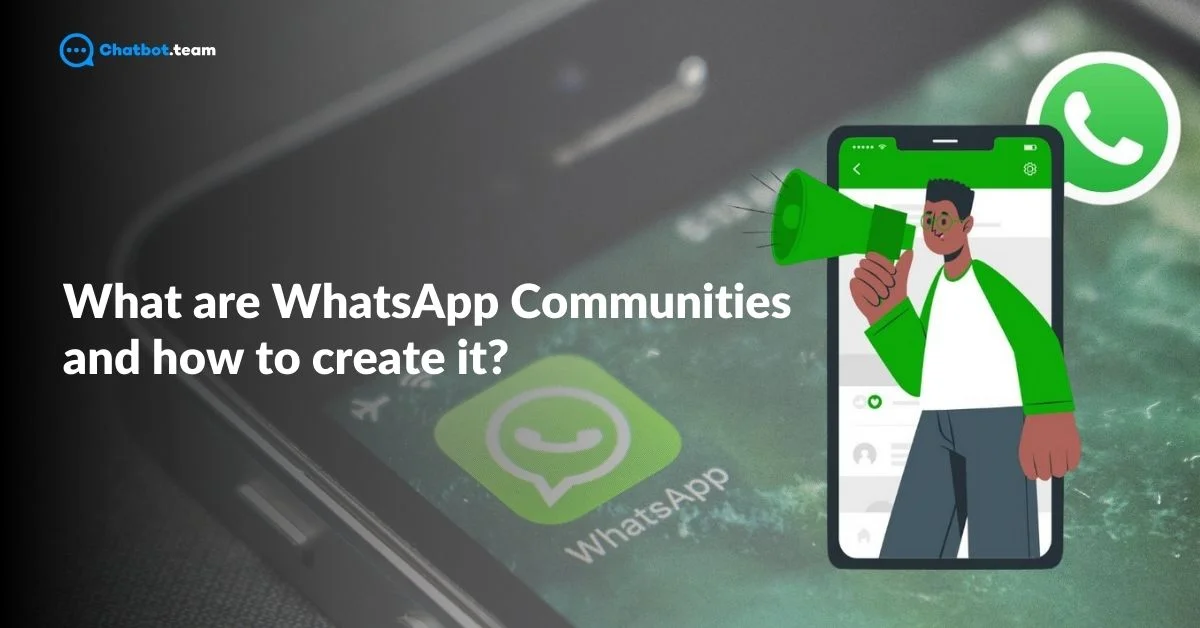Tired of messy group chats and missing important messages?
WhatsApp Communities is here to make group communication simple and organized. Whether you’re managing a school group, a housing society, a team at work, or even a hobby club—Communities help you bring all related groups together in one place.
Admins can easily send updates to everyone using the announcement group. At the same time, members can join specific topic-based chats without getting lost in too many messages. With better privacy, more control, and clear structure, WhatsApp Communities isn’t just a new feature—it’s a smarter way to stay connected.
What Are Communities in WhatsApp?
If you are wondering what is communities in Whatsapp then you are in the right place. WhatsApp Communities is a feature that helps you manage multiple group chats in one place. It works like a central hub where all related groups are connected under one roof. For example, a school can create a community with separate groups for each class or department. This keeps chats organized, focused, and easy to follow. Admins can share announcements with everyone and control group settings more easily. It’s a better way to communicate with many people without the mess of too many separate chats. In the next section, Learn how WhatsApp Communities work and how to create one.
How Does the WhatsApp Communities Feature Function?
WhatsApp Communities are a centralized hub where multiple related groups can come together under one umbrella. Instead of managing scattered group chats, Communities allow admins to organize different conversations efficiently while ensuring important updates reach everyone.
- Creating a Community – Admins can set up a Community and add relevant groups. Each group functions independently but remains connected to the larger network.
- Announcement Group for Important Updates – Every Community has a dedicated announcement group where only admins can send messages, ensuring crucial information isn’t lost in random chats. All members of the Community receive these updates.
- Linked Groups for Focused Discussions – Communities support multiple sub-groups, allowing members to join only the discussions relevant to them. Everyone stays organized, whether it’s different teams in a workplace or various classes in a school.
- Enhanced Admin Controls – Admins have better control over who joins, which groups are included, and how communication flows. They can moderate content, remove groups, or send alerts when needed.
- Privacy & Security First – Community members’ phone numbers remain hidden from people outside their groups, ensuring privacy. WhatsApp’s end-to-end encryption also keeps all conversations secure.
- Seamless Engagement – Members can interact within their specific groups while staying informed about broader updates through the Community. This keeps conversations structured, relevant, and engaging without unnecessary noise.
WhatsApp Communities are built to simplify large-scale communication, whether for schools, workplaces, neighborhoods, or interest groups. It’s a smarter, more organized way to unite people while keeping messages meaningful.
What is the Maximum Member Limit for a WhatsApp Community?
If you are wondering how many members can add in whatsapp group then let me know. The maximum member limit for a communities Whatsapp is 50,000 members. This means that you can have multiple groups within a single community, and the combined number of participants across all groups can go up to 50,000. This large Whatsapp group maximum members makes it ideal for managing bigger organizations, schools, or social groups, ensuring everyone stays connected under one community space.
What is the Difference Between WhatsApp Channel and Community?
WhatsApp Communities and Channels may seem similar, but they serve different purposes. While Communities are for structured group interactions, Channels are designed for one-way broadcasting. Learn about WhatsApp Communities and how they’re different from regular groups.
1. Purpose & Functionality
- Communities bring multiple groups together under one umbrella for collaborative discussions and structured group management.
- Channels are a broadcast-only feature where admins share updates with unlimited followers without direct replies.
2. Two-Way vs. One-Way Communication
- Communities allow group conversations where members can engage, discuss, and share messages within sub-groups.
- Channels enable one-way messaging, meaning only the admin can post, while followers can only react with emojis.
3. Audience & Accessibility
- Communities are meant for private groups where members are manually added or invited.
- Channels are public or private, and anyone can follow them using a link without needing admin approval.
4. Admin Controls & Moderation
- Community admins manage multiple groups, moderate discussions, and control who can join.
- Channel admins focus only on content broadcasting, with no need to manage discussions or group interactions.
5. Privacy & Member Visibility
- In Communities, members’ phone numbers are hidden from other groups but visible within their sub-groups.
- In Channels, only admins’ numbers are visible, while followers stay anonymous to each other.
6. Message Distribution & Engagement
- Community members receive messages based on the groups they are part of and can respond accordingly.
- Channel followers get updates directly in their chat feed but cannot reply, ensuring a streamlined content experience.
7. Best Use Cases
- Communities are ideal for organizations, schools, workplaces, and housing societies where structured communication is key.
- Channels are best for content creators, brands, influencers, and news updates, where a wider audience needs information without engagement.
Best Tips for Growing and Engaging Your WhatsApp Community
Here are some easy yet effective tips to attract members, encourage conversation and make a vibrant online space for your community. Want to go beyond groups? Learn how WhatsApp Communities work and how to create one.
1. Make It Easy to Join
Let people join your WhatsApp Community without too much effort. Share the invite link on your website, social media, or even through QR codes. The easier it is to find and join, the faster your community will grow. Avoid too many restrictions at the start—just focus on getting people in.
2. Create with a Clear Purpose
Your community should have a strong reason to exist. Whether it’s for learning, support, or updates, make sure everyone knows what it’s about. A clear purpose helps attract the right members and keeps conversations meaningful. It also stops your group from becoming random or inactive over time.
3. Share Helpful and Useful Content
Give people a reason to stay by sharing valuable content. Post updates, tips, news, or resources your members care about. Avoid too many promotions or off-topic messages. When people find your content useful, they’re more likely to engage and invite others too.
4. Promote Through Your Other Channels
Use your existing audience to grow your WhatsApp Community. Share the link on Instagram, Facebook, YouTube, or email. If you already have a following somewhere else, invite them in. It’s one of the fastest ways to build a strong and active community.
5. Host Giveaways and Fun Contests
People love free stuff and fun challenges. Run simple contests or giveaways to grab attention and boost participation. Ask members to refer friends, answer questions, or share something creative. Keep the rules simple and the rewards exciting to build buzz.
6. Organize Q&A or Live Chat Sessions
Start regular Q&A sessions where members can ask questions and get real-time answers. It builds trust and shows you’re listening. You can even bring in guest speakers or experts. These sessions keep the community active and make people feel connected.
7. Involve Members in the Conversation
Encourage people to speak up, ask questions, or share experiences. Tag members, ask for feedback, or post polls. When people feel involved, they feel valued. And when they feel valued, they stick around and invite others too.
8. Send Updates Using Broadcast Lists
Use WhatsApp broadcast lists to send updates without flooding the community chat. It helps you stay in touch while keeping the main group clean and focused. You can share news, reminders, or special offers directly with your members, all at once.
9. Track What’s Working and What’s Not
Pay attention to what kind of posts get replies or reactions. Notice when people are most active. Use this info to adjust your strategy. The more you understand your members’ behavior, the better you can keep them engaged.
10. Set Simple and Clear Guidelines
Let members know what is allowed and what’s not. A few clear rules help keep the group safe, respectful, and spam-free. You don’t need a long list—just basic dos and don’ts. When everyone knows the rules, it’s easier to maintain a healthy and fun space.
What are the Advantages of WhatsApp Community
whatsapp group community are designed to make group communication smarter, more organized, and efficient. Whether you’re managing a workplace, school, organization, or social network, Communities help you stay connected without the chaos of scattered group chats. Let’s dive into the top benefits of using WhatsApp Communities!
1. Organized Group Communication
Managing multiple WhatsApp groups can be overwhelming, but Communities bring all related groups under one structured space. Instead of juggling different chats, everything is centralized, making it easier to follow discussions without missing important updates. Subgroups help keep conversations focused, ensuring members engage only in relevant discussions. Whether it’s for a workplace, school, or housing society, Communities create a more efficient and clutter-free experience where conversations stay meaningful and organized.
2. Streamlined Announcements & Updates
Important messages can easily get lost in a flood of daily conversations in large groups. WhatsApp Communities solve this problem with a dedicated Announcement Group, where only admins can post updates. This ensures crucial information—such as work deadlines, school notices, or event reminders—reaches all members without distractions. It’s a game-changer for organizations that need structured communication, allowing members to stay informed without unnecessary chatter.
3. Enhanced Admin Control & Moderation
WhatsApp Communities give admins powerful tools to manage discussions efficiently. They can approve or remove members, create and manage subgroups, restrict certain actions, and ensure compliance with community guidelines. Admins also can delete inappropriate messages, preventing spam or misinformation. These controls help maintain a safe, respectful, and productive environment for all members, making Community management smoother and more effective than traditional group chats.
4. Privacy Protection for Members
Unlike regular WhatsApp groups, where phone numbers are visible to all members, WhatsApp Communities protect privacy by hiding phone numbers from people outside their subgroups. This ensures that personal information remains confidential and secure, reducing the risk of unwanted contact or spam. Additionally, WhatsApp’s end-to-end encryption ensures that all messages, calls, and shared files are protected, making Communities a safe and private space for communication.
5. More Focused & Relevant Discussions
Communities allow the creation of multiple subgroups, so members only participate in conversations that matter to them. For example, a company can have separate subgroups for different teams, and a school can have distinct groups for students, parents, and teachers. This prevents information overload, ensuring members receive only relevant updates instead of being bombarded with unnecessary messages. It keeps discussions organized, focused, and productive.
6. Easy File & Media Sharing
WhatsApp Communities make sharing important documents, PDFs, images, videos, and other media within relevant groups is easy. Members can access and download shared files anytime, whether it’s work presentations, school assignments, event posters, or meeting minutes. No need for external file-sharing apps—everything stays within WhatsApp, keeping communication seamless and efficient. This makes it a perfect tool for workplaces, educational institutions, and community organizers.
7. Instant Decision-Making with Polls
Making group decisions is now easier with WhatsApp Polls! Instead of long discussions and endless messages, members can simply vote on options, and results appear instantly. Whether it’s deciding on a meeting time, choosing an event venue, or gathering team opinions, polls make decision-making fast and interactive. This feature is particularly useful for organizations that need quick feedback from multiple members, ensuring that everyone has a say without unnecessary delays.
8. Seamless Collaboration Across Groups
WhatsApp Communities bridge the gap between different groups, making cross-group collaboration easier. For example, in a corporate setting, HR teams, project teams, and leadership groups can all work together efficiently while staying connected under one Community. Schools can connect teachers, students, and parents seamlessly. This eliminates communication silos, ensuring that information flows smoothly across different teams, leading to better collaboration and coordination.
9. Improved Engagement Without Overload
Unlike large group chats, where messages can become chaotic, Communities allow targeted interactions within subgroups. Members receive relevant updates to their specific group while still staying informed about overall Community announcements. This prevents unnecessary message overload, allowing people to engage meaningfully without feeling overwhelmed. It creates a more balanced and stress-free communication experience, making it easier for members to stay active and involved.
10. A Smarter & More Professional Communication Platform
WhatsApp Communities bring professionalism and structure to group communication. Instead of relying on multiple scattered chats, businesses, schools, and social groups can centralize their communication in one organized space. With features like announcement groups, enhanced admin controls, file sharing, and subgroups, Communities ensure that every conversation serves a purpose. This makes WhatsApp not just a messaging app but a powerful collaboration tool for organizations looking for better communication management.
How Businesses Can Use WhatsApp Communities
If you wanted to know what is the use of community in Whatsapp then read this blog. WhatsApp Communities give businesses a powerful way to boost engagement, simplify communication, and build stronger customer relationships. By bringing related groups together in one place, businesses can share updates, manage conversations, and stay connected with their audience more efficiently.
1. Organize Customer Support Groups
Businesses can use WhatsApp Communities to create specialized support groups for different customer segments. For instance, they can set up groups for product-specific inquiries, troubleshooting, or general customer service. This allows customers to find quick solutions from both support agents and other community members, enhancing customer satisfaction and reducing response time.
2. Facilitate Internal Team Communication
WhatsApp Communities can serve as an internal communication tool, helping businesses manage communication across various departments. By organizing departments or project teams into separate groups, businesses can ensure smooth information flow, real-time updates, and collaboration. This structure can increase productivity by keeping each team focused on its tasks within the larger company community.
3. Share Product Updates and Announcements
Businesses can use WhatsApp Communities to keep customers updated about new product releases, feature updates, or exclusive promotions. This ensures that loyal customers and interested community members are the first to know about important developments. Announcements can be directed to specific groups within the community, helping businesses target the right audience without overwhelming everyone with unnecessary notifications.
4. Build a Loyal Customer Community
WhatsApp Communities provide a unique space for businesses to build a loyal customer base by fostering connections among like-minded individuals. Customers can discuss their experiences, share feedback, and learn from each other, creating a vibrant community atmosphere. Engaging customers in this way can help increase brand loyalty, as they feel more connected to both the brand and other community members.
5. Conduct Customer Feedback and Surveys
Businesses can use WhatsApp Communities to gather valuable customer feedback through polls or surveys. They can create dedicated groups where members share thoughts on specific products, services, or improvements. This real-time feedback channel enables businesses to understand customer preferences and make data-driven decisions, ultimately helping them enhance customer satisfaction and develop products better aligned with market needs.
What are the Key Features of the WhatsApp Community
Whatsapp communities feature transform group communication by uniting multiple related groups under one structured space. Whether for organizations, schools, workplaces, or social networks, they streamline discussions and keep conversations organized. With features like subgroups, announcement groups, polls, and admin controls, Communities make collaboration seamless and efficient.
1. Large Community Capacity: Expand Your Network
WhatsApp Communities allow you to bring up to 5,000 members under one structured space, making it ideal for large organizations, schools, residential societies, and work teams. Instead of managing multiple separate groups, Communities connect them all in one place, making communication seamless and efficient. This feature ensures better engagement and easy coordination without overwhelming users with unnecessary messages. Whether it’s an office network, an educational institution, or a hobby club, the large capacity ensures everyone stays connected while conversations remain relevant and organized.
2. Subgroups for Organized Discussions
One of the biggest challenges in large groups is keeping discussions focused and clutter-free. WhatsApp Communities solve this by allowing multiple subgroups within a Community, so members can join only the conversations relevant to them. For example, a school Community can have subgroups for teachers, students, and parents, ensuring discussions stay on track. Unlike traditional group chats where messages can easily get lost, subgroups help maintain structure while still keeping everyone within the larger Community. This makes communication more effective, personalized, and manageable.
3. Announcement Group for Important Updates
WhatsApp Communities have a dedicated Announcement Group where only admins can post messages to avoid important messages buried in conversations. This ensures that key updates, announcements, and critical information reach all Community members without distractions. Members will always receive relevant notifications, whether it’s an office-wide update, an urgent school notice, or a housing society alert. The feature makes WhatsApp Communities highly structured and efficient, ensuring that crucial information is never lost in a flood of daily messages.
4. Group Audio Calls for Seamless Meetings
WhatsApp Communities support group audio calls with up to 32 participants, making virtual meetings effortless. Whether it’s a quick office discussion, a school faculty meeting, or a planning session for a neighborhood event, this feature makes collaboration instant and convenient. Unlike traditional voice calls, which require dialing individual numbers, Communities allow seamless multi-person calls within a group, ensuring that discussions happen faster and more efficiently. This feature is perfect for organizations that require frequent verbal communication but want to avoid external meeting apps.
5. File Sharing & Media Support
WhatsApp Communities allow easy file sharing, making exchanging documents, PDFs, images, videos, and more simple. Everything can be shared within the relevant subgroups, whether it’s a business report, educational materials, event planning documents, or community guidelines. This eliminates the need for external file-sharing apps, ensuring all important resources stay within the WhatsApp ecosystem. Members can access shared files anytime, keeping communication smooth and efficient while reducing the hassle of lost or misplaced documents.
6. Polls for Instant Feedback & Decisions
Making group decisions has never been easier! With WhatsApp polls, members can vote on important matters instantly. Whether it’s deciding on a meeting time, choosing a community event venue, or gathering opinions on workplace policies, polls help streamline decision-making. Instead of long conversations and back-and-forth messages, members can select an option and see the results in real-time. This feature enhances engagement and ensures that group decisions are made efficiently while giving everyone a voice.
7. Enhanced Admin Controls for Better Management
Admins play a crucial role in keeping Communities structured and organized. With enhanced admin controls, they can approve or remove members, manage subgroup settings, restrict certain actions, and ensure compliance with community guidelines. Unlike regular WhatsApp groups, where messages can become chaotic, Communities give admins better control over discussions, ensuring everything remains on-topic and meaningful. Admins can also delete inappropriate messages, ensuring a safe and respectful environment for all members. These tools make Communities efficient, well-regulated, and easy to manage.
8. Privacy & Security: Your Data Stays Safe
Privacy is a top priority in WhatsApp Communities. Members’ phone numbers remain hidden from people outside their subgroups, ensuring that personal information stays confidential. Additionally, all messages are end-to-end encrypted, meaning that only the intended recipients can read them. This ensures that conversations remain private and secure, making WhatsApp Communities a safe space for group communication. Unlike social media groups, where member information is often public, WhatsApp ensures that users have full control over their data, reinforcing trust and security.
How to Create a WhatsApp Community on Android and iPhone
If you want to understand how to create community in Whatsapp then read the blog Completely. Creating a WhatsApp Community is a simple process that helps organize multiple groups into one central space. Follow the steps below to get started:
1. Open WhatsApp Application
Start by launching the WhatsApp app on your smartphone.
2. Tap on the Communities Section
At the bottom of the screen, you will see different icons. Tap on the “Communities” section, where you can manage or create your communities.
3. Click on “Start Your Communities”
Once you’re in the Communities section, you will find an option that says “Start your Communities.” Tap on it to begin the process.
4. Press on the “Get Started” Option
WhatsApp will guide you through the steps. You’ll first see a button that says “Get Started.” Tap on this to proceed.
5. Write the Community Name
Now, you need to choose a name for your community. Pick a name that represents the purpose of your community, like “Neighborhood Watch” or “School Group.”
6. Add the Description
Below the community name, write a description explaining the community’s purpose. This will help your members understand what the community is about.
7. Press the Arrow
Once you’ve added the name and description, press the arrow icon (usually on the bottom right) to move to the next step.
8. Add Groups
Now, you can start adding groups to your community. You can create new groups or use existing ones that are relevant to the community.
9. Click on Add Existing Groups
If you have existing groups that you want to include, click on “Add Existing Groups” and select the ones you want to add to the community.
10. Add Members
Once the groups are added, you can invite members to join the community by selecting contacts or sending out invite links.
Also explore the new feature: WhatsApp Communities – what they are and how to create them.
Is It Possible to Use WhatsApp Community on WhatsApp Web?
Yes! WhatsApp Communities can be accessed on WhatsApp Web, allowing users to manage and interact with their Communities directly from a desktop. You can view Communities, send messages in group chats, and receive updates in the Announcement group—just like on mobile.
However, some admin controls and settings may be limited on WhatsApp Web. For full functionality, such as creating a Community or adding groups, it’s best to use the mobile app.
So, while you can stay connected and engage in discussions from your computer, specific admin tasks might still require your phone!
How to Create a WhatsApp Community on WhatsApp Web?
Creating a WhatsApp Community on WhatsApp Web is simple and helps you bring multiple related groups together under one organized space. Whether you’re managing a workplace, school, or social network, follow these easy steps to set up your Community from your desktop!
Step 1: Open WhatsApp Web
Head to WhatsApp Web on your browser. Scan the QR code using your phone to log in.
Step 2: Find the Community Section
Look at the left sidebar where your chats are listed. You’ll see a “Communities” icon (it looks like multiple people grouped together). Click on it.
Step 3: Click on ‘Create Community’
Once inside the Communities section, you’ll find an option to “Create Community”—click on it to begin.
Step 4: Enter Community Name & Description
Give your Community a name that represents its purpose (e.g., “Office Team Network” or “School Parent Group”). Add a description explaining what the Community is about. This helps members understand the goal of the Community.
Step 5: Choose Groups to Add
You can create new groups or select existing WhatsApp groups to add to your Community. Groups added will remain separate for focused discussions but stay connected under the Community.
Step 6: Hit ‘Create’ & You’re Done!
Click the “Create” button to finalize your WhatsApp Community. Your Community is now live, and you can start engaging with members
How to Use WhatsApp Communities?
Here are the main ways to use WhatsApp Communities effectively:
1. Organize Multiple Groups
WhatsApp Communities allow you to gather several related groups under one umbrella. For example, if you manage a school, you can create separate groups for each class, club, or department and connect them all within one community. To learn more about using WhatsApp for business, explore WhatsApp Business API: Difference, Features, and How to Apply. This makes managing conversations and announcements easier and keeps everyone on the same page without juggling between chats.
2. Broadcast Announcements to All Groups
As a community admin, you can send announcements to all the groups within your community at once. This feature is perfect for schools, workplaces, or large organizations that need to broadcast important updates or messages without having to manually post them in each group. It ensures that everyone stays informed with minimal effort.
3. Streamline Group Management
Communities make it easier for admins to manage multiple groups from one place. You can create new groups, add or remove members, and monitor various groups’ activities without jumping between them. This provides a more structured and efficient way to handle large numbers of participants.
4. Facilitate Collaboration
If your community has multiple groups working on similar projects or goals, WhatsApp Communities make collaboration easier. You can connect different departments or teams, allowing them to share ideas and updates seamlessly across multiple groups while keeping conversations organized within each group.
5. Engage Specific Groups
Although you can communicate with the entire community, you can also engage with specific groups for targeted discussions. For instance, in a workplace, you can have a main community for general updates and separate groups for departments like HR or marketing, allowing members to focus on the most relevant information. For more strategies to manage engagement, check out How to Tag Everyone in WhatsApp Group: Step-By-Step Guide 2024.
What Are the Disadvantages of WhatsApp Communities?
There are 3 main disadvantages of WhatsApp Communities, which are listed below:
1. Limited Privacy Control
Although communities allow for better organization, they can be challenging in terms of privacy. Members in different groups within a community can still see each other’s phone numbers, which might not be ideal for everyone.
2. Overwhelming Notifications
With multiple groups combined under one community, members might receive an overwhelming number of notifications. This can be particularly bothersome for those who don’t need to follow every conversation but are still part of the community.
3. Admin Responsibility
Managing a large community can be time-consuming for admins. Keeping track of conversations across several groups, ensuring appropriate behavior, and managing members can become a difficult task, especially in large communities.
Can WhatsApp Communities Be Deleted?
Yes, WhatsApp Communities can be deleted, but only by the community admin. If you’re the admin and decide that the community is no longer needed, you have the authority to remove it entirely. Once a community is deleted, all the groups under that community will remain, but they will no longer be linked together under the community structure. Deleting a community helps if you need to reorganize or no longer want to manage the groups collectively.
How to Delete WhatsApp Communities
If you no longer need a WhatsApp Community and want to delete it, then it is essential to know how to delete community in Whatsapp. Follow these detailed steps:
1. Open WhatsApp Application
First, launch the WhatsApp app on your device.
2. Navigate to the Communities Section
At the bottom of your screen, you will see different tabs. Tap on the “Communities” tab to access the list of your communities.
3. Choose Your WhatsApp Community
Scroll through the list and select the WhatsApp Community that you want to delete.
4. Click on the Community Info
Once inside the community, tap on the community name at the top of the screen to open the “Community Info” page.
5. Press “Deactivate the Community”
Option: In the Community Info section, scroll down until you find the “Deactivate the Community” option. Tap on it to begin the deletion process.
6. Hit Deactivate
WhatsApp will prompt you to confirm your action. Press “Deactivate” to proceed.
Your WhatsApp Community will now be deactivated and deleted. All the groups within the community will still exist independently, but they will no longer be linked under the community structure.
Is a WhatsApp Community the Right Fit for You?
WhatsApp Communities can be a game-changer for small and micro businesses. They help you stay connected with customers, manage multiple groups, and share updates more easily. But is it the right fit for your business? Let’s look at how WhatsApp Communities work and how they can support your daily communication and growth.
For Small Businesses
Using a Personal WhatsApp App?
Communities are a great way to stay in touch with your customers. You can chat in smaller groups and send important updates to everyone through the announcement group. It keeps things simple and organized.
Using the WhatsApp Business App?
While Communities aren’t available here yet, you can still send broadcast messages to up to 256 people at once. The best part? They don’t need to be in a group to receive your message—just saved in your contacts.
For Large Businesses
Using WhatsApp at Scale?
If you have a big customer base, the best move is to switch to a WhatsApp Business API account. It gives you much higher broadcast limits and helps you connect with thousands of people easily and professionally.
Unlock Powerful Features with Chatbot.team
With Chatbot.team, you don’t just get bulk messaging. You get a full suite of tools—like a shared team inbox, no-code chatbots, WhatsApp automation, real-time reports, and team performance tracking. It’s everything you need to boost your marketing, sales, and support on WhatsApp.
Handle More, Stress Less
More messages mean more replies. Chatbot.team’s AI-powered chatbot helps you handle conversations across channels smoothly, keeping replies quick and consistent.
If your business needs smart messaging and automation, Chatbot.team is your perfect partner. Ready to scale? Get your WhatsApp API account today.
Want to Manage a Large Number of Customers or Users?
If you’re looking to manage high volumes of customer interactions efficiently, WhatsApp Communities combined with the powerful solutions offered by Chatbot.team is your answer. With WhatsApp Business API, Chatbot.team enables businesses to handle thousands of messages seamlessly, ensuring that each customer receives timely responses, updates, and support. There are 4 main features that make Chatbot.team the ideal solution for managing large-scale communication needs. Explore each feature below:
1. Automated Responses and Smart Routing
With Automated Responses, Chatbot.team make sure that every customer message receives an instant reply. Using smart routing, the system can direct messages to the right support agents or relevant groups within your WhatsApp Community. This feature allows businesses to provide fast, accurate responses to queries, reducing wait times and improving customer satisfaction.
2. Multi-Agent Support
Multi-Agent Support lets you support multiple representatives so that your customers can engage with customers from a single WhatsApp Business account. This makes it easier to scale your support team as your customer base grows. Each agent can access necessary information, ensuring consistent and high-quality support regardless of customer volume.
3. Analytics and Insights
The Analytics and Insights feature offers valuable data on customer interactions, helping businesses understand user behavior and improve service quality. Businesses can track response times, monitor frequently asked questions, and identify trends, allowing them to continuously optimize their customer support strategies.
4. Seamless Integration with CRM
Chatbot.team’s CRM Integration ensures that customer data is synchronized with your existing CRM system. This feature provides support agents with complete context for each interaction, making it easier to offer personalized assistance and maintain long-term customer relationships.
With Chatbot.team’s WhatsApp Business API, you’ll gain all the tools you need to efficiently manage a large customer base and scale your support operations. Visit our features page to learn more about how Chatbot.team can transform your business’s customer service.
Conclusion
WhatsApp Communities is a powerful feature that helps you bring related groups together in one organized space. Instead of jumping between multiple chats, you can manage everything under one roof—making communication faster, easier, and more focused. It’s perfect for schools, businesses, clubs, and communities that need structure without losing the personal touch. Admins can send announcements to everyone, while members can join topic-based groups to keep conversations relevant.
Whether you’re a small business owner, a community leader, or someone managing multiple groups, WhatsApp Communities helps you stay in control without the clutter. It saves time, reduces confusion, and helps build stronger, more meaningful connections. If you’re looking for a simple yet smart way to streamline group communication, WhatsApp Communities is definitely worth trying.
Frequently Asked Questions
Yes, WhatsApp Communities are safe. They maintain the same level of privacy and security as regular WhatsApp chats, including end-to-end encryption. Only members within the community can see the messages, and admins have control over who joins the groups, ensuring a secure environment for communication.
Yes, WhatsApp Communities are completely free to create and use. There are no additional costs for using this feature, just like regular group chats on WhatsApp.
No, only people who are invited by the admin or those who receive an invite link can join a WhatsApp Community. This ensures that only relevant and trusted individuals become part of the community.
Not exactly. In a WhatsApp Community, only the admins can send messages to all groups at once through the announcement feature. However, individual group members can still send messages within their specific group chats.
When you start a community on WhatsApp, you can bring multiple groups together under one umbrella. This allows you to manage all related conversations in a more organized way, with the ability to send announcements to all groups and manage settings from one central place.
Yes, members of the same community can see the groups they belong to and the participants within those groups. However, they cannot see members from other groups unless they are also a part of those specific groups.
A WhatsApp Community helps bring together multiple related groups under one umbrella. It’s perfect for schools, businesses, or local clubs that want to send important updates to all members at once, while still keeping separate group chats for discussions. It makes communication organized, private, and efficient.
Yes, a WhatsApp Community can be deleted. Only the Community admin has the right to do this. Before deleting, WhatsApp will ask for confirmation. Once deleted, all group members stay in their individual groups, but the community structure will be removed.
As of now, a WhatsApp Community can include up to 50 groups and each group can have up to 1,024 members. This means a community can help manage and reach thousands of people effectively.