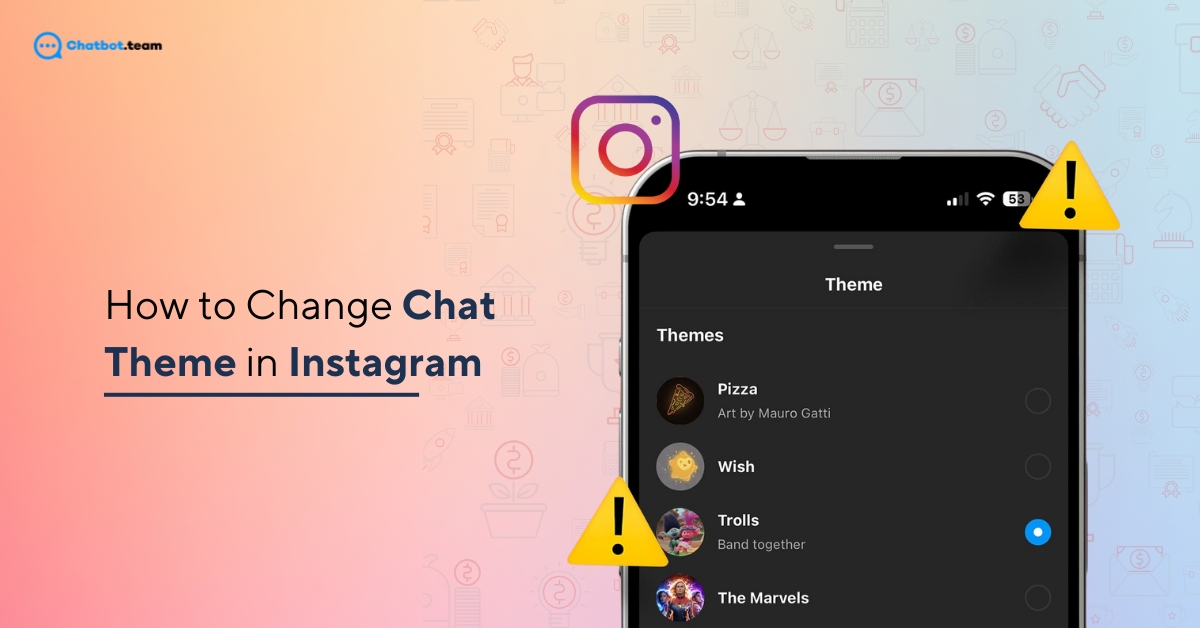Instagram is more than just a photo-sharing app; it’s a place to connect, chat, and express yourself. One of the most fun ways to personalize your conversations is by changing the chat theme. Imagine switching from a classic look to a vibrant sunset or a cozy dark mode—it instantly changes the mood of your chats! With Instagram’s ever-evolving features in 2025, customizing your chat themes has never been easier. Whether you’re an Android user or an iPhone fan, this feature is designed to bring a fresh and personal touch to your messages.
In this guide, we’ll walk you through step-by-step instructions to change your chat theme on both Android and iPhone. We’ll also explore how to troubleshoot common issues and even delve into exciting new AI-powered customization options. Ready to make your Instagram chats uniquely yours? Let’s dive in!
Discover: How to Change Profile Picture on Instagram: A Detailed Guide (2025)
Is It Possible to Change the Theme on Instagram?
Absolutely! Instagram allows you to personalize your chat experience by changing the theme of your conversations. This feature is available for both Android and iPhone users, making it easy to switch up the aesthetics of your chats. With themes ranging from solid colors to seasonal designs, Instagram ensures that your messages feel more engaging. Plus, you can change the theme as often as you like, so there’s always room for creativity.
Also Read: How to Change Your Instagram Username in a Minutes: A Step-by-step Guide [2025]
How to Change Chat Theme in Instagram on Android and iPhone
Discover how to personalize your Instagram chats with vibrant themes! Learn step-by-step how to change chat themes on Android and iPhone for a unique messaging experience.
Android
Changing the chat theme on Android is straightforward. Here’s how you can do it:
Step 1: Open the Instagram App
“Launch the Instagram App” on your Android device. Make sure you’re logged into your account. Once inside, tap on the “Messenger icon” located in the top-right corner of the home screen. This will take you to the Messages section where all your conversations are listed.
Step 2: Select a Conversation
Scroll through your messages and “Tap on the Chat” where you want to change the theme. This can be with a friend, family member, or group chat.
Step 3: Access Chat Settings
Inside the chat, tap the “i” icon or “Three-dot menu” located in the top-right corner. This opens the chat settings where customization options are available.
Step 4: Choose “Theme”
From the menu, select “Theme”. A variety of options will appear, including colorful themes and seasonal designs, giving you plenty of choices to match your mood.
Step 5: Apply Your Favorite Theme
Browse the available themes and “Tap on the one you like”. Once selected, the theme will instantly update for both you and the person you’re chatting with. Enjoy your new personalized chat!
iPhone
For iPhone users, the steps are just as easy:
Step 1: Open the Instagram App
“Start by launching the Instagram app” on your iPhone. Ensure you’re logged into your account. Tap the “Messenger icon” in the top-right corner of the screen to access your messages.
Step 2: Select a Conversation
Browse your list of chats and choose the conversation where you want to change the theme. “Tap on the chat to open it”.
Step 3: Access Chat Settings
At the top of the conversation screen, tap the “i” icon or the chat’s name. This opens the “Chat settings menu”, which includes customization options.
Step 4: Select “Theme”
In the chat settings, find and tap the “Theme” option. A selection of themes will appear, ranging from subtle tones to vibrant designs.
Step 5: Pick and Apply Your Theme
Choose a theme that resonates with your style. “Tap it to apply”, and the new theme will instantly update for both you and your chat partner. Have fun exploring the options!
Can We Set Instagram Chat Wallpaper From Your Gallery?
Unfortunately, Instagram does not currently allow users to set chat wallpapers directly from their photo gallery. However, they do offer a variety of pre-designed themes and color gradients. While this limitation might feel restrictive, Instagram is continuously updating its features, so a gallery wallpaper option might become available in the future.
Continue Reading: How to Do an Instagram Direct Message: The Ultimate Guide [2025]
Do’s and Don’ts While Changing Instagram Theme
Customizing your Instagram chat theme can be a fun way to express your personality, but it’s important to keep a few things in mind to ensure the best experience. Let’s break down the do’s and don’ts to make your chat personalization smooth and enjoyable.
Do’s
1. Experiment with Themes
Instagram offers a variety of themes, from bold colors to seasonal designs. Don’t hesitate to explore these options to find what suits your mood or conversation. The best part? You can switch it up anytime!
2. Keep It Context-Appropriate
While fun themes work great for casual chats, consider sticking to neutral or professional designs when chatting with colleagues or in formal group conversations. This ensures your choice matches the context.
3. Update Your App Regularly
Instagram frequently adds new themes and customization options in updates. Keeping your app up-to-date ensures you don’t miss out on the latest features and fixes.
4. Communicate With Chat Partners
Changing a chat theme updates it for both users. If you’re in a shared chat, it’s polite to check with others before applying a drastic theme change, especially in group chats.
5. Match Themes to Events
Use themes to celebrate special occasions or seasons. For example, pick a festive theme during the holidays or a bright one for summer vibes. It’s a small touch that adds to the fun.
Don’ts
1. Avoid Overly Distracting Themes
While it’s tempting to pick vibrant or animated themes, they can make reading messages harder for some users. Opt for themes that are visually appealing but easy to read.
2. Don’t Change Themes Too Often
Frequent changes can be confusing for the person on the other side. Stick to a theme for a while before switching it to avoid disrupting the chat experience.
3. Don’t Use Unofficial Apps or Hacks
Always stick to Instagram’s official app for changing themes. Third-party apps or hacks can pose a security risk or lead to account bans.
4. Don’t Ignore Permissions
For themes to load and apply properly, Instagram may need certain permissions, like internet access. Make sure your app has the necessary settings enabled to prevent errors.
5. Don’t Forget Accessibility
If you’re chatting with someone who might have visual impairments, avoid themes with low contrast or overly intricate designs that could make reading difficult.
Why Is My Instagram Message Theme Not Working?
If your Instagram message theme isn’t working, it could be due to several reasons. Let’s dive into the most common causes and how to address them.
1. Outdated Instagram App
An outdated app is one of the most common reasons for themes not working. Instagram regularly updates its app with new features and fixes for bugs. If you’re using an older version, the chat theme feature may not function properly. To fix this, go to your app store, search for Instagram, and install the latest update.
2. Connectivity Issues
A poor or unstable internet connection can prevent themes from loading or applying. Instagram needs a stable connection to fetch and apply chat themes in real-time. If you’re experiencing connectivity issues, try switching between Wi-Fi and mobile data or restarting your router.
3. Feature Unavailability in Your Region
Instagram occasionally rolls out features like chat themes gradually, and some regions may not have access yet. If the feature isn’t showing up, check Instagram’s help center or wait for a future update that includes your location.
4. App Glitches or Bugs
Temporary glitches in the app can sometimes disable features like chat themes. This might happen due to cache buildup or app conflicts. Clearing the app’s cache (on Android) or reinstalling the app (on iPhone) often resolves these minor bugs.
5. Account Restrictions or Settings
Certain account types, like business or creator accounts, may have restrictions on some features. Additionally, parental controls or privacy settings could limit customization options. Check your account settings and ensure no restrictions are blocking the feature.
6. Server-Side Issues
Instagram occasionally experiences server-side problems that affect features globally. If the issue isn’t specific to your account or device, it could be a temporary outage. In such cases, monitor Instagram’s official channels or try again later.
5 Easy Ways to Fix Instagram Theme When It Is Not Working or Showing
Struggling to get Instagram themes to work? Don’t worry! Here are five simple and effective solutions to fix your chat theme issues quickly and hassle-free.
1: Update the Instagram App
Sometimes, an outdated version of Instagram can cause features like chat themes to malfunction. Developers frequently release updates to fix bugs and add new features. To fix this, open your device’s app store, search for Instagram, and check if an update is available. Install the update and restart the app. This simple step often resolves theme-related issues and ensures you have the latest features.
2: Check Your Internet Connection
Chat themes require a stable internet connection to load and apply. If you’re facing connectivity issues, Instagram may struggle to fetch theme data. Switch between Wi-Fi and mobile data to see if the problem persists. Restarting your router or moving to a location with better signal strength can also help. A stable connection is key to ensuring smooth app functionality.
3: Clear Cache (Android)
Over time, the app cache can build up and cause glitches. If you’re using an Android device, clearing Instagram’s cache can help resolve these issues. To do this, go to your device’s “Settings > Apps > Instagram > Storage”, then tap Clear Cache. This removes temporary files that might be interfering with the app’s performance. Don’t worry—your account and data will remain safe.
4: Log Out and Log Back In
Sometimes, refreshing your session can fix minor bugs. Log out of your Instagram account by going to “Settings > Log Out”, then close the app completely. Reopen Instagram and log back in using your credentials. This process resets your session and can often restore missing features like chat themes.
5: Reinstall the App
If none of the above solutions work, uninstalling and reinstalling Instagram can provide a clean slate. This ensures you’re running the latest app version without any lingering issues. Delete the app from your device, download it again from your app store, and log in. This process resolves deep-rooted glitches and ensures all features, including chat themes, work smoothly.
Is it Possible to Make a Chat Theme With AI on Instagram?
Yes! With Meta’s advancements in AI technology, Instagram now allows users to create custom chat themes using AI tools. This feature empowers you to design unique themes that suit your style and personality. Whether you prefer abstract patterns or themed illustrations, AI-generated themes make your chats truly one-of-a-kind.
How to Create a Chat Theme with Meta AI on Instagram?
With Meta AI’s advanced features, Instagram now allows you to design custom chat themes that match your style and preferences. Here’s how you can create a unique chat theme using Meta AI:
Step 1: Open Instagram and Go to Messages
Start by launching the Instagram app on your device. Tap on the “Messenger icon” in the top-right corner of the home screen to access your messages. Choose the conversation where you’d like to apply a custom AI-generated chat theme.
Step 2: Access Chat Settings
In the selected conversation, tap the “i” icon or the “chat’s name” at the top of the screen. This will open the chat settings menu, where you can find various customization options.
Step 3: Select “AI Theme Creator”
Scroll through the options and tap on “AI Theme Creator”. This feature lets you describe the kind of theme you want. It uses Meta AI’s advanced tools to generate a theme that matches your description.
Step 4: Describe Your Desired Theme
Enter a brief description of the theme you’d like to create. For example, type “ocean vibes with calming blue tones” or “vintage floral patterns.” The more specific your description, the more tailored the AI-generated theme will be.
Step 5: Preview and Apply the Theme
Once Meta AI generates your custom theme, you’ll see a preview. If you’re happy with the result, “Tap Apply to set” it as your chat theme. If not, you can adjust your description and try again until you get the perfect design.
Creating a personalized chat theme with Meta AI is quick and easy, letting you make your conversations as unique as your style!
Conclusion
Customizing your chat theme on Instagram is a fun and simple way to make your conversations more personal and engaging. Whether you’re using an Android or iPhone, the steps to change your chat theme are straightforward to follow. With Instagram’s ever-evolving features in 2025, you can explore a wide variety of themes that suit your mood or the occasion. If you’re feeling extra creative, Meta AI even lets you design custom themes, taking personalization to the next level.
Remember, if you encounter any issues, such as themes not working, simple fixes like updating the app, clearing the cache, or reinstalling Instagram can usually resolve them. By following the tips and guides provided in this article, you’re now equipped to enhance your Instagram chats with vibrant themes and unique designs. Start experimenting with these features today and transform your conversations into visually appealing experiences!
Frequently Asked Questions
To personalize a message on Instagram, you can use features like emojis, stickers, GIFs, or even the chat theme. Tap on the chat, then add emojis or GIFs using the corresponding icons. For a more customized feel, change the chat theme by accessing the “i” icon in the chat settings and selecting a theme that reflects your personality or the vibe of the conversation.
To switch to a dark theme in Instagram, follow these steps:
1. On Android, go to Settings > Display > Dark Mode, or set your phone to dark mode to enable it automatically.
On iPhone, enable dark mode from Settings > Display & Brightness > Dark Mode.
Instagram adapts to your device’s dark mode settings, creating a sleek and eye-friendly look for your app.
Currently, Instagram does not support changing chat wallpapers directly from your gallery. However, you can change the chat theme, which updates the conversation's look with pre-designed themes and color gradients. To do this, open a chat, tap the “i” icon in the top corner, select “Theme”, and choose your desired option.
Quiet Mode is an Instagram feature designed to minimize distractions by muting notifications during specific times. When enabled, your followers receive an automatic response letting them know you’re unavailable. This feature is particularly useful for focusing on work, studying, or taking a break from social media. You can enable it from Settings > Notifications > Quiet Mode and set your preferred schedule.
As of now, Instagram doesn’t allow users to set custom wallpapers in chat from their photo gallery. However, you can use the available themes to personalize your chats. Open the chat, tap the “i” icon, select “Theme”, and pick a theme that best suits your style. Instagram may introduce gallery wallpapers in future updates, so stay tuned!