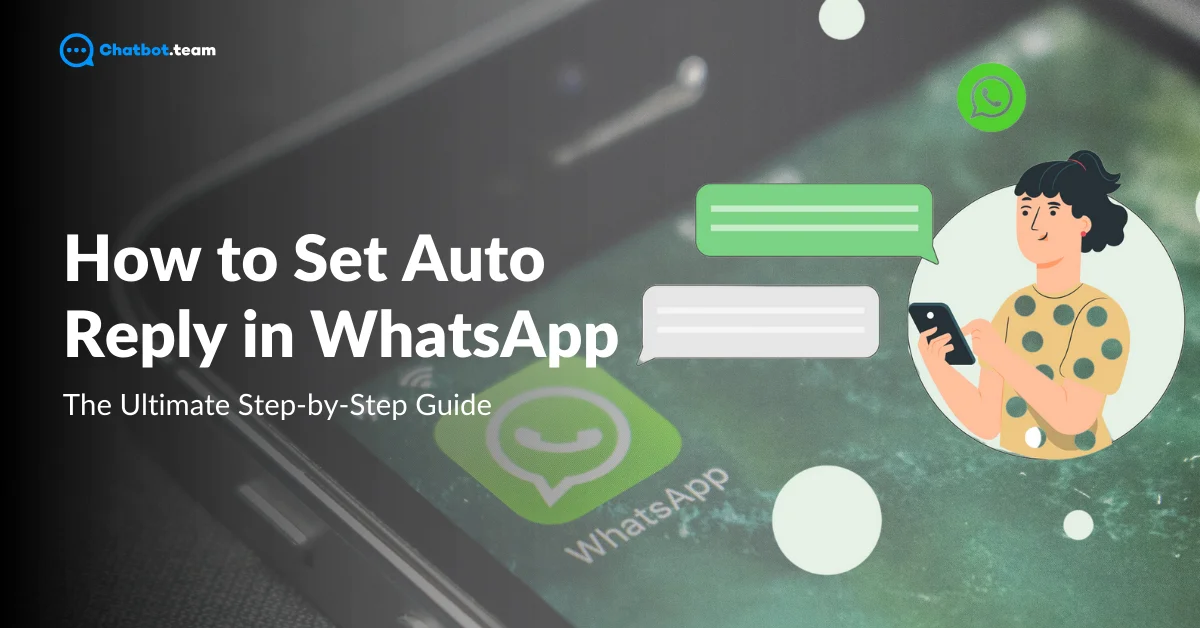WhatsApp is a powerful communication tool that businesses worldwide rely on. Over 2 billion users connect every day, and its instant messaging capabilities make it perfect for customer interactions, support, and even boosting sales. Stay connected with customers is crucial for businesses, and WhatsApp helps make that possible.
One feature that makes WhatsApp even more valuable is the auto-reply option. This feature allows businesses to automatically respond to customer messages, ensuring that they always receive a quick reply, even when you’re not available. The auto-reply feature keeps communication flowing smoothly, whether outside business hours or during busy times.
In this guide, you’ll explore everything you need to know about WhatsApp auto-reply, from understanding what it is and how it benefits your business to learn step-by-step how to set it up using the WhatsApp Business App and API. You’ll be ready to quickly enhance your customer communication by the end.
What is WhatsApp Auto Reply?
WhatsApp Auto Reply is a feature that allows businesses to send automated responses to messages they receive on WhatsApp. It helps ensure that customers receive a quick and consistent reply, even if a human agent cannot respond immediately. This feature is handy for handling customer inquiries during off-hours, providing instant answers to frequently asked questions, or acknowledging receipt of a message. With WhatsApp Auto Reply, businesses can maintain continuous communication with their customers, improving the overall customer experience by ensuring no message goes unanswered.
Benefits of Using WhatsApp Auto Reply
Using WhatsApp Auto Reply offers several advantages for businesses looking to streamline their communication and improve customer satisfaction. This feature helps maintain a consistent communication flow and enhances the efficiency of your customer service. Below are some of the key benefits of using WhatsApp Auto Reply:
1. 24/7 Customer Support
WhatsApp Auto Reply allows businesses to provide round-the-clock support. Even when your team is offline, customers can receive immediate responses to their inquiries, ensuring they feel valued and informed. This feature is particularly beneficial for businesses with global customers across different time zones, as it helps manage expectations and reduce the chances of losing potential leads due to delayed responses.
2. Instant Acknowledgment of Messages
When customers send a message, they expect a prompt reply. With WhatsApp Auto Reply, you can instantly acknowledge receipt of their message, even if a detailed response will follow later. This quick acknowledgment reassures customers that their inquiry has been received and will be addressed, which can significantly enhance their trust and satisfaction with your business.
3. Improved Efficiency in Handling Common Inquiries
Many customer inquiries, such as questions about business hours, pricing, or product details, are repetitive. WhatsApp Auto Reply can be set up to automatically respond to these common questions, saving your team time and allowing them to focus on more complex customer needs. This improves the overall efficiency of your customer service operations.
4. Enhanced Customer Experience
A timely and consistent response is vital to a positive customer experience. By using WhatsApp Auto Reply, you ensure that every customer receives a prompt and accurate reply, which helps build a strong relationship with your audience. This feature can also be personalized to match the tone and style of your brand, making interactions more engaging and relevant to each customer.
5. Higher Engagement Rates
Automated replies keep the conversation going, leading to higher engagement rates. By providing quick responses, you encourage customers to continue interacting with your business, whether for further inquiries, making purchases, or seeking support. This continuous engagement can also lead to higher customer retention and increased loyalty.
6. Consistency in Communication
Consistency is crucial in building brand reliability. WhatsApp Auto Reply ensures that every customer receives the same level of service, regardless of when they reach out. This consistency helps manage customer expectations and reinforces your brand’s commitment to providing excellent service. With automated replies, you can maintain a uniform communication style that aligns with your brand’s voice.
7. Scalability of Customer Service
As your business grows, so does the volume of customer inquiries. WhatsApp Auto Reply allows you to scale your customer service operations without constantly expanding your team. By automating responses to routine questions, you can handle more inquiries with the same resources, making it easier to manage increased demand without compromising on service quality.
How to Set Auto Reply in WhatsApp: A Quick Guide
Setting up an auto-reply in WhatsApp using the WhatsApp Business App is a straightforward process that can help you manage customer communication more effectively. Below are the quick steps to get you started:
1. Click on the WhatsApp Business Application and open it.
2. Press the Three dot
3. Choose the Setting option
4. Hit on the Business Tools
5. Tap on the “Select Away Message”
6. Toggle on the “Send Away Message”
7. Click the Message box to edit it
8. Set the Schedule for when it should be active
9. Select the Recipients
Now that you’ve set up the essential auto-reply feature, we will dive deeper into how to set auto-replies more comprehensively using the WhatsApp Business App and the WhatsApp Business API in the sections below. These advanced options offer more flexibility and functionality, especially for businesses with higher communication demands.
How to Set Auto Reply in WhatsApp Business
Setting up an auto-reply in WhatsApp Business allows you to maintain customer communication even when unavailable. Below is a detailed step-by-step guide to help you configure this feature, ensuring your business remains responsive around the clock.
1. Launch the WhatsApp Business Application
Open the WhatsApp Business App on your device. This is where you’ll configure all your business communication settings.

2. Click on the Three Dots
You’ll see three vertical dots in the app’s top right corner. Tap on these to open the main menu.

3. Select the Settings Option
From the dropdown menu, select “Settings.” This will take you to the configuration options for your WhatsApp Business account.

4. Hit on the Business Tools
Within the Settings menu, tap on “Business Tools.” This section contains all the tools you need to manage your business communication.

5. Tap on the ” Away Message”
Scroll down and select “Away Message.” This is where you’ll set up your automated replies for when you’re unavailable.

6. Toggle on the “Send Away Message”
To enable the auto-reply, toggle the “Send Away Message” switch to the on position. This activates the feature, allowing you to proceed with customization.

7. Choose the Message Box to Edit It
Tap on the message box to start editing the default auto-reply message. You can personalize this message to suit your business’s tone and communication style.

8. Set the Schedule for When It Should Be Active
After customizing your message, set the schedule for when the auto-reply should be sent. You can choose to have it active during specific hours or days or always when you’re away.

9. Select the Recipients
Decide who will receive the auto-reply. You can send it to everyone or customize the recipient list to include only specific contacts.

After completing these steps, your WhatsApp Business account is ready to send automated responses, ensuring that your customers are always informed and acknowledged, even when you’re not immediately available.
Limitations of Auto Reply for WhatsApp Business
While the auto-reply feature in WhatsApp Business is handy for maintaining customer communication, it has some limitations that can affect its effectiveness. Understanding these limitations is crucial for businesses that rely heavily on WhatsApp for customer interactions. Here are some of the fundamental limitations:
1. Limited Customization Options
The auto-reply feature in WhatsApp Business offers basic customization, such as setting away messages and greeting messages. However, it lacks advanced options like conditional messaging or dynamic responses based on customer queries. This limitation means that businesses might not be able to provide tailored responses to different customer needs, which can reduce the effectiveness of automated communication.
Solution: To overcome this limitation, businesses can use the WhatsApp Business API, which offers more sophisticated messaging options. The API allows for advanced customization, enabling companies to create dynamic and personalized auto-replies based on customer interactions. This level of customization can significantly enhance customer engagement and satisfaction.
2. No Support for Complex Workflows
The auto-reply feature in WhatsApp Business is designed for simple scenarios, such as sending a message when the business is closed. It does not support complex workflows that require different responses depending on the customer’s previous interactions or specific inquiries. This can be a drawback for businesses that need to manage more intricate communication processes.
Solution: The WhatsApp Business API provides the flexibility to design complex workflows. Businesses can integrate chatbots and CRM systems to efficiently manage and respond to customer inquiries. This allows for automated processes that can handle a variety of customer requests without the need for human intervention.
3. Limited Message Scheduling
With WhatsApp Business, auto-replies can only be scheduled for certain hours or days. This scheduling is not as flexible as some businesses might require, particularly those with varying operation hours or those operating across multiple time zones. The lack of advanced scheduling options can result in missed opportunities to engage with customers at optimal times.
Solution: Businesses can implement more flexible scheduling options by using the WhatsApp Business API. The API allows for time-based triggers and the ability to set up auto-replies that adapt to different time zones, ensuring that customers always receive timely responses regardless of when they reach out.
4. Limited Analytics and Reporting
The built-in auto-reply feature in WhatsApp Business does not provide detailed analytics or reporting capabilities. This makes it difficult for businesses to track the effectiveness of their automated messages or understand customer engagement trends. Without this data, optimizing communication strategies can be challenging.
Solution: The WhatsApp Business API offers access to comprehensive analytics and reporting tools. Businesses can monitor the performance of their auto-replies, track customer interactions, and gather insights that can be used to improve their messaging strategies. This data-driven approach helps businesses make informed decisions and enhance their communication efforts.
5. No Integration with External Systems
WhatsApp Business’s auto-reply feature operates independently and cannot be integrated with external systems such as CRM platforms, payment gateways, or customer support tools. This limits the ability to provide a seamless customer experience, where information from different systems can be used to personalize responses or automate more complex tasks.
Solution: The WhatsApp Business API allows businesses to integrate their WhatsApp communication with various external systems. This integration enables automated workflows that pull information from different sources to create personalized and relevant responses. For example, a business can automatically send payment confirmations or shipping updates through WhatsApp, providing a more cohesive and efficient customer experience.
Consider using the WhatsApp Business API to overcome these limitations and fully leverage WhatsApp’s potential for your business. The following section will explore how the API can enhance your auto-reply capabilities and introduce you to setting up advanced automated responses using the API.
How to Set Auto Reply using WhatsApp Business API: The Advanced Option
The WhatsApp Business API is a powerful tool designed for medium to large businesses that require more sophisticated communication capabilities than those offered by the standard WhatsApp Business App. Unlike the app, which is ideal for small businesses with basic communication needs, the API provides advanced features that enable enterprises to automate and scale their customer interactions effectively.
What is WhatsApp Business API?
The WhatsApp Business API is an interface that allows businesses to integrate WhatsApp messaging with their existing systems, such as customer relationship management (CRM) software, customer support platforms, and other enterprise applications. This API is handy for businesses that need to handle a high volume of messages or require advanced automation features to manage customer interactions efficiently.
Why do Businesses Prefer API for Automated Replies?
Businesses prefer the WhatsApp Business API for automated replies because it offers several advantages over the standard app:
Advanced Customization: The API allows businesses to create highly customized and dynamic auto-replies based on specific customer interactions, behavior, or preferences. This level of personalization can significantly enhance the customer experience.
Scalability: The API is designed to handle large volumes of messages, making it ideal for businesses with a global customer base or those that experience high traffic.
Integration Capabilities: With the API, businesses can integrate WhatsApp with various external systems, enabling automated workflows that streamline operations, such as automatically sending order confirmations, shipping updates, or personalized offers.
Enhanced Security: The API ensures that all communications are secure and compliant with industry standards, which is critical for businesses that handle sensitive customer information.
How to Set Up WhatsApp Auto Reply using WhatsApp Business API
Setting up auto-replies using the WhatsApp Business API involves several steps, but the process is straightforward for businesses wanting to leverage WhatsApp automation’s full potential. Here’s a brief overview of the process:
1. Choose a WhatsApp Business Solution Provider (BSP)
You must partner with an official WhatsApp Business Solution Provider to access the WhatsApp Business API. These providers offer the necessary infrastructure and support to integrate the API with your existing systems.
2. Get Your WhatsApp Business API Number
Once you’ve selected a BSP, you must set up your WhatsApp Business API number. This phone number will send and receive messages through the API.
3. Integrate with Your Systems
Work with your BSP to integrate the WhatsApp Business API with your CRM, support tools, or other business systems. This integration will allow you to automate replies based on customer data and interactions.
4. Create Automated Reply Flows
You can design automated reply flows triggered by specific events or conditions using the API. For example, you can set up an auto-reply that sends a confirmation message whenever a customer orders or a follow-up message if an inquiry remains unresolved for a certain period.
5. Test and Optimize
Before going live, thoroughly test your automated reply setup to ensure it works as expected. Monitor performance and make adjustments as needed to optimize the customer experience.
You can enhance your automated reply capabilities by considering implementing a WhatsApp chatbot. A chatbot powered by the WhatsApp Business API can handle many customer interactions without human intervention. It can answer frequently asked questions, guide customers through processes, and handle transactions. In the next section, we’ll guide you through the steps to set up a WhatsApp chatbot using the WhatsApp Business API, enabling you to fully automate customer communication.
How to Set Auto Reply using WhatsApp Business API through Chatbot
Setting up auto-reply messages using the WhatsApp Business API through a chatbot is an advanced but highly effective method for automating customer interactions. By leveraging a platform like Chatbot.team, you can create a sophisticated chatbot that handles inquiries, provides information, and maintains constant customer communication. Below is a detailed guide on how to set up a WhatsApp chatbot for auto-reply using Chatbot.team.
1. Sign in to Chatbot.team
Begin by signing into your Chatbot.team account. If you don’t have an account yet, you’ll need to create one by following the registration process on our website.

2. Home Page Appears on the Screen
After logging in, you’ll be directed to the home page of Chatbot.team. This is your main dashboard where you can access all the features needed to build and manage your chatbots.

3. Press on the Bot Builder
On the home page, locate the “Bot Builder” option. You will use this tool to create and customize your WhatsApp chatbot. Click on it to proceed.

4. Hit the Plus Icon
In the Bot Builder section, you’ll see a plus (+) icon, which allows you to start building a new bot. Click on this icon to begin the creation process.

5. Fill in the Bot Name, Channel, and Description
A form will appear where you need to enter the details of your new bot. Provide a unique name for your bot, select “WhatsApp” as the channel, and write a brief description of what your bot will do. This information helps you manage and identify your bots quickly.

6. Navigate to the Add Bot Template Option
After filling in the details, navigate to the “Add Bot Template” option. Depending on your specific needs, this allows you to choose from pre-designed templates or start from scratch.

7. The Bot Builder is Open
The Bot Builder interface will open once you’ve selected a template or opted to build from scratch. Here, you can customize your bot’s behavior, set up triggers, and create auto-reply messages sent to customers.

8. Hit the Publish Button after Customizing
After you’ve customized your bot to meet your business requirements, it’s time to make it live. Hit the “Publish” button to deploy your chatbot. This action will activate your bot on the WhatsApp platform, allowing it to start interacting with customers.

9. View the Active Status
Finally, check the status of your bot to ensure it’s active. You can view this on your dashboard, where the bot’s status will be displayed. Once active, your WhatsApp chatbot will start sending auto-reply messages according to the setup you’ve created.

Following these steps, you’ll have a fully functional WhatsApp chatbot ready to manage customer interactions automatically. This setup enhances your customer service capabilities and ensures that your business remains responsive, even during off-hours or periods of high demand. With the power of the WhatsApp Business API and Chatbot.team, you can deliver personalized, efficient, and continuous customer communication.
15 Best WhatsApp Auto Reply Message Samples
Here’s a list of some of the best WhatsApp auto-reply samples that can be tailored for different situations:
1. General Acknowledgment
“Thank you for reaching out! We’ve received your message and will reply within [timeframe]. Have a great day!”
2. Out-of-Office Reply
“Thank you for your message! I am currently out of the office and will be back on [date]. If your matter is urgent, please contact [alternative contact] at [contact information].”
3. After-Hours Reply
“Our business hours are [hours]. You’ve reached us outside these hours, but we’ll get back to you as soon as possible during the next business day.”
4. Customer Support
“Thank you for contacting [Company Name] support. We’ve received your request and will connect you with an agent shortly. In the meantime, you can check out our FAQ here: [link].”
5. Lead Generation
“Hi there! I appreciate your interest in [Product/Service]. Please share your email address; our team will send you more information immediately!”
6. Order Confirmation
“Thank you for your order! Your order number is [Order Number]. We’re processing it now and will notify you once it’s shipped.”
7. Appointment Reminder
“This is a reminder for your appointment with [Company Name] on [Date] at [Time]. Please reply to confirm or reschedule.”
8. Feedback Request
“Thank you for choosing [Company Name]! We’d love to hear your feedback on your recent experience. Please reply with your thoughts or rate our service using this link: [link].”
9. Event Invitation
“You’re invited! Join us for [Event Name] on [Date] at [Location]. Please reply YES to RSVP or NO if you can’t make it. We hope to see you there!”
10. Holiday Greeting
“Season’s Greetings from [Company Name]! We wish you a joyous holiday season and a happy new year. Our office will be closed from [dates], but we’ll be back on [date] to assist you.”
11. Special Offer Notification
“Thank you for contacting us! As a valued customer, you’re eligible for a special offer. Use code [CODE] to get [discount/offer] on your next purchase. Valid until [date].”
12. Subscription Renewal Reminder
“Hello [Customer Name], just a friendly reminder that your subscription with [Company Name] is due for renewal on [Date]. Please visit [link] to renew and continue enjoying our services.”
13. Welcome Message
“Welcome to [Company Name]! We’re thrilled to have you with us. If you have any questions, feel free to ask. You can also explore our products/services here: [link].”
14. Emergency Contact
“Thank you for your message. If this is an emergency, please call [emergency number]. Otherwise, we’ll respond to your message as soon as possible.”
15. Service Update
“Thank you for getting in touch. We’re currently performing maintenance, and our response times may be delayed. We appreciate your patience and will get back to you soon.”
These auto-replies can be customized to fit your business needs and help maintain effective communication with your customers even when you’re not immediately available.
Conclusion
Maintaining constant and effective communication with customers is essential in today’s fast-paced business environment. With its widespread usage and powerful features, WhatsApp has become a vital tool for businesses to engage with their audience. Whether through the standard app or the more advanced API, the auto-reply feature in WhatsApp Business offers a practical solution to ensure no customer message goes unanswered, even during off-hours or peak times.
You can optimize your customer communication strategy by understanding the benefits and limitations of WhatsApp auto-reply and exploring both the primary and advanced options for setting it up. The WhatsApp Business API, in particular, provides a robust platform for automating replies and integrating with other business systems, enabling you to deliver a personalized and scalable customer experience. WhatsApp auto-reply can be a game-changer for your business, helping you stay connected, responsive, and customer-focused, no matter the circumstances.
Frequently Asked Questions
Yes, you can set an auto-reply on WhatsApp, but this feature is only available through the WhatsApp Business App and the WhatsApp Business API. With the WhatsApp Business App, you can set up away messages or greeting messages to automatically reply to customers when you're unavailable or when they first contact you. For more advanced and customized auto-replies, businesses can use the WhatsApp Business API, which allows for greater flexibility and integration with other business tools.
To set up an auto-reply on WhatsApp using the WhatsApp Business App, follow these steps: 1. Open the WhatsApp Business App. 2. Go to the settings by clicking on the three dots in the top right corner. 3. Select "Business Tools" and then choose either "Away Message" or "Greeting Message." 4. Customize your message, set a schedule, and select the recipients. 5. Save your settings. If you're using the WhatsApp Business API, you'll need to work with a WhatsApp Business Solution Provider (BSP) to set up and customize your auto-replies through integration with your existing systems.
Quick replies in WhatsApp Business allow you to save and reuse frequently sent messages. To set them up: 1. Open the WhatsApp Business App and go to "Settings." 2. Select "Business Tools" and then "Quick Replies." 3. Tap the plus (+) icon to create a new quick reply. 4. Enter the message text and assign a shortcut keyword. 5. Save the quick reply. Now, you can use this quick reply in chats by typing “/” followed by the shortcut.
WhatsApp offers basic auto-reply features for free through the WhatsApp Business App. This includes setting up away messages and greeting messages. However, if you need more advanced features, such as complex workflows, integration with external systems, or extensive customization, you would need to use the WhatsApp Business API, which may involve costs depending on the provider and the level of service you require.
Yes, WhatsApp messages can be automated, especially with the use of the WhatsApp Business API. Businesses can set up automated responses based on triggers, such as customer inquiries, order confirmations, or specific keywords. Additionally, you can use chatbots to handle more complex interactions, automating responses to common questions and guiding customers through processes without human intervention.