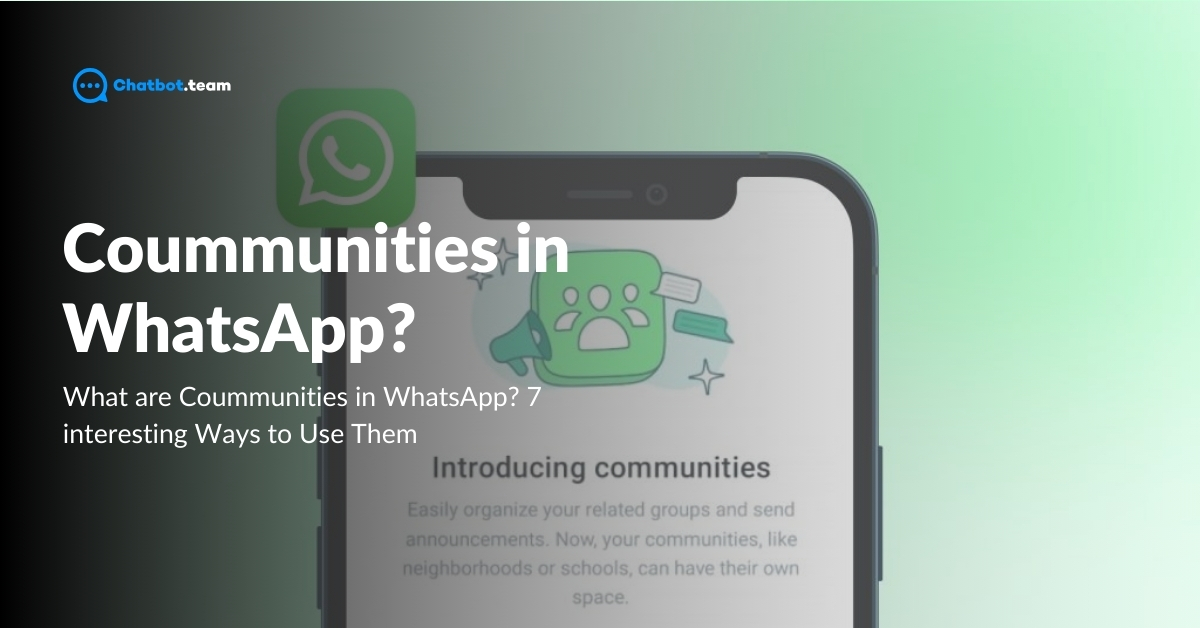WhatsApp, the widely-used messaging platform, has introduced a new feature called ‘Communities.’ This feature is designed to unite people from various groups, providing a platform for major announcements and smaller group discussions. If you’re curious about what is communities in WhatsApp this blog is your guide. We’ll delve into WhatsApp communities, exploring how to create, manage, and utilize them effectively, empowering you to maximize this feature. [ez-toc]
What are WhatsApp Communities
WhatsApp Communities are a feature that allows you to group common groups into larger ones, creating a virtual community. The possibilities are endless-you can create communities for a housing society, a group of primary teachers, a marketing department, a fan club, or a hobby group.
A community becomes a joint announcement group with an administrator; everyone can view announcements regardless of the subgroup.
How Do WhatsApp Communities Work
WhatsApp Communities combine the features of preexisting broadcast and group functions. You can create up to 50 communities, each with a joint announcement group accommodating up to 5000 members. This allows for efficient and organized communication within large groups.
Admins have a bold impact in creating and managing WhatsApp Communities. They can select the groups that will make up the communities, create new groups, merge existing ones, and remove irrelevant or inappropriate messages. They can also delete groups or remove them entirely from the community.
Participants within a community can engage in audio calls, 32 members at a time, send files up to 2 gigabytes, react to messages, and make polls.
Benefits of WhatsApp Communities
WhatsApp communities offer many benefits, which we’ll explore in this section. These communities take the concept of groups to a new level, accommodating many people and fostering diverse interactions. Let’s dive in and discover the intriguing possibilities of WhatsApp communities.
1. Assisting in Brand Building
For businesses, WhatsApp Communities can be a powerful tool for brand building. With over 5 million businesses using WhatsApp Business globally, having a large group of users can facilitate fruitful discussions and concepts, build trust for the brand, and enhance brand visibility.
2. Be a Part of Many Groups
Users in a community can join multiple groups. This allows them to communicate with more people whenever they want and speak across different groups. Also, users can silently exit from groups they do not wish to join.
3. Collect Related Groups in One Place
We have all been included in many groups that serve the exact purpose. They are hard to discover once an activity dies and can sometimes be useless. Communities help collect related groups in one place.
4. Keeps Everybody Informed
Admins can notify up to 1000 people in one shot about crucial events, announcements, or reminders. This ensures that everybody within a WhatsApp community knows what’s going on.
5. Confirm Encryption and Number of Privacy
WhatsApp Communities have the exact end-to-end chat encryption that exists in one-to-one conversations. Besides this, your phone number is hidden from the whole community; only admins can see group members. It helps prevent people you do not understand from reaching out or spamming you with unnecessary messages.
What is the Difference Between a WhatsApp Community and a Group?
While conceptually the same, communities and groups have many differences.
WhatsApp allows admins to branch 50 groups within a community, implying there can be up to 5000 members. However, groups will enable an admin to have only 1,024 members.
While group participants can have flowing chat without cost and respond to specific messages, this is not the same within a community. In a WhatsApp Community, only admins can forward messages within the announcement group for every participant to see.
Also, group members can check the phone numbers of every other member in the group. Users can select to keep their numbers private from all the members within a community, which implies that only the admin can check their phone numbers. Group members can also send messages, reactions, and crucial files and even create polls.
How Businesses Can Use WhatsApp Communities?
Businesses can leverage WhatsApp Communities’ utility in various ways. They can use it to promote their brands, introduce new products and services, conduct customer surveys, or provide customer support.
1. Huge Notification
Suppose you want to alert your client base about a product issue or notify them about upcoming fixes. WhatsApp communities can help. Admins can share “announcements” to instantly alert all the community members.
2. Promotions
Businesses can leverage WhatsApp Communities to notify members about promotions and discounts. This helps members stay informed of the following deals, boosting brands’ trust and loyalty.
3. Events
If your company runs in many regions, you can alert the communities about the following events and gatherings.
4. Launches
Early-stage businesses can make communities with potentially interested users to notify them about new product launches. They can also apply it as a forum to answer questions and inform them about features that significantly boost conversion opportunities.
5. Assistance
Forming communities with clients across various locations assists businesses in using it for customer service to address and resolve questions.
How to Create a WhatsApp Community ( Android, iOS, Web and Desktop)
Creating a WhatsApp community is straightforward across different platforms. Here’s how you can start:
Create WhatsApp Community on Android
- First, open WhatsApp and press on the Communities tab beside the Chats tab, or click More options.
- Now, press on the New Community option.
- Next, choose to start a community.
- After that, write the community’s name that describes your group’s purpose.
- Make a Community description that offers more details and interests people to join.
- Include a Community icon to make it visually recognizable.
- Press the green arrow to select how to populate your community.
- Lastly, click the green checkmark to complete your community after including groups.
Create WhatsApp Community on iPhone
You can create a WhatsApp Community on your iPhone by following simple steps. Here is how you can do it:
- First, go to the WhatsApp application and open it on your iPhone.
- Now, search for the “Communities” tab. It might be at the top of your screen beside the “Chats” tab, or you might need to change the chat list to access it.
- Next, hit on “New Community.”
- Write attractive and witty descriptions.
- Lastly, you can include any groups and click “Create” to open your WhatsApp community after you have filled in the details.
Create WhatsApp Community on the Web and Desktop
Unfortunately, creating a WhatsApp Community directly on the web or desktop app isn’t possible. The “Communities” feature is currently only available on the mobile app (Android and iPhone). Here is what you do:
Make the Community on Your Phone: Follow the steps to create the WhatsApp Community on your iPhone or Android phone.
Access and Handle on Web/Desktop: Once you have made the Community on your phone, you can access and operate it through the WhatsApp Web or Desktop app. You will see the community listed beside your chats, allowing you to join in discussions, share messages with announcement groups, and manage the community to some extent.
Create WhatsApp Community on Windows
Creating a WhatsApp Community on a Windows PC involves using WhatsApp Desktop, which mirrors the mobile app’s functionality. Here’s a step-by-step guide to building a WhatsApp Community:
- First, you must download and install the WhatsApp desktop from the official website or the Mircosoft store.
- After logging in, click the “Communities” tab in the left-hand column.
- Next, press the icon and choose the “Create Community” option.
- After that, enter a name for your community and write an attractive description.
- You can include a community icon by uploading an image. And your WhatsApp community is ready.
How to Add Member in WhatsApp Community (Android, iPhone, Web and Desktop)
If you are creating a WhatsApp Community and do not know how to add members, keep reading this blog. After building a community, adding members is the next step.
Add Members to a WhatsApp Community on Android
Here’s how to add members to a WhatsApp Community on Android:
- First, launch the WhatsApp application on your Android phone.
- Now, click on the ” Communities” tab at the bottom of the screen.
- Next, choose the Community in which you wish to include members.
- After that, hit the three-dot menu in the top right corner of the Community chat.
- Then, select the “Invite members” option.
- Lastly, you will see three options to invite members: Send a link via WhatsApp, Add members, and Copy the link.
Add Members to a WhatsApp Community on iPhone
There are two main ways to add members to a WhatsApp Community on your iPhone:
1. Invite Link:
This is the easiest way to add many people at once.
- First, navigate to WhatsApp on your iPhone and click on the Communities tab.
- Now, click on the particular Community you wish to include members.
- After that, hit the three-dot icon in the top right corner.
- Choose the “Invite to Community” option, and you will see two options: Send the link via WhatsApp and Copy the link.
2. Individually Adding Members
This method helps add a few people at a time.
- First, launch WhatsApp on your iPhone and press the Communities tab.
- Now, click on the particular community you wish to include members.
- Next, press on the “View Member” option.
- After that, go to the ” Invite to Community” and click it.
- Again, click on “Add members”.
- Select the contacts you like to include in your iPhone’s contacts
- Lastly, hit on the “Done” option
Add Members to a WhatsApp Community on the Web and Desktop
There isn’t a direct way to add members individually to a WhatsApp Community on WhatsApp Web or Desktop. However, you can invite them using two methods:
1. Using Invite Link:
- Start by opening WhatsApp Web or Desktop
- Now, press on the Community you like to access.
- Next, hit the down arrow at the top right corner of the chat window.
- After that, choose “Community info.”
- Lastly, you can see “invite members,” there are two options: Copy link and Send link via WhatsApp.
2. Using QR Code
- You must follow the 1-3 procedures above to handle “Community info.”
- You will see a QR code in the “invite member” section. You can scan the code or download and share it to add members to your WhatsApp Community.
Add Members to a WhatsApp Community on Windows
To add members to a WhatsApp Community on Windows using WhatsApp Desktop, follow these steps:
- First, install and download WhatsApp on your Windows. Make sure to install it from the official WhatsApp website.
- Now, navigate to the “Community” tab and press on add members.
- Next, tap “Add Members” to choose contacts from your WhatsApp contact list.
- After selecting contact numbers, check your numbers and invite members.
Add Members to a WhatsApp Community on MAC
Adding members to a WhatsApp Community on a Mac is straightforward, mainly if you use WhatsApp Desktop. Here’s a step-by-step guide on how to do it:
- First, download WhatsApp Desktop on your Mac from the website or the Mac App Store.
- Now, open it and press on the “Communities” tabs
- After that, pick a community and press “Add Member.”
- Searching for ” Add Member” or the + icon
- Press this option and include new members.
How to Delete Community on WhatsApp (Android, iPhone Web, and Desktop)
If you need to delete a community, follow these steps for each platform:
Delete WhatsApp Community on Android
Only the admin who created the community can delete it. Deleting a community is permanent; there’s no way to undo it.
- First, open the WhatsApp on your phone and press the ” Community” tab.
- Now, search for the target community you want to delete from the list and hit on it to open the chat window.
- Next, click on the three-dot menu, choose ” Community info,” and press ” Deactivate Community.”
- A confirmation notification will appear. Click “Deactivate” again to delete it.
Delete WhatsApp Community on iPhone
Deleting a WhatsApp Community on iPhone is very similar to Android. Here’s how to do it:
- Start by opening WhatsApp on your iPhone and clicking on “Communities.”
- Now, press the three-dot menu and choose “Community info” from the list of options.
- Next, slide down within the “Community info” and press “Deactivate Community.”
- After that. Check the group and tap the “Deactivate” again.
Delete WhatsApp Community on the Web and Desktop
Deleting a WhatsApp Community on web and desktop applications involves similar steps. Here’s how you can do it:
- Start by opening WhatsApp Web or WhatsApp Desktop linked to your mobile device.
- Next, press “Communities” and pick a community you want to remove from the list.
- Inside the community section, press on the Settings option.
- Now, slide down to the bottom of the community to see the “Delete Community” option.
- After that, confirm that you are removed from the community and click “Yes” or “Delete.”
Delete WhatsApp Community on Windows
To remove a WhatsApp group on WhatsApp Desktop for Windows, take these simple steps:
- First, launch the WhatsApp application on your Windows.
- Now, press on the “Communities” and hit on the community you wish to remove from the list.
- Next, search for the setting options and press within the community interface.
- Slide down the options and “Delete Community” and hit on it.
- Lastly, you will see the deletion options, so press it.
Delete WhatsApp Community on Mac
Here are the concise steps to delete a WhatsApp Community on a Mac using WhatsApp Desktop:
- Start by opening WhatsApp on your Mac and linking it to your mobile device.
- Next, click on the “Communities” tab and press on the community you wish to delete.
- After that, go to the settings icon and select the option to “Delete Community.”
- Lastly, confirm the deletion and that the community has been deleted.
7 Interesting Ways to Use WhatsApp Community
WhatsApp Community is a feature designed to help organize groups under one umbrella, enhancing communication for larger groups or networks. Here are seven exciting ways to utilize WhatsApp Community effectively:
1. Event Planning
Take charge of events by building a hub that brings together event organizers, helpers, and attendees. Divide the groups based on various elements, including scheduling, organizing guests, and dealing with dance and music setups. Employing this system would make circulating notifications and delegated duties swift.
2. Neighborhood or Residential Community
Establishing a neighborhood or apartment complex community presents numerous benefits. By creating this platform, you can readily pass along crucial updates, orchestrate practical neighborhood watch efforts, plan fun communal affairs, and engage in thoughtful discussions about your community’s occurrences.
3. Educational Groups
Educators can establish communities within their classrooms, where diverse groups can be created for each discipline, extracurricular interest, or task. This is an efficient means for teachers and students to exchange thoughts and effortlessly monitor the curricular flow. Additionally, all study materials and assignments can be effortlessly distributed among the community.
4. Business Teams
WhatsApp Community offers businesses a way to enhance internal communication across various departments. Creating dedicated sub-groups for sales, marketing, HR, and support teams within the company can efficiently share documents, feedback, and pertinent updates throughout the organization.
5. Fan Clubs or Hobby Groups
Lead an online group of enthusiasts with a similar interest in a sport, celebrity, or pastime. Different factions exist within the community to facilitate conversation about particular subjects, organize gatherings, exchange related products, and other diverse options that boost involvement and camaraderie amongst participants.
6. Health and Wellness Groups
Medical practitioners and fitness mentors can form communities centered around patients’ or customers’ health and wellness. These groups can focus on targeted concerns, exercise routines, dietary regimens, and overall well-being advice, fostering a network of encouragement and assisting with monitoring patients’ health progress.
7. Volunteer or Non-Profit Organizations
Using a subdivision approach, non-profits can form communities for their staff and volunteers focused on diverse areas of operation, such as organizing events, fundraising, and serving the community. This configuration benefits volunteers in disparate locations by allowing them to pool resources better and achieve organized collaboration.
Make Your WhatsApp Inbox Free From Extreme Chats with Chatbot.team
In today’s fast-paced world, customer engagement is essential to success. Chatbot.team, a reliable WhatsApp marketing software, empowers businesses of all sizes to excel by providing a reliable and trustworthy customer-engaging platform. We offer a complete suite of features to streamline communication, automate tasks, and drive growth.
Are you struggling to craft engaging campaigns? The Chatbot.team makes it easy. We offer a library of pre-made templates across various industries, saving you valuable time and resources. With our robust WhatsApp marketing tools, you can reach your audience directly on their preferred platform.
The Chatbot.team goes beyond simple messaging. Our platform allows you to design interactive chatbots to answer customer questions 24/7, schedule appointments, and handle basic transactions.