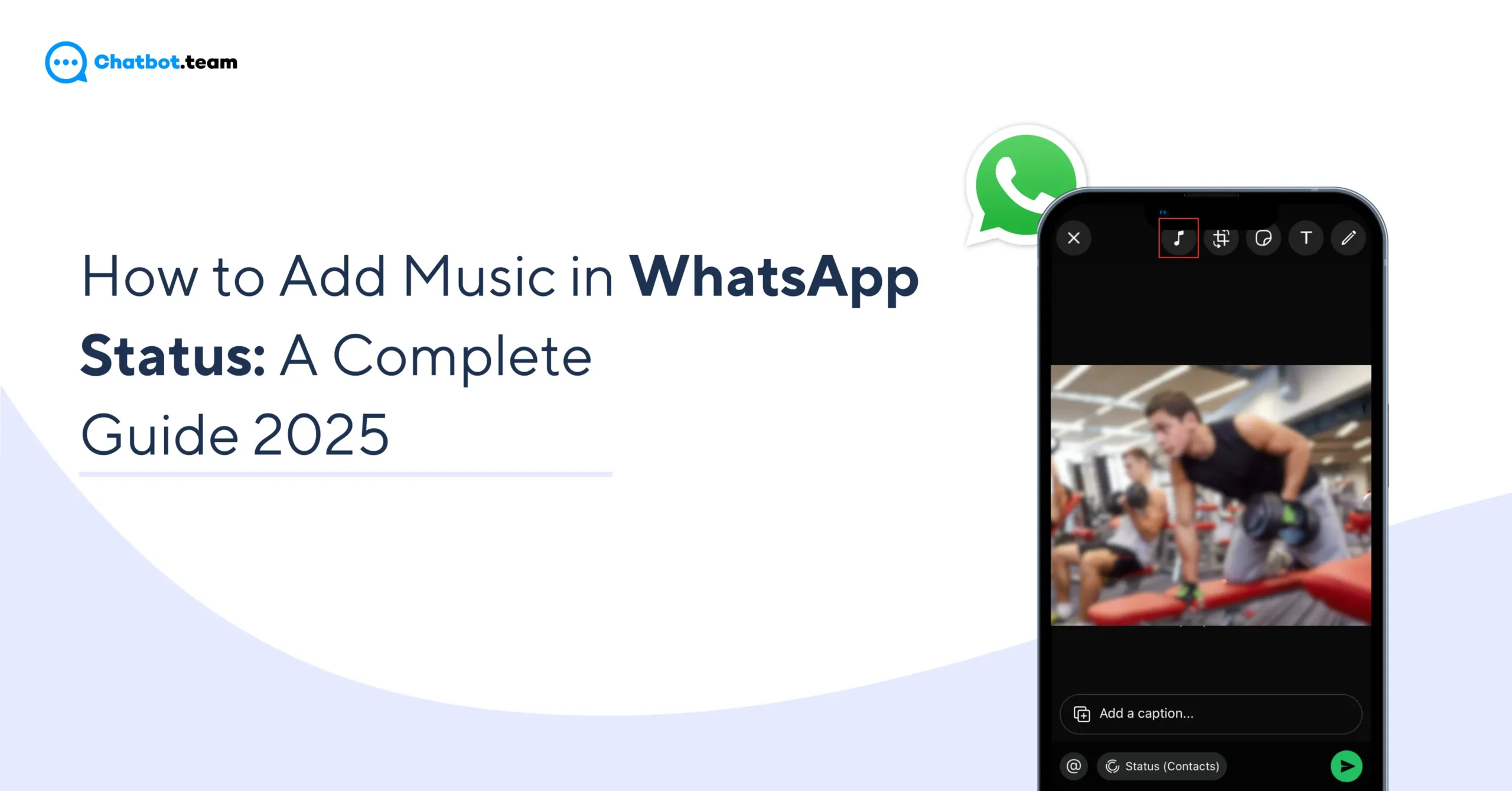Step into a world where your WhatsApp status does more than share a moment—it sings your story. Imagine unveiling a snippet of your favourite tune that immediately tells your friends what you’re doing and how you feel. Music can turn the mundane into something magical, transforming your status into an audio-visual diary entry that resonates with your circle.
Why settle for silence when you can sync your experiences with soundtracks that amplify every emotion and event? Music adds depth and dynamism to your updates, from celebrating a promotion with an upbeat anthem to sharing a reflective ballad on a quiet evening. This guide will show you how to add music to your WhatsApp status. Whether you’re tech-savvy or new to digital nuances, our step-by-step instructions will ensure you master the art of musical postings in no time.
Is it Possible to Add Music in WhatsApp Status?
Yes, it is possible to add music to your WhatsApp status. Also, there is a built-in feature for adding music. However, you can use third-party apps to edit videos with your chosen songs before uploading statuses. Additionally, some smartphones offer features within their gallery apps that allow music integration directly. These methods provide a creative way to personalize and enhance your status updates with music, making them more engaging and expressive. So, if you are wondering how to put music in WhatsApp status, then read the blog carefully.
How to Add Music in WhatsApp Status
Adding song status for WhatsApp isn’t directly supported by the app, but you can still do it using a few different methods. We will discuss three approaches: using integrated library features available on some smartphones, adding your own music tracks, and sharing high-resolution videos with clear audio. These methods provide various options to enhance your status updates with music, depending on your needs and resources. Let’s delve into each method to see how to add audio to WhatsApp status.
Adding Music or Songs Through WhatsApp Integrated Library
Understanding how to upload a song on WhatsApp status through the integrated library is a seamless way to personalize your posts. Here’s a step-by-step guide to enrich your status updates with your favourite tunes:
Also Read: 500+ Best WhatsApp Status Quotes in 2025
1. Open the WhatsApp Application:
Start by launching WhatsApp on your device.

2. Click on the Status Tab:
Navigate to the status tab at the bottom or top of your screen, depending on your device.

3. Choose “Add to My Status” Option:
Tap on this to begin creating a new status.

4. Pick an Image or Video for Your Status:
Select the media you want to share from your gallery.

5. Press on the Music Icon:
A music note icon will appear, usually at the top or bottom corner of the screen.

6. Select a Song from the Options:
Browse the available songs and pick one that fits your mood or message.

7. Personalize the Music Duration:
Adjust the slider to choose which part of the song plays in your status.

8. Preview the Status:
Watch your status with the music to ensure everything looks and sounds right.

9. Lastly, Choose the Send Option:
If you’re happy with the preview, hit send to share your musical status with your contacts.

Adding Your Own Music or Songs to a WhatsApp Status
If you want to know how to set music in WhatsApp status, here’s a friendly guide on how to do status on WhatsApp by using a third-party application. This method gives you the freedom to set the exact tone with the help of the status song app and feel you want for your status updates:
1. Download a Suitable Application:
First, choose and download a video editing app from your app store that allows music integration, like InShot or Kinemaster.
2. Open the Application and Choose the Image:
Launch the app and start a new project by selecting the image or video you want to use for your status.
3. Pick Your Favorite Song: ‘
Access your music library directly through the app or WhatsApp song download.
4. Customize the Song:
Trim the song and adjust its duration to perfectly match your video or image. Ensure the part of the song that plays is exactly what you want your friends to hear.
5. Preview the Status for Edits:
Before finalizing, preview your creation to see how the music syncs with the image or video. Make any necessary adjustments to ensure they blend well.
6. Save the Status:
Once satisfied, save the edited video to your device.
7. Upload Your Status:
Open WhatsApp, go to the status tab and upload the video you created using your chosen music.
Sharing High-Resolution Videos on WhatsApp Status
Sharing high-resolution videos on WhatsApp status can significantly improve the quality of your updates, making them more engaging and visually appealing. Here’s how to ensure your high-resolution videos look their best on WhatsApp:
1. Compress the Video:
Before uploading, use a video compression tool to reduce the file size without significantly sacrificing quality. This helps faster uploading and ensures your video meets WhatsApp’s file size limitations.
2. Check Out the Duration Limit:
WhatsApp statuses are limited to 30 seconds per update. Trim your video to fit this duration, or select the most impactful 30-second segment to share.
3. Consider Ratio and Resolution:
Ensure your video has the correct aspect ratio and resolution for optimal viewing on mobile devices. A 16:9 aspect ratio is commonly used for videos on most smartphones.
4. Use a Third-Party Application:
Use a third-party video editing app like Adobe Premiere Rush or FilmoraGo to maintain video quality and make necessary adjustments. These apps can help you compress, trim, and optimize your video’s resolution and aspect ratio before uploading.
How to Add Music in WhatsApp Status Through Third-Party Applications
Using third-party apps like InShot and VivaVideo makes adding music to WhatsApp statuses easy. These apps provide advanced editing tools to help you personalize your statuses with your favourite songs. We’ll cover using InShot for photos and VivaVideo for videos, enhancing your WhatsApp updates effectively.
How to Add Music to WhatsApp Pictures Using InShot
Adding music to a WhatsApp picture can bring your status updates to life, and InShot is an excellent tool for doing just that. Here’s a straightforward guide on how to use InShot to enhance your pictures with music:
1. Install the InShot Application:
Download and install InShot from your app store if you haven’t already.
2. Open InShot and Select Your Picture:
Launch the app and start a new project by selecting the picture you want to use for your status.
3. Press on the Music Icon:
Look for the music note icon in the toolbar, which lets you add audio tracks to your project.
4. Choose a Song:
Browse through the available music library in InShot or import a song from your device.
5. Press the Use Button:
Once you’ve selected your song, press ‘Use’ to add it to your picture.
6. Trim the Video and Set Up:
Adjust the song to fit the length of your picture display time, ensuring it plays just the part you want.
7. Click on the Tick Option:
After making your adjustments, click the tick mark to confirm all edits.
8. Press on the Save:
Save the edited video to your device.
9. Open WhatsApp and Put the Status:
Finally, open WhatsApp, go to the status tab and upload the newly created video as your status.
How to Add Music to WhatsApp Status Picture Using VivaVideo
Using VivaVideo to add music to your WhatsApp status picture is a creative way to make your updates more engaging. Here’s a simple guide to help you seamlessly integrate music into your pictures using VivaVideo:
Also Read: How to Hide Online Status on WhatsApp: A Complete Guide 2o25
1. Install the Application:
Download and install VivaVideo from your app store onto your device.
2. Open VivaVideo and Choose Import:
Launch the application and select the ‘Import’ option to add the picture you want to use for your status.
3. Click on the Music:
Once your picture is imported, tap on the ‘Music’ icon to access the app’s music library or to upload a song from your device.
4. Trim the Music Clip:
Adjust the length of the music to match the duration of your picture display. Ensure the music complements the mood and message of your picture.
5. Press on Export:
After syncing the music with your picture, tap ‘Export’ to save the final video file to your device.
6. Open WhatsApp and Put the Status:
Navigate to WhatsApp, open the status screen, and upload your newly created video as your status.
Conclusion
Adding music to your WhatsApp status is a fantastic way to personalize and enhance your updates, making them more engaging and expressive. Whether using WhatsApp’s integrated features, adding your music, or sharing high-resolution videos, each method offers unique advantages to spice up your status. Additionally, utilizing third-party apps like InShot and VivaVideo provides even more flexibility and creative control, allowing you to integrate music seamlessly with your pictures and videos.
By following the step-by-step guides provided, you can easily add your favourite tunes to your WhatsApp status updates, ensuring they stand out and truly reflect your personal style and mood. So go ahead, experiment with these methods, and watch your WhatsApp status become more lively and captivating than ever before!
Frequently Asked Questions
To add music to a WhatsApp photo status, you can use a third-party app like InShot. Simply download the app, select your photo, add music from the available library or your own collection, make necessary edits, and then save and upload the video as your WhatsApp status.
To download a WhatsApp status with sound, you'll need to use a status downloader app available on the app store. Install the app, follow the instructions to access WhatsApp statuses, and download the status with sound included.
Copying a song from a WhatsApp status directly is not possible within the app. However, you can use a screen recording feature on your smartphone to record the status with the song, and then extract the audio using a video editing tool.
Adding audio to WhatsApp photos can be done through apps like VivaVideo. Open the app, import your photo, add audio by selecting a song or uploading one, adjust the audio timing, export the combined video and photo, and upload it as your WhatsApp status.
To add a song to your WhatsApp status without using Instagram, you can use third-party video editing apps like InShot or VivaVideo. These apps allow you to select a photo or video, add a song from their library or your own, edit as needed, and then save and upload directly to WhatsApp as your status.