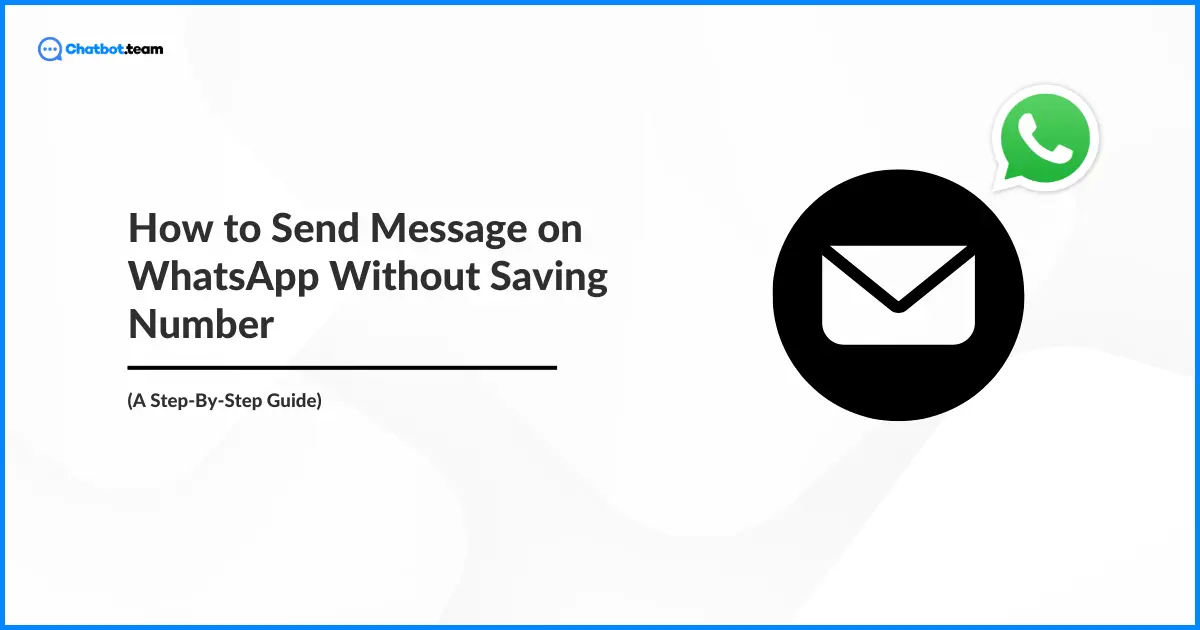WhatsApp, a widely used messaging medium, offers various features that simplify interaction. However, one common situation that many users find cumbersome is the need to save a contact before sharing a message. Thankfully, there are several convenient workarounds to forwarding a message on WhatsApp without saving a phone number. Understanding how to send messages on WhatsApp without saving a number can alleviate this hassle.
This blog post will outline a range of versatile methods, including WhatsApp Web, the Apple Shortcuts application, and Truecaller, for forwarding messages on WhatsApp without saving a number.
How to Send Message on WhatsApp Without Saving a Number Via WhatsApp Web
WhatsApp Web allows a convenient way to access your WhatsApp account from a computer. While it typically mirrors the phone app’s functionalities, it also provides a workaround for sending messages without saving numbers. Here’s how you can do it:
- First, go to the WhatsApp application, open it with any Web browser on your computer, and click on WhatsApp Web.
- Now, open WhatsApp on your phone, click “Settings,” then WhatsApp Web, and the option to scan the QR code shown on your computer screen.
- You can use an easy URL trick to share without saving the number. Enter https://wa.me/< total international number> in the search bar.
- Lastly, click enter after typing the URL. You can see a WhatsApp chat window with the number, letting you share a message without saving the contact.
This method benefits businesses or individuals who need to contact clients temporarily without cluttering their contact lists.
How to Send Message on WhatsApp Without Saving a Number with Apple Shortcut
For iPhone users, the Apple Shortcuts app can automate sending messages on WhatsApp to unsaved numbers and helps to understand how to send bulk messages. Here’s how you can set it up:
- Make sure you have the Shortcuts application installed on your iPhone.
- Then, launch the Shortcuts application and click on the + icon to make a new shortcut.
- Now, search for and add “URL” and open URLs” actions. In the URL action, enter whatsApp://send?phone=+ where should be replaced with the total international number you want to message.
- Name the shortcut, such as “Message on WhatsApp,” and save it.
- Run this shortcut whenever you need to share a WhatsApp message. When prompted, enter the phone number, and you will be redirected to WhatsApp with a chat window open for that number.
This method is swift and efficient and does not require you to keep the phone numbers in your contact list.
How to Send Message on WhatsApp Without Saving a Number With Truecaller
Truecaller, known for its caller identification features, also offers an integration with WhatsApp that lets you directly message unsaved numbers. Here’s how to use Truecaller for this purpose:
- First, download and set up Truecaller on your phone.
- Now, open Truecaller and use the browser bar to input the number you want to send a message to.
- Next, click on the “WhatsApp message” option within the Truecaller application after identifying the number. It will redirect you to WhatsApp with a chat window for that specific contact number.
This method is beneficial if you often receive calls from unknown numbers and wish to message them back on WhatsApp without adding them to your contacts.
Wrapping Up!
Sharing a message on WhatsApp without saving the number is convenient and practical. It can help tidy your contact list and make business interaction more manageable. Whether you use WhatsApp Web, the Apple Shortcuts apps, or Truecaller, each method provides a streamlined solution to reach out without saving numbers. With these tools, you can confidently send message on WhatsApp without saving numbers, enhancing your WhatsApp experience to adapt to your personal or professional requirements.
Frequently Asked Questions
Absolutely! There are a few ways to message on WhatsApp without saving a number: Wa.me Link: Create a link with “wa.me/” followed by the phone number (e.g., wa.me/1234567890), and tap to open a chat. Group Chat: If you’re both in a group chat, tap their number to message directly. Self-chat trick: Open your chat, paste the number, send it, tap the blue number, and choose “Chat with.”
While directly calling unsaved numbers isn’t possible, you can use the “wa.me” trick: Create a wa.me link with the number (e.g., wa.me/1234567890). Open the link in your browser. It’ll prompt you to chat on WhatsApp. Initiate the chat, then use the phone icon within the chat window to initiate a call.
To message someone on WhatsApp without saving their number, simply open your browser and enter “https://wa.me/” followed by the recipient’s country code and phone number. Hit “Enter,” and you’ll be brought to a WhatsApp page. Simply tap “Continue to Chat” and start messaging.
To send WhatsApp messages without saving the number on your PC: Open a web browser and type https://wa.me/. Replace with the recipient’s country code and < phone number> with the recipient’s number. Press “Enter,” and a WhatsApp page will open. Click “Continue to Chat” to start messaging.