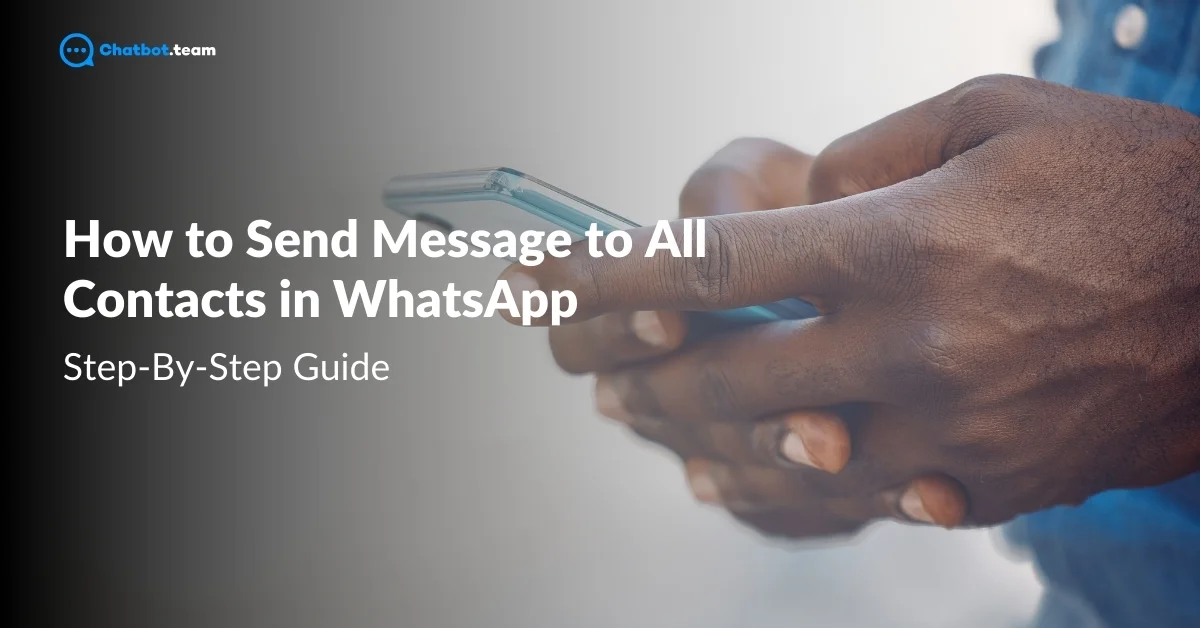WhatsApp has become one of the most popular messaging platforms worldwide, with over 2 billion active users sending more than 100 billion messages daily. It’s not just a platform for personal communication but a crucial tool for businesses too. Whether it’s sharing updates, promotions, or customer support, businesses are leveraging WhatsApp to connect directly with their audience. To explore more ways to grow your business with WhatsApp, check out WhatsApp Business API: Difference, Features and How to Apply. For companies, the ability to send messages to all contacts at once can save time and streamline communication.
In this guide, we’ll explore how you can send messages to all your WhatsApp contacts, whether you’re using the standard app, WhatsApp Business, or WhatsApp Business API. We’ll walk through multiple methods, step-by-step, to help you communicate effectively. Whether you’re a small business owner or managing a large customer base, this blog will cover everything you need to know. Let’s dive in!
Can We Send a Message to All Contacts in WhatsApp?
The short answer is yes, but with certain limitations. WhatsApp does not provide a direct “Send to All” button for mass messaging to all contacts at once. However, there are multiple ways to send messages to several contacts at the same time. These methods vary based on your needs, whether you’re using WhatsApp for personal use, business, or looking for more advanced solutions like WhatsApp Business API.
In this blog, we will explore six different methods to send messages to multiple contacts on WhatsApp, ranging from basic in-app features to more advanced tools:
1. Forward WhatsApp Messages: A quick and easy way to share messages with up to five contacts at a time.
2. Use WhatsApp Web: Manage and send messages from your computer to multiple contacts.
3. Use Unofficial Tools: Some third-party tools allow bulk messaging, but they come with risks.
4. WhatsApp Business App: A more professional way for businesses to broadcast messages to multiple contacts, though with certain restrictions.
5. WhatsApp Business API: A powerful tool for sending unlimited messages to unlimited contacts, often used with marketing software.
6. Chatbot.team Integration: We’ll also show you how to send messages to multiple contacts using Chatbot.team’s WhatsApp marketing software.
Each of these methods has its pros and cons, and we’ll dive into the details of each in the following sections.
6 Ways to Send Message to All Contacts in WhatsApp
When it comes to sending messages to all your contacts on WhatsApp, there isn’t a one-size-fits-all solution. Depending on the size of your contact list and whether you’re using WhatsApp for personal or business purposes, there are various ways to reach out to multiple contacts at once. Here’s an overview of the six most effective methods:
a) Forward WhatsApp Messages
One of the simplest ways to send messages to multiple contacts on WhatsApp is by forwarding a message. Although it has limitations (you can forward to only five contacts at a time), it’s a useful feature for quickly sharing information. Follow these steps to forward a WhatsApp message to multiple contacts:
1. Open WhatsApp
Launch WhatsApp on your smartphone and navigate to the chat containing the message you want to forward.
2. Select the Message
Tap and hold the message you wish to forward until it’s highlighted.
3. Tap the Forward Icon
Once the message is selected, you’ll see a few icons at the top of the screen. Tap on the Forward icon (a curved arrow).
4. Select Contacts
WhatsApp will prompt you to choose the contacts you want to forward the message to. Select up to five contacts at a time from your contact list.
5. Send the Message
After selecting the contacts, tap the Send button (paper plane icon) to forward the message.
This method is quick and efficient for small groups of contacts. However, if you need to send messages to more people, you will have to repeat the process multiple times. For larger-scale messaging, consider using one of the more advanced methods discussed in the following sections.
b) Use WhatsApp Web
WhatsApp Web allows you to use WhatsApp on your desktop, making it easier to manage conversations and send messages to multiple contacts. For a full guide on using WhatsApp Web, see How to Connect WhatsApp to Laptop or PC: Complete Step-by-Step Guide 2024. Here’s how you can use WhatsApp Web to send messages to multiple contacts step-by-step:
1. Open WhatsApp Web on Your Computer
On your computer, go to the official WhatsApp Web page by typing web.whatsapp.com in your browser.
2. Open WhatsApp on Your Phone
Open the WhatsApp app on your phone, tap the three-dot menu in the top right corner, and select Linked Devices.
3. Link Your Device
Tap Link a Device and use your phone’s camera to scan the QR code displayed on your computer screen in WhatsApp Web.
4. Navigate to the Chat or Start a New Chat
Once you are logged into WhatsApp Web, you can access your chats. To start sending messages to multiple contacts, click on the New Chat button on the left side of the screen.
5. Select Multiple Contacts
After clicking the New Chat button, you will see a list of contacts. Select the people or groups you want to send the message to, and then type your message in the message box.
6. Send the Message
Once you’ve selected your contacts and written the message, hit the Send button (paper plane icon) to deliver your message.
This method is ideal for desktop users who want more flexibility and convenience. For larger-scale messaging needs, other tools such as WhatsApp Business or API solutions may be more effective.
c) Create a WhatsApp Group
One effective way to send messages to multiple contacts at once on WhatsApp is by creating a WhatsApp group. This allows you to communicate with several contacts simultaneously, making it perfect for teams, communities, or family groups. Here’s a step-by-step guide on how to create a WhatsApp group:
1. Open WhatsApp
Launch the WhatsApp app on your smartphone.
2. Tap the Three-Dot Menu
In the top-right corner of the screen, tap the Three-Dot Menu to open a dropdown of options.
3. Select “New Group”
From the dropdown, tap New Group to start the group creation process.
4. Select Participants
You will be prompted to select contacts to add to the group. Scroll through your contact list or use the search bar to find and select the contacts you want to include. You can add up to 1,024 participants in a group.
5. Tap the Arrow to Continue
After selecting the participants, tap the Arrow icon in the bottom-right corner to proceed.
6. Set Group Name and Profile Picture
You’ll be prompted to enter a Group Name and can also set a Group Profile Picture by tapping the camera icon. Choose a name that reflects the purpose of the group, as all participants will see this.
7. Create the Group
Once you’ve named the group and (optionally) added a profile picture, tap the Checkmark or Create button to finalize the group creation.
8. Start Sending Messages
Your group is now ready! You can send messages, share media, and interact with all group participants simultaneously.
This method is ideal for ongoing conversations with multiple people, but if you’re looking for a one-way broadcast message, you might want to explore the broadcast list feature, which we’ll cover next.
d) Use Unofficial Tools to Send Messages to Multiple Accounts in WhatsApp
While WhatsApp offers several official ways to send messages to multiple contacts, some users turn to unofficial tools for bulk messaging. These third-party applications claim to make mass messaging easier by bypassing WhatsApp’s native limitations, such as the restriction on forwarding messages to a limited number of contacts or using broadcast lists with contact limits. However, using such tools comes with significant risks.
How Unofficial Tools Work:
Unofficial tools are often marketed as a solution for businesses or users who need to send messages to large groups quickly. These apps typically allow you to upload a contact list and send messages to hundreds or even thousands of contacts simultaneously. They might include features like message scheduling, automation, and analytics to track the effectiveness of the campaign.
Potential Risks of Using Unofficial Tools:
1. Account Suspension or Ban
WhatsApp has strict policies regarding the use of its platform. If you use unofficial tools, your account could be flagged for spammy behavior. WhatsApp continuously monitors for suspicious activity, and using third-party apps could result in a temporary suspension or even a permanent ban on your WhatsApp account. This can be particularly damaging for businesses that rely on WhatsApp for customer communication.
2. Data Privacy Concerns
Many unofficial tools require access to your WhatsApp account and contacts, which poses a significant security risk. You’re essentially granting third-party apps access to your personal data, including sensitive customer information. This can lead to data breaches or unauthorized use of your information, compromising your privacy.
3. No Official Support
If you encounter issues while using unofficial tools, there is no official support from WhatsApp to help resolve them. Since these apps operate outside of WhatsApp’s terms of service, you are entirely reliant on the third-party tool’s support team (if they have one) to address any problems.
4. Message Deliverability
WhatsApp’s systems are designed to detect spammy behavior, and if you send too many unsolicited or bulk messages using an unofficial tool, there’s a chance your messages won’t be delivered at all. This could severely impact your outreach efforts, especially if the bulk of your audience doesn’t receive your messages.
5. Legal Implications
Depending on your location, sending unsolicited messages in bulk may also violate local or international privacy laws, such as the GDPR (General Data Protection Regulation). Using unofficial tools for bulk messaging may expose you to legal consequences if your actions are considered spam or violate data protection regulations.
Should You Use Unofficial Tools?
In short, it’s not advisable to use unofficial tools to send messages to multiple WhatsApp contacts. The potential consequences — from account bans to legal risks — far outweigh the convenience they offer. If you’re looking for a reliable and scalable way to send bulk messages, consider WhatsApp Business API, which is the official solution for large-scale messaging. This API ensures compliance with WhatsApp’s terms of service while offering the ability to send messages to many contacts through approved third-party services.
Instead of risking your account with unofficial tools, explore the safer, official alternatives we’ll discuss in the next sections, including the WhatsApp Business App and WhatsApp Business API. These options are specifically designed for businesses and allow for effective communication without jeopardizing your account.
e) Use WhatsApp Business App
The WhatsApp Business App offers a feature called Broadcast Lists, allowing businesses to send messages to multiple contacts simultaneously without needing to create a group. This feature is perfect for sending updates, promotions, or notifications to your customers. Here’s how to use the broadcast feature step-by-step:
1. Open WhatsApp Business App
Open the WhatsApp Business app on your smartphone.
2. Tap on the Three-Dot Menu
In the top-right corner, tap on the three-dot menu to access more options.
3. Select “New Broadcast”
From the dropdown list, tap on New Broadcast to begin creating a broadcast list.
4. Choose Recipients
You’ll be prompted to select the contacts to whom you want to send your broadcast message. You can select multiple contacts, but only those who have saved your number in their contact list will receive the message.
5. Write Your Message
Once you’ve selected your recipients, type your message in the message box. You can add text, images, videos, or links just like in a regular chat.
6. Send the Message
After writing your message, hit the Send button (paper plane icon) to deliver your broadcast to all selected contacts.
7. Manage Your Broadcast List
After sending, you can view the broadcast list like a normal chat. If you need to send future broadcasts to the same contacts, you can reuse the list. You can also add or remove contacts from the list as needed.
f) Use WhatsApp Business API to Send Unlimited Messages to Unlimited Accounts
The WhatsApp Business API is designed for businesses that need to communicate with a large number of customers efficiently. For a detailed look at how to use this powerful tool, read WhatsApp Business API: Difference, Features and How to Apply. Unlike the standard WhatsApp Business App, which has restrictions on the number of messages you can send and the number of recipients, the Business API allows businesses to send unlimited messages to an unlimited number of contacts. However, using the WhatsApp Business API requires integration with a third-party platform or software, as it does not have a user interface like the regular WhatsApp apps.
Why the WhatsApp Business API is Useful for Mass Messaging:
1. Scalable Communication
The WhatsApp Business API is ideal for businesses looking to scale their communication efforts. It allows you to send messages to a large number of customers without the restrictions present in the standard WhatsApp or WhatsApp Business App. This makes it perfect for marketing campaigns, customer support, and automated notifications.
2. Automated Messaging
The API enables businesses to automate their messaging workflows, reducing the need for manual effort. You can set up triggers, such as sending order confirmations, reminders, or promotional offers based on customer interactions. This ensures timely and efficient communication, even with a large audience.
3. Personalized Messaging at Scale
With the WhatsApp Business API, businesses can personalize messages for each recipient while still sending them at scale. This is crucial for improving customer engagement and building stronger relationships through tailored content and offers.
4. Two-Way Communication
Unlike typical mass messaging methods, the WhatsApp Business API allows for two-way communication. Customers can reply to messages, and businesses can engage in real-time conversations, enhancing customer service and satisfaction.
Why You Need WhatsApp Marketing Software with the API
The WhatsApp Business API does not come with its own interface to manage messages. To effectively use the API, businesses need to integrate it with a WhatsApp marketing software or a customer engagement platform that provides the necessary tools to manage, schedule, and send bulk messages. This is where solutions like Chatbot.team come into play.
Chatbot.team: The Best WhatsApp Marketing Software
Chatbot.team is a leading platform that integrates seamlessly with the WhatsApp Business API, offering businesses an effective way to manage large-scale messaging campaigns. It enables easy integration with the API, allowing users to send unlimited messages to their entire contact list. With automation and personalization features, businesses can schedule messages, set up automated replies, and send tailored content to customers based on their preferences or behavior. Chatbot.team also provides a user-friendly interface for managing and monitoring campaigns, with tools to track deliverability, engagement rates, and customer responses. As a cost-effective solution, Chatbot.team reduces manual effort and streamlines communication, making it an ideal tool for businesses of all sizes.
How to Send Messages to Multiple Accounts Using Chatbot.team
Chatbot.team makes it easy for businesses to send messages to multiple WhatsApp accounts using its integration with the WhatsApp Business API. Here’s a step-by-step guide to help you get started with sending bulk messages through Chatbot.team:
1. Sign Up and Log In to Chatbot.team
First, visit the Chatbot.team website and create an account if you haven’t already. Once registered, log in to access the platform’s dashboard.
2. Connect Your WhatsApp Business API
Once inside the dashboard, navigate to the Integration section. Follow the instructions to connect your WhatsApp Business API account to Chatbot.team. You will need your API credentials to complete this step.
3. Create a Contact List
After connecting your WhatsApp API, head to the Contacts section. Here, you can upload a list of contacts you want to message. You can either import contacts from a CSV file or manually add them. Ensure that all contact numbers are in the correct format.
4. Compose Your Message
Next, go to the Messaging or Campaign section, where you can create your message. Write the content of your message in the provided text box. You can also add images, videos, or links as needed. Use the personalization features to tailor the message to each recipient, such as adding their name or other details dynamically.
5. Track Message Performance
Once the messages are sent, you can monitor their performance in the Analytics or Reports section. Chatbot.team provides detailed insights into message deliverability, open rates, and customer engagement. This data helps you optimize future campaigns and track customer responses.
6. Manage Replies
If your campaign encourages two-way communication, you can manage and reply to customer responses directly from the Chatbot.team dashboard. This feature allows you to maintain conversations and provide real-time customer support.
Best Practices for Sending WhatsApp Messages to Multiple Accounts
When sending WhatsApp messages to multiple accounts, especially for business purposes, it’s important to follow certain best practices to ensure your messages are effective, well-received, and comply with WhatsApp’s policies. Below are some key guidelines to help you maximize engagement while avoiding common pitfalls.
1. Ensure Recipients Have Opted In
Before sending messages, make sure your recipients have opted in to receive communications from your business. For GDPR compliance tips when using WhatsApp, check out GDPR Compliance and WhatsApp: A Complete Guide for Businesses in 2024. This not only helps build trust but also ensures that you comply with legal regulations such as GDPR. Sending unsolicited messages can lead to recipients reporting your number, which can result in your account being flagged or banned by WhatsApp.
2. Use Broadcast Lists for Targeted Communication
WhatsApp Broadcast lists are an efficient way to send messages to multiple contacts while maintaining privacy. For tips on managing broadcast lists and more, read WhatsApp Broadcast: Create List, Send Messages, Examples, and More – The Complete Guide 2024. Each recipient receives the message as an individual chat, without knowing who else is in the list. To ensure maximum reach, remind recipients to save your number; otherwise, they won’t receive your broadcast messages, limiting your communication efforts.
3. Keep Your Messages Concise and Relevant
When sending messages to multiple accounts, keep the content concise and directly relevant to the recipients. Long or irrelevant messages can lead to disengagement or even blocking. Make sure your message addresses the needs or interests of your audience, providing clear value such as promotions, updates, or personalized content.
4. Leverage Personalization for Better Engagement
Use personalization features, such as addressing each recipient by their name, to increase engagement. Personalized messages feel more authentic and are more likely to grab attention compared to generic bulk messages. Platforms like Chatbot.team can help you automate personalization at scale, enhancing the effectiveness of your campaigns.
5. Respect Time Zones and Frequency
Timing is crucial when sending bulk messages. Make sure to consider the time zones of your recipients to avoid sending messages at inconvenient hours. Additionally, avoid overwhelming your audience with frequent messages, as this can lead to frustration and higher unsubscribe rates. Stick to a reasonable messaging schedule that balances engagement without causing annoyance.
6. Monitor Message Performance and Refine Strategy
After sending your messages, always track performance metrics such as open rates, click-through rates, and responses. This helps you understand what works and what doesn’t, allowing you to refine your messaging strategy for future campaigns. Use tools like Chatbot.team to easily monitor and analyze these metrics, ensuring continuous improvement.
By following these best practices, you’ll be able to optimize your WhatsApp messaging strategy, enhance customer engagement, and maintain compliance with WhatsApp’s policies.
Conclusion
In today’s fast-paced digital world, effectively communicating with your audience is essential, and WhatsApp provides businesses with a powerful platform to do just that. Whether you’re using basic features like forwarding messages, leveraging WhatsApp Web, or employing advanced tools like the WhatsApp Business App and API, there are multiple ways to send messages to all your contacts. However, for large-scale messaging, tools like Chatbot.team offer a more robust, automated, and efficient solution. By following best practices and choosing the right method based on your needs, you can ensure that your communication is not only effective but also complies with WhatsApp’s guidelines, leading to better engagement and stronger customer relationships.
Frequently Asked Questions
To send a message to all your contacts on WhatsApp at once, you can use the Broadcast Lists feature. This allows you to send the same message to multiple contacts without them knowing about each other. Here’s how:
1. Open WhatsApp, tap on the three-dot menu (Android) or Settings (iPhone).
2. Select New Broadcast.
3. Add the contacts you want to include in the broadcast list.
Compose your message and send it. Note that only contacts who have saved your number will receive the broadcast message.
To send messages to 1000 contacts, you'll need to create multiple Broadcast Lists, as each list can contain only up to 256 recipients. For larger-scale communication, the WhatsApp Business API integrated with a third-party tool like Chatbot.team can help automate and send bulk messages efficiently. This method removes recipient limitations and is ideal for businesses with a large customer base.
If you want to send a message to multiple contacts without using the broadcast feature, you can either forward messages to several contacts or create a WhatsApp group. However, forwarding is limited to five contacts at a time. To do so:
1. Select the message you want to forward.
2. Tap the Forward icon.
3. Select up to five contacts and send the message.
On Android, the best way to send messages to all contacts is by using the Broadcast Lists:
1. Open WhatsApp and tap the three-dot menu.
2. Select New Broadcast.
3. Choose the contacts you want to send the message to.
4. Write your message and tap Send.
To send messages to all contacts on iPhone, use the Broadcast feature:
1. Open WhatsApp and go to Chats.
2. Tap Broadcast Lists at the top of the chat screen.
3. Tap New List and select the contacts you want to include.
4. Type your message and tap Send.
On iPhone, you can send messages to multiple contacts without using broadcast by forwarding the message to several contacts:
1. Open the chat with the message you want to forward.
2. Tap and hold the message, then tap Forward.
3. Select multiple recipients (up to five at a time) and tap Send.
In WhatsApp Business, you can send one message to all your contacts by using the Broadcast Lists feature:
1. Open WhatsApp Business and tap on the three-dot menu.
2. Select New Broadcast.
3. Add your contacts to the list (up to 256 contacts per list).
Compose your message and send it. For a larger audience, you’ll need to create multiple broadcast lists.
Yes, WhatsApp restricts forwarding messages to a maximum of five contacts at a time. This is to limit the spread of spam and misinformation. If you need to send a message to more people, consider using a broadcast list or a WhatsApp group.
Yes, you can send multimedia files like photos, videos, and documents via Broadcast Lists. The recipients will receive the files just like a normal chat, but keep in mind that only contacts who have saved your number will receive your broadcast message.
In a WhatsApp group, you can add up to 1,024 contacts. This makes groups a great option for communities, teams, or event organizers to communicate in real-time with large numbers of participants.