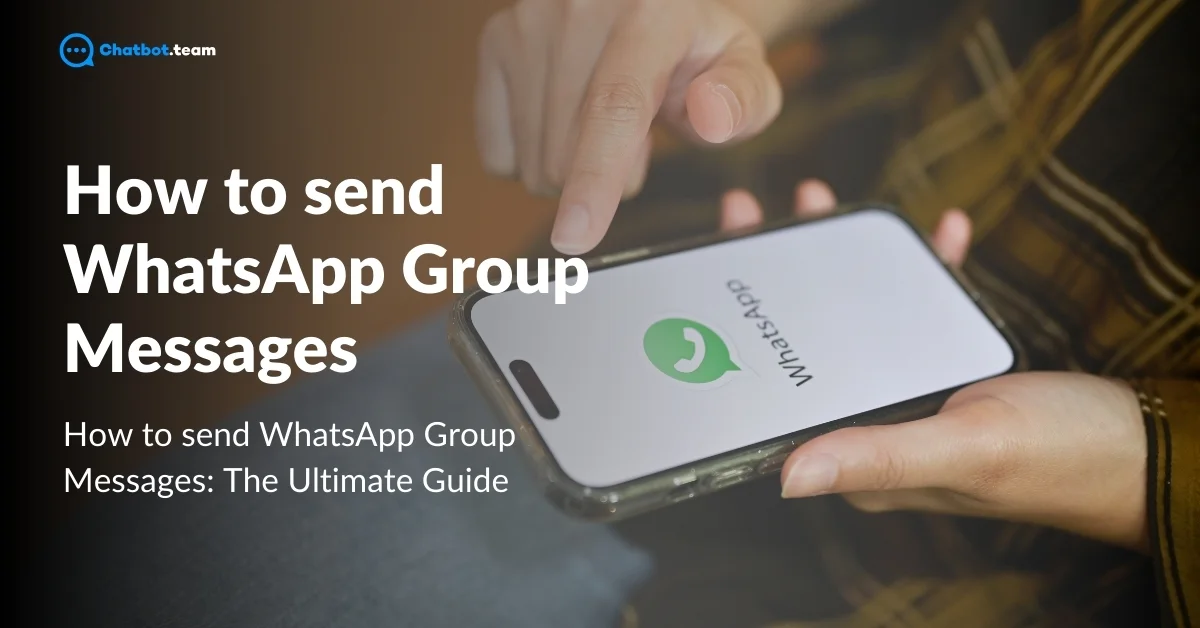WhatsApp Group Messages have become essential for connecting people personally and professionally. With over 2 billion active users worldwide, WhatsApp is one of the most popular messaging apps, offering seamless communication across borders. One of its most valuable features is the ability to send group messages, allowing users to communicate with multiple people simultaneously, fostering teamwork, coordination, and engagement.
This guide explains WhatsApp Group Messaging, including its types, creating and sending group messages, and using WhatsApp broadcasts. Whether managing a team, staying in touch with family, or broadcasting information, this guide will help you make the most of WhatsApp group messaging.
What is WhatsApp Group Message?
A WhatsApp Group Message is a feature that allows users to communicate with multiple people simultaneously within a single chat. By creating a group, you can add participants who can send and receive messages, images, videos, and documents and even make group voice or video calls. Each group member can see and respond to messages, making it an ideal tool for collaboration, coordination, or keeping in touch with friends and family.
WhatsApp group messaging is commonly used in both personal and professional settings. Organizing events and managing projects enables efficient communication without sending individual messages. Group chats can be customized with names, icons, and even specific permissions for group admins to control who can send messages or edit the group settings. This makes WhatsApp Group Messaging essential for staying connected in a fast-paced world.
Types of Group Messaging on WhatsApp
WhatsApp offers two primary types of group messaging to help users communicate with multiple contacts: WhatsApp Group Messaging and WhatsApp Broadcast Messaging. Both serve different purposes and understanding their differences can help you choose the best method.
1. WhatsApp Group Messaging
This is the most common form of group communication on WhatsApp. In a group chat, all members can send and receive messages, see each other’s replies, and participate in ongoing conversations. Group chats are perfect for collaborative discussions for family gatherings, project teams, or planning events with friends. Everyone in the group is part of the conversation, which creates an open, interactive environment.
2. WhatsApp Broadcast Messaging
Broadcast messaging allows you to send a message to multiple recipients without creating a group chat. Recipients receive the message individually; replies are not shared among the group but sent directly to you. This makes it ideal for announcements or updates, where you don’t need group interaction but want to reach multiple people simultaneously. Businesses often use broadcast messaging to communicate with clients, and tools like Chatbot.team make this process even more streamlined.
How to Create a Group Chat on Messages
Creating a group chat on WhatsApp is simple, allowing you to bring multiple contacts into one conversation. Here’s a step-by-step guide to help you create your own WhatsApp group chat:
1. Open WhatsApp
Launch the WhatsApp application on your device. Make sure you’re logged into your account.
2. Go to Chats
Navigate to the “Chats” tab, located at the bottom of your screen for iPhone users and at the top for Android users.
3. Tap on the New Chat Icon
On iPhone, there will be a pencil and paper icon in the top right corner, while on Android, there will be a chat bubble icon in the bottom right.
4. Select “New Group”
From the options, tap “New Group” to start creating your group chat.
5. Choose Participants
Select the contacts you want to add to the group. You can add up to 1024 participants to your group. After selecting, tap on the green arrow (Android) or “Next” (iPhone) to proceed.
6. Name Your Group
Enter a name for your group chat. This will be the title that everyone sees. You can also add an optional group icon by tapping on the camera icon to upload a picture.
7. Create the Group
Once you’ve named your group and selected your participants, tap on the green checkmark (Android) or “Create” (iPhone) to finalize the creation of your group chat.
And that’s it! You’ve successfully created a WhatsApp group chat, where you can now send messages, media, and updates to all participants in one place.
How to Send a WhatsApp Group Message
Sending a WhatsApp Group Message is a quick and efficient way to communicate with multiple people simultaneously. Here’s a step-by-step guide to help you send messages within a WhatsApp group:
1. Open WhatsApp
Start by opening the WhatsApp app on your phone and logging in if necessary.
2. Go to Chats
To view your chat history, tap on the “Chats” tab at the bottom of your screen (iPhone) or at the top (Android).
3. Select the Group Chat
Scroll through your chats and select the group where you want to send the message. If you haven’t already created a group, follow the steps outlined in the previous section.
4. Type Your Message
In the chat window, tap the text box at the bottom to start typing your message. You can send text, emojis, photos, videos, voice notes, documents, or even location details within the group.
5. Add Media (Optional)
To send images, videos, or other media, tap the attachment icon (paperclip on Android or “+” on iPhone) next to the text box. Select the type of media you want to share and choose the file from your phone.
6. Send the Message
Once your message is ready, tap the green “Send” icon (the paper airplane symbol) to send the message to everyone in the group.
Your message will instantly be delivered to all group members, and you can see who has read your message by checking the blue double ticks next to it. Group messaging in WhatsApp makes it easy to share information and stay connected with multiple people at once!
How to Send a Broadcast Message on WhatsApp
Another efficient way to send a message to a large group of people is through WhatsApp Broadcast Messaging. Unlike group chats, broadcast messages allow you to send the same message to multiple recipients individually without creating a group. This means each recipient gets the message in a private chat, and their replies come directly to you without being visible to others.
To send a broadcast message:
1. Open WhatsApp
Launch WhatsApp and go to the “Chats” tab.
2. Select “New Broadcast”:
On Android, tap the three-dot menu at the top and choose “New Broadcast.” On iPhone, tap the “Broadcast Lists” option at the top left, then “New List.”
3. Choose Recipients:
Select the contacts you want to include in the broadcast list. You can add up to 256 contacts in one broadcast list.
4. Send the Message:
Type your message and send it. Each person will receive it individually as if it were a personal message.
If you need to send broadcast messages for business purposes, Chatbot.team is a powerful tool that automates WhatsApp broadcasting, allowing you to manage large-scale communications more effectively. For more information on WhatsApp broadcasts, check out our dedicated blog on WhatsApp Broadcasting.
Broadcasting is perfect for announcements, marketing campaigns, or essential updates where you don’t need group interaction but still want to reach many people at once.
Benefits of WhatsApp Group Messaging
WhatsApp Group Messaging offers a variety of benefits for both personal and professional communication. Whether you’re managing a team, keeping in touch with family, or sharing important updates, WhatsApp group chats make communication streamlined and efficient. Below are some of the key benefits of using WhatsApp Group Messaging for everyday use:
1. Team Coordination
WhatsApp groups are excellent for coordinating tasks and ensuring smooth collaboration. Whether it’s a work project or a group event, all members can share ideas, updates, and feedback in real time. This fosters a sense of teamwork, ensuring everyone is on the same page without the need for constant email threads or separate conversations.
2. Broadcasting Information
With WhatsApp groups, you can instantly broadcast important information to multiple people simultaneously. This is especially useful for companies, organizations, or even families who want to share news, updates, or alerts with a group of people quickly. Unlike broadcasts, group messages allow recipients to discuss and interact with shared information, making communication more dynamic.
3. Centralized Communication
WhatsApp groups serve as a centralized hub for communication. Instead of having scattered conversations across different platforms, all messages, files, and updates are in one place. This makes it easy to track conversations, revisit important details, and stay organized, especially for projects or planning events.
4. Cost-Effective Free Messaging
One of the most significant advantages of WhatsApp Group Messaging is that it’s free, regardless of where the participants are. It eliminates the need for costly SMS or international calls, making it an affordable option for personal and business use, especially when communicating with large groups across different regions.
5. Real-Time Updates
Group messaging on WhatsApp provides real-time updates, ensuring everyone is simultaneously informed. Whether it’s a work-related announcement or a personal update, members can receive and respond to messages instantly, reducing delays in communication and decision-making.
6. Group Admin Controls
WhatsApp group admins have unique controls that allow them to manage the group effectively. Admins can add or remove members, change the group’s name or icon, and even control who can send messages within the group. These controls provide flexibility and structure, particularly for professional groups or large-scale discussions.
Tips and Tricks for Effective Group Messaging
WhatsApp Group Messaging can be incredibly useful, but managing large groups can sometimes become overwhelming. To help you make the most of your group chats, here are some essential tips and tricks to keep communication smooth and efficient. These strategies will improve organization, enhance engagement, and ensure you maintain control over group conversations.
1. Pin Important Messages
In busy WhatsApp groups, essential messages can quickly get lost in daily conversations. By pinning key messages, such as event details, deadlines, or announcements, you ensure they stay at the top of the chat for easy access. To pin a message, long-press it and select the “Pin” option. This is especially useful for groups with high activity, as it helps members quickly refer to essential information without having to scroll through the entire chat.
2. Utilize Starred Messages
Starred messages allow you to bookmark specific messages you want to revisit later. This feature is perfect for highlighting important points, links, or attachments in a conversation that may not need to be pinned for everyone. To start a message, long-press it and tap the star icon. You can later access all starred messages from the group’s settings. This is a handy tool for organizing key information without cluttering the group chat.
3. Set Custom Notifications
Not all group messages require immediate attention. With custom notifications, you can set specific tones or mute certain groups, ensuring you’re not constantly interrupted by notifications. This feature lets you prioritize important conversations while minimizing distractions from less urgent ones. To set custom notifications, go to the group’s info page, tap “Custom Notifications,” and adjust the settings as needed.
4. Manage Group Permissions
Group admins can manage permissions to control who can send messages, change group info, or add new members. Adjusting these settings allows you to keep the group focused and minimize disruptions. For example, if you’re running a group with many participants, you can limit who can send messages, ensuring only essential updates are shared. To manage permissions, go to the group’s info page, select “Group Settings,” and make the necessary adjustments.
5. Enable Disappearing Messages
Disappearing messages are a great feature for keeping the chat clutter-free, especially in groups where messages are only relevant for a short period. When enabled, messages will automatically delete after a set time (24 hours, 7 days, or 90 days), keeping the conversation clean and focused. This is useful for groups handling sensitive information or temporary discussions. To enable disappearing messages, go to the group’s info page and toggle the “Disappearing Messages” option.
6. Use Search Functionality
In large WhatsApp groups, it’s easy to lose track of specific information shared earlier in the conversation. The search functionality lets you quickly find particular messages, links, or attachments. Tap the search icon at the top of the chat and type a keyword or phrase to locate what you’re looking for. This is a time-saver when you need to reference old conversations without scrolling through the entire chat history.
7. Conduct Polls and Surveys
When decisions need to be made within a group, conducting polls or surveys can streamline the process. You can use WhatsApp’s built-in poll feature or third-party tools to gather votes or feedback from group members. Whether deciding on a meeting time or gathering opinions on a project, polls make group decision-making more manageable and organized, ensuring everyone has a say. This feature is handy for managing large groups efficiently.
Conclusion
WhatsApp Group Messaging is incredibly powerful for personal and professional communication. It allows you to stay connected, share information, and collaborate with multiple people at once quickly and efficiently. From team coordination and real-time updates to the ability to broadcast information seamlessly, WhatsApp groups make managing conversations easy. Advanced features like pinned messages, custom notifications, and group permissions can take your group messaging to the next level and keep things organized.
Whether you’re a business owner looking to communicate with your team or just trying to keep your family in the loop, this guide has provided everything you need to know about sending WhatsApp Group Messages effectively.
Frequently Asked Questions
To send a group message on WhatsApp, open the app and navigate to the "Chats" tab. Select the group you want to message or create a new group by tapping "New Group." Type your message in the chat box, and then tap the send button. Your message will be sent to all members of the group instantly. You can send text, images, videos, documents, or voice messages to all participants at once.
What you write in a WhatsApp group depends on the group’s purpose. For personal groups, you can share updates, event details, or casual conversation starters. For professional groups, stick to the point with work-related updates, deadlines, and project collaboration. Always ensure that the message is relevant to the group and contributes to the conversation. It’s also good to keep messages clear, concise, and respectful of everyone’s time.
You can send bulk messages to a large number of recipients using WhatsApp’s Broadcast feature, or you can share the message directly within a WhatsApp group. However, WhatsApp has set limits on the number of recipients you can reach at once (256 contacts per broadcast list or group). For larger-scale communication, you may want to use a tool like Chatbot.team, which allows for automated messaging, reaching a greater number of contacts without exceeding WhatsApp’s limits.
You cannot send a group message directly on WhatsApp without adding contacts to the group first. However, you can use the Broadcast feature to send messages to people without them being in a group together. Alternatively, using tools like Chatbot.team enables you to manage contacts more efficiently and send messages without manually adding each person to a group.
If you are not an admin of a WhatsApp group, you can still send messages as long as the group’s settings allow all members to post. If the admin has restricted permissions and only admins can send messages, you'll need to ask an admin to change the settings or grant you the necessary permissions.
Starting a conversation in a WhatsApp group can be as simple as greeting everyone or sharing something of interest relevant to the group. For professional groups, you could start by introducing a discussion topic, asking a question, or giving an update. In personal groups, a friendly greeting or sharing news is a great way to engage the group members. Just ensure the tone is suitable for the group setting.
To send a message to everyone in a WhatsApp group, simply type your message in the group chat and press send. The message will be delivered to all members of the group simultaneously. If you want to send a private message to everyone in the group individually, you can use the Broadcast feature, which allows you to send the same message to multiple contacts at once without creating a group.