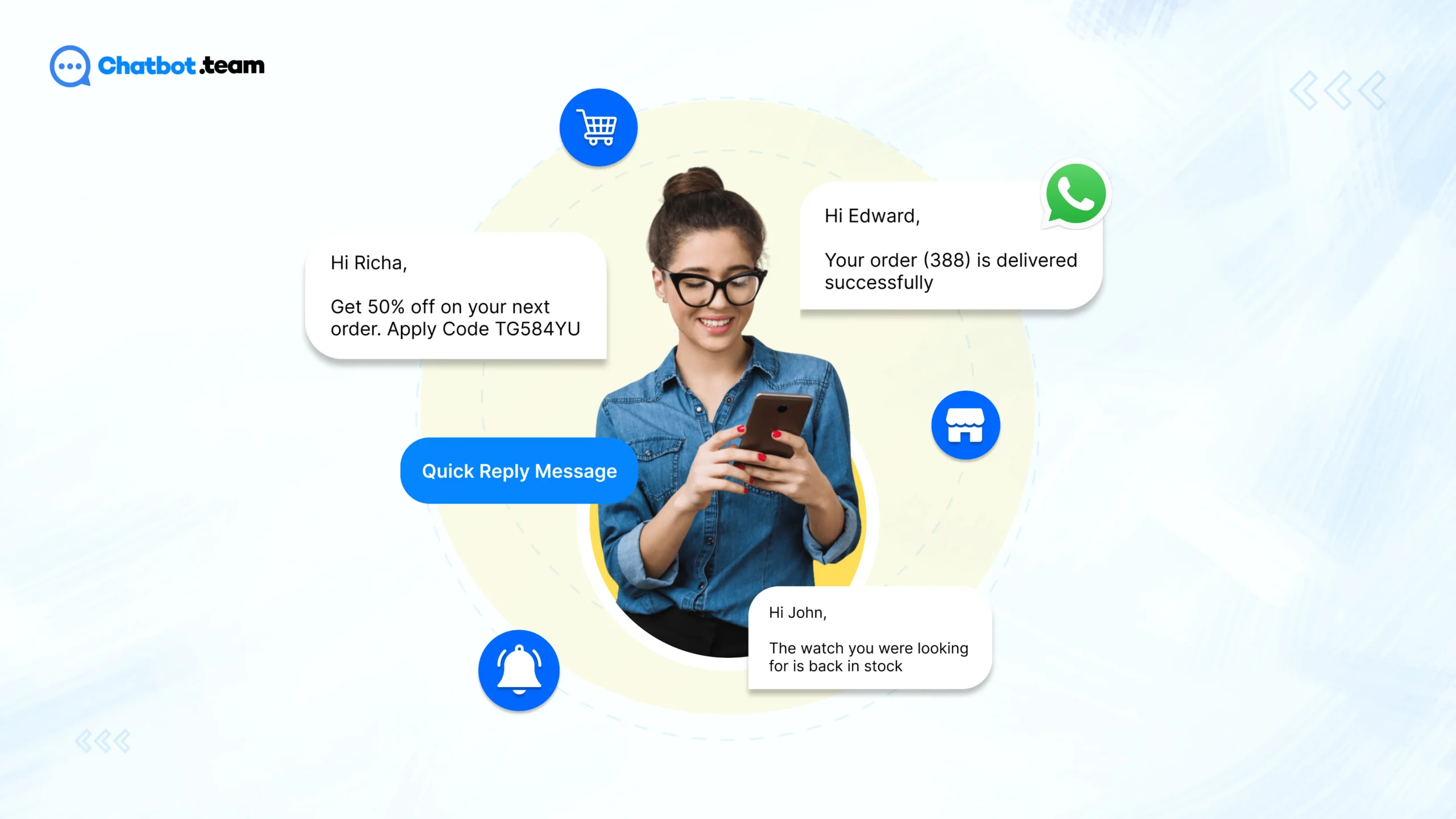Imagine this: You’ve just launched a new product, and within hours, your customers are buzzing with questions on WhatsApp. The challenge? Responding quickly, accurately, and in a way that feels personal—without losing your mind in the process. Sound familiar?
Studies show that 79% of customers expect an immediate response, and 42% expect to hear back within the hour. That’s a lot of pressure, especially for businesses juggling multiple conversations at once. But don’t worry – WhatsApp Quick Reply Message templates are here to save the day! These ready-made response templates aren’t just about cutting down the time spent typing—they’re about improving your communication, making it smoother, more human, and ultimately, more efficient. With the right Quick Reply templates, you can instantly provide helpful answers, create a consistent customer experience, and keep the conversation flowing without missing a beat.
In this blog, you’ll find 30 curated WhatsApp Quick Reply Message templates designed to tackle a wide range of customer interactions—from answering frequently asked questions to providing personalized support. Whether you’re handling sales inquiries, customer service requests, or follow-ups, these templates will help you connect faster and with greater ease.
What are quick replies for WhatsApp Business?
Quick replies for WhatsApp Business are predefined messages that allow businesses to respond swiftly to common customer queries and requests. These pre-written messages can be customized to suit various situations, such as providing information, confirming appointments, or addressing feedback. By using quick replies, businesses can ensure prompt and consistent communication with customers, leading to improved customer satisfaction, reduced response times, and streamlined customer support operations.
Benefits of creating a WhatsApp Business quick reply
WhatsApp Quick Reply templates help businesses save time, improve customer satisfaction, and streamline communication. By using pre-written responses, businesses can respond faster, ensure consistency, and personalize interactions, leading to better support and increased productivity. Here are 10 key benefits of using Quick Reply templates on WhatsApp.
1. Saves Time for Your Team
Quick Replies on WhatsApp allow your team to respond quickly without typing out every message from scratch. With pre-set responses, your team can handle multiple customer inquiries in record time. This not only boosts efficiency but also reduces the mental load of constantly coming up with the perfect response. Imagine being able to reply instantly while focusing on other important tasks—time is precious, and Quick Replies let you maximize it.
2. Ensures Consistency in Communication
When you’re managing customer interactions, consistency is key. With WhatsApp Quick Replies, every team member can respond using the same tone, language, and information. This eliminates the possibility of conflicting messages or errors. Whether it’s answering common questions or sending order updates, your responses will always match your business’s tone and values, ensuring customers get a uniform experience every time.
3. Enhances Customer Satisfaction
Customers love fast replies, and Quick Replies can significantly shorten wait times. Quick responses lead to happier customers because they don’t have to wait long for answers. With templates for common queries like product details, shipping information, or troubleshooting, customers feel valued and well-cared for. This level of efficiency in communication directly boosts satisfaction and helps create a positive impression of your brand.
4. Increases Team Productivity
By using WhatsApp Quick Replies, your team spends less time drafting responses and more time focusing on solving problems and offering personalized service. It eliminates repetitive tasks, allowing agents to work more effectively on other important aspects of the customer experience. Your team becomes more productive as they can swiftly handle conversations and direct their energy where it’s needed most.
5. Reduces Human Error
We all make mistakes, especially when responding to a high volume of messages. With Quick Replies, the risk of typos, incorrect information, or inconsistent responses is minimized. Pre-written templates ensure that all responses are accurate, professional, and in line with your business’s standards. This reduces errors and ensures that your communication remains top-notch every time.
6. Personalizes Customer Interactions
While Quick Replies are pre-written, they can still be personalized for each customer. You can easily customize templates to include customer names or specific details, making the response feel more tailored. Personalization helps your business connect with customers on a deeper level, making them feel heard and valued, which ultimately strengthens customer relationships.
7. Increases Response Speed
Speed is one of the biggest factors in customer satisfaction. Customers don’t want to wait days or even hours for a response. With WhatsApp Quick Replies, you can instantly reply to frequently asked questions and common inquiries. This ensures that your customers don’t have to wait long, improving the overall response time and keeping your brand’s reputation intact.
8. Optimizes Customer Support
Customer support teams often deal with repetitive queries that can take up a lot of time. With Quick Reply templates, agents don’t have to spend time answering the same question repeatedly. Templates for common issues like refunds, shipping queries, or order statuses can be sent with a simple click, letting your support team focus on more complex issues and providing better service to customers.
9. Builds Trust with Customers
When customers get quick, accurate, and consistent responses, it builds trust. WhatsApp Quick Replies help ensure that every interaction is smooth, which encourages customers to feel confident in your business. By providing quick, professional replies that match your brand’s voice, you show customers that you care about their experience, leading to stronger loyalty and long-term relationships.
10. Easy Integration with Chatbot.team
One of the biggest advantages of WhatsApp Quick Replies is how easily they can be integrated with tools like Chatbot.team. This platform enables businesses to automate and streamline their WhatsApp conversations, making it easier than ever to set up, manage, and use Quick Reply templates. It ensures that your communication remains efficient and seamless, allowing you to scale your business while providing excellent customer support.
Limitations of creating a WhatsApp Business quick reply
WhatsApp Quick Reply templates offer many benefits but also come with limitations. These can impact personalization, flexibility, and the depth of communication. Understanding these challenges allows businesses to use Quick Replies effectively, enhancing the customer experience. Here are 5 key limitations to consider.
1. Lack of Personalization
Quick Replies can make communication more efficient, but they may lack the personal touch that some customers value. Customers may feel like they are interacting with a bot or receiving automated responses, especially if the messages are overly generic. While it’s easy to personalize Quick Replies with customer names or details, they still can’t replicate the warmth and empathy of a fully personalized response crafted from scratch. Balancing efficiency with personalization is essential to avoid losing the human connection.
2. Limited to Common Queries
WhatsApp Quick Replies excel at handling repetitive or frequently asked questions. However, they can struggle when it comes to complex or unique customer queries. If a customer’s issue doesn’t fit into one of your pre-set templates, it can result in awkward or incomplete responses. Relying too heavily on templates may lead to frustration for customers with more specific needs, making it necessary to strike a balance between templates and personalized responses when dealing with unique issues.
3. Requires Regular Updates
As your business grows and evolves, so do customer inquiries. Quick Replies need to be regularly updated to remain relevant. Outdated information or responses that no longer reflect your current offerings can create confusion or dissatisfaction among customers. The time and effort required to keep these templates up-to-date can become a challenge, especially for businesses that frequently introduce new products, services, or policies. Regularly reviewing and refining your templates is crucial to maintaining an effective customer experience.
4. Over-Reliance on Automation
While Quick Replies are an excellent tool for improving efficiency, over-reliance on them can make your business seem overly automated. If customers feel that every interaction is scripted, it can harm the perception of your brand. Some customers prefer human interaction, particularly when dealing with sensitive or emotional topics. It’s important to know when to switch from templates to more personal, empathetic communication to keep the customer experience genuine and authentic.
5. Limited Context Understanding
Quick Replies are great for short, straightforward responses, but they lack the ability to fully understand or engage with the context of a conversation. If a customer is asking about a complex issue or giving detailed feedback, a pre-written template might not fully address their needs. These templates work best for simple and repetitive interactions but fall short when the conversation requires a deeper understanding of context or emotional nuance. Human agents are still necessary for more complex, dynamic conversations.
30 Quick Reply WhatsApp message templates for seamless client support
Introducing 30 Quick Reply WhatsApp message templates for seamless client support. These templates cover a wide range of customer interactions, ensuring prompt and efficient responses to various inquiries. From handling general inquiries and providing product information to assisting with order processing, support, and troubleshooting, these templates streamline communication and enhance customer satisfaction. Additionally, they facilitate feedback collection, manage appointments and reservations, share promotions and offers, handle payment and billing queries, and address cancellations and refunds swiftly. By leveraging these comprehensive templates, businesses can maintain a high level of professionalism and responsiveness in client interactions on WhatsApp.
1. General Inquiries
The General Inquiries quick reply template on WhatsApp Business allows businesses to swiftly address common customer queries, such as account information, opening hours, or general product/service inquiries. This pre-defined message ensures prompt responses, enhancing customer satisfaction and streamlining communication. By utilizing the General Inquiries template, businesses can efficiently handle a variety of customer questions, providing a seamless and responsive experience for their clients on WhatsApp.
2. Product Information
“Here is the information you requested about [product/service].” This quick reply template provides customers with concise and relevant details about products or services. It enables businesses to promptly address inquiries regarding features, specifications, pricing, availability, and other related information. By utilizing this template, businesses can enhance customer experience, facilitate informed purchasing decisions, and efficiently handle product-related queries on WhatsApp Business, contributing to improved customer satisfaction and engagement.
3. Order Processing
“Your order #[order number] is being processed. We will update you shortly.” This quick reply template assures customers that their order is being handled, providing a sense of reassurance and transparency. It acknowledges the customer’s inquiry about order status and sets expectations for future updates. Utilizing this template on WhatsApp Business helps businesses manage order-related queries efficiently, improving customer satisfaction and maintaining clear communication throughout the order processing journey.
4. Support and Troubleshooting
“We regret any inconvenience caused. Kindly share more details to enable us to offer tailored assistance.” This quick reply conveys empathy, solicits specific information for personalized help, and lays the groundwork for effective troubleshooting on WhatsApp Business. It reflects a proactive customer support strategy, aiming to resolve issues promptly and enhance overall satisfaction. Employing this template can streamline support processes and foster better customer relations, benefiting businesses by improving service quality.
5. Feedback and Reviews
“We value your feedback. Please share your thoughts with us.” This quick reply template encourages customers to provide feedback and reviews, showcasing the business’s commitment to listening to customer opinions. It creates an open channel for customers to share their experiences, suggestions, and critiques, allowing businesses to gather valuable insights for improvement. Utilizing this template on WhatsApp Business helps strengthen customer relationships, promote engagement, and enhance the overall quality of products or services offered.
6. Appointments and Reservations
“Your appointment/reservation is confirmed for [date/time].” This quick reply template confirms the customer’s booking details, providing clarity and assurance regarding their scheduled appointment or reservation. It minimizes uncertainty and ensures a smooth process for managing appointments or reservations on WhatsApp Business. By using this template, businesses can streamline scheduling, reduce potential confusion, and enhance the overall customer experience, leading to increased satisfaction and loyalty.
7. Promotions and Offers
“Check out our latest promotions at [website/link].” This quick reply template directs customers to explore the business’s current promotions and offers conveniently. It serves as a proactive way to inform customers about ongoing deals, discounts, or special offers, encouraging engagement and potential sales. By using this template on WhatsApp Business, businesses can effectively promote their offerings, attract customer interest, and drive conversions, contributing to business growth and customer loyalty.
8. Payment and Billing
“Your payment of [amount] has been received. Thank you.” This quick reply template confirms receipt of the customer’s payment, providing reassurance and acknowledgment. It assures customers that their payment has been processed successfully, fostering trust and transparency in financial transactions on WhatsApp Business. By using this template, businesses can streamline payment confirmations, improve customer satisfaction, and maintain clear communication regarding billing and financial transactions.
9. Cancellations and Refunds
“Your cancellation/refund request is being processed. We will update you shortly.” This quick reply template acknowledges the customer’s request for cancellation or refund, providing reassurance that the issue is being addressed promptly. It sets expectations for further updates and ensures clear communication regarding cancellations and refunds on WhatsApp Business. By using this template, businesses can manage these requests efficiently, improve customer satisfaction, and maintain transparency in refund processes.
How to set up quick replies in the WhatsApp Business App?
Steps for setting up quick replies in the WhatsApp Business App:
- Open WhatsApp Business: Launch the WhatsApp Business application on your device.
- Access Settings: Tap the three dots located in the top right corner and choose “Settings” from the dropdown menu.
- Go to Business Tools: Within the Settings menu, find and select “Business Tools.”
- Select Quick Replies: Under Business Tools, locate and click on “Quick Replies.”
- Create a New Quick Reply: Use the “+” or “Add” button to initiate the creation of a new quick reply.
- Input Quick Reply Details: Provide a name for your quick reply (e.g., “Product Information”) and type the response message (e.g., “Here’s the information about [product/service].”).
- Save Your Quick Reply: After entering the details, save your quick reply for future use in customer interactions.
- Manage Quick Replies: You can manage existing quick replies by editing, deleting, or adding new ones in the Quick Replies section found under Business Tools.
How to create quick replies in the WhatsApp Business App?
Here are the steps to create quick replies in the WhatsApp Business App:
- Begin by opening WhatsApp Business on your device.
- Access the settings by tapping the three dots in the top right corner of the screen and selecting “Settings.”
- Navigate to “Business Tools” within the Settings menu.
- Under “Business Tools,” choose “Quick Replies.”
- Use the “+” or “Add” button to create a new quick reply.
- Enter the details for your quick reply, such as the name (e.g., “Product Information”) and the response message (e.g., “Here’s the information you requested about [product/service].”).
- Save the quick reply once you’ve entered the details. It will now be available for use when responding to customer inquiries.
- To manage your quick replies, including editing, deleting, or adding new ones, access the Quick Replies section under Business Tools in the Settings menu.
How to set up quick reply messages with WhatsApp Business API?
To set up quick reply messages with the WhatsApp Business API, follow these steps:
1. Access WhatsApp Business API:
Ensure that your business has access to the WhatsApp Business API. This typically involves registering with WhatsApp as a business and obtaining API access.
2. Choose a Provider:
Select a provider that offers WhatsApp Business API services. Providers like Chatbot.Team, Twilio, MessageBird, and Infobip are commonly used for this purpose.
3. Integrate API:
Integrate the WhatsApp Business API into your existing business communication system. This may involve working with developers or using integration tools provided by your chosen provider.
4. Create Quick Replies:
Within the API integration platform, create quick reply messages by defining the message templates and response options you want to use.
5. Assign Keywords:
Assign keywords or triggers to the quick reply messages. These keywords will prompt the system to automatically send the corresponding quick reply when detected in customer messages.
6. Test and Deploy:
Test the quick reply functionality to ensure it works as intended. Once tested successfully, deploy the quick reply messages for use in customer interactions.
7. Monitor and Update:
Regularly monitor the performance of your quick reply messages and update them as needed to ensure they remain relevant and effective in addressing customer inquiries.
Set up Quick Reply Messages for WhatsApp Business API with Chatbot.Team
To enable Quick Reply Messages for your WhatsApp Business API account using chatbot.team, follow these steps:
1. Open Chatbot.team
Log in to your chatbot.team account to access the dashboard.
2. Make a New Bot
Create a new bot or select an existing one from your dashboard.
3. Choose the Quick Replies
Locate the Quick Replies section within your bot’s dashboard.
4. Make a New Quick Reply Message
Generate a new Quick Reply message.
5. Specify Keyword
Specify the trigger keyword or phrase that will activate the Quick Reply.
6. Type the Response Message
Enter the response message that the bot should send when triggered.
7. Save Quick Reply
Save the Quick Reply configuration.
8. Test the Quick Reply
Test the Quick Reply functionality with the trigger keyword in your WhatsApp Business API account.
9. Live Them
Once satisfied, publish the changes to make them live.
These steps offer a straightforward approach to effectively set up Quick Reply Messages tailored to your business needs and customer preferences using chatbot.team. Adjust the message content and triggers as necessary to optimize engagement.
Conclusion
WhatsApp Quick Reply templates are a game-changer for businesses wanting to speed up communication, improve customer satisfaction, and boost efficiency. By using pre-written responses, you can deliver fast, consistent, and personalized replies that leave a positive impact on your customers. While Quick Replies are incredibly helpful, it’s important to be mindful of their limitations and use them in the right context to keep the conversation personal and engaging. When done right, Quick Replies can elevate your customer service experience and make your team more productive. So, if you’re ready to take your messaging to the next level, Chatbot.team makes it simple to integrate Quick Replies seamlessly into your workflow, ensuring your communication stays smooth and your customers stay happy!