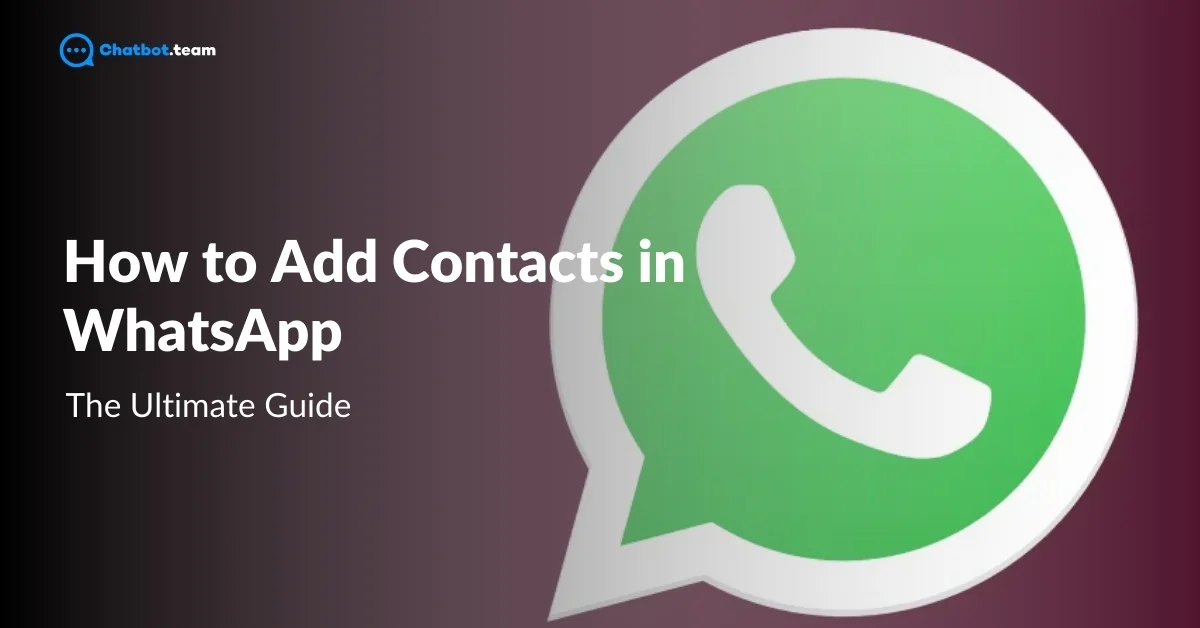WhatsApp is among the most popular messaging applications globally, with over 2 billion users in over 180 countries. It has widespread popularity since it has a user-friendly interface and versatile features. It supports over 60 languages, making it useful to a diverse audience. In this comprehensive guide, you’ll learn how to add contacts on WhatsApp, whether you use an iPhone or an Android device.
We’ll provide step-by-step instructions for adding contacts, inviting friends to join WhatsApp, adding someone without saving their phone number, and even adding international contacts. By the end of this blog, you’ll be equipped with all the knowledge you need to seamlessly connect with your friends and family on WhatsApp. Let’s dive in and enhance your WhatsApp experience!
How to Add Contacts on WhatsApp on iPhone: Step-by-Step Guide
Adding contacts on WhatsApp using an iPhone is straightforward and allows you to easily connect with friends, family, and colleagues. This blog will provide you with clear instructions for every step of this process.
Steps to Add Contacts on WhatsApp on iPhone:
1. Open WhatsApp on your iPhone.
Start by tapping on the WhatsApp icon to launch the app.

2. Click on the Plus “+” icon
Now, press on the plus icon to save the no.

3. Select “New Contact”.
You will be taken to a new contact form where you can enter the details of the person you want to add.

4. Enter the contact’s name and phone number.
Ensure to include the phone number and the country code if it’s an international contact.

5. Choose “Save” in the upper right corner.
After entering the details, save the contact to add them to your WhatsApp list.

Once you have completed these steps, your new contact will be added to your WhatsApp. You can now start chatting with them immediately. This simple process ensures you can quickly and easily connect with new contacts on your iPhone.
How to Invite Someone to WhatsApp on iPhone?
Inviting someone to join WhatsApp on their iPhone is quick and easy. Following these effective steps, you can ensure your friends and family can join you on this popular messaging platform.
Steps to Invite Someone to WhatsApp on iPhone:
1. Open WhatsApp on your iPhone.
Press the WhatsApp icon to open the app.

2. Go to the “Settings” tab at the bottom right corner.
This will take you to the settings menu, where you can modify various options and settings.

3. Tap on “Tell a Friend”
This option allows you to invite your contacts to join WhatsApp.

4. Press ” Share Invite Link Option
Click on the ” Share Invite Link” option after click on ” Tell a Friend”

5. Choose your preferred method (via message, email, etc.).
You can select from several methods to send the invitation, such as via text or email.

6. Send the invitation.
Once you’ve selected the contact, send the invitation message.

Following these steps, your friend will receive a link to download WhatsApp and can join you in no time. This easy process ensures that you can quickly expand your network on WhatsApp and connect with more people seamlessly.
How to Add Contacts on WhatsApp in Android: Step-by-Step Guide
Adding contacts on WhatsApp using an Android device is simple and efficient. Whether you’re new to WhatsApp or need a refresher, this step-by-step guide will help you add contacts quickly and easily.
Steps to Add Contacts on WhatsApp in Android:
1. Open WhatsApp on your Android device.
Launch the WhatsApp application by tapping on its icon.

2. Tap on the Plus Icon “+.”
This will take you to your new contact option, where you can save a new number.

3. Select “New Contact”.
You will be redirected to a new contact form where you can enter the details of the person you want to add.

4. Enter the contact’s name and phone number.
Ensure to include the full phone number and the country code if it’s an international contact.

5. Hit the “Save” option in the top right corner.
Once you’ve entered the details, save the contact to add them to your WhatsApp list

Your new contact has been added to your WhatsApp, and you can begin chatting with them immediately. This straightforward process ensures you can connect with friends and family without hassle.
How to Invite Someone to WhatsApp on Android?
Inviting friends to WhatsApp on Android is simple and allows you to expand your network quickly. Following these steps, you can send your friends and family invitations to join WhatsApp soon.
Steps to Invite Someone to WhatsApp on Android:
1. Open WhatsApp on your Android device.
Start by tapping the WhatsApp icon to launch the application.

2. Press the three dots in the top right corner.
It will open a menu with various options.

3. Select “Settings”.
Go to the settings option, where you can manage various features of WhatsApp.

4. Tap on “Invite a Friend.”
This option allows you to invite your contacts to join WhatsApp.

5. Select the contact you wish to invite.
Choose the contact from your list to whom you want to send the invitation.

6. Send the invitation.
Once you’ve selected the contact, send the invitation message.

By following these steps, your friend will receive a link to download WhatsApp and can join you in the app. This easy process ensures you can quickly and efficiently invite friends to join your WhatsApp network, enhancing your communication experience.
How to Add Someone on WhatsApp Without Saving Their Phone Number
Sometimes, you might want to chat with someone on WhatsApp without saving their phone number to your contacts. This can be done quickly by utilizing a simple WhatsApp web browser trick. Follow the steps below to start a WhatsApp conversation without saving the number.
Steps to Add Someone on WhatsApp Without Saving Their Phone Number:
1. Open your web browser.
This can be done on your smartphone or computer.

2. Type the URL https://wa.me/ followed by the person’s phone number in international format.
For example, if the phone number is 1234567890 and the country code is +1 (USA), you would type https://wa.me/11234567890.

3. Press “Enter”.
This will redirect you to a WhatsApp web page.

4. Click on “Message”.
You will see a button that says “Message.” Click on it to open a chat with the person directly on WhatsApp.

5. Start Chatting.
The WhatsApp app will open with a new chat window for the entered phone number. You can now start chatting without saving the number to your contacts.
By following these steps, you can easily start a chat easily with anyone on WhatsApp without having to save their phone number. This method is especially useful for one-time communications or when you want to maintain a clutter-free contact list.
How to Add Someone from Another Country on WhatsApp
Adding an international contact on WhatsApp involves including the correct country code and phone number. This guide will direct you to the effective steps to ensure you can easily connect with friends or family members from another country.
Steps to Add Someone from Another Country on WhatsApp:
1. Open WhatsApp on your device.
Launch the WhatsApp application by tapping on its icon.
2. Tap on the Plus Icon tab at the bottom.
This will take you to the New Content option to save a new phone number.
3. Select “New Contact”.
You will be taken to a new contact form where you can enter the details of the person you want to add.
4. Enter the contact’s name.
Fill in the name field with the contact’s name.
5. Enter their phone number, starting with a plus sign (+), followed by the country code, and then their phone number.
For example, if you add a contact from South Africa, you would enter +2 followed by the phone number.
6. Hit the “Save” option in the top right corner.
Once you’ve entered the details, save the contact to add them to your WhatsApp list.
Conclusion
Adding contacts on WhatsApp, whether on an iPhone or Android, is a simple process that greatly enhances your ability to connect with people worldwide. This comprehensive guide has covered all the crucial steps, from adding new contacts and inviting friends to join WhatsApp groups to adding someone without saving their phone number and even including international contacts. These easy-to-follow instructions allow you to seamlessly expand your WhatsApp network and enjoy effortless communication with friends and family. Start adding your contacts today and make the most of what WhatsApp offers!
Frequently Asked Questions
To add someone on WhatsApp using their phone number, follow these steps:1. Open WhatsApp on your mobile device.2. Navigate to the "Chats" tab if you aren't already there.3. Tap on the chat icon at the bottom right corner of the screen.4. Select "New Contact."5. Enter the person's name and phone number in the respective fields.6. Tap "Save" to add the contact to your phone's address book.Once saved, return to WhatsApp, and the contact should appear in your WhatsApp contact list automatically.
If you're having trouble adding a contact to WhatsApp, it could be due to several reasons:1. Ensure the phone number you are trying to add includes the correct country code.2. Verify that the number is active on WhatsApp. The contact must have an active WhatsApp account.3. Check that your phone's address book has permission to be accessed by WhatsApp. You can do this by going to your phone's settings, finding the WhatsApp app, and ensuring the contacts permission is enabled.4. Make sure your WhatsApp application is updated to the latest version available in the app store.5. Sometimes, restarting the app or your phone can resolve minor glitches.
To contact someone on WhatsApp for the first time, follow these steps:1. Ensure the person is saved in your phone's contact list.2. Open WhatsApp and go to the "Chats" tab.3. Tap on the chat icon at the bottom right corner.4. Find and select the contact from your list. If you recently added them, they should appear under "New Contacts."5. Type your message in the text field at the bottom of the screen.6. Tap the send icon (a paper plane) to send your message.7. Wait for the person to respond. You can see the status of your message by the check marks next to it.
To add a new contact to your WhatsApp, follow these steps:1. Open WhatsApp on your mobile device.2. Navigate to the "Chats" tab.3. Tap on the chat icon at the bottom right corner of the screen.4. Select "New Contact."5. Enter the name and phone number of the person you want to add.6. Ensure the phone number includes the correct country code.7. Tap "Save" to store the contact in your phone's address book.8. The new contact should automatically appear in your WhatsApp contact list.