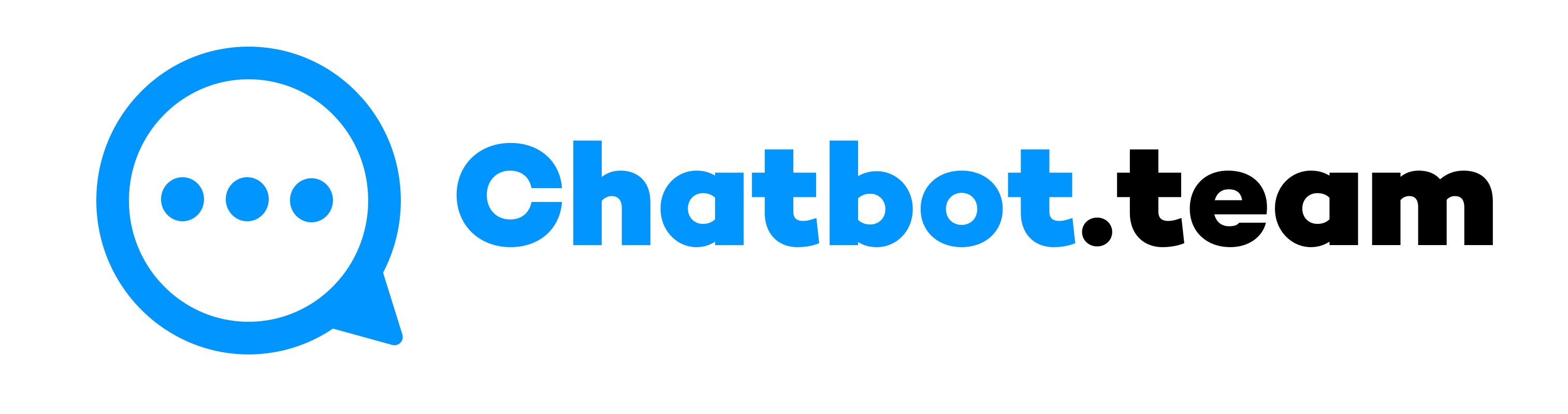What is the WhatsApp communities?
WhatsApp communities are dynamic spaces where individuals with common interests, goals, or affiliations come together to engage in discussions and share information. These communities offer a platform for collaboration, networking, and building relationships among members. They facilitate real-time communication through text, voice messages, images, and videos, enabling seamless interaction and exchange of ideas. WhatsApp’s group chat functionality allows community members to stay connected, receive updates, and participate in activities organized within the group. With features like admin controls, group descriptions, and member permissions, WhatsApp communities can be customized to suit the needs of the group, ensuring a positive and productive environment for discussions and interactions. Overall, WhatsApp communities play a vital role in fostering connections, knowledge sharing, and community building among like-minded individuals across the globe.
How does it work, explain?
WhatsApp communities work by leveraging the group chat feature of the WhatsApp messaging platform. Here’s how it works:
- Creation and Invitation: A user creates a WhatsApp group by selecting the “New Group” option and adding members from their contacts list. They can also create a group link or QR code for easy invitation.
- Group Interaction: Once the group is created, members can interact with each other by sending text messages, voice notes, images, videos, documents, and even making voice or video calls within the group.
- Admin Controls: The group creator becomes the admin by default, with the ability to manage the group settings, add or remove members, promote other members to admin status, set group rules, and moderate discussions.
- Features and Functions: WhatsApp groups offer several features to enhance communication and organization, such as group descriptions, participant permissions (like messaging restrictions for non-admins), muting notifications, and setting up automated replies or announcements.
- Engagement and Collaboration: Members can engage in discussions, share relevant content, collaborate on projects, plan events, conduct polls or surveys, and participate in group activities organized by admins or fellow members.
- Privacy and Security: WhatsApp groups maintain privacy by allowing only group members to view and participate in conversations. Admins can also control who can invite others to the group and can remove disruptive or inactive members to ensure a positive group environment.
Overall, WhatsApp communities provide a platform for like-minded individuals to connect, communicate, collaborate, and share resources in real-time, fostering meaningful interactions and relationships.
Benefits of WhatsApp communities
WhatsApp communities provide numerous advantages to participants:
- Networking Opportunities: Connect with like-minded individuals, professionals, experts, or enthusiasts, fostering valuable connections, collaborations, and opportunities.
- Knowledge Sharing: Facilitate the exchange of information, ideas, and insights, enhancing collective learning and problem-solving with shared articles, resources, tutorials, and experiences.
- Real-Time Communication: Enable instant communication through text, voice notes, images, videos, and documents, facilitating quick updates, discussions, and feedback.
- Collaboration and Projects: Collaborate on projects, initiatives, or events within the group, leveraging collective expertise and resources for effective planning, coordination, and execution.
- Support and Mentoring: Serve as support networks offering guidance, advice, and mentorship, aiding in personal growth, career development, and navigating challenges.
- Engagement and Interaction: Foster engagement, interaction, and a sense of belonging, creating vibrant communities where discussions are lively, contributions are valued, and relationships are built.
- Global Reach: Include members from diverse geographic locations, encouraging diverse perspectives, cultural exchange, and global networking opportunities.
- Convenience and Accessibility: Provide easy access from mobile devices anytime, anywhere, ensuring continuous engagement and participation for all members.
In short, WhatsApp communities offer a supportive and interactive digital platform for connecting, learning, collaborating, and growing together.
What’s the difference between WhatsApp communities, groups, and broadcasts?
The key differences between WhatsApp communities, groups, and broadcasts are as follows:
- WhatsApp Communities:
- Definition: WhatsApp communities refer to groups of users brought together by shared interests, goals, or affiliations.
- Membership: Members join communities voluntarily based on their interests or affiliations.
- Interaction: Communities foster engagement, networking, collaboration, and knowledge sharing among members with similar interests or goals.
- Features: Communities are typically more interactive, allowing members to participate in discussions, share information, and connect with each other.
- WhatsApp Groups:
- Definition: WhatsApp groups are chat groups where multiple users can communicate with each other in real time.
- Membership: Group members are added by admins or invited to join the group.
- Interaction: Groups enable members to exchange messages, media files, documents, and participate in group chats.
- Features: Groups have features like admin controls, group descriptions, member permissions, and various chat functionalities like voice notes, video calls, and group settings.
- Definition: WhatsApp broadcasts allow sending messages to multiple contacts simultaneously without creating a group chat.
- Membership: Broadcast messages are sent to a list of recipients who have the sender’s phone number saved in their contacts.
- Interaction: Recipients receive broadcast messages individually, and their responses are private, not visible to other recipients.
- Features: Broadcasts are useful for sending announcements, updates, promotions, or messages to a large audience without creating a group chat or revealing recipients’ identities to each other.
In short, WhatsApp communities focus on creating interactive spaces for like-minded individuals to engage and collaborate, WhatsApp groups facilitate group chats and discussions among members, and WhatsApp broadcasts enable sending messages to multiple contacts privately without creating a group chat. Each serves different purposes based on communication needs and audience engagement preferences.
How businesses can use WhatsApp communities?
Businesses can leverage WhatsApp communities as powerful tools for engaging with customers, fostering loyalty, and driving growth. With features like large notifications, businesses can reach a wide audience instantly, making announcements, sharing promotions, and organizing events or product launches efficiently. WhatsApp communities also serve as platforms for providing customer support, resolving queries, and offering assistance, enhancing the overall customer experience. To create a WhatsApp community, businesses can use the WhatsApp Web version on desktops by accessing the app’s settings, selecting “Create a group,” adding members, and customizing group settings to suit their communication and engagement goals.
1. Large notifications
Large notifications in WhatsApp communities enable businesses to efficiently reach a wide audience with important announcements, updates, and promotional messages. These notifications ensure that members of the community are promptly informed about new products, services, events, or offers, maximizing visibility and engagement. Businesses can use large notifications strategically to convey timely information and drive customer interest and participation within their WhatsApp communities.
2. Promotions
WhatsApp communities offer businesses a platform to run promotions effectively. Through targeted messages, businesses can share promotional offers, discounts, and exclusive deals with community members. This direct communication channel allows businesses to engage with their audience, drive sales, and create a sense of exclusivity. By leveraging promotions within WhatsApp communities, businesses can attract and retain customers while fostering a loyal and engaged community around their brand.
3. Events
Businesses can use WhatsApp communities to organize and promote events. They can create dedicated event groups where members receive updates, RSVP, and engage with event-related content. Businesses can share event details, schedules, agendas, and registration links directly within the community, fostering excitement and participation. The real-time communication features of WhatsApp enable seamless event coordination, attendee management, and feedback gathering, enhancing the overall event experience for participants.
4. Launches
WhatsApp communities provide businesses with a platform to launch new products or services effectively. Companies can create dedicated launch groups to share exclusive sneak peeks, product details, benefits, and offers with community members. This creates anticipation and buzz around the launch, encouraging engagement and interest. Businesses can also gather feedback, testimonials, and insights from community members during the launch phase, helping refine and improve the product or service based on customer input.
5. Support
WhatsApp communities are valuable for providing customer support. Businesses can create support groups where customers can ask questions, seek assistance, and receive timely responses from support representatives or fellow community members. This direct communication channel allows for quick resolution of issues, troubleshooting, and guidance. Businesses can also share support resources, tutorials, and FAQs within the community, empowering customers to find solutions and enhance their user experience.
How to create a WhatsApp community?
- Install WhatsApp Business: Get the WhatsApp Business app from Google Play Store (Android) or App Store (iOS) for business use.
- Launch WhatsApp Business: Open the app on your mobile device to set up your business profile.
- Accept Terms: Agree to the terms and conditions of WhatsApp Business to proceed.
- Verify Business Number: Enter your business phone number and confirm it with the verification code.
- Fill Business Profile: Complete your business information like name, description, and profile picture.
- Customize Community: Personalize your WhatsApp community by choosing a group name, adding a description, and uploading an icon.
- Invite Members: Share the group link, QR code, or directly add members from your contacts to join.
- Establish Rules: Set guidelines and rules for community members to create a positive environment.
- Engage and Manage: Stay active, share updates, respond to messages, and manage activities within the community.
Create a WhatsApp community on the desktop
1. Navigate to the Communities section.
2. Select “New Community.”
3. Input the community name (limited to 100 characters), along with a description and community icon if desired.
- The description should convey the purpose of the community to members.
- To add a community icon, click “Add Community Icon” and choose from options like Take Photo, Upload Photo, Emoji & Sticker, or Web Search.
- Once set, the icon will display next to the community in the Chats section.
4. Confirm by clicking the check mark.
Note: Each community can have up to 2,000 members, including new and existing communities and community Announcements.
How to manage groups and members in Communities?
Managing groups and members in WhatsApp Communities involves several key actions across Android, iOS, and desktop platforms. To add members to a WhatsApp community on Android, iOS, or desktop, users can navigate to the respective community chat, access group settings, and select “Add participants” or “Add members” to choose and confirm the members to add. Similarly, removing members or groups from a WhatsApp community on these platforms follows a similar process of accessing group info, selecting the member or group to remove, and confirming the action. These streamlined procedures ensure efficient management of groups and members within WhatsApp Communities across different devices and operating systems.
Add members to a WhatsApp community on Android
As a community admin, you have the option to invite people to join the community by sharing an invite link with them. Follow these steps to share the community invite link:
- Open the community you want to invite people to join.
- Tap on “more options” and select “Invite members.”
- Choose to send the link via WhatsApp, add members directly, or tap the link itself to share it.
Note that anyone with WhatsApp can use this link to join the community, so share it only with trusted individuals. Be cautious as someone could forward the link to others who may join the community without admin approval.
Add members to a WhatsApp community on iOS
As a community admin, you can invite individuals to join by sharing a link. However, exercise caution as anyone with WhatsApp can use the link. Follow these steps:
- Open the community.
- Tap “Invite members.”
- Choose how you want to share the invite link from the available options.
Add members to a WhatsApp community on desktop
To invite people to join a WhatsApp community by sharing a link via a desktop, follow these steps:
- Open the WhatsApp community (group chat) on your desktop for which you’re an admin.
- Click on “Invite members.”
- Choose how you want to share the community invite link from the available options.
Remember to exercise caution when sharing the invite link, as anyone with WhatsApp can use it to join the community.
Remove members and groups from a WhatsApp community on Android
As a community or group admin, you have the authority to remove your group from a community. Additionally, community admins can also choose to remove members of a removed group from the community. Here are the steps to do so:
- Open the community.
- Tap on “More options” > “Community info.”
- Select “Manage groups.”
- Under “Groups in this community,” tap the X icon next to the group you wish to remove, then click “Remove.”
- If you’re a community admin, you can opt to “Remove group members” to exclude members of the group from the community if they are not part of any other group.
Remove members and groups from a WhatsApp community on iOS
If you’re a community or group admin, you can remove your group from a community. Community admins also have the ability to remove members from a removed group within the community. Follow these steps:
- Open the community.
- Tap “More Info” > “Manage Groups.”
- Under “Groups in this community,” swipe left on the groups you want to remove and tap “Remove” > “Remove group.”
- If you’re a community admin, you can select “Remove group and members” to exclude group members from the community if they are not part of any other group.
Remove members and groups from a WhatsApp community on desktop
If you’re a community admin or a group admin, you have the ability to remove your group from a community. Additionally, community admins can remove members from a removed group within the community. Here’s how:
- Open the community on your desktop and go to “Community info.”
- Click on “Manage groups.”
- Under “Groups in this community,” click the X icon next to the group you wish to remove > “Remove.”
- You can also access “Group Info” > “Remove from community” > “Remove.”
- If you’re a community admin, choose “Remove group members” to exclude group members from the community if they are not part of any other group.
How to deactivate a community?
Taking control of your WhatsApp groups on desktop involves knowing how to deactivate a community when necessary. Deactivating a WhatsApp community requires accessing group settings and permissions to effectively manage the community’s status. By following specific steps designed for desktop usage, such as navigating to group settings and selecting the option to deactivate the community, you can regain control over your WhatsApp groups. This process ensures that you can manage your communities and groups according to your preferences, facilitating streamlined communication and administration within the WhatsApp platform.
Deactivate a WhatsApp community on desktop
If you’re the creator of a WhatsApp community, you have the ability to deactivate it for all members. When you deactivate a community, all associated groups, including those you and other members belong to, will be unlinked from the community and can be accessed in the Chats tab. Messaging in Announcements will also be disabled.
- To deactivate a community, follow these steps:
- Open the community you wish to deactivate.
- Click on the community name.
- Scroll to the bottom of the screen.
- Click “Deactivate community” > “Deactivate.”
- It’s important to note:
- Only the admin who created the community can deactivate it for everyone.
- Deactivating a community unlinks all associated groups from it.
- Unlinked groups operate as regular groups in the Chats tab.
- Deactivating your WhatsApp account also deactivates your communities and Announcements groups, removing admins and members from them.
- Deactivated communities cannot be reactivated.
Take control of your WhatsApp groups
Taking control of your WhatsApp groups involves several key actions and responsibilities. As a group admin or creator, you play a crucial role in managing the group effectively.
Here are some essential steps to take control of your WhatsApp groups:
- Set Clear Guidelines: Define rules for a positive group atmosphere and ensure adherence to them for a productive environment.
- Manage Group Settings: Familiarize with and adjust settings like name, description, privacy, and permissions to maintain group integrity.
- Be Proactive: Monitor activities, discussions, and conflicts actively, addressing issues promptly and diplomatically for effective group management.
- Promote Engagement: Stimulate participation through discussions, relevant content sharing, and community building for an interactive group experience.
- Moderate Content: Ensure shared content aligns with group guidelines, removing inappropriate or spammy posts to uphold group quality.
- Respect Privacy: Safeguard member privacy, refrain from sharing sensitive information without consent, and maintain confidentiality when necessary.
- Communicate Effectively: Maintain transparent communication, keeping members informed about updates, events, and policy changes within the group.