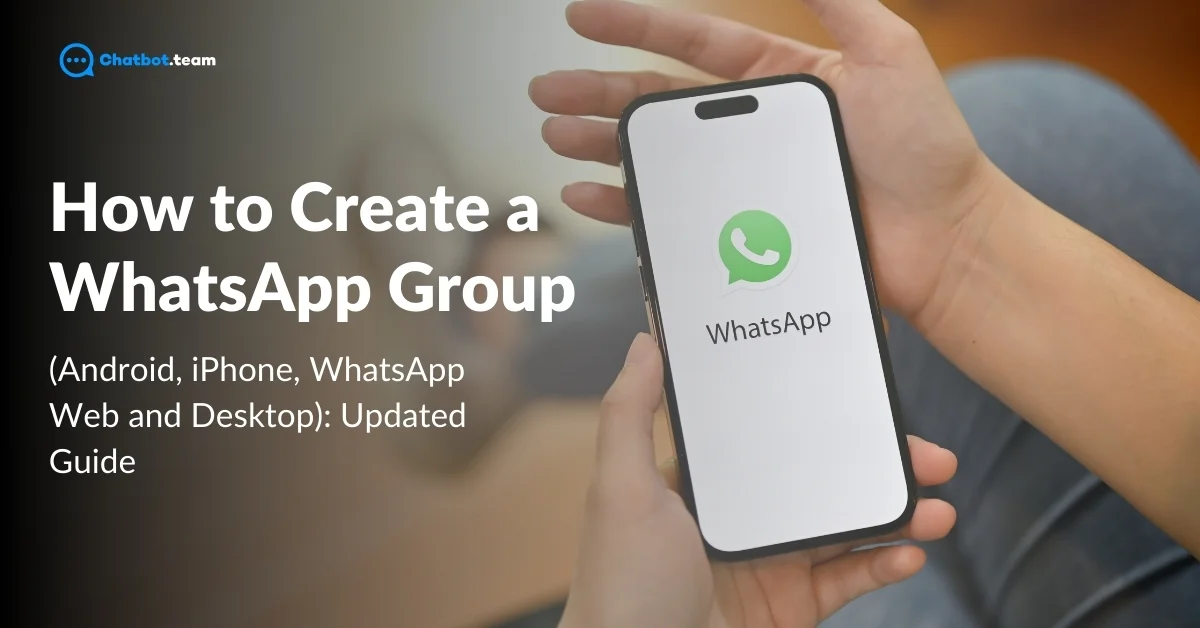WhatsApp has become an essential part of our daily communication, and its group feature takes this to the next level. Whether planning a family reunion, coordinating a project at work, or staying connected with friends, WhatsApp groups make it easy to communicate with multiple people simultaneously. Creating a WhatsApp group offers numerous benefits. It enhances team coordination by keeping everyone in the loop. For businesses, it helps in engaging with customers directly and efficiently. Real-time updates and cost-effective communication are just a few of the perks. Plus, you can manage who joins the conversation with group admin controls.
In this comprehensive guide, we’ll cover step-by-step instructions and tips for making the most of WhatsApp groups. Now, let’s dive into understanding a WhatsApp group and how to create one on different devices.
What is WhatsApp Group?
A WhatsApp Group is a helpful feature that allows users to communicate with multiple people simultaneously. It is a chat room where you can add up to 256 participants, share messages, images, videos, documents, and even make group calls. WhatsApp Groups are widely used for various purposes, including family chats, team coordination, project collaboration, and social gatherings. The convenience of having a group chat lies in its ability to keep everyone in the loop, fostering a sense of community and ensuring that no one misses out on important updates.
How to Create a WhatsApp Group on Android?
Creating a WhatsApp group on Android is straightforward and user-friendly. Follow these steps to get started:
1. Open WhatsApp:
Launch the WhatsApp application on your Android gadget.

2. Click to the Three Dots:
Tap on the three dots option.

3. New Group:
Click on the ‘New Group’ option at the top right corner.

4. Select Participants:
Choose the contacts you want to add to the group. You can Group 256 participants.

5. Create Group:
Once you have grouped the participants and set the group info, tap on the check mark to create the group.

You have successfully created a WhatsApp group on your Android device, and it is ready for seamless communication and coordination.
How to Create a WhatsApp Group on iPhone?
Creating a WhatsApp group on an iPhone is equally simple. Here’s a step-by-step guide:
1. Open WhatsApp:
Start by operating the WhatsApp app on your iPhone.

2. Navigate to the Plus Icon:
Press on the plus icon button.

3. New Group:
Tap on the ‘New Group” option in the top right corner of the screen.

4. Add Participants:
Choose the contacts you want to add to the group. You can include 256 participants in one group.

5. Group Name and Icon:
Enter a group name and choose a group icon if desired.

6. Create:
Tap ‘Create’ to finalize the group creation.

Your WhatsApp group is now ready on your iPhone, enabling you to communicate with multiple contacts in one place.
How to Create a WhatsApp Group on WhatsApp Web?
Creating a WhatsApp group using WhatsApp Web involves a few steps. Follow this guide:
1. Open WhatsApp Web:
Go to web.whatsapp.com on your browser.

2. Link Your Phone:
Scan the QR code using your phone.

3. New Group:
Click on the ‘New Group” on the sidebar.

4. Add Contacts:
Select the contacts you want to include in the group.

5. Input Group Data:
Enter a group name and set an icon if you wish.

6. Create:
Click on the check mark to create the group. With these groups, you can make a WhatsApp group directly from your computer, enhancing your productivity and communication.

How to Create a WhatsApp Group on Laptop?
There is two ways of creating a WhatsApp group on laptop one is WhatsApp Web that we mentioned above and other one is using WhatsApp Application for Windows and Mac. Here is your complete guide to create a WhatsApp Group on Laptop(Windows and Mac).
1. Download the WhatsApp Application
Download the WhatsApp Application in you laptop. If you are using windows then download WhatsApp for Windows and if you are using Mac then download WhatsApp for Mac. After downloading install whatsapp in your laptop. If you are looking for a complete guide to download whatsapp across various device then check out our detailed guide on “How to download WhtasApp“.
2. Open WhatsApp Desktop
Launch the WhatsApp Desktop application.
3. Link Your Phone:
If not already linked, scan the QR code using your phone.
4. New Group:
Click on the ‘New Group” button on the sidebar.
5. Select Participants:
Choose the contacts you want to add to the group.
6. Set Group Info:
Enter a group name and add an icon if desired.
7. Create Group:
Click on the check mark to complete the group creation. Your WhatsApp group is now set up on WhatsApp Desktop, allowing you to manage your communications efficiently from your computer.
Benefits of Using WhatsApp Group
WhatsApp Groups offer many benefits that can significantly enhance communication and collaboration. Whether getting with your team, engaging with customers, or staying connected with friends and family, WhatsApp Groups provide a versatile platform to meet your needs. Here are the advantages of using WhatsApp Groups:
1. Team Coordination
WhatsApp Groups are an excellent tool for team coordination. They permit team members to communicate in real-time, share updates, and collaborate on projects efficiently. With features like document sharing, voice messages, and group calls, teams can stay connected and work together seamlessly, regardless of location. Creating sub-groups for different projects or departments further enhances organizational efficiency.
2. Customer Engagement
WhatsApp Groups can significantly improve business customer engagement. Creating dedicated customer groups allows businesses to provide personalized support, share exclusive offers, and gather valuable feedback. This direct line of communication helps build stronger customer relationships, increasing loyalty and satisfaction. Additionally, businesses can use WhatsApp Groups to conduct Q&A sessions, webinars, and other interactive events.
3. Disappearing Messages
The disappearing messages feature is handy for maintaining privacy and reducing clutter in WhatsApp Groups. Messages can be automatically removed after a specified period, confirming that sensitive information is not stored indefinitely. This feature is ideal for groups that discuss confidential matters or those who prefer to keep their chat history clean and concise.
4. Real-Time Updates
WhatsApp Groups provide real-time updates, ensuring that all members are informed instantly. Whether it’s sharing important announcements, project updates, or last-minute changes, WhatsApp Groups ensure everyone receives the information simultaneously. This feature is crucial for time-sensitive communications and helps prevent misunderstandings and delays.
5. Cost-Effective Communication
One of WhatsApp Groups’ most significant advantages is their cost-effectiveness. Unlike traditional communication methods, WhatsApp allows unlimited messaging, calls, and media sharing without additional costs. This makes it an ideal solution for businesses and individuals searching to save on communication expenses while enjoying a robust and reliable platform.
6. Group Admin Controls
WhatsApp Groups offer robust admin controls, allowing creators to manage and moderate the group effectively. Admins can add or remove participants, change group info, and restrict who can send messages. These controls help maintain order and ensure the group remains focused on its intended purpose. Admins can also appoint additional admins to share the group’s responsibilities.
7. Large Audience
WhatsApp Groups can accommodate up to 256 participants, making them ideal for large-scale communications. Whether it’s a community group, a business network, or a social club, WhatsApp Groups provide a platform to connect with a broad audience. The ability to reach many people simultaneously makes disseminating information and coordinating activities easier.
8. Marketing and Promotion
WhatsApp Groups are powerful marketing and promotion tools. Businesses can use groups to share product updates, promotional offers, and new launches directly with their customers. This direct marketing approach ensures higher engagement rates compared to traditional marketing methods. Additionally, the interactive nature of WhatsApp Groups allows businesses to receive immediate feedback and engage with their audience in real time.
9. Polls and Surveys
Engage your group members with polls and surveys to gather opinions, feedback, and insights. WhatsApp Groups allow you to create polls where members can vote on various options, helping you make informed decisions based on collective input. This feature is handy for businesses seeking customer feedback, organizations planning events, or any group looking to gauge member preferences on different topics.
How to Invite Someone to WhatsApp Group
Inviting someone to a WhatsApp group is straightforward and can be done in many ways, depending on your preference and the most convenient method. This section will guide you through the steps to invite someone to a WhatsApp group using different techniques.
Inviting new members to your WhatsApp group ensures that your group stays dynamic and engaging. Whether you’re adding friends, family members, colleagues, or customers, the process is designed to be quick and straightforward. Below, we’ll explore how you can invite someone to join your WhatsApp group, making expanding and enhancing communication accessible.
1. Open Group Chat:
Launch WhatsApp and open the group chat where you want to add new members.
2. Access Group Info:
Tap on the group name at the top of the chat to access the group info page.
3. Add Participants:
Scroll down and click on the ‘Add Participants’ option.
4. Select Contacts:
Search through your contact list and choose the contacts you want to invite. You can add multiple contacts at once.
5. Confirm:
After selecting the contacts, tap the check mark or ‘Add’ button to send the invitation.
This method is ideal when you already have the contacts saved on your phone and want to add them directly to the group.
How to Create a WhatsApp Group Link
Creating a WhatsApp group link is a convenient way to invite multiple people to join your group without manually adding them to your contact list. This method benefits large groups, events, or people not saved in your contacts. Here’s a comprehensive guide on creating and sharing a WhatsApp group link.
A WhatsApp group link is a powerful tool that simplifies adding new members to your group. Instead of adding each participant individually, you can generate a unique link that, when shared, allows anyone with the link to join your group. This feature is perfect for broadening your group’s reach and ensuring easy access for all potential participants. Follow the steps below to make and manage your WhatsApp group link efficiently.
1. Open Group Chat:
Start by opening the WhatsApp group chat for which you want to create a link. Launch WhatsApp on your device. Please navigate to the group chat by selecting it from your chat list.
2. Access Group Info:
Tap on the group name at the top of the chat to access the group info page. This page contains all the details about your group, including participants, settings, and media shared within the group.
3. Invite via Link:
Scroll down to the ‘Invite to Group via Link’ option and tap on it. This option is usually located under the list of participants at the bottom of the group info page.
4. Generate Link:
WhatsApp will automatically generate a unique link for your group. The link will look something like this: https://chat.whatsapp.com/invite/XXXXXXXXXXXXX.
Share Link: You have several options to share the generated link:
- Copy Link: Copy the link and paste it wherever you like to share it.
- Share Link: Directly share the link via WhatsApp, email, social media, or other messaging apps.
- QR Code: Tap the icon for your group link to generate a QR code. Others can scan the code to join the group.
5. Revoke Link:
You can revoke the current link if you ever need to invalidate it (for example, if it has been shared with unintended recipients). Tap on ‘Revoke Link’ and confirm your action. This will deactivate the current link and generate a new one if needed.
Conclusion
Creating a WhatsApp group is an invaluable tool for enhancing communication, whether it’s for personal, professional, or community purposes. From coordinating with team members and engaging with customers to sharing real-time updates and conducting polls, WhatsApp groups offer a versatile platform that caters to a wide range of needs. You can effortlessly set up and manage your groups by following the detailed tutorials provided for Android, iPhone, WhatsApp Web, and Desktop. The numerous benefits, including cost-effective communication, large audience reach, and robust admin controls, make WhatsApp groups essential to modern communication. Start leveraging the power of WhatsApp groups today to streamline your interactions and stay connected with your network.
Frequently Asked Questions
To make someone a group admin, open the group chat, tap on the group name, select the participant, and choose 'Make Group Admin'.
You can create a WhatsApp group without saving contacts by generating a group link and sharing it with the participants.
To restrict messaging to admins only, open group settings, select 'Group Settings', then 'Send Messages', and choose 'Only Admins'.