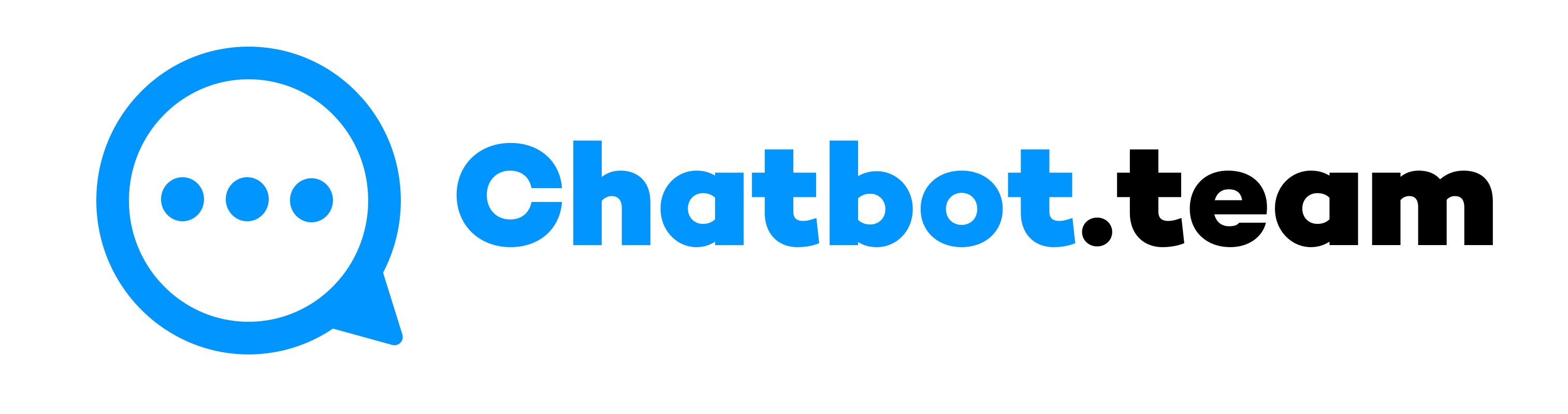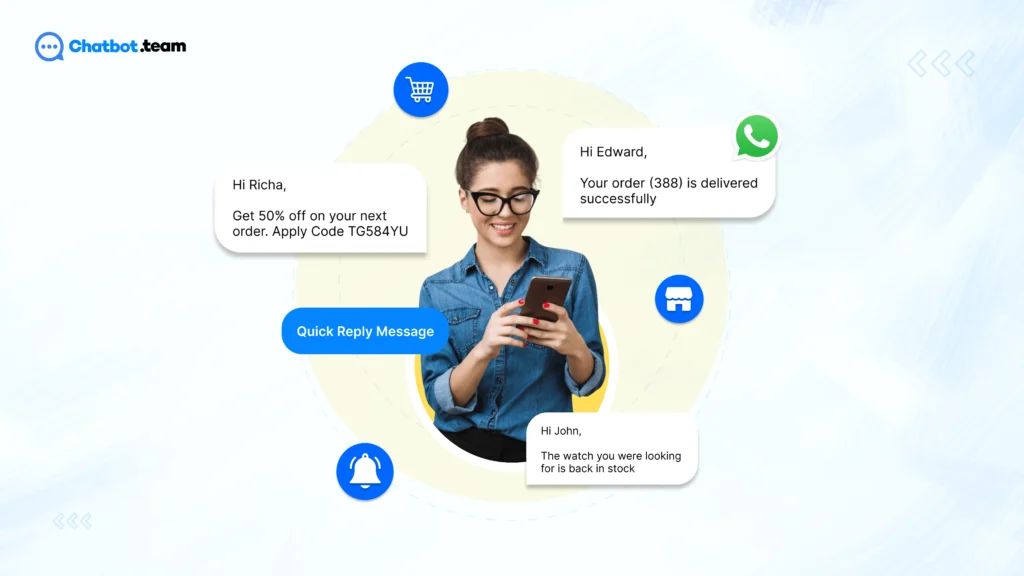30 Quick Reply WhatsApp message templates
Quick replies for WhatsApp Business are invaluable tools for enhancing client support efficiency. These templates expedite responses to common inquiries, ensuring prompt and consistent communication. They streamline processes, leading to faster issue resolution, improved customer satisfaction, and reduced agent workload. However, while quick replies offer numerous benefits, they also come with limitations. For instance, they may lack the personal touch of customized responses and require regular updates to remain relevant and effective. Additionally, customers may perceive automated messages as impersonal, impacting the overall customer experience.
To set up quick replies in the WhatsApp Business App, navigate to Settings, then Business Tools, and select Quick Replies. From there, you can create, edit, and manage your quick reply messages. For WhatsApp Business API users, setting up quick reply messages involves integrating with a platform like chatbot.team, which provides tools for creating and deploying automated responses seamlessly. By leveraging these quick reply message templates effectively, businesses can streamline client support operations and deliver a more efficient and satisfying customer experience.
What are quick replies for WhatsApp Business?
Quick replies for WhatsApp Business are predefined messages that allow businesses to respond swiftly to common customer queries and requests. These messages are pre-written and can be customized to suit various situations, such as providing information, confirming appointments, or addressing feedback. By using quick replies, businesses can ensure prompt and consistent communication with customers, leading to improved customer satisfaction, reduced response times, and streamlined customer support operations.
Benefits of creating a WhatsApp Business quick reply
Creating quick replies for WhatsApp Business brings several advantages:
- Time-saving: Quick replies allow instant responses to common queries, saving time and boosting efficiency.
- Consistency: They maintain a uniform tone and information delivery, ensuring professionalism and clarity.
- Better Customer Service: Quick replies enable prompt and helpful responses, leading to increased customer satisfaction.
- Reduced Burden: Automation of routine queries lightens the workload on support teams.
- Enhanced Communication: They facilitate smooth interactions, handling more inquiries effectively.
- Professional Image: Quick replies project readiness and professionalism, improving brand perception.
Limitations of creating a WhatsApp Business quick reply
The limitations of creating WhatsApp Business quick replies include:
- Lack of Personalization: Quick replies may not offer the level of customization and personalization possible with individualized responses.
- Limited Flexibility: They may be rigid in addressing complex or unique customer inquiries that require nuanced responses.
- Potential for Misinterpretation: Automated messages can sometimes be misinterpreted or misunderstood by customers.
- Maintenance Requirements: Regular updates are needed to keep quick replies relevant and accurate, which can be time-consuming.
- Impersonal Feel: Customers may perceive quick replies as impersonal, affecting the overall customer experience.
- Inability to Handle Certain Scenarios: Quick replies may not be suitable for handling sensitive issues or specific situations that require human intervention or empathy.
30 Quick Reply WhatsApp message templates for seamless client support
Introducing 30 Quick Reply WhatsApp message templates for seamless client support. These templates cover a wide range of customer interactions, ensuring prompt and efficient responses to various inquiries. From handling general inquiries and providing product information to assisting with order processing, support, and troubleshooting, these templates streamline communication and enhance customer satisfaction. Additionally, they facilitate feedback collection, manage appointments and reservations, share promotions and offers, handle payment and billing queries, and address cancellations and refunds swiftly. By leveraging these comprehensive templates, businesses can maintain a high level of professionalism and responsiveness in client interactions on WhatsApp.
1. General Inquiries
The General Inquiries quick reply template on WhatsApp Business allows businesses to swiftly address common customer queries, such as account information, opening hours, or general product/service inquiries. This pre-defined message ensures prompt responses, enhancing customer satisfaction and streamlining communication. By utilizing the General Inquiries template, businesses can efficiently handle a variety of customer questions, providing a seamless and responsive experience for their clients on WhatsApp.
2. Product Information
“Here is the information you requested about [product/service].” This quick reply template provides customers with concise and relevant details about products or services. It enables businesses to promptly address inquiries regarding features, specifications, pricing, availability, and other related information. By utilizing this template, businesses can enhance customer experience, facilitate informed purchasing decisions, and efficiently handle product-related queries on WhatsApp Business, contributing to improved customer satisfaction and engagement.
3. Order Processing
“Your order #[order number] is being processed. We will update you shortly.” This quick reply template assures customers that their order is being handled, providing a sense of reassurance and transparency. It acknowledges the customer’s inquiry about order status and sets expectations for future updates. Utilizing this template on WhatsApp Business helps businesses manage order-related queries efficiently, improving customer satisfaction and maintaining clear communication throughout the order processing journey.
4. Support and Troubleshooting
“We regret any inconvenience caused. Kindly share more details to enable us to offer tailored assistance.” This quick reply conveys empathy, solicits specific information for personalized help, and lays the groundwork for effective troubleshooting on WhatsApp Business. It reflects a proactive customer support strategy, aiming to resolve issues promptly and enhance overall satisfaction. Employing this template can streamline support processes and foster better customer relations, benefiting businesses by improving service quality.
5. Feedback and Reviews
“We value your feedback. Please share your thoughts with us.” This quick reply template encourages customers to provide feedback and reviews, showcasing the business’s commitment to listening to customer opinions. It creates an open channel for customers to share their experiences, suggestions, and critiques, allowing businesses to gather valuable insights for improvement. Utilizing this template on WhatsApp Business helps strengthen customer relationships, promote engagement, and enhance the overall quality of products or services offered.
6. Appointments and Reservations
“Your appointment/reservation is confirmed for [date/time].” This quick reply template confirms the customer’s booking details, providing clarity and assurance regarding their scheduled appointment or reservation. It minimizes uncertainty and ensures a smooth process for managing appointments or reservations on WhatsApp Business. By using this template, businesses can streamline scheduling, reduce potential confusion, and enhance the overall customer experience, leading to increased satisfaction and loyalty.
7. Promotions and Offers
“Check out our latest promotions at [website/link].” This quick reply template directs customers to explore the business’s current promotions and offers conveniently. It serves as a proactive way to inform customers about ongoing deals, discounts, or special offers, encouraging engagement and potential sales. By using this template on WhatsApp Business, businesses can effectively promote their offerings, attract customer interest, and drive conversions, contributing to business growth and customer loyalty.
8. Payment and Billing
“Your payment of [amount] has been received. Thank you.” This quick reply template confirms receipt of the customer’s payment, providing reassurance and acknowledgment. It assures customers that their payment has been processed successfully, fostering trust and transparency in financial transactions on WhatsApp Business. By using this template, businesses can streamline payment confirmations, improve customer satisfaction, and maintain clear communication regarding billing and financial transactions.
9. Cancellations and Refunds
“Your cancellation/refund request is being processed. We will update you shortly.” This quick reply template acknowledges the customer’s request for cancellation or refund, providing reassurance that the issue is being addressed promptly. It sets expectations for further updates and ensures clear communication regarding cancellations and refunds on WhatsApp Business. By using this template, businesses can manage these requests efficiently, improve customer satisfaction, and maintain transparency in refund processes.
How to set up quick replies in the WhatsApp Business App?
Steps for setting up quick replies in the WhatsApp Business App:
- Open WhatsApp Business: Launch the WhatsApp Business application on your device.
- Access Settings: Tap the three dots located in the top right corner and choose “Settings” from the dropdown menu.
- Go to Business Tools: Within the Settings menu, find and select “Business Tools.”
- Select Quick Replies: Under Business Tools, locate and click on “Quick Replies.”
- Create a New Quick Reply: Use the “+” or “Add” button to initiate the creation of a new quick reply.
- Input Quick Reply Details: Provide a name for your quick reply (e.g., “Product Information”) and type the response message (e.g., “Here’s the information about [product/service].”).
- Save Your Quick Reply: After entering the details, save your quick reply for future use in customer interactions.
- Manage Quick Replies: You can manage existing quick replies by editing, deleting, or adding new ones in the Quick Replies section found under Business Tools.
How to create quick replies in the WhatsApp Business App?
Here are the steps to create quick replies in the WhatsApp Business App:
- Begin by opening WhatsApp Business on your device.
- Access the settings by tapping the three dots in the top right corner of the screen and selecting “Settings.”
- Navigate to “Business Tools” within the Settings menu.
- Under “Business Tools,” choose “Quick Replies.”
- Use the “+” or “Add” button to create a new quick reply.
- Enter the details for your quick reply, such as the name (e.g., “Product Information”) and the response message (e.g., “Here’s the information you requested about [product/service].”).
- Save the quick reply once you’ve entered the details. It will now be available for use when responding to customer inquiries.
- To manage your quick replies, including editing, deleting, or adding new ones, access the Quick Replies section under Business Tools in the Settings menu.
How to set up quick reply messages with WhatsApp Business API?
To set up quick reply messages with the WhatsApp Business API, follow these steps:
- Access WhatsApp Business API: Ensure that your business has access to the WhatsApp Business API. This typically involves registering with WhatsApp as a business and obtaining API access.
- Choose a Provider: Select a provider that offers WhatsApp Business API services. Providers like Chatbot.Team, Twilio, MessageBird, and Infobip are commonly used for this purpose.
- Integrate API: Integrate the WhatsApp Business API into your existing business communication system. This may involve working with developers or using integration tools provided by your chosen provider.
- Create Quick Replies: Within the API integration platform, create quick reply messages by defining the message templates and response options you want to use.
- Assign Keywords: Assign keywords or triggers to the quick reply messages. These keywords will prompt the system to automatically send the corresponding quick reply when detected in customer messages.
- Test and Deploy: Test the quick reply functionality to ensure it works as intended. Once tested successfully, deploy the quick reply messages for use in customer interactions.
- Monitor and Update: Regularly monitor the performance of your quick reply messages and update them as needed to ensure they remain relevant and effective in addressing customer inquiries.
Set up Quick Reply Messages for WhatsApp Business API with Chatbot.Team
To enable Quick Reply Messages for your WhatsApp Business API account using chatbot.team, follow these steps:
- Log in to your chatbot.team account to access the dashboard.
- Create a new bot or select an existing one from your dashboard.
- Locate the Quick Replies section within your bot’s dashboard.
- Generate a new Quick Reply message.
- Specify the trigger keyword or phrase that will activate the Quick Reply.
- Enter the response message that the bot should send when triggered.
- Save the Quick Reply configuration.
- Test the Quick Reply functionality with the trigger keyword in your WhatsApp Business API account.
- Once satisfied, publish the changes to make them live.
These steps offer a straightforward approach to effectively set up Quick Reply Messages tailored to your business needs and customer preferences using chatbot.team. Adjust the message content and triggers as necessary to optimize engagement.