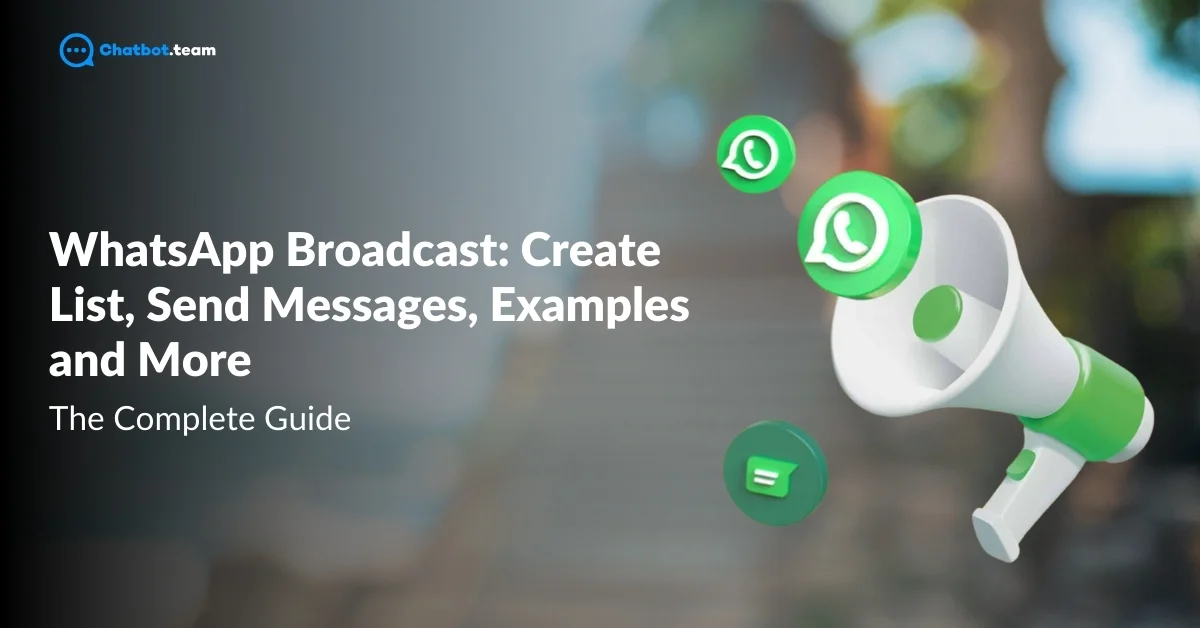Imagine being able to send a single message to hundreds or even thousands of people on WhatsApp—without the chaos of a group chat. No endless notifications, no clutter, just seamless communication. That’s exactly what WhatsApp Broadcast allows you to do. Whether you’re a business owner looking to send promotions, a marketer wanting to engage customers, or even a community leader sharing important updates, WhatsApp Broadcast makes it effortless. But here’s the catch: if you’re not using it the right way, you might not be reaching your full audience!
In this guide, we’ll walk you through everything—from creating a WhatsApp Broadcast list to sending messages effectively—along with real-life examples, best practices, and pro tips to help you maximize engagement. Let’s unlock the full potential of WhatsApp Broadcasts and take your communication strategy to the next level!
Also Read: 5 Best WhatsApp Bulk Message Sender for Business in 2025
What is a WhatsApp Broadcast?
A WhatsApp Broadcast lets you send a message to multiple people at once—without creating a group or revealing other recipients. Think of it as a personalized announcement, where each contact gets your message individually, and their replies come straight to you.
It’s perfect for businesses, marketers, and community leaders who need to share updates, promotions, or reminders quickly and efficiently. Unlike groups, there’s no unnecessary chatter—just direct, focused communication. If you’re looking for a way to reach your audience without spamming, WhatsApp Broadcast is the game-changer you need!
How to Create WhatsApp Broadcast: Step-By-Step Guide
Setting up a WhatsApp Broadcast is quick and easy! Follow these simple steps to start sending messages to multiple contacts at once.
Step 1: Open WhatsApp
“Launch WhatsApp” on your phone and ensure you’re using the latest version to access all features smoothly.

Step 2: Tap on the Three Dots
For Android users, “Tap the Three Dots” in the top right. iPhone users can find the “Broadcast Lists” option in Chats.

Step 3: Select ‘New Broadcast’
This option lets you create a list of contacts who will receive your message individually, without knowing who else got it. Select “New Broadcast”.

Step 4: Add Contacts to Your Broadcast List
“Choose the People” you want to message. Remember, they must have your number saved in their contacts to receive your broadcasts.

Step 5: Type Your Message and Send
“Write your Message” like a normal chat and hit send! It will be delivered separately to each recipient, keeping conversations private.

Step 6: Reuse Your Broadcast List Anytime
Your list is saved, so you don’t need to create a new one every time. Just reopen it and “Send Updates whenever needed”.

You’ll have successfully created a WhatsApp Broadcast list by following these steps. This feature allows you to send messages to multiple recipients simultaneously, ensuring efficient communication without compromising the personal touch of individual chats. You can easily keep your contacts informed and engaged with your business or personal updates.
How to Send Broadcast Messages in WhatsApp
Want to reach multiple people on WhatsApp without spamming a group? WhatsApp Broadcast lets you send messages privately and efficiently. Whether you’re a business owner or just sharing updates, here’s how to send broadcast messages the right way! Here you will be reading about two:
a. How to Send Broadcast Messages Using WhatsApp Business App
Step 1: Open WhatsApp Business App
Ensure you have the WhatsApp Business App installed and updated to access the latest features.
Step 2: Tap on the Three Dots (Menu) and Select ‘New Broadcast’
On Android, tap the three dots at the top right. iPhone users can find ‘Broadcast Lists’ in the Chats tab.
Step 3: Select Recipients for Your Broadcast List
Choose contacts who have saved your number, as only they will receive your broadcast messages.
Step 4: Type Your Message and Hit Send
Compose your message like a normal chat. It will be delivered separately to each recipient, ensuring privacy.
Step 5: Reuse the Broadcast List Anytime
Your broadcast list is saved, allowing you to send future messages without creating a new list. 🚀
b. How to Send Broadcast Messages in WhatsApp Using API
Step 1: Set Up WhatsApp Business API
To use WhatsApp API, you’ll need to register with an official WhatsApp Business Solution Provider (BSP) like Twilio, WATI, or Meta’s Cloud API.
Step 2: Obtain API Access and Credentials
Once approved, you’ll receive API keys that enable automated messaging and integrations with CRM or chatbot platforms.
Step 3: Create a Broadcast Message Template
WhatsApp requires pre-approved message templates for API-based broadcasts. Design your message and submit it for approval through the API dashboard.
Step 4: Upload Your Contact List
Add the phone numbers of your recipients to the API platform. Ensure they opt-in to receive messages from your business.
Step 5: Send the Broadcast Message
Use API commands to send messages in bulk, ensuring compliance with WhatsApp’s policies. Your messages will be sent individually to each recipient.
Step 6: Track and Optimize Broadcast Performance
Monitor message delivery, open rates, and responses using API analytics tools to refine your strategy for better engagement.
Advantages of Sending Broadcast Messages in WhatsApp
Whether you’re a business or an individual, Broadcast Messages are the easiest way to stay connected with your audience without the hassle of group chats! Here you are with the Advantages of sending Broadcast Messages:
1. Send Personalized Messages at Scale
With WhatsApp Broadcast, you can reach hundreds of contacts at once without losing the personal touch. Unlike group messages, recipients see the message as a private chat, making them feel personally addressed. This is perfect for businesses sending promotions, appointment reminders, or exclusive deals. When a message feels personal, engagement and response rates go up—helping you build stronger customer relationships without extra effort.
2. No Group Spam or Unnecessary Replies
Group chats can be overwhelming—constant notifications, irrelevant replies, and endless scrolling. WhatsApp Broadcast removes the noise. Your message goes out without creating a group, meaning no distractions, off-topic conversations, or unwanted responses from other recipients. You stay in control of the conversation, and your audience gets a seamless experience, making it perfect for businesses and professionals who want to keep things focused and efficient.
3. Saves Time and Effort
Imagine having to manually message every customer or client one by one—it’s not just frustrating but completely impractical. WhatsApp Broadcast automates the process, allowing you to send a single message to hundreds of contacts instantly. Whether you’re announcing a new product, a limited-time offer, or an important update, you can do it in seconds. This time-saving feature helps businesses and community leaders focus on what truly matters—engaging with their audience and growing their brand.
4. Increases Engagement and Response Rates
People are more likely to open and respond to personalized messages than generic mass emails. WhatsApp has an incredibly high open rate, and since messages arrive in a personal chat, they feel direct and relevant. No cluttered inboxes, no spam filters—just instant visibility. Whether you’re a brand, a coach, or a local business, WhatsApp Broadcast ensures your message gets seen, read, and acted upon faster than traditional channels.
5. Free and Easy to Use
Unlike SMS marketing or email campaigns, WhatsApp Broadcast is completely free with no extra costs for sending messages. You don’t need expensive software or complicated tools—just your phone and the WhatsApp Business App. It’s a simple, effective, and cost-efficient way to communicate with customers, clients, or teams. Plus, the user-friendly interface makes it easy to set up and use, even if you’re not tech-savvy.
6. Builds Trust and Customer Loyalty
When businesses communicate through WhatsApp, it feels personal, direct, and more human than an email or SMS. Customers trust brands that engage with them in real-time on a platform they already use daily. Sending helpful updates, order confirmations, or exclusive deals through broadcast messages strengthens relationships and builds long-term loyalty. When done right, it turns casual buyers into repeat customers.
Disadvantages of Sending Broadcast Messages in WhatsApp
While WhatsApp Broadcast is a powerful communication tool, it does come with some limitations. Here are the key disadvantages to consider before using it:
1. Only Contacts Who Have Saved Your Number Will Receive Messages
Unlike SMS or email marketing, WhatsApp Broadcast messages only reach people who have saved your number. This means if a customer hasn’t saved your contact, your message won’t be delivered. This can limit your reach, especially if you’re trying to connect with new customers or a broad audience. To overcome this, businesses must actively encourage customers to save their number, which can be a challenge.
2. No Message Personalization for Individual Recipients
Although broadcast messages are sent privately to each recipient, they aren’t personalized beyond the standard message. Unlike email marketing tools that allow dynamic tags (e.g., using a recipient’s name), WhatsApp Broadcast sends the same message to everyone. This may make the communication feel less engaging, especially for businesses that rely on highly personalized interactions.
3. Limited to 256 Contacts Per Broadcast List
WhatsApp limits each broadcast list to only 256 contacts. If you have a large customer base, you’ll need to create multiple lists and send messages separately, which can be time-consuming. For businesses that handle thousands of contacts, this manual process reduces efficiency and makes scaling difficult unless they switch to WhatsApp Business API.
4. No Insights or Analytics in WhatsApp Business App
Unlike email or SMS marketing platforms, WhatsApp Broadcast doesn’t offer built-in analytics in the Business App. You won’t know who opened, read, or ignored your messages, making it difficult to track engagement and measure the success of your campaign. For businesses relying on data-driven marketing, this lack of insights can be a major disadvantage.
5. High Risk of Being Marked as Spam
If users report or block your number, WhatsApp may flag or even ban your account for spamming. Since broadcast messages are often sent in bulk, recipients who don’t expect them may see them as spam, leading to a higher risk of restrictions. To avoid this, businesses must ensure they only send messages to users who have opted in and provide valuable content instead of excessive promotions.
6. No Two-Way Interaction Like WhatsApp Groups
Broadcast lists are one-way communication—recipients can reply, but only you can see the responses. Unlike WhatsApp Groups, where members can engage with each other, broadcasts don’t foster community discussions. This makes it less effective for interactive engagement, such as customer feedback or discussions.
Must Read: WhatsApp Flows: All You Need to Know [2025]
Examples of WhatsApp Broadcast Messages
WhatsApp Broadcast is a powerful tool for businesses, marketers, and community leaders to share updates, promotions, and important messages without the hassle of group chats. Here are some real-world examples of how you can use it effectively.
1. Promotional Offer for Customers
“Hey [First Name]! 🎉 We’ve got an exclusive deal just for you! Get 20% OFF on all products this weekend. Use code: SAVE20 at checkout. Shop now: [Your Website Link]”
Why it works? It’s personal, engaging, and action-driven, encouraging immediate purchases.
2. Appointment Reminders for Clients
“Hi [Name], just a friendly reminder about your appointment with [Business Name] on [Date] at [Time]. Please reply ‘CONFIRM’ to confirm or ‘RESCHEDULE’ if you need to change it. See you soon! 😊”
Why it works? Helps businesses reduce no-shows while keeping communication professional and friendly.
3. Product Launch Announcement
“Exciting news! 🚀 We’re launching our brand-new [Product Name] tomorrow! Be the first to try it out and enjoy an exclusive early-bird discount. Check it out here: [Link]”
Why it works? Creates anticipation and excitement, making customers feel involved and special.
4. Event Invitations & Updates
“Hey [Name]! 🎉 We’re hosting an exclusive webinar on [Topic] this [Date]. Join us for expert insights and live Q&A! Register now: [Link]. Don’t miss out!”
Why it works? It feels exclusive and valuable, increasing sign-ups and attendance rates.
5. Customer Feedback & Surveys
“Hi [Name], we hope you enjoyed your recent experience with us! 🌟 We’d love to hear your feedback. Please take a minute to fill out this short survey: [Survey Link]. Your input helps us improve! 😊”
Why it works? Encourages customer engagement and helps businesses improve their services.
6. Holiday & Festive Greetings
“Happy New Year, [Name]! 🎊 Wishing you a year full of joy, success, and happiness. Thank you for being part of our journey! 💙 Stay tuned for exciting offers coming your way!”
Why it works? Strengthens customer relationships by adding a personal touch.
WhatsApp Broadcast vs. WhatsApp Groups: Which One Should You Use?
Both WhatsApp Broadcast and WhatsApp Groups are great for messaging multiple people at once, but they serve very different purposes.
With WhatsApp Broadcast, you can send a message to multiple contacts privately—each recipient gets the message individually, and their replies come only to you. It’s ideal for businesses, marketers, and professionals who need to share updates, promotions, or announcements without creating a group chat. However, only contacts who have saved your number will receive your messages.
On the other hand, WhatsApp Groups are designed for interactive conversations. All members can see messages and reply, making it perfect for teams, communities, and discussions. However, groups can get noisy, and everyone’s contact details are visible to others, which might not be ideal for privacy.
If you need one-way communication with privacy, go for WhatsApp Broadcast. But if you want collaboration and open discussions, WhatsApp Groups are the better choice!
You May Also Like: How to Apply for WhatsApp Green Tick Verification? (Updated 2025)
Best Practices for Sending Broadcast Messages on WhatsApp
To make the most out of WhatsApp Broadcast, you need to send messages that feel genuine, engaging, and valuable—not spammy. Follow these best practices to improve delivery, engagement, and customer trust.
1. Make Sure Recipients Have Saved Your Number
WhatsApp Broadcast only works if your contacts have saved your number. If not, your message won’t be delivered. The best way to ensure this is by encouraging customers to save your number during sign-ups, purchases, or customer interactions. You can use messages like, “Save our number to receive exclusive deals and updates!” This simple step ensures your messages reach more people and increases engagement.
2. Keep Your Messages Short, Clear, and Valuable
No one likes long, complicated messages. Get to the point quickly, and ensure your message provides value—whether it’s a discount, important update, or helpful information. Use a friendly, conversational tone instead of sounding robotic or overly formal. For example, instead of “Avail our promotional discount on selected items by clicking the provided link,” say, “Hey [Name]! 🎉 Get 20% off today! Click here to grab your deal: [link]”. Shorter messages = higher engagement!
3. Personalize Your Messages for Better Engagement
Even though WhatsApp Broadcast sends messages in bulk, it shouldn’t feel that way. Address recipients by name, refer to their past purchases or acknowledge their interests. Instead of sending a generic “Hello, check out our new offers,” try “Hey [Name], we’ve got something special for you! Check out these exclusive deals: [link]”. Personalization makes customers feel valued and increases the chances of a response.
4. Avoid Spamming – Don’t Overdo It
Sending too many broadcast messages too often can annoy recipients and lead to blocks or spam reports, which could put your number at risk. Stick to a reasonable frequency, like once or twice a week, depending on the nature of your business. Instead of pushing constant sales messages, mix in valuable content like tips, updates, or engaging questions to keep your audience interested without overwhelming them.
5. Use Emojis and a Friendly Tone
Emojis help make your messages more engaging, human, and visually appealing. They break up text, convey emotions, and make messages feel more conversational. For example, instead of saying “We are offering a discount on our latest products,” you can say “Big news! Get 20% OFF on our newest arrivals. Shop now!”—this feels lively, fun, and engaging. Just don’t overdo it—too many emojis can look spammy.
6. Include a Clear Call-to-Action (CTA)
Every broadcast message should have a clear purpose—whether it’s driving sales, getting feedback, or increasing engagement. Always guide recipients on what to do next. Instead of saying, “We have new arrivals,” say, “Check out our newest collection here: [link].” If you want customers to reply, ask them directly: “Reply with ‘YES’ if you’re interested!” A strong CTA improves response rates and conversions.
7. Segment Your Broadcast Lists for Better Targeting
Not all customers are interested in the same messages. Segment your broadcast lists based on customer behavior, preferences, or past interactions. For example, one list for VIP customers, another for new leads, and another for inactive users. Sending relevant content to the right audience increases engagement and makes your messages feel more personalized rather than generic.
8. Track Responses and Improve Your Strategy
Even though the WhatsApp Business App doesn’t provide analytics, you can still track responses manually to see what works. Pay attention to open rates, replies, and conversions. If you notice low engagement, tweak your message style, timing, or content to improve results. Testing different approaches helps you refine your broadcast strategy for better performance over time.
Conclusion
WhatsApp Broadcast is a powerful, time-saving tool that helps you connect with multiple people instantly and privately. Whether you’re a business owner sending promotions, a marketer engaging customers, or a community leader sharing updates, broadcast messages keep communication efficient and direct—without the noise of group chats.
However, to truly maximize its potential, it’s important to send valuable, well-timed, and engaging messages. Avoid spamming, personalize your approach, and always include a clear call to action. When done right, WhatsApp Broadcast can boost engagement, build trust, and strengthen customer relationships—all while keeping conversations simple and personal.
If you’re looking for a way to reach your audience effortlessly, WhatsApp Broadcast is the ultimate tool. Start implementing these best practices today, and watch your communication strategy become more effective and impactful!
Frequently Asked Questions
A WhatsApp broadcast is a feature that allows you to send a single message to multiple contacts at once without creating a group chat. Each recipient receives the message as an individual chat, and replies come back to you privately, making it an effective way to communicate with many people while maintaining a personal touch.
The main difference between a WhatsApp group and a broadcast is how messages are sent and received. In a WhatsApp group, all members can see each other and participate in a group conversation. In a broadcast, messages are sent individually to each recipient, and they are unaware of who else received the message. Replies to a broadcast message come back to you privately, not to the entire group.
Only the recipients you add to your broadcast list will receive the message, and they will see it as a personal message in their chat. However, recipients must have your number saved in their contacts to receive the broadcast message.
No, recipients do not know that they are on a broadcast list. They receive the message as an individual chat and are unaware of the other recipients on the list.
WhatsApp broadcast offers several benefits, including the ability to send personalized messages to multiple contacts simultaneously, maintaining privacy since recipients don’t see each other, saving time, and managing large-scale communication efficiently. It’s ideal for businesses that want to share updates, promotions, or important announcements with their audience.
To know if someone has read your broadcast message, you can check the message info by long-pressing the message and selecting "Info." If the recipient has read receipts enabled, you will see a double blue checkmark next to their name, indicating that they have read the message.
The WhatsApp broadcast feature allows you to add up to 256 contacts to a single broadcast list. If you need to reach more people, you can create additional broadcast lists.
To use the broadcast feature in WhatsApp, open the app, go to the "Chats" tab, click on the three dots (menu), and select "New Broadcast." Then, add the contacts you want to include, compose your message, and send it. The message will be delivered individually to each contact on your list.
To create a WhatsApp broadcast list (sometimes referred to as a broadcast group), open WhatsApp, go to the "Chats" tab, click on the three dots (menu), and select "New Broadcast." Choose the contacts you want to add, then hit the checkmark to finalize and create the list.
You can add up to 256 contacts to a single WhatsApp broadcast list. If you need to send a message to more people, you can create multiple broadcast lists.
You can add up to 256 contacts to a single WhatsApp broadcast list. If you need to send a message to more people, you can create multiple broadcast lists.
To find your broadcast lists in WhatsApp, go to the "Chats" tab and scroll through your conversations. Broadcast lists are displayed like regular chats, labeled with the broadcast icon. You can open and manage these lists just like any other chat.
To send a broadcast message on WhatsApp for iPhone, open the app, go to "Chats," tap on "Broadcast Lists" at the top left of the screen, then tap "New List." Select the contacts you want to include, type your message, and send it. The message will be delivered individually to each recipient.
To send a broadcast message on WhatsApp for Android, open the app, go to "Chats," tap on the three dots (menu) in the top-right corner, and select "New Broadcast." Add the contacts you want to include, compose your message, and send it. The message will be sent to each contact individually.
Currently, WhatsApp requires that you save a contact's number to send them a broadcast message. A workaround is to use the WhatsApp Business API, which allows businesses to send messages without needing the recipient to save their number, or to manually add the number temporarily to your contacts before creating the broadcast list.