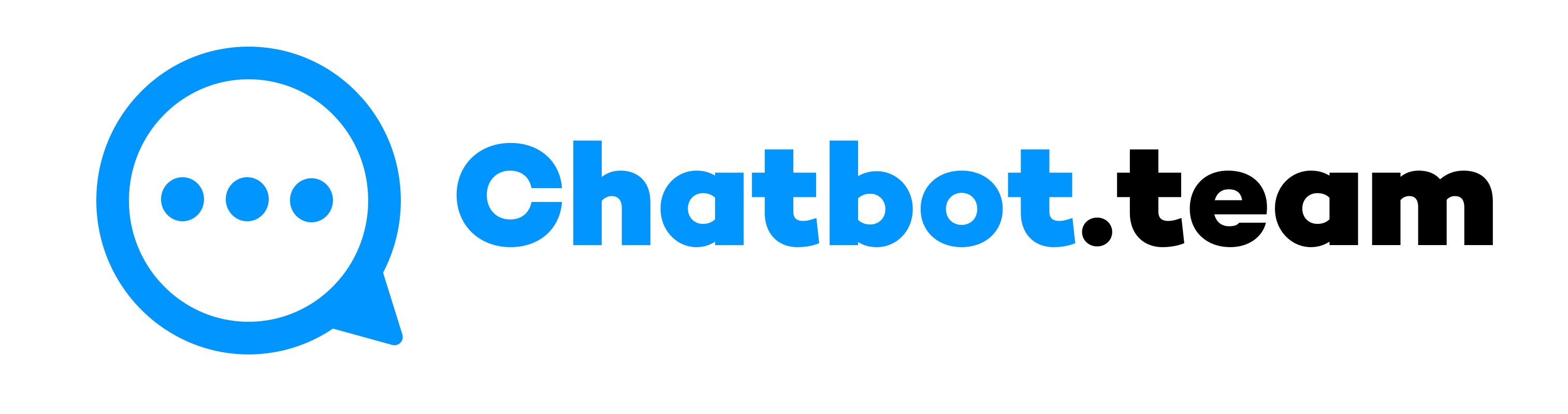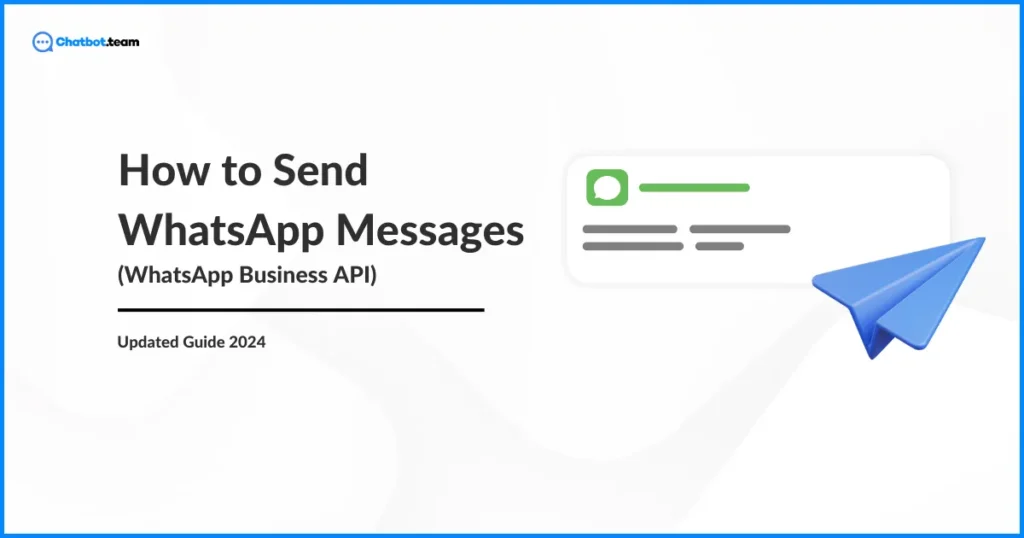WhatsApp is one of the most primarily used instant messaging platforms. Recently, the application has increased its features to compete with other messaging mediums, like Telegram and Line. Millions of users trust WhatsApp’s user-friendly interface to connect with their loved ones, colleagues, and business contacts.
If you’re among the many users unsure about How to Send WhatsApp Messages, don’t fret. This blog post is designed to be a comprehensive yet simple guide, ensuring that even those new to the platform can quickly grasp the basics of sharing messages.
How to Send WhatsApp Messages and Type of Texts
1. Text Messages
The most common form of interaction on WhatsApp is letting users share written messages.
2. Media Messages
This kind of message consists of multiple types of media texts that are shared.
- Image: Users can share photos taken directly through the application or from their phone’s gallery.
- Videos: Short videos can be forwarded, either recorded in-app or chosen from the phone. If you are wondering, “How can I send a long video on WhatsApp?” Then, keep reading.
- Audio Messages: WhatsApp users can record and share voice messages.
3. Documents Messages
WhatsApp has a feature that allows sending documents such as PDFs, Word files, spreadsheets, and slideshows to a particular size limit.
4. Location Messages
This feature allows you to send your recent and specific location or the location of nearby places.
- Current Location: WhatsApp users can send their recent location in real time.
- Live Location: This feature allows them to forward their location in real-time for a duration they set.
5. Contact Messages
Users can send contact details directly through the application.
6. Status Updates
Similar to stories on other social platforms, status updates on WhatsApp allow users to post images, text, and videos that vanish after 24 hours.
How to Send WhatsApp Messages in Bulk?
Sending bulk messages in WhatsApp enables efficient communication with large groups, enhances marketing reach, and ensures timely audience updates, maintaining engagement and operational effectiveness. Let’s find out how to forward bulk messages in different ways.
Using WhatsApp Business App
The WhatsApp Business App lets you share bulk messages but with limitations. Here’s how it works:
Using Broadcast Lists
Create a Broadcast List: Open the WhatsApp Business App and tap “Broadcast Lists” (Android) or “New Broadcast” (iPhone). Give your list a name and select the contacts you want to include (up to 256 per list).
Compose and Send Message: Just like a regular chat, type your text in the message box. While you can’t individually personalize messages within a broadcast, you can use formatting and emojis to make them engaging.
Employing WhatsApp Business API
While the WhatsApp Business App has limitations for bulk messaging, the WhatsApp Business API offers a more robust solution. Here’s a general overview of sending bulk messages with the WhatsApp Business API:
Requirements
WhatsApp Business Account: You’ll need a verified WhatsApp Business account to access the API.
WhatsApp Business Solution Provider (BSP): WhatsApp doesn’t directly handle API access. You’ll need to partner with a BSP certified by Meta. They offer platforms that integrate with the API and provide user-friendly interfaces for managing bulk messaging.
If you choose the Business Solution Provider, follow the steps to share the message through WhatsApp Business API.
- First, select a trustworthy BSP that meets your requirements like chatbot.team.
- After that, BSP will assist you in setting up your account within their platform.
- Now, make a contact list for the messages you choose to get for your business.
- Next, creating message templates.
- Finally, you can schedule or share the bulk of messages using your finalized templates.
How to Send WhatsApp Messages Without Saving Number
Sending WhatsApp messages without saving a phone number can be helpful in various scenarios, such as when you need to contact someone quickly but don’t want to add them to your contact list permanently. Here is how to do it on Android or iPhone.
How to Send WhatsApp Messages Without Saving Number via Android
Sending a WhatsApp message to a number not saved in your contacts can be done differently on an Android device. Here are two methods:
Method 1: Using a WhatsApp Link
You can share a message to any WhatsApp number without saving it by using a particularly formatted link. Let’s check out:
- Go to the browser and open it on your Android device.
- Type the URL: https://wa.me/<number> in the address bar where <number> is the total contact number in international format without spaces or dashes.
- Now, click on the Enter option. It will open WhatsApp to a particular number, allowing you to share a message.
Method 2: Using Third-Party Application
Multiple third-party apps on the Google Play Store can forward WhatsApp messages without saving the contact. Apps like “Click to Chat” or “Direct Message for WhatsApp” let you enter a number and send a message directly to WhatsApp. Here’s a general way to use them:
- First, download and install a third-party application from the Google Play Store.
- Now, launch the application and enter the contact number.
- Lastly, enter your message and share it directly to WhatsApp.
How to Send WhatsApp Messages Without Saving Numbers Through iPhone ?
Sending WhatsApp messages without saving the number on an iPhone can be done in a few different ways. Here are two methods you can try:
Method 1: Employing a URL Scheme
By incorporating a customer URL, you can forward a WhatsApp message to any contact number without saving it to your device.
- First, launch Safari on your iPhone.
- Type https://wa.me/<number> where <number> is the contact number without using space or characters.
- Now, hit the Enter option. This will open a webpage without an option that says “Continue to Chat.” Pressing this option will open a chat without that number in WhatsApp.
Method 2: Using Shortcuts Application
The Shortcuts app on iPhone can be used to create a personal automation for sending WhatsApp messages.
- First, launch the Shortcuts application on your iPhone
- Now, click on the + icon to make a new shortcut.
- Next, add an action by looking for “URL” and choosing “URL” from the list of actions.
- After that, enter the URL scheme https://wa.me/<number>
- Include another action by exploring for” Open URLs to launch the URL you just made.
- Name your shortcut and hit the “Done” option.
Final Words!
Sharing text or messages on WhatsApp is streamlined, but using the full range of features can boost your interaction. Hence, you must know “How to send WhatsApp messages” as it will enhance communication skills on WhatsApp and save you time. It does not matter whether you are messaging for other private reasons or business purposes; WhatsApp provides the tools you require to stay connected effortlessly.