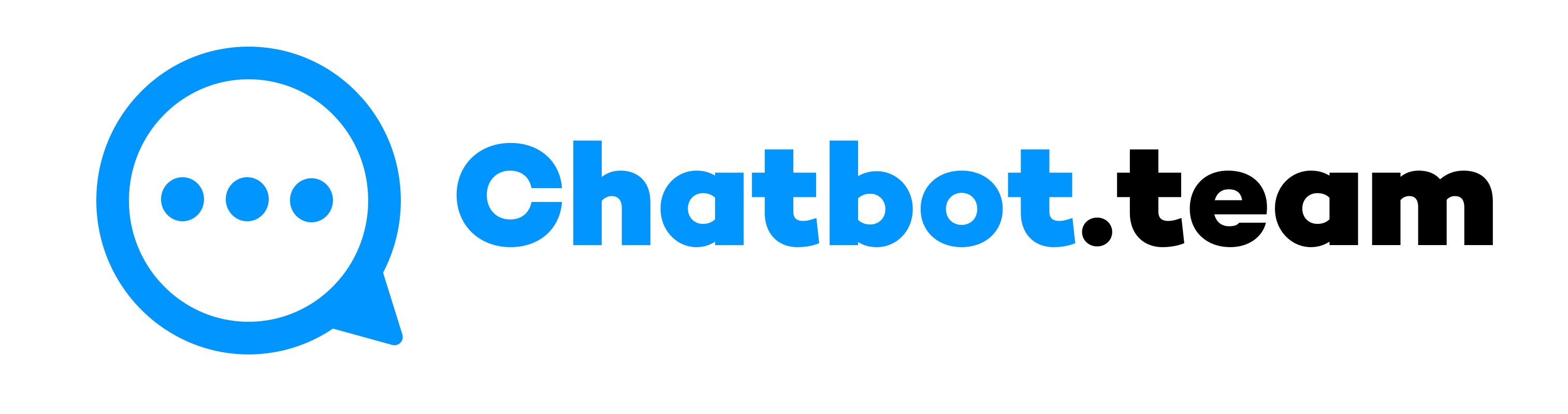In today’s interconnected world, WhatsApp is the most common application for connecting with loved ones daily via texts, audio/video calls, and more. One of its most convenient features is the ability to send your location at once or at a single point, making it easy to direct someone to your location or let someone know where you are.
If you are using the WhatsApp application and are unfamiliar with how to share location in WhatsApp, then read this blog post carefully. This feature is helpful if you want to direct someone to your location or want someone to know where you are. So, let’s jump on to the blog to understand how you can send your location through WhatsApp.
Understanding the differences between sharing your live and current locations can be confusing. But don’t worry, we’re here to help. Let’s check the differences between these two location-sharing types to ensure you’re fully informed.
Sharing Live Location Vs. Current Location
WhatsApp offers two main options for location sharing: live location and current location. Understanding the differences between these two can be beneficial when you choose the most suitable option for your needs.
Sharing Live Location
Sending live locations is not just about convenience; it’s about safety. It helps make sure the safety of loved ones or meeting up with new friends in jam-packed places. Whenever you forward your live location, the receiver can see your recent movements as long as you select. This feature constantly updates your location on a map, making it simple to track changes in your whereabouts.
Current Location
Forwarding your real-time location is a one-time share. It is perfect to allow someone to understand exactly where you are at a specific moment without updating them about your moments. It can also be beneficial for directing someone to a meeting spot without constantly sending your location after you arrive.
How to Share Location in WhatsApp?
Whether planning a meetup or ensuring someone can trace your journey for safety reasons, sharing your location via WhatsApp is simple. As live and current locations have their unique perks, we’ll walk you through how to share locations in WhatsApp, both live and current, for Android and iPhone users.
How to Share Live Location in WhatsApp
Do not forget that current and live location-sending features require enabling the Location Service on your device. You can enable this option from the Settings option on your phone before following the below guidelines for WhatsApp location sharing.
How to Sharing Live Locations in WhatsApp Through Android
To share your live location on WhatsApp for Android, follow these steps:
- Start by going to the Chat tab in WhatsApp and opening it where you want to forward your location.
- Now, click on the paperclip icon beside the message box, which is the Attach option.
- After that, choose the “Location” option from the menu.
- Next, press on the “Share live location.”
- Then, choose the duration for which you want to send your location.
Lastly, “Send” will share your live location with the chat participants.
How to Sharing Live Locations in WhatsApp Through iPhone
Here are a few steps to send your live location on WhatsApp using an iPhone.
- Launch WhatsApp and click on the Chat where you want to send your location.
- Now, press the “+” icon beside the message enter area.
- Next, choose the “Location” option from the pop-up menu.
- After that, tap on the “Share Live Location” option.
- Then, choose the duration for which you want to forward your location.
- Finally, hit the “Send” option to share your live location.
Setting Up Duration for Real-Time Location
Understanding the feature of duration setting for forwarding recent locations is essential. WhatsApp lets you select how long your live location will be accessible, making it a flexible device for different situations. You can pick between 15 minutes, 1 hour, and 8 hours to send your live location. Here is how you can do it:
- First, launch a one-on-one or group chat on WhatsApp.
- Now, click on the “Attach” option.
- Next, choose the “Share Live Location” button.
- After that, press the duration you want to forward your live location: 15 minutes, 1 hour, or 8 hours.
- Lastly, hit on the “Send” button.
How to Share Current Location in WhatsApp ?
Let’s find out how to share your current location in WhatsApp if you are an Android or iPhone user. Learning this process will also help you send WhatsApp messages without saving a number.
How to Send Current Location in WhatsApp Via Android
Android users can follow these steps to forward their current location to their friends and family.
- Start by opening a chat where you wish to send your location.
- Now, click the paperclip icon beside the message box.
- Next, choose “Location” from the menu option that appears.
- After that, click on the “Send your current location” option.
- Then, allow WhatsApp access to your device’s location services.
Choose the duration for forwarding your current location. Hit on the “Send” option.
How to Send Current Location in WhatsApp via iPhone
You can send your current location from your iPhone in simple steps. Let’s find out.
- First, open WhatsApp and click on the chat where you wish to send your location.
- Now, hit on the “+” icon in the messaging box.
- Next, click on the “Location” option from the menu that comes to the screen.
- After that, press “Send your Current Location” to forward your location for a certain duration.
After you pick your options, press the “Send” option.
Final Thought!
Sending your location through WhatsApp can ease day-to-day planning, boost security, and help keep friends and family connected. Hence, learning how to share location in WhatsApp can be worthwhile. It does not count whether you pick to share your live location or a single snapshot of where you are; WhatsApp makes it incredibly streamlined and safe. But remember, it’s important to use your privacy settings and send location details to trustworthy contacts, giving you full control over your location sharing.