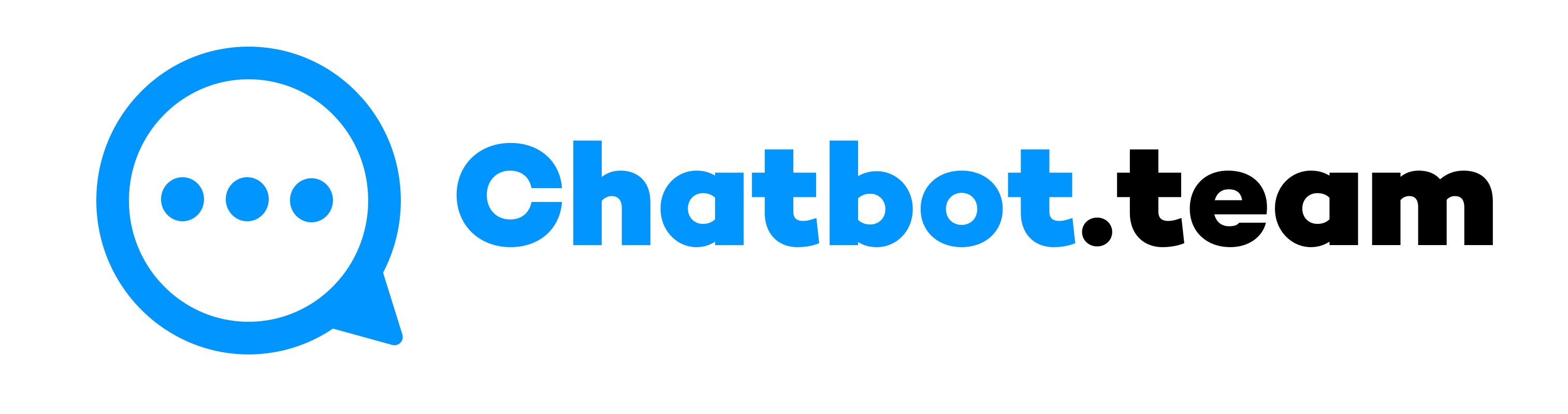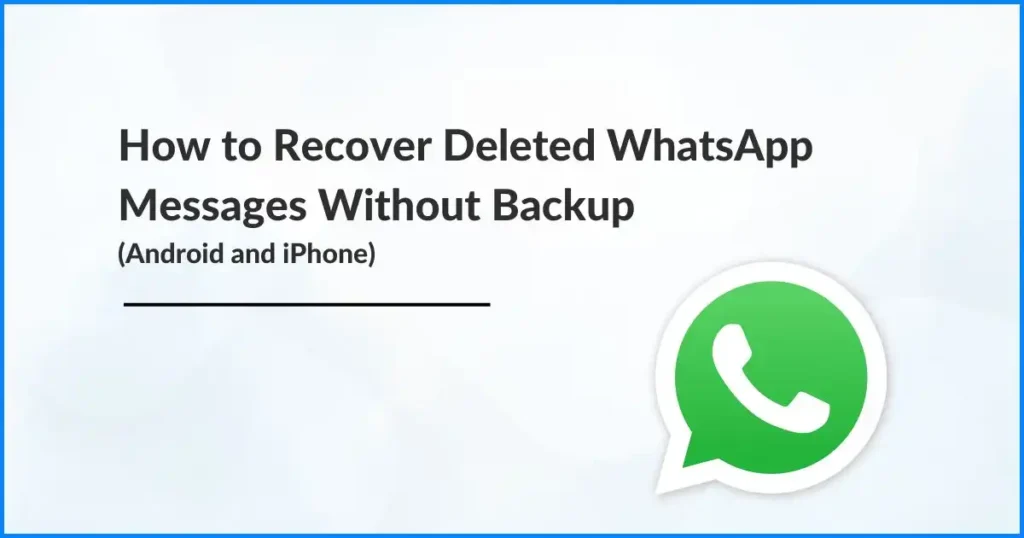Unintentionally deleting a WhatsApp message can be the most horrible thing ever. As we all know, WhatsApp is an essential part of daily interaction for millions of people, so it’s crucial to understand how to recover deleted WhatsApp messages without backup. You never know when you might accidentally delete a WhatsApp message that is important to your business strategy. Therefore, it is crucial to understand how to restore WhatsApp chats.
If you accidentally delete your WhatsApp message, you need to check first whether you have created a backup Google Drive or iCloud backup. In this article, we will examine various methods to recover deleted WhatsApp messages on other devices and conditions. Let’s start with the blog so that you can quickly recover your deleted messages.
How to Recover Deleted WhatsApp Messages?
Recovering deleted messages can be complicated. However, if you know your alternatives, you can facilitate the process. This section explains the standard methods of how to backup WhatsApp chats for Android and iPhone devices.
How to Recover Deleted WhatsApp Messages on Android?
Android users have several tools to attempt recovery of deleted WhatsApp messages. Before this, you have to verify that if you have an existing Google Account backup:
- First, go to the Google Drive app, open it, and sign into your Google Account.
- Next, click the Menu option and go to the Backups.
- Those deleted chats will automatically appear on this list if you save WhatsApp backups to your Google Account.
Following the instructions on how to recover deleted WhatsApp messages from a Google account backup:
- First, you have to uninstall and install WhatsApp again on your device.
- After that, choose the Restore option during the prompted process. Also, ensure that you do not click the Skip option, or you will install it again without using your backup!
If no backup is available, you might need to use third-party software, which we’ll explore later in this guide.
How to Recover Deleted WhatsApp Messages on Iphone
Recovering deleted WhatsApp messages on an iPhone can be tricky if you don’t have a backup. However, the process becomes more manageable if you have backups in iCloud or on your computer via iTunes. Here’s how you can try to recover the deleted messages:
1. Use WhatsApp Backup Messages on iPhone to Restore Deleted Messages
WhatsApp backup always comes in handy when you want to restore deleted data. If you have already created a backup of your WhatsApp data before the message got deleted, you can follow the directions below to recover it through WhatsApp backup.
- First, confirm that you have a backup. So, open WhatsApp and press the Setting option.
- Now, click the Chats option and navigate to Chat Backup.
- After that, uninstall the WhatsApp application and install it again from the App Store.
- Open and set up your WhatsApp account, and check the phone number.
- Next, click on Restore to begin retrieving WhatsApp Backup when you get the Restore Backup Page.
- Lastly, recover your WhatsApp messages and verify if the messages are visible.
2. Retrieve WhatsApp Messages on iPhone with iCloud Backup
When restoring deleted WhatsApp messages on your iPhone, your iCloud backup always holds you back. However, you must reset your iPhone to factory settings for this procedure.
- First, navigate to the Setting options and choose General.
- Now, click Transfer or Reset iphone and select Erase All Content and Settings.
- After that, set up your iPhone again until you get the Application and Data screen and your iPhone is reset to factory settings.
- Now, choose the Restore from iCloud Backup options and wait for your iPhone data to be retrieved.
- Lastly, install the WhatsApp application and set up your account with a similar contact number. Next, check if the messages are showing.
3. Recover WhatsApp Messages Through iTunes on iPhone
If you usually back up your iPhone data using iTunes, you can retrieve WhatsApp chats from there. Here it is, how.
- Starting with resetting your iPhone.
- Next, set up your iPhone untill you reach the Apps and Data screen. Then, choose Restore from Mac or PC.
- Then, navigate to the iTunes app on your Mac or PC and link your iPhone to the system using its USB cable.
- Press the iPhone icon at the top left corner of the screen.
- Now, choose Summary from the left side and tap Restore Backup from the right side of the screen.
- Lastly, select the backup that has the WhatsApp chats and retrieve the backup.
How to Recover Deleted WhatsApp Messages on the Web or Desktop?
Accessing chats directly via WhatsApp Web or the desktop app is impossible, as these applications are extensions of the version on your phone. So, access your mobile device synchronized with your web or desktop version.
Suppose you forget to create a backup on iCloud or Google Drive and accidentally delete your chats permanently. In this case, there are some procedures you can follow on how to undelete WhatsApp group to recover your lost WhatsApp messages without a backup. Generally, you can use an Android device’s local backup history or third-party applications such as EaseUS MobiSaver, iMyFone D-Back, or Dr.Fone to recover your lost WhatsApp data.
Continue reading this blog to investigate how to see deleted messages in WhatsApp without a backup.
How to Recover Deleted WhatsApp Messages Without a Backup
Recovering WhatsApp messages without a backup can be tricky but not impossible. Let’s find out how Android and iOS users can restore WhatsApp chats without a backup.
How to Recover WhatsApp Messages Without a Backup on Android
When it comes to retrieving deleted Whatsapp chats without backup on Android, most people assume that it is impossible to restore all the WhatsApp data without a backup. Android devices have a local backup history that is updated regularly. You can use it to recover your data.
For Android users without a backup, consider the following steps:
- First, find the WhatsApp directory on your Android device’s file explorer and select the “Database” option.
- Now, choose the WhatsApp backup file you need to retrieve.
- After that, uninstall and again install Whatsapp on your device.
- The most crucial part is to check your phone number.
- Then, WhatsApp will automatically check for a backup that is present on your device.
- Lastly, choose the Restore option to recover your lost messages.
How to Recover WhatsApp Messages Without a Backup on an iPhone
Generally, iPhones do not keep a local backup database like Android phones. But luckily, you have two options to restore your backup. The first one is to use a third-party tool, and the other is to employ an iTunes backup on your system, which might have your deleted messages.
However, the disappointing part is that you have to lose your recent data as the backup will erase it during the recovery of WhatsApp from iTunes. If you are comfortable with it, then follow the instructions given below:
- First, go to iTunes and open it on your Windows PC or Finder.
- Next, press the label option in the Backup and go to the Restore Backup option.
- After that, choose the recent backup you took.
- Now, wait for the process to finish.
- Your phone will be restarted.
After the device restarts and syncs the data, you will return the WhatsApp chats.
Or, if you want to back up your WhatsApp chat more quickly, go for a user-friendly third-party tool with iOS backups, like iMyFone D-Back or Dr. Fone.
How to Recover WhatsApp Messages from Third-party Tools
Third-party recovery tools can be a lifeline when no backups are available. Here’s how to see deleted messages in WhatsApp by using some of the most popular ones:
EaseUS MobiSaver
EaseUs MobiSaves aims to assist in restoring data like WhatsApp messages and media. Besides messages, you can retrieve media like photos, videos, contacts’ voice notes, and chat history. This application is appropriate for both Windows and Mac and is specifically made to be secure.
You only have to link your device to your system and launch EaseUS MobiSaver. After this, scan your gadgets for retrieval data. Lastly, view and restore the WhatsApp messages you require.
iMyFone D-Back
Generally, iMyFone D-Back is helpful for iPhone users. It offers a complete package of data recovery solutions to retrieve chats and media from applications like WhatsApp. The Software aims to provide a quick, effortless way to restore data from iOS and Android devices without backups.
To operate this third-party application, click recovery mode on the application and connect your iPhone. The program will automatically scan for data. Lastly, preview and choose to recover your chats.
Dr.Fone
Dr.Fone provides a vast range of tools to fulfill your mobile needs. This device allows you to recover your desired data mainly with customized software for iOS and Android devices. The exciting part is Dr.Fone allows for both Android and iOS.
Link your phone and select a WhatsApp message to restore it. Then, follow the steps to scan and recover your lost chats. Yes, it is that simple!
How to Undo a Deleted Message on WhatsApp?
Currently, WhatsApp does not offer a direct method to “undo” a deleted message. If you act quickly and a backup has been made since receiving the message but before deleting it, reinstalling and restoring from the backup is your best bet.
Summary
Retrieving deleted WhatsApp messages can be problematic, especially when you do not have a backup. But now, it is possible to recover deleted messages using cloud backups or robust third-party tools. By utilizing those strategies, you can increase your chances of getting your crucial chats back. Hence, it is essential to understand how to recover deleted WhatsApp messages without backup. Also, do not forget to regularly back up your data to prevent loss in the future.