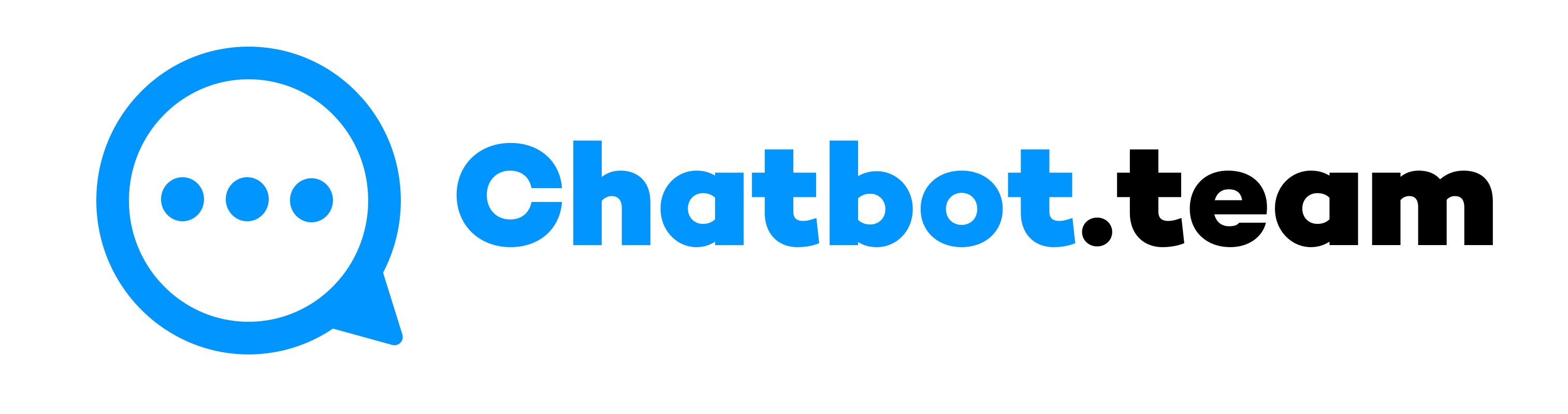WhatsApp, a widely used messaging application, is constantly improving its features to make it more user-friendly. Many of us use WhatsApp every day and exchange messages without counting. This often results in typos or grammatical errors, especially when typing quickly or relying on autocorrect. To avoid these errors, WhatsApp offers a handy feature that allows you to edit messages after sending them. This feature, available on Windows, Mac, iPhone, Android and the web, makes for smoother communication and frees you from worrying about potential communication errors.
If you find yourself facing many typos or grammatical mistakes while sending messages on WhatsApp, this practical guide can empower you to solve this problem. Here, we will walk you through the steps on how to edit messages on WhatsApp, whether you are using Android, iOS, or PC.
However, you must meet a few requirements before rectifying your WhatsApp messages. Let’s check it out.
Requirements of WhatsApp Messages Editing
In this section, we will discuss the necessary conditions for editing WhatsApp messages. These include having the latest WhatsApp version, editing within a specific time frame, and using the same device for editing as the one used for sending the message.
- If you have not updated the WhatsApp application, the Edit option might not be visible on your device. Install the recent WhatsApp application on your iPhone, Android, Windows desktop, or Mac. The company’s desktop application is accessible on the Microsoft and Mac App stores.
- The receiver has to operate the newest WhatsApp version on their device.
- The chats can only be edited within 15 minutes of forwarding the message. The Edit option disappears after that.
- WhatsApp messages can only be rectified using the gadget from which they were shared. You cannot share a message from your Android phone and edit it using the desktop application within the time limit.
After understanding the requirements for editing messages on WhatsApp, it is time to learn how to edit messages on WhatsApp and other gadgets.
How to Edit WhatsApp Messages: Android, iPhone, Web and Desktop
Now that you are familiar with the editing requirements for WhatsApp messages let’s follow the steps to edit WhatsApp messages on Different devices like Android, iPhone, Web and Desktop. Also, by understanding the editing message, you can familiar with how to send bulk WhatsApp message.
How to Edit Messages on WhatsApp in Android?
Let’s discuss a few steps to rectify WhatsApp chats on Android devices.
- Go to WhatsApp, open it on your Android, and tap on a conversation.
- Next, long tap the specific message you want to rectify.
- Now, click on the three-dot menu in the upper-right corner.
- After that, choose the Edit option.
- Correct typos, enter a new chat and press the tick mark beside it.
- The receiver only sees the updated chat with the Edited banner under it.
How to Edit Messages on WhatsApp in iPhone?
The method below explains how to rectify typos in conversation using WhatsApp on your iPhone.
- First, click on the chat thread option in WhatsApp for iPhone and open it.
- Now, long-tap a message and press Edit from the menu.
- Next, enter a new chat and click the tick mark to forward the message.
How to Edit WhatsApp Text on Web and Desktop?
In Windows
WhatsApp provides web-based applications for Windows and Mac. It recently announced a modern desktop Windows application with neat animation and all the essential features.
- Start by opening the WhatsApp application and go to a recent conversation.
- Now, right-click on a text.
- After that, choose the Edit option. WhatsApp reflects your existing text in the same field.
- Enter a new message and check the real one at the top.
- Next, press on the tick mark to verify the text.
In MAC
WhatsApp recently renovated its application for Macs. Let’s check out the procedure below to edit a text you sent using WhatsApp on a Mac.
- Click on WhatsApp conversation for Mac and open it.
- Now, tap the down-arrow icon beside a wrong message and choose Edit.
- Next, press on the message and share it.
In Web
Employ the instructions to edit a message using WhatsApp on Google Chrome or Microsoft Edge.
- Let’s open the conversation first on WhatsApp.
- Now, right-click a message and choose the Edit option. A window appears and opens to edit the text.
- Next, enter a new message and tap the tick mark.
What if the Edit option is not visible when editing a message on WhatsApp? Well, there might be some reason why your Edit option is hidden. Let’s find out those reasons.
Why I Can Not Edit My Messages in WhatsApp?
The ‘Edit’ option is occasionally unavailable for a message you wish to change. Several reasons could explain this:
Outdated App: WhatsApp introduced message editing in May 2023. If you or the recipient aren’t on the latest version of the app, the edit option won’t be available. Check for updates in the app store and install them.
Time Limit Missed: You can only edit messages within 15 minutes of sending them. After that window closes, you won’t be able to edit, but you can still delete the message for everyone in the chat within 48 hours of sending.
Message Type: Recently, only text messages can be rectified. Media messages, like photos, videos, stickers, and documents, do not access an edit feature.
End Note
The capability to rectify messages on WhatsApp includes a layer of flexibility that boosts the messaging experience to the top-notch. This feature helps correct errors quickly and without having to forward a follow-up message to explain. Understanding how to edit messages on WhatsApp can rescue you from misunderstandings and keep your interaction transparent and accurate. Do not forget to keep your application updated and be aware of the time limit on rectifications to make the most out of your messaging experience.
Frequently Asked Question
Is it possible to edit WhatsApp messages?
You can now edit your WhatsApp messages within 15 minutes of sharing them, which makes your texting experience smoother. The Edit button disappears after that. The WhatsApp message can only be rectified from the gadget from which it was shared. You cannot send a text from your Android phone and correct it using the desktop application within the time frame.
How do you edit a text already sent on WhatsApp?
You can rectify a chat on WhatsApp after you have forwarded it. However, there is a specific time limit you must follow:
- Click on the hold chat you want to correct.
- Press the Edit option from the menu that pops up.
- Rectify the text.
- Lastly, tap the tick mark to save the edited message.
How can I edit WhatsApp messages after 1 hour?
You cannot edit your messages after the 15-minute window. You must erase them by tapping the “delete for everyone” option and sharing a new message. WhatsApp allows you to rectify a sent message for up to 48 hours. The days must be enough to realize your error and delete the message from both sides.