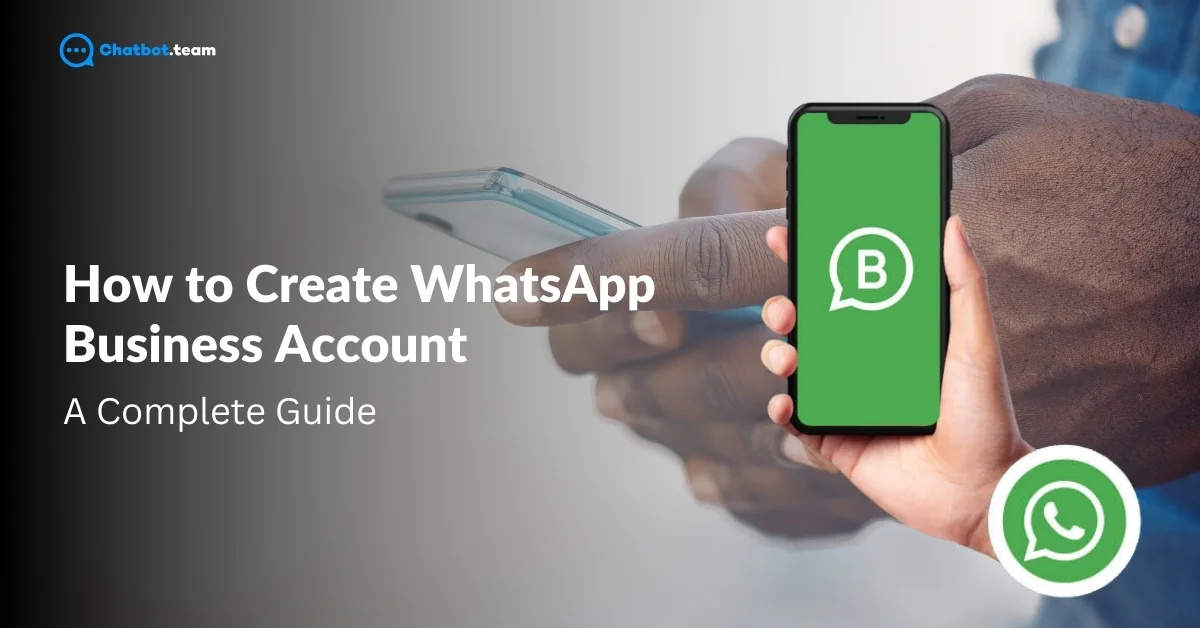In today’s digital world, businesses need to talk directly with customers. The WhatsApp Business app helps businesses connect with customers on a platform they already use every day. Unlike regular WhatsApp, which is for personal use, WhatsApp Business has special features for businesses like automated messages, business profiles, and quick replies. To learn more about the difference between WhatsApp and WhatsApp Business, read our detailed comparison: The Differences Between WhatsApp and WhatsApp Business and WhatsApp Business API: A Detailed Comparison Guide 2024.
This guide will show you how to create a WhatsApp Business account with easy steps for both Android and iPhone users. We’ll explain the benefits of WhatsApp Business, the differences between WhatsApp and WhatsApp Business, and how to automate your messages for better efficiency. We’ll also discuss the app’s limitations and introduce the WhatsApp Business API for more advanced needs. By the end of this guide, you’ll know how to use WhatsApp Business to help your company grow in 2024.
Difference between WhatsApp and WhatsApp Business
While both WhatsApp and WhatsApp Business might look similar at first glance, they serve different purposes and come with unique features tailored to their specific user bases.
WhatsApp is designed for personal communication. It allows users to send messages, make voice and video calls, and share images, videos, and documents with friends and family. Its features are geared towards creating a seamless, enjoyable experience for personal interactions.
WhatsApp Business, on the other hand, is crafted specifically for businesses. It includes all the functionalities of regular WhatsApp but adds a range of tools designed to help businesses connect with their customers more efficiently. Key features include:
1. Business Profile
Create a profile with essential business information like address, description, email, and website.
2. Organize Your Chats
Use labels to organize your chats and contacts for easy management. For more ways to efficiently manage your communication, check out WhatsApp Labels: How to Create and Use Them.
3. Quick Replies
Save and reuse messages frequently sent to speed up customer responses.
4. Automated Messages
Set up greeting messages to introduce your business and away messages to inform customers when you are unavailable.
5. Catalogs
Showcase and share your products and services directly within the app.
These added features make WhatsApp Business a powerful tool for customer engagement and support, helping businesses maintain professional and timely communication.
How to Create a WhatsApp Business Account: A Quick Guide
Creating a WhatsApp Business account is straightforward and can be done in a few simple steps. Here’s a quick guide:
1. Download the WhatsApp Business App
2. Install the App
3. Launch the App
4. Agree to the Terms of Service
5. Register Your Business Phone Number
6. Set Up Your Business Profile
7. Customize Your Business Profile
8. Start Using WhatsApp Business
By following these steps, you can quickly set up your WhatsApp Business account and start using its features to better engage with customers and make your business communication smoother.
How to Create a WhatsApp Business Account in Android?
Creating a WhatsApp Business account on an Android device is simple. Follow these detailed steps for the start:
1. Download the WhatsApp Business App
Open the Google Play Store on your Android device, In the search bar, type “WhatsApp Business”
2. Install WhatsApp Business
Locate the app in the search results and Press “Install“.
3. Open the App
Once the app is installed, tap “Open” to launch WhatsApp Business.
4. Agree to the Terms of Service
When the app opens, read the terms of service and tap “Agree and Continue” to proceed.
5. Register Your Business Phone Number
Enter the ‘Phone number’ you want to use for your business account. Note that this number should not be linked to a personal WhatsApp account.
6. Press Next
Tap “Next“, for further proceeds
7. Verify Phone Number
Verify your phone number by selecting “OK” to receive an SMS or a phone call with the verification code.
8. Confirmation
Enter the ‘Verification code’ received to confirm your number.
9. Set Up Your Business Profile
Enter your ‘Business name’. Choose this name carefully as it cannot be changed later.
10. Complete Your Business Profile
Tap “Explore” and ‘Fill in your business details’ such as your address, business description, email, and website.
11. Start Using WhatsApp Business
Begin using your ‘WhatsApp Business account’ to communicate with customers. And Use the available tools to create a seamless and professional customer experience.
By following these steps, you can successfully set up a WhatsApp Business account on your Android device and start engaging with your customers more effectively.
How to Set up a WhatsApp Business Account on iPhone
Setting up a WhatsApp Business account on your iPhone is easy and can be done in a few straightforward steps. Here’s how to get started:
1. Download the WhatsApp Business App
‘Download’ the Whatsapp Business App from the Apple store.
2. Open the App
Once the app is installed, tap “Open” to launch WhatsApp Business.
3. Agree to the Terms of Service
Tap “Agree & Continue” to proceed.
4. Register Your Business Phone Number
Enter the ‘Phone Number’ you wish to use for your business account and press ‘Done’. Ensure this number is not linked to a personal WhatsApp account.
5. Verify Phone Number
Verify your Phone Number by selecting “OK” to receive a verification code via SMS or a phone call.
6. Confirmation
Enter the ‘Verification Code’ received to confirm your number.
7. Set Up Your Business Profile
Enter your ‘Business Name’. Once the name is confirmed, cannot be changed later, so choose carefully. Then tap “Next“.
8. Complete Your Business Profile
Tap “Explore” to go to your business settings and Fill in your business details, including your address, business description, email, and website.
9. Start Using WhatsApp Business
Begin using your ‘WhatsApp Business account’ to interact with customers.
By following these steps, you can set up a WhatsApp Business account on your iPhone, enabling you to connect with your customers effectively and manage your business communications efficiently.
WhatsApp Business Automation for Businesses
Automation is one of the standout features of the WhatsApp Business app, allowing businesses to streamline their communication processes and provide timely responses to customers. Here’s a look at the automation tools available and their benefits:
Key Automation Features in WhatsApp Business
1. Automated Greeting Messages:
Set up a welcome message that is automatically sent when a customer contacts you for the first time or after 14 days of no contact. This makes a good first impression and lets customers know they are noticed right away.
2. Away Messages:
Set up away messages to inform customers when you are not available. This is especially helpful after business hours or during holidays. Away messages let customers know their questions will be answered later.
3. Quick Replies:
Save time by setting up quick replies for frequently asked questions or common responses. Quick replies are shortcuts that can be easily accessed by typing a specific keyword, allowing you to respond faster and more efficiently.
4. Labels for Organization:
Use labels to sort and organize your chats and contacts. This makes it easier to handle customer interactions, especially with many messages. Labels like “New Customer,” “Pending Payment,” or “Completed Order” can simplify your work.
5. Automated Notifications:
Send automated customer updates about their orders, such as confirmation messages, shipping updates, and delivery notifications. This keeps customers informed and reduces the need for manual follow-ups.
Limitations of WhatsApp Business Automation
While these automation features are highly beneficial, there are some limitations to be aware of:
1. Basic Automation Capabilities:
The automation tools in the WhatsApp Business app are simple and might not be enough for larger businesses with more complex customer service needs.
2. Limited Integration Options:
WhatsApp Business doesn’t connect well with other business tools and CRM systems. This can be a problem for businesses that want to have a more connected workflow.
3. Manual Setup Required:
Setting up and managing automation needs manual work and regular updates to keep the messages relevant and accurate.
4. Restricted Message Customization:
There are limits to how much you can customize automated messages, which might not match your brand’s tone and style. To fix this, businesses can use the WhatsApp Business API, which offers more advanced automation and better integration options. The API allows for personalized messaging at a larger scale, integration with CRM systems, and better customer interaction tracking.
In the next section, we will discuss the limitations of the WhatsApp Business app in more detail and how the WhatsApp Business API can help solve these issues.
Limitations of the WhatsApp Business App
While the WhatsApp Business app provides many useful features, there are several limitations that businesses should consider:
1. Limited Automation Capabilities:
The automation features, such as greeting messages, away messages, and quick replies, are quite basic and may not be sufficient for businesses with more complex needs.
2. Lack of Integration with CRM Systems:
The app does not connect well with Customer Relationship Management (CRM) systems, making it hard to manage customer data and interactions smoothly.
3. Single Device Limitation:
You can only use WhatsApp Business on a single device at a time. This can be a problem for businesses that need multiple team members to handle customer interactions at the same time.
4. Basic Analytics:
The app has limited analytics and reporting features, so it might not give you enough information to track and improve customer engagement effectively.
5. Message Customization Constraints:
You have limited options to customize automated messages, which makes it hard to keep your communications personal and on-brand.
6. Manual Process for Broadcast Messages:
Sending broadcast messages manually takes a lot of time, especially for businesses that often need to communicate with a large audience.
7. No Multi-Agent Support:
The app lacks support for multiple agents to handle customer service simultaneously, which can be a significant drawback for larger businesses.
Solution: WhatsApp Business API
To fix these problems, businesses can use the WhatsApp Business API. It has advanced features and more flexibility, making it good for larger companies and those with more complex needs.
What is WhatsApp Business API?
The WhatsApp Business API is a strong tool that helps businesses talk to many customers at once. It offers better automation, strong integration options, and advanced analytics, making it easier for businesses to manage customer interactions and work more efficiently.
Key Benefits of WhatsApp Business API:
1. Advanced Automation:
Automate complex workflows and personalized messaging, ensuring timely and relevant communication with customers.
2. CRM Integration:
Seamlessly integrate with CRM systems and other business tools to manage customer data and interactions more effectively.
3. Multi-Device Support:
Enable multiple agents to use the same WhatsApp Business account simultaneously, facilitating better customer service management.
4. Detailed Analytics:
Access comprehensive analytics and reporting to gain deeper insights into customer interactions and optimize your engagement strategies.
5. Rich Media Messages:
Send customized messages that include images, videos, documents, and interactive buttons to enhance customer engagement.
6. Automated Notifications:
Set up automated notifications for order confirmations, shipping updates, and other important customer updates.
By leveraging the WhatsApp Business API, businesses can overcome the limitations of the WhatsApp Business app and create a more efficient, scalable, and customer-centric communication strategy. In the next section, we will provide a quick guide on how to get the WhatsApp
Business API using Chatbot.team.
How to Get WhatsApp Business API?
Acquiring the WhatsApp Business API can significantly enhance your business communication capabilities. Here’s a quick guide on how to get the WhatsApp Business API using Chatbot.team:
1. Visit Chatbot.Team
Open your web browser and go to Chatbot.team.
2. Sign Up or Log In
If you are a new user, click on the “Sign Up” button to create a new account. But If you already have an account, click “Log In” and enter your Details.
3. Select WhatsApp Business API
Once logged in, navigate to the “Products” or “Services” section. And Select “WhatsApp Business API” from the list.
4. Choose a Plan
Click on the “Select Plan” or “Get Started” button to proceed.
5. Fill Out the Application Form
Complete the ‘Application Form’ with your business details, including your business name, address, email, and phone number.
6. Verify Your Business
‘Verify your business’ with the information. This can include uploading documents like your business registration certificate or a utility bill with your business address.
7. Submit Your Application
After filling out the Application and uploading the necessary documents, ‘Submit your Application’.
8. Wait for Approval
The chatbot.team will ‘Review your Application’. This process can take a few days. Once approved, you will receive an ‘Email Notification’ with instructions on how to set up and integrate the WhatsApp Business API.
9. Set Up Your WhatsApp Business API
Follow the ‘Setup Instructions’ provided in the approval email. Use the API documentation and support provided by the chatbot.team to complete the setup.
10. Start Using WhatsApp Business API
Once the setup is complete, you can start using the ‘WhatsApp Business API’ to send and receive messages, automate interactions, and integrate with other business tools.
By following these steps, you can successfully acquire and set up the WhatsApp Business API using the chatbot.team, enabling you to leverage advanced features for improved customer communication and engagement.
Conclusion
In today’s fast-paced digital world, staying in touch with customers is crucial for business success. The WhatsApp Business app offers many features that help businesses connect better with their audience, such as automated messages and detailed business profiles. This guide has shown you how to create a WhatsApp business account, whether you’re using an Android or an iPhone.
We’ve also looked at the app’s powerful automation tools and its limitations. For businesses needing more advanced features, the WhatsApp Business API is a great option. If you’re considering upgrading to the API, don’t miss our guide on WhatsApp Business API: Difference, Features and How to Apply. It offers strong integration with other tools, better automation, and support for multiple agents.
Using these tools, businesses can improve customer service, simplify communication, and boost growth. With your new step-by-step knowledge of setting up and using WhatsApp Business, you’re ready to enhance your customer interactions and grow your business in 2024. For additional tips on how to maximize WhatsApp for your business, explore WhatsApp Automation: How it Works + 10 Great Examples.
Frequently Asked Questions
No, you can’t use the same number for WhatsApp and WhatsApp Business both on the same device. You will need to choose one of the apps for your number. If you want to switch to WhatsApp Business, you can migrate your personal account to a business account using the same number.
Yes, you can convert your WhatsApp account to a business account. To do this Download a WhatsApp business account from the Play Store or your App Store. This allows you to access business-specific features like automated messages, labels, and a business profile while keeping your existing contacts and conversations intact.
Creating a WhatsApp Business account without a phone number directly isn't possible since WhatsApp requires a phone number for registration. However, you can use a landline number or a virtual phone number as an alternative. During the setup, enter the landline or virtual number and choose the "Call me" option to receive the verification code via a phone call instead of SMS. This way, you can set up a WhatsApp Business account without using a personal mobile number.
1. Download the WhatsApp Business App
2. Open the App
3. Enter Your Landline Number
4. Verification
5. Enter Verification Code
6. Set Up Your Business Profile
No, you cannot use WhatsApp and WhatsApp Business on the same number on the same device. However, you can transfer your WhatsApp account to WhatsApp Business if you wish to use the same number for business purposes.
No, you will not lose your conversations if you switch to WhatsApp Business. During the setup process, you will be prompted to migrate your chat history from WhatsApp to WhatsApp Business.
Yes, you can use WhatsApp and WhatsApp Business on the same device with different numbers. Simply register each app with a different phone number.
To use WhatsApp Business on a laptop, you can access it through WhatsApp Web. First, open a browser on your laptop and go to web.whatsapp.com. Then, open WhatsApp Business on your phone, tap the three dots (menu) in the top-right corner, and select "Linked devices." Tap "Link a device," and use your phone to scan the QR code displayed on your laptop screen. This will sync your WhatsApp Business account to your laptop, allowing you to send and receive messages directly from your laptop.