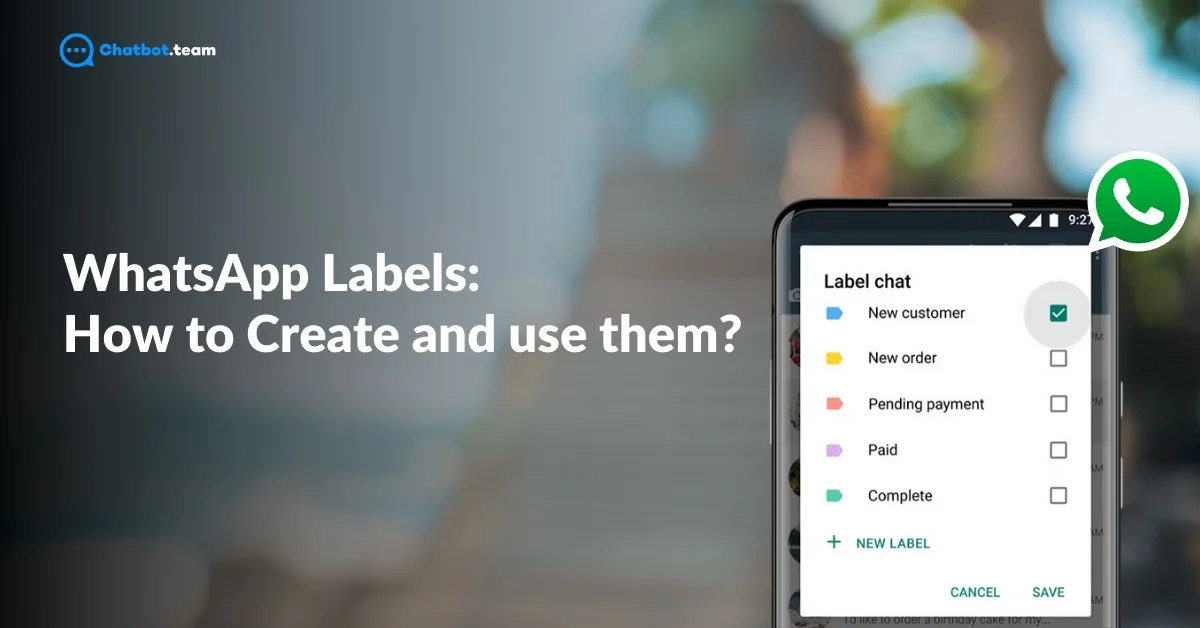WhatsApp Labels are a handy feature designed to help you organize and categorize your chats and messages with ease. Whether you’re managing personal conversations or handling business inquiries, labels allow you to tag specific chats or messages. You can read our other blogs like “WhatsApp Business API: Difference, Features, and How to Apply” for more information. This makes it easier to find important messages later without scrolling through endless chats.
In this blog, we’ll guide you on how to create, use, and organize WhatsApp Labels efficiently. You’ll learn step-by-step how to set up labels, apply them to individual chats, and manage them to keep your WhatsApp inbox neat and organized. By the end, you’ll be able to categorize chats seamlessly, making it quicker to locate important conversations, especially if you’re handling a large volume of messages. Let’s dive in and simplify your WhatsApp experience with labels!
What are WhatsApp Labels?
WhatsApp Labels are a feature that helps you organize and manage your conversations by categorizing them into different groups. Think of them as virtual tags that you can apply to chats, messages, or contacts to easily identify and access important conversations. Whether you’re using WhatsApp for personal communication or business, labels let you keep everything organized by grouping chats based on specific criteria like “Family,” “Work,” or “Follow-up.” This makes it simple to locate important messages without wasting time searching through your entire chat list.
How to Create New Labels in WhatsApp
Creating labels in WhatsApp Business is a simple process that helps you organize your customer chats and stay on top of important conversations. Follow these steps to create new labels:
1. Open WhatsApp Business Application:
Start by launching the WhatsApp Business app on your device.
2. Click on Settings
In the bottom-right corner, you’ll see the “Settings” option. Tap on it to access the settings menu.
3. Choose Business Tools
In the settings menu, find and tap on “Business Tools.” This section contains various tools to help you manage your business efficiently.
4. Navigate to Labels
Scroll down the Business Tools section and tap on “Labels.” This is where you can manage and create new labels.
5. Tap on the Plus Icon
In the top-right corner, you’ll see a plus icon (+). Tap it to start creating a new label.
Type the New Label Name: A text box will appear. Enter the name for your label (e.g., “Leads” or “Pending Orders”).
6. Press OK
Once you’ve typed the label name, press “OK” to save it.
Your new label is now ready to use! You can assign this label to relevant chats to easily organize your customer interactions.
How to Apply a Label to a Chat in WhatsApp Business
Applying labels in WhatsApp Business is a great way to categorize and manage your chats efficiently. Here’s how you can do it:
1. Open WhatsApp Business Application:
Begin by opening the WhatsApp Business app on your phone.
2. Go to a Person’s Chat
Navigate through your chat list and find the conversation with the person or business you want to label.
3. Hold the Chat
Press and hold the chat until it’s selected. You’ll notice a checkmark indicating that the
4. Chat has been selected
Navigate to the Three Dots: In the top-right corner of your screen, tap on the three vertical dots to open the menu.
5. Choose “Label” from the Dropdown Options
From the dropdown menu, select “Label.” This will allow you to assign a label to the chat.
6. Select or Create New Label
You can either select an existing label or choose “Create New Label” if you want to make a new one.
7. Label Applied
Once you’ve selected or created a label, it will automatically be applied to the chat.
This way, you can easily organize your chats for quick access and better management.
How to Sort Labels in WhatsApp
Follow these steps to sort your labels in WhatsApp:
1. Open WhatsApp
Start by launching WhatsApp on your phone.
2. Access the Menu
Tap the three dots (menu icon) in the top-right corner of your chat list.
3. Select “Labels”
From the dropdown menu, choose “Labels” to view all your existing labels.
4. View Chats by Label
Tap on a specific label to see all chats associated with that label.
5 Manually Organize Chats
While WhatsApp doesn’t have an automatic sorting feature, you can manually organize your chats by consistently applying relevant labels and checking them regularly.
By following these steps, you can easily manage and sort your labels for quick access to organized conversations.