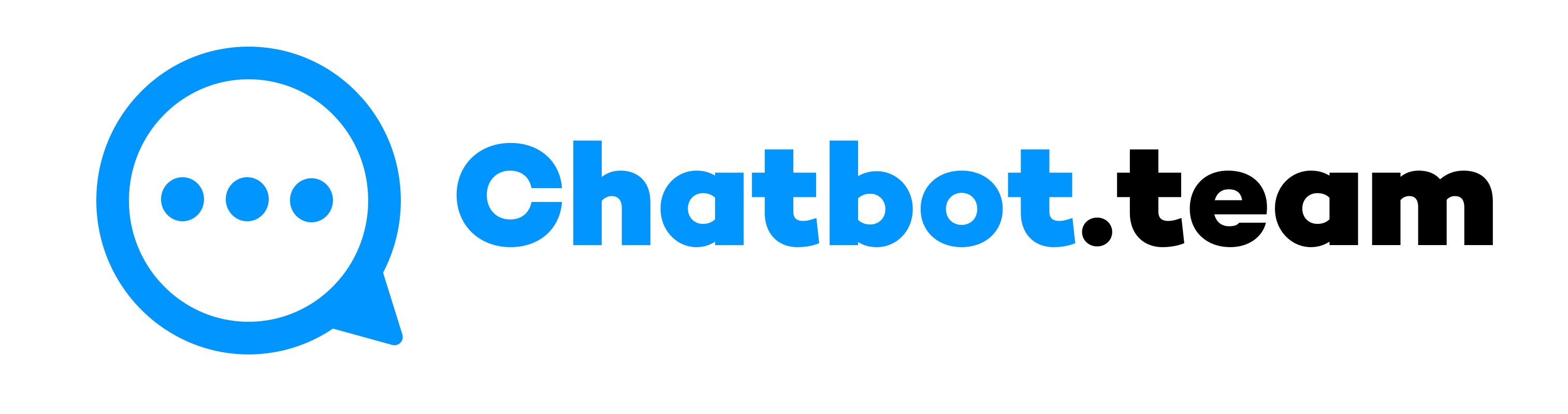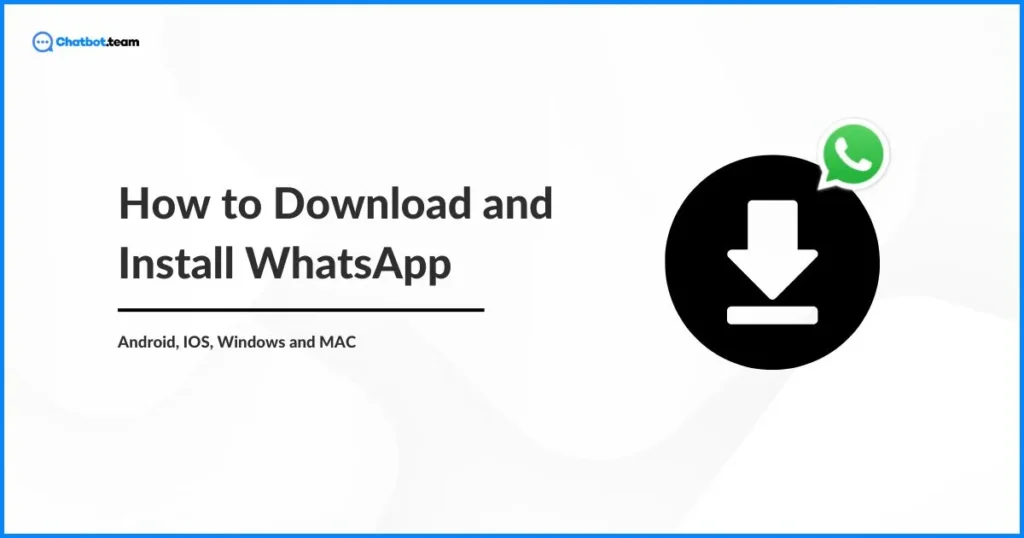In today’s fast-paced world, staying updated and connected with friends and family is more crucial than ever. WhatsApp, the leading online messaging application, makes keeping in touch with text, voice, video, and more straightforward. Whether you are a first-time user or changing devices, downloading and installing WhatsApp is a simple and streamlined process that you can easily navigate. Also, you can download this application everybody should download especially business owners since WhatsApp marketing can improve sales.
If you are a first-time user unsure how to download WhatsApp, you’re not alone. Many people find themselves in this situation, and we understand your need. That’s why we’re here to guide you through the steps for Android, iPhone, Windows, and Mac platforms.
How to Download WhatsApp on Android
Download WhatsApp in Android process is streamlined. However, you must follow some easy steps to download this application. Here is how you can do it:
Step 1: Navigate the Google Play Store
Start by opening the Google Play Store on your Android phone. Ensure you are linked to trustworthy Internet connectivity to prevent interruptions during the download process.
Step 2: Looking for WhatsApp
In the search bar at the top of the Google Play Store, type “WhatsApp Messenger” and hit the enter option. Always check that you download the official application developed by “WhatsApp Inc.”
Step 3: Install the Application
You must hit the “Install” option, and the application will start downloading. Once downloaded, it will install on your device. You need to wait a few moments for the installation to complete.
Step 4: Launch and Set Up WhatsApp
After installing, open WhatsApp from your application, Press Agree to the terms and conditions, and enter your contact number. WhatsApp will forward a confirmation message to this number. Enter the code to open your account.
Step 5: Recover Previous Chats
You can recover your chat history by reinstalling WhatsApp or switching phones. To do so, ensure you have backed up your message to Google Drive and choose the “Restore” option when prompted during the setup.
How to Download WhatsApp on iPhone
Here is how you can download WhatsApp on your iPhone without any hassles.
Step 1: Entering the Apple App Store
For iPhone users, open the App stores. Linked to a WI-FI network to download the application without using your mobile data.
Step 2: Check for the WhatsApp application
Type “WhatsApp Messanger” in the search bar and select the app developed by WhatsApp Inc. Always check for the same-looking application and ensure you download the official version.
Step 3: Download and Install the Application
First, hit the “Get” option, then authenticate with your Apple ID or use Face/ Touch ID if you can’t. This application will download and install on your iPhone.
Step 4: Setup Your Account
Open WhatsApp and click on agree to the terms. Then, enter your contact number and get the verification message, which you must enter to verify your account. Now, you can set up your profile by including your name and a profile picture.
Step 5: Recover Your Messages
You can recover your chat history from iCloud. Also, confirm you have a backup available and choose “Restore Chat History” when setting up your account.
How to Download and Install WhatsApp in Windows
Here is how you can download the WhatsApp application on Windows
Step 1: Download from the Microsoft Store:
On your Windows computer, open the Microsoft Store from the Start menu. Looking for WhatsApp Desktop and choose the official application.
Step 2: Install WhatsApp Application
Now, press the “Get” option and install WhatsApp Desktop on your PC. Depending on your internet speed, the installation may take a while.
Step 3: Connect Your Phone
After installing, open WhatsApp Desktop. You will need to connect it to your phone. Open WhatsApp on your phone, tap on Settings, then WhatsApp Web/Desktop, click on “Link Device,” and scan the QR code shown on your screen.
How to Download and Install WhatsApp in Mac
Let’s find out how you can download WhatsApp on the Mac by following some instructions:
Step 1: Download WhatsApp from the Mac App Store
First, navigate to the Mac App Store and use the search area to get WhatsApp Desktop. Always confirm the official version published by WhatsApp Inc.
Step 2: Install the Application
Now, hit the “Get” option and then “Install App.” You may required to enter your Apple ID password to start the download.
Step 3: Sync With Your Mobile Device
Now, you can open WhatsApp on your Mac after installation. Similarly to the Windows setup, open WhatsApp on the gadget and scan the QR code on your Mac screen using the “WhatsApp Web/Desktop alternative under the settings menu in the mobile application.
End Note!
Download WhatsApp on multiple devices is effortless and unlocks many ways to connect with others. Implementing the guidelines prescribed previously for each platform will provide rapid access to WhatsApp, regardless of whether you own an Android, iPhone, Windows, or Mac device. Indulge in borderless interaction through easy finger maneuvers.