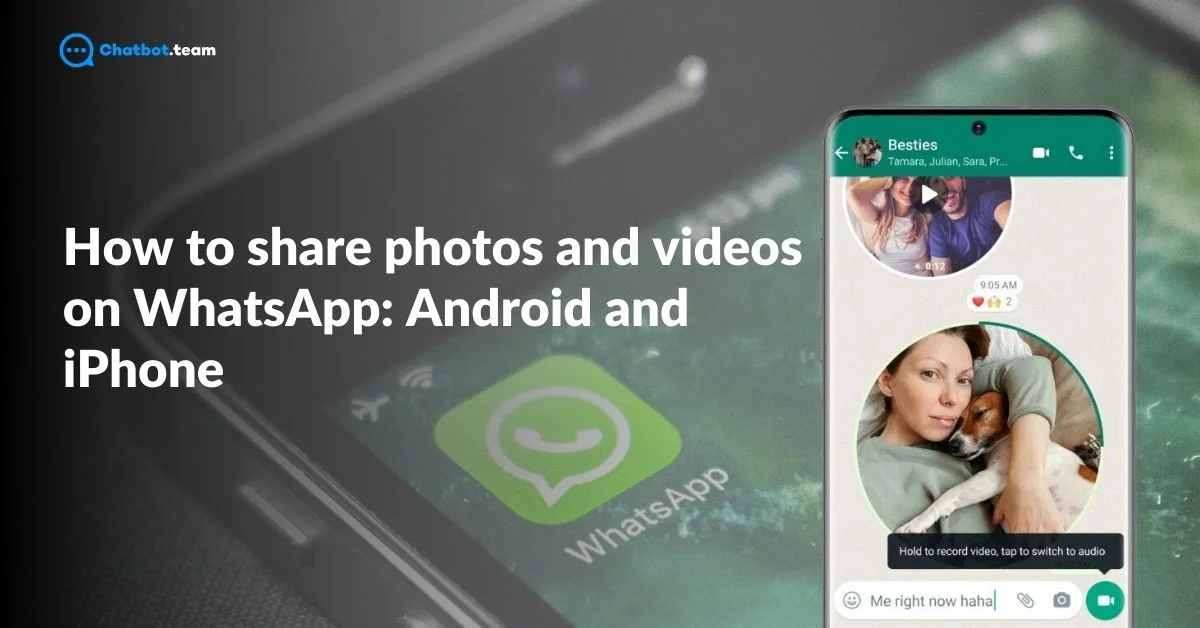WhatsApp has become one of the most popular messaging apps worldwide, and its media-sharing feature plays a huge role in that. Whether you’re sharing precious memories in the form of photos or quick videos with friends and family, WhatsApp makes it incredibly easy to send media. For more ways to manage your WhatsApp media, check out How to Save Photos From WhatsApp to Gallery in 2024 (Android and iPhone). In this guide, we’ll walk you through how to share photos and videos on both Android and iPhone devices, making sure you never miss out on those important moments.
We’ll cover step-by-step instructions specific to Android and iPhone users, as the process slightly varies between these platforms. By the end of this article, you’ll be well-versed in how to use WhatsApp’s media-sharing feature efficiently, no matter what device you’re using. So, let’s dive in and learn how to effortlessly share your media on WhatsApp!
How to Share Photos and Videos on WhatsApp in Android?
Sharing photos and videos on WhatsApp using your Android device is a straightforward process. For additional Android WhatsApp tips, explore How to Change WhatsApp Keyboard Theme: Android and iPhone. Let’s dive into the detailed steps to ensure that you can share your favorite moments easily with your friends and family.
1. Open the WhatsApp Application
Begin by launching the WhatsApp app from your phone’s home screen or app drawer. If you haven’t logged in already, make sure you’re signed in with your WhatsApp account.
2. Choose a Chat
Once you’re in the app, select the conversation where you want to share the media. This could be an individual chat or a group. If you want to start a new conversation, simply tap on the green chat icon at the bottom right corner and choose a contact.
3. Click on the Paperclip Icon
At the bottom of the chat window, you will see a small paperclip icon next to the text input box. Tap on it to bring up various attachment options.
4. Hit the Gallery Option
A menu will pop up with several options like “Document,” “Camera,” and “Gallery.” Choose “Gallery” to access the photos and videos saved on your phone.
5. Pick a Video or Photo
Scroll through your gallery and tap on the photo or video that you want to share. You can even select multiple items if you need to share more than one at a time.
6. Press the Send Option
After selecting your media, a green arrow or send icon will appear in the chat window. Tap on it to send your chosen photos or videos to the chat. If you want, you can also add a caption before hitting send.
And there you go! Your media will be shared instantly with your contact or group, and they’ll be able to view it as soon as it’s delivered.
How to Share Photos and Videos on WhatsApp on iPhone
Sharing your photos and videos on WhatsApp using an iPhone is easy, and in just a few steps, you’ll be able to send your favorite media to friends and family. For more iPhone-specific WhatsApp features, read How to Export Chat in WhatsApp: The Ultimate Step-By-Step Guide 2024. Here’s a detailed guide to help you through the process:
1. Open WhatsApp Application
Begin by tapping the WhatsApp icon on your iPhone’s home screen to launch the app. Make sure you’re logged into your account.
2. Select a Chat
Once the app opens, choose the conversation where you want to send the photo or video. It can be either an individual chat or a group chat. If you want to start a new conversation, click on the message icon in the top right corner of the screen and select a contact.
3. Hit the Plus Icon
In the chat window, look for a small “+” icon at the bottom left corner of the screen, next to the text input field. Tap on it to bring up a list of attachment options.
4. Press ‘Photos and Library’
After hitting the plus icon, a menu will appear with several options like “Document,” “Camera,” and “Photos & Library.” Select “Photos & Library” to access the photos and videos stored on your iPhone.
5. Choose a Photo or Video
Browse through your gallery and tap on the photo or video you want to share. If you wish to send multiple files at once, simply tap and select more than one.
6. Hit the Send Button
Once you’ve selected your media, tap on the blue “Send” button in the chat window to share the photo or video with your chosen contact or group. You can also add a caption before sending if you’d like.
That’s it! You’ve successfully shared your media, and the recipient will receive it instantly in the chat. Sharing on WhatsApp is a seamless way to keep your loved ones updated with your special moments.
Conclusion
Sharing photos and videos on WhatsApp, whether you’re using an Android or iPhone, is an incredibly simple and efficient process. With just a few taps, you can easily share your cherished memories with friends, family, or even large groups. By following the step-by-step instructions outlined in this guide, you’ll master WhatsApp’s media-sharing feature, regardless of the device you’re using. To explore more advanced WhatsApp features, check out How to Read WhatsApp Messages From Another Device: The Ultimate Guide 2024. Whether you’re on Android or iPhone, the process is quick, allowing you to stay connected and keep those special moments flowing. Now that you know how to share photos and videos seamlessly, go ahead and enjoy staying in touch through media sharing on WhatsApp!