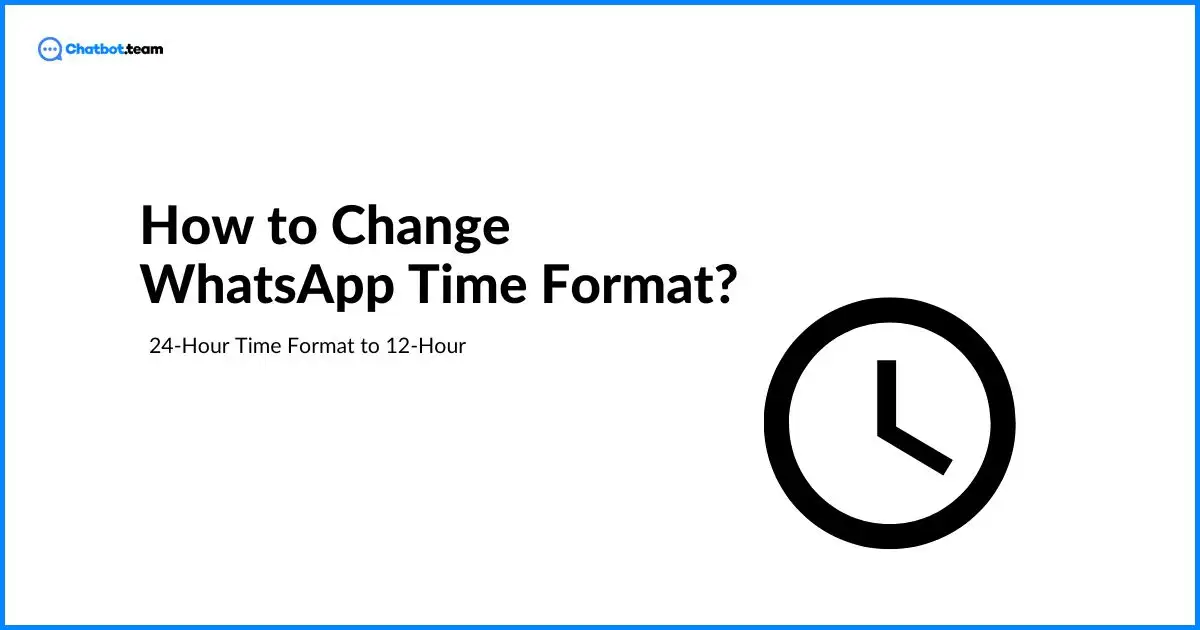WhatsApp, one of the most widespread messaging applications globally, provides a variety of personalization alternatives to improve user experience. One such feature is the capability to change the time format. Whether you prefer the 24-hour clock or the classic 12-hour format, WhatsApp lets you change the setting depending on personal preference.
This blog post will examine how to change the WhatsApp time format on Android and iPhone devices.
How to Change WhatsApp Time Format: A Detailed Guide
Learning how to change WhatsApp time format can make time stamps simpler to read and more aligned with your local customs. However, it is crucial to note that WhatsApp does not directly let you alternate the time format within the app. Instead, this adjustment has to be made through your device’s settings. Below, we deliver a detailed walkthrough for both Android and iPhone users. You can also change the language on WhatsApp to customize your phone.
How to Change WhatsApp Time Format on Android?
If you have an Android device, then follow these methods below to switch from a 24-hour to a 12-hour format:
- First, you open the Settings application on your Android phone
- Now, slide down and find the System option, which commonly adds date, time, and other system-related settings.
- Next, click on Date and Time. This section lets you change how dates and times are shown on your device.
- After that, search for “Use 24-hour format.” By default, this might be turned on; you just disable the option to change to the 12-hour format.
How to Change WhatsApp Time Format in iPhone?
The procedure for iPhone users is equally straightforward, although it varies slightly.
- Start by pressing the Setting icon on your home screen.
- Now, slide down and choose the General setting options.
- Next, this menu lets you change how dates and times are shown on your iPhone.
- After that, you will see an option for 24-hour Time. If it is on, you must turn it off, which will change your device to the 12-hour format.
Wrapping Up
If you’re looking to customize your mobile device interface, switching from a 12-hour to a 24-hour format, or vice versa, on your iPhone and Android devices is straightforward. This flexibility enables you to select the format that’s most convenient for you. Therefore, understanding how to change WhatsApp’s time format is not only beneficial but also easy to achieve.
Frequently Asked Questions
While WhatsApp doesn’t have a direct date format changer, there’s a simple trick you can use! Just adjust your phone’s language settings to your preferred date format. If you want to see dates as DD/MM/YY, switch to English (UK). If you prefer MM/DD/YY, choose English (USA). Your phone’s date format and WhatsApp’s will automatically adjust. Remember, this change affects your entire phone, not just WhatsApp, giving you full control over your device’s settings.
WhatsApp doesn’t directly control the date and time. It relies on your phone’s settings. Here’s how to fix it: Open your phone’s Settings and search for “date and time.” Ensure “Set automatically” is enabled for both options. This uses your network for the most accurate time. If automatic settings fail, set them manually. Double-check your time zone as well.
Unfortunately, WhatsApp itself doesn’t offer customization of direct date format. However, changing your phone’s regional settings affects WhatsApp’s display. On Android, search for “Language and region” in Settings. Pick your desired locale (English (UK) for DD/MM/YYYY). On iPhone, go to Settings, navigate to the General, and click on the Language & Region. Choose your preferred format (United Kingdom for DD/MM/YYYY). Remember, this adjusts the entire phone’s language, not just WhatsApp.