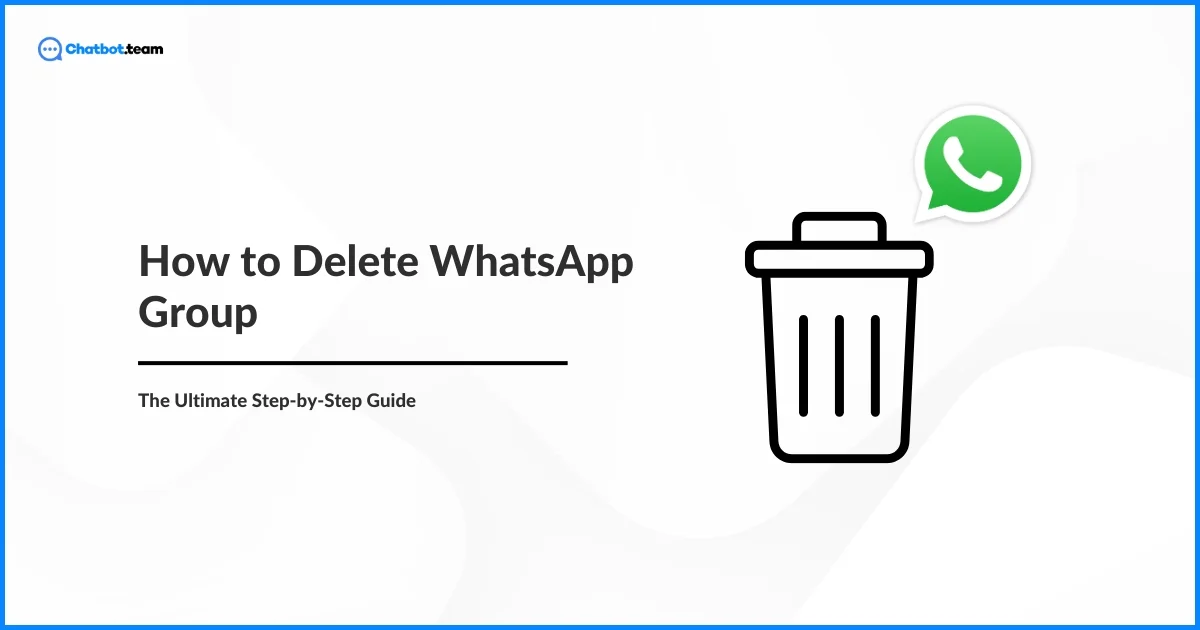WhatsApp groups are a great way to stay connected with friends, family, work teams, or communities that share your interests. They make sharing information, planning events, and having group discussions simple and fun. But sometimes, you may need to delete a group. Maybe the group’s purpose is complete, the conversations have died down, or managing too many groups has become overwhelming. Privacy concerns or just wanting to clean up your chat list are also common reasons.
In this easy-to-follow guide, we’ll walk you through how to delete WhatsApp group. You’ll understand the difference between deleting and exiting a group, learn essential steps to take before deleting, and get clear instructions for both admins and members. Whether you want to completely remove a group or leave one, this guide will make the process stress-free and straightforward. Let’s get started!
Is it Possible to Delete a WhatsApp Group?
Yes, it’s absolutely possible to remove Whatsapp group. If you’re the group admin, you can remove all members first and exit the group yourself. Once you leave, WhatsApp will allow you to permanently delete the group from your chat list. If you’re just a member, you can exit the group anytime, but it will only disappear from your chats—not for everyone else. Learn how to delete a WhatsApp group easily if it’s no longer needed.
Delete and Exit a WhatsApp Group
Before deleting a WhatsApp group, understand the difference between “Delete” and “Exit.”
- Exiting a Group: When you exit a WhatsApp group, you leave the conversation, but the group remains active for other members. You will no longer receive that group’s messages, notifications, or updates. Understanding how to exit Whatsapp group is a good option if you no longer wish to participate in the group discussions but want the group to continue without you. If you want to know how to block Facebook group messages without exiting, read this blog.
- Deleting a Group: Deleting a WhatsApp group is a more permanent action. When you delete a group, you first need to remove all members if you are an admin. Once all members are removed, the group can be deleted. This action not only removes the group from your chat list but also from the chat lists of all other members. This is typically done when the group has fulfilled its purpose or is no longer needed.
Understanding these contrasts helps you choose the right action based on your needs. If you want to step away from a group while allowing it to continue, exiting is the way to go. If the group no longer serves any purpose and you want to remove all traces of it, deleting is the appropriate option.
Essential Steps to Take Before Deleting a WhatsApp Group
Before you understand how to delete a WhatsApp group, you should take many crucial steps to ensure a smooth process and prevent the loss of important information. These steps will help you communicate effectively with group members, back up crucial data, and provide ongoing responsibilities that are appropriately delegated. Want to delete your old WhatsApp group? Here’s how to do it the right way.
1. Inform Group Members
Communication is key. Inform all group members about your intention to delete the group. This gives everyone a heads-up and allows them to save any essential information from the chat. Announce your plans in the group chat and let members download necessary files or notes. This step ensures that no one is caught off guard and that the group’s dissolution is handled respectfully.
2. Backup Important Data
Before deleting a group, it’s crucial to back up any important shared data. This could include photos, documents, and important messages. WhatsApp allows the export of chat history, which can help keep records. To do this, go to the group chat, tap on the group name, and select “Export Chat.” Choose to include media and save the exported file to your device or email it yourself. This ensures you don’t lose valuable information when the group is deleted.
3. Address Group Admins
If you are not the sole admin of the group, discuss the deletion plan with other admins. This ensures everyone is on the same page and avoids confusion. Other admins may have additional input or concerns about the deletion. They might also need to prepare for the transition, especially if they are part of multiple groups. Clear communication with co-admins helps in making the process transparent and cooperative.
4. Address Group Admins
If you are not the sole admin of the group, discuss the deletion plan with other admins. This ensures everyone is on the same page and avoids confusion. Other admins may have additional input or concerns about the deletion. They might also need to prepare for the transition, especially if they are part of multiple groups. Clear communication with co-admins helps in making the process transparent and cooperative.
5. Remove Members
Before you can erase the group, you are required to remove all members. This step is crucial as WhatsApp does not allow group deletion while members are still part of it. To do this, go to the group chat, tap on the group name, and remove each member individually by tapping their name and selecting “Remove.” Once all members are removed, you can proceed with deleting the group. This ensures the group is properly dismantled and no members are left behind.
6. Review Group Settings
Double-check the group settings to ensure no essential information or settings are lost. This step helps maintain clarity and avoid future issues. Check the group description, settings, and pinned messages to ensure everything is accounted for. If there are important links or resources, share them with group members before deletion. Reviewing the settings ensures you haven’t missed anything important, and the group is thoroughly prepared for deletion.
Best Practices When Deleting a WhatsApp Group
Deleting a WhatsApp group is sometimes necessary to keep your communication organized and clutter-free. But before you hit that “delete” button, it’s essential to handle it thoughtfully. A few simple best practices—like notifying members, saving important chats, or even considering alternatives—can make the transition smooth and respectful for everyone involved. Here’s how you can delete a group the right way.
1. Simplify Your Communication Flow
Before deleting a group, consider how it fits into your overall communication. If the group no longer serves a clear purpose or creates confusion, clearing it out can help everyone stay focused. Simplifying your WhatsApp chats can make your daily messaging faster, easier, and more meaningful for you and the group members.
2. Think About Archiving Instead of Deleting
Sometimes, you don’t need to completely erase a group—archiving it might be a better move. Archiving lets you hide the group from your main chat screen while keeping all conversations and media safe. It’s perfect if you might need to refer back to past discussions later without keeping the group active in your everyday view.
3. Give Members a Heads-Up Before Deleting
Always inform the group members before you delete the group. A simple courtesy message explaining why the group is closed shows respect and helps avoid confusion. This allows everyone to save important info, exchange contacts, or move discussions elsewhere. Good communication builds trust, even when wrapping things up.
4. Save Important Messages and Media First
Before saying goodbye to a group, back up any important conversations, photos, or documents. WhatsApp allows you to export chats easily, giving you a copy you can refer to later. This ensures that valuable memories, essential info, or critical documents aren’t lost while cleaning up your chat list. Need to close a group? Learn how to delete a WhatsApp group easily.
How to Delete a WhatsApp Group as an Admin
If you want to know how to delete Whatsapp group permanently by admin, then you must know that deleting a WhatsApp group requires a few steps to ensure everything is done correctly and smoothly. This process involves removing all members from the group, exiting yourself, and finally deleting the group. Follow the steps below for a complete guide on deleting a WhatsApp group as an admin. Here’s a step-by-step guide to delete a WhatsApp group permanently.
1. Open WhatsApp
Launch the WhatsApp app on your device.

2. Select the Group
Navigate to the group you want to delete.

3. Open Group Info
Click the group name at the top of the screen to open the group info page.

4. Remove Members
Scroll down to the list of participants. Tap on each member’s name, then select “Remove” to remove them from the group.

5. Exit the Group
Once all members are removed, scroll down to find the “Exit Group” option. Tap on it to leave the group.

6. Delete the Group
After exiting, you will see the option to “Delete Group.” Tap on it to finalize the deletion.

How to Exit a WhatsApp Group as a Member
Sometimes, you might want to leave a WhatsApp group that no longer interests you or is too active for your liking. Exiting a group is straightforward and ensures you won’t receive any more notifications or messages from that group. Follow these simple steps to exit a WhatsApp group as a member.
1. Open WhatsApp
Launch the WhatsApp app on your device.

2. Select the Group
Navigate to the group you want to exit.

3. Open Group Info
Press the group name at the top of the screen to open the group info page.

4. Exit Group
Scroll down and tap on “Exit Group.”

5. Confirm Exit
Tap “Exit” again in the confirmation pop-up to leave the group.

Following these steps, you can quickly exit a WhatsApp group as a member. This guide ensures you can quickly leave groups that no longer serve your interests, helping you manage your WhatsApp conversations more effectively. The instructions are optimized for a feature snippet, providing clear and concise steps for users searching for this solution.
How to Delete a WhatsApp Group Without Admin
Many users face the challenge of deleting a WhatsApp group without being an admin. Unfortunately, WhatsApp does not allow members to delete a group unless they have admin privileges. However, you can use a couple of workarounds to achieve a similar outcome. Here’s how to manage a WhatsApp group when you are not the admin.
1. Open WhatsApp
Launch the WhatsApp app on your device

2. Select the Group
Navigate to the group you want to mute and exit.

3. Exit Group
Scroll down and tap on “Exit Group.”

Tap “Exit” again in the confirmation pop-up to leave the group.

5. Delete Group
After exiting, click on the group info and slide down, and you will see “Delete Group” on it.

Following these steps, you can manage your WhatsApp group without being an admin. While you cannot delete the group entirely, muting and exiting the group will help you stop receiving messages and notifications, keeping your chat list organized. This guide is optimized for a feature snippet, providing clear and concise instructions for users searching for this solution.
How to Clear a WhatsApp Group Chat
Clearing a WhatsApp group chat helps you free up storage space and declutter your conversations without leaving or deleting the group. This process removes all messages from the chat history on your device, but the group remains active. Here’s a step-by-step guide to clear a WhatsApp group chat.
1. Open WhatsApp
Launch the WhatsApp app on your device.

2. Select the Group
Navigate to the group chat you want to clear.

3. Click on Three Dots
Hit the three dots at the top of the screen to open more option.

4. Choose More Option
Now, press the More option.

5. Navigate to the Clear Chat Option
After that, go to the Clear Chat option and click it.

6. Confirm Clear:
Tap “Clear” in the confirmation pop-up to remove all messages.

You can quickly clear a WhatsApp group chat, removing all messages and media from your device while keeping the group intact. This guide is optimized for a feature snippet, providing clear and concise instructions for users searching for this solution.
Deleting vs. Clearing: What’s the Difference?
When managing your WhatsApp chats, it’s essential to understand the difference between deleting and clearing a chat. Both actions help you manage your conversations but serve different purposes and outcomes. Done with your group? See how to properly delete a WhatsApp group.
Deleting a Chat
Deleting a chat removes the entire conversation from your chat list. This action is permanent and will erase all messages, media, and files associated with the chat from your device. If you delete a group chat, you will also leave the group. Here’s a summary of what happens when you delete a chat:
- Removes Entire Conversation: All messages, photos, videos, and documents are erased.
- Leaves the Group: For group chats, deleting the chat also means you exit the group.
- Irreversible Action: Once deleted, you cannot recover the chat without a backup.
Clearing a Chat
Clearing a chat, on the other hand, removes all messages within the conversation but keeps the chat in your list. This action helps you free up space and declutter your chat history while allowing you to continue chatting with duplicate contacts or groups. Here’s a summary of what happens when you clear a chat:
- Removes All Messages: All text messages, photos, and videos are erased from the chat history.
- Keeps Chat in List: The chat remains in your chat list, allowing future messages to appear in the same conversation thread.
- Reversible Action: You can continue to receive and send messages in the chat after clearing it.
Understanding these points helps you choose the right action based on your needs. Deleting is the way to go if you want to remove a conversation. Clearing is better if you want to clean up your chat history but continue using the same chat.
How to Clear Chat History Without Exiting the Group
Clearing chat history in a WhatsApp group allows you to free up space and organize your chats without leaving the group. This process removes all messages from the chat history on your device while keeping you as a member of the group. Follow these steps to clear chat history without exiting the group.
1. Open WhatsApp
Launch the WhatsApp app on your device.
2. Select the Group
Navigate to the group chat you want to clear.
3. Hit the Three Dot
Click on the three dots at the top of the screen.
4. Press the More Option
Now, press the More Option
5. Go to the Clear Chat
Now, hit the Clear Chat
6. Confirm Clear
Tap “Clear” in the confirmation pop-up to remove all messages
Next Steps After Leaving or Deleting a Group
After leaving or deleting a WhatsApp group, there are several steps you should consider to ensure that you manage your chats effectively and maintain communication where necessary. Here’s what you should do next:
1. Communicate with Group Members
If you left the group due to a change in communication needs, inform the key members about other ways to stay in touch. This can be through individual chats, alternative group setups, or different platforms like email or other messaging apps. Clear communication helps maintain relationships and ensures no one is left out of the loop.
2. Backup Important Data
Before leaving or deleting a group, it’s wise to back up any crucial data shared. You can still access your WhatsApp backup settings if you haven’t done this already. Go to Settings > Chats > Chat Backup and make sure your chat history is saved. This step is essential to avoid losing valuable information shared in the group.
3. Organize Your Chat List
After leaving or deleting a group, take a moment to organize your chat list. You might want to archive old chats or delete unnecessary conversations to keep your WhatsApp tidy. This helps you manage your chats more efficiently and keeps your app clutter-free.
4. Review Group Settings
Review any remaining groups you manage if you were the group’s admin. Ensure all groups have the appropriate settings and that any necessary admin roles are correctly assigned. This step ensures that all your groups are well-managed and that responsibilities are clearly defined.
5. Reflect on Group Usage
Consider why you left or deleted the group and reflect on how you use WhatsApp groups. This reflection can help you manage future groups more effectively. Ask yourself if certain groups are still relevant or if you need to set up new ones with clearer purposes and guidelines.
6. Update Contacts
Ensure you have updated key members’ contact information if the group was created for a specific purpose, such as a project or event. This way, you can reach out individually if needed. An updated contact list ensures you can maintain essential connections outside group chats.
Following these steps after leaving or deleting a WhatsApp group can help you maintain effective communication, manage your chat list efficiently, and ensure that important data is backed up. These actions help you stay organized and prepared for future communication needs.
How Do You Remove a Deleted/Left Group from Your Chat List?
After leaving or deleting a WhatsApp group, the chat might still appear in your chat list. Removing this chat can help you keep your WhatsApp organized and clutter-free. Here’s a step-by-step guide on removing a deleted or left group from your chat list.
1. Open WhatsApp
Launch the WhatsApp app on your device.

2. Locate the Group Chat
Navigate to the chat list and find the group chat you have left or deleted.

3. Long Press the Group Chat
Tap and hold the group chat you want to remove.

4. Select “Delete Chat”
In the options that appear, click on “Delete Chat.”

5. Confirm Deletation
Now, you can see the option ” Delete” and click on it to remove chat.

Following these steps, you can remove a deleted or deleted group from your chat list. This helps keep your WhatsApp tidy and ensures only active chats are visible. This guide is optimized for a feature snippet, providing clear and concise instructions for users searching for this solution.
Conclusion
Deleting or managing a WhatsApp group may feel overwhelming initially, but it becomes effortless with the proper steps. Whether you are an admin wanting to delete a group, a member planning to exit, or someone trying to clean up chats, this guide has covered it all in easy steps.
We first explained the difference between deleting and exiting a group. Then, we walked you through the essential things to do before deleting a group. You also learned step-by-step how to delete a group as an admin, exit as a member, and manage groups even without admin rights. We also showed how to clear chat history without leaving and what to do after you leave or delete a group. Lastly, we shared how to remove old groups from your chat list to keep your WhatsApp neat and organized.
Frequently Asked Questions
To delete a WhatsApp group on PC, you need to use WhatsApp Web or the WhatsApp desktop app. First, open WhatsApp Web or the desktop app and log in by scanning the QR code with your phone. Next, navigate to the group chat you want to delete. Click on the group name at the top to open the group info. Remove all members by clicking on each member and selecting "Remove." After removing all members, click "Exit Group" and then "Delete Group" to permanently delete the group.
To delete a WhatsApp group on iPhone, open the WhatsApp app and navigate to the group chat you want to delete. Tap on the group name at the top to open the group info. Remove each member by tapping on their name and selecting "Remove from Group." Once all members are removed, scroll down and tap "Exit Group," then confirm by tapping "Exit." Finally, tap "Delete Group" and confirm by tapping "Delete Group" again.
To delete a WhatsApp group for everyone, you need to be the group admin. Open the WhatsApp app and go to the group chat. Tap on the group name to open the group info, then remove all members one by one. After removing all members, exit the group yourself by tapping "Exit Group." Finally, select "Delete Group" to permanently remove it for everyone.
As an admin, you can permanently delete a WhatsApp group by first removing all members. Open the group chat, tap on the group name to access the group info, and remove each member by selecting their name and tapping "Remove from Group." After all members are removed, exit the group by tapping "Exit Group." Lastly, tap "Delete Group" to permanently delete the group.
To delete a WhatsApp group on Android, open the WhatsApp app and go to the group chat you want to delete. Tap on the group name at the top to open the group info. Remove each member by tapping on their name and selecting "Remove." Once all members are removed, scroll down and tap "Exit Group," then confirm by tapping "Exit." Finally, tap "Delete Group" and confirm by tapping "Delete Group" again.
To delete a WhatsApp group without exiting, you need to remove all members first. Open the group chat, tap on the group name to access the group info, and remove each member by selecting their name and tapping "Remove from Group." After all members are removed, you can then exit the group and delete it. WhatsApp does not allow the group to be deleted without the admin exiting first.
Yes, if you delete a WhatsApp group as an admin after removing all members and exiting yourself, the group will be deleted for everyone. The group chat will be removed from all participants' chat lists, and the chat history will no longer be accessible.
Deleting a WhatsApp group without admin privileges is not possible. You can ask the current admin to make you an admin or request the admin to delete the group. Without admin rights, you can only exit the group and delete the chat from your own device.
You might be unable to delete a group chat on WhatsApp if you are not an admin. Only admins have the ability to delete a group. If you are a member, you can exit the group, but the group itself will remain active for other members. If you are an admin and still can't delete the group, make sure you have removed all members and exited the group before attempting to delete it.
WhatsApp does not currently offer a feature to delete all groups at once. You will need to manually delete each group one by one. Open each group chat, remove all members, exit the group, and then delete the group. This process ensures that each group is properly