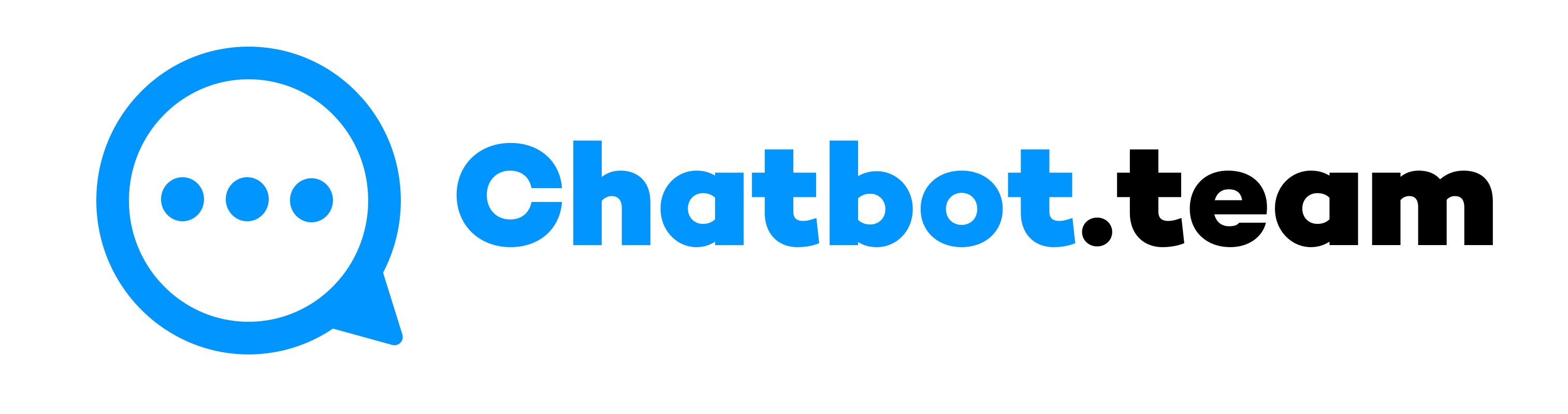Share Location feature on WhatsApp is handy for letting others know where you are. Whether you’re meeting with friends, ensuring family members know your whereabouts, or coordinating with colleagues, this feature covers you. On WhatsApp, you can share two types of locations: Live Location and Current Location. Live Location lets you share real-time movements for a set period, perfect for journeys or safety tracking. Current Location shares your location, providing a static point on the map.
This blog will explore both options, showing you when and how to use each. By the end, you’ll know exactly how to share your location on WhatsApp in just a few simple steps, making your communication more effective and secure.
Difference Between Live Location vs. Current Location
WhatsApp offers two main options for sharing your location: Live Location and Current Location. Understanding these contrasts can help you choose the right one based on your needs.
- Live Location: This feature lets you forward your real-time location with a contact or group for a particular duration. The recipient can track your movements on a map as you go about your activities. This is especially useful when you’re moving and want someone to follow your journey, such as when traveling to meet someone or during a commute where your arrival time matters.
- Current Location: This option shares your exact location when you send it. Unlike Live Location, it doesn’t update as you move. This is ideal when you want to share a specific point on the map, like where you are waiting or a nearby landmark.
In this section, we’ll delve into the details of each type of location sharing, explaining when to use Live Location versus Current Location and providing step-by-step instructions on how to share them on WhatsApp.
Live Location
WhatsApp has a feature called Live Location that lets you send your real-time location with a contact or group. When you forward your Live Location, the recipient can see your movements on a map as you go about your day. This feature updates continuously, providing a dynamic way to let others know where you are and where you are heading. It’s beneficial when someone needs to follow your progress, such as when you’re on your way to meet someone, during a long journey, or for safety reasons when traveling alone. Live Location can be sent for 15 minutes, 1 hour, or 8 hours, giving you flexibility based on your needs.
When to Share Live Location or Current Location?
Knowing when to share your Live Location or Current Location on WhatsApp can significantly affect communication and safety. Here are some scenarios where sharing your Live Location is particularly beneficial:
- Meeting Up with Friends: When you’re on your way to meet friends, sharing your Live Location lets them track your progress and estimate your arrival time, ensuring a smooth meetup.
- Safety During Travel: If you’re traveling alone or at night, sharing your Live Location with a trusted contact offers an extra layer of security, allowing someone to monitor your journey in real time.
- Coordinating with Groups: During events like festivals, concerts, or parades, where people are constantly moving, sharing your Live Location helps everyone stay coordinated and find each other easily.
- Outdoor Activities: When hiking, biking, or engaging in other outdoor activities, sharing your Live Location ensures your companions can find you if you get separated or need assistance.
- Family Tracking: Parents can share their Live Location with family members to inform everyone about their whereabouts, especially in busy or unfamiliar areas.
- Professional Use: Sharing your live location helps colleagues and clients track your arrival time accurately for work-related purposes, such as meeting clients or attending appointments.
Understanding these scenarios allows you to maximize WhatsApp’s Live Location feature to enhance safety, coordination, and communication.
How to Send Current Location on WhatsApp
Sending your Current Location on WhatsApp is straightforward and can be done in simple steps. First, open the chat with the person or group you want to share your location with. Look for the attach icon, which appears as a paperclip, in the message box and tap on it. From the menu that appears, select “Location.” You’ll then see an option to “Send Your Current Location.” Tap on this, and WhatsApp will use your device’s GPS to pinpoint your location on the map. Once the location is determined, tap “Send” to share it with your contact. This will provide them with a static map showing where you are now. This feature is handy for letting someone know where to meet you or sharing a specific location without continuous updates.
Current Location
Current Location is a useful feature of WhatsApp that allows you to share your precise location at a specific moment with your contacts. When you send your Current Location, WhatsApp uses your device’s GPS to identify where you are and creates a static point on a map. This point doesn’t update or change as you move, making it perfect for those situations where you want to share a fixed location.
For example, if you’re at a café and want to let a friend know where to meet you or in a specific spot and need to provide exact directions, this feature is streamlined and easy to use. It confirms that your contacts know exactly where to find you without the need for continuous updates.
When to Share Current Location?
Sharing your Current Location on WhatsApp is useful when a static point on the map is needed. Here are some scenarios where sharing your Current Location is particularly beneficial:
- Meeting at a Specific Spot: When you’ve arrived at a meeting point, such as a café, park, or event venue, sharing your Current Location helps others find you easily without needing continuous updates.
- Providing Directions: If someone is on their way to meet you and needs precise directions, sending your Current Location gives them a clear, accurate point to navigate.
- Emergency Situations: In an emergency where you need immediate assistance, sharing your current location ensures that help can be found quickly and accurately.
- Fixed Meeting Points: When arranging a meetup at a landmark or a specific location, sharing your Current Location allows the other person to see exactly where you are waiting.
- Travel Stops: If you’re on a road trip or journey and want to share your current stop with family or friends, sending your Current Location provides a snapshot.
- Business Meetings: For professional meetups, sharing your Current Location ensures clients or colleagues know the exact location of your meeting point, avoiding any confusion.
- Social Gatherings: At events or social gatherings where you want friends to join you, sharing your Current Location helps them find you in crowded or unfamiliar places.
How to Send Current Location on WhatsApp
Sending your Current Location on WhatsApp is a simple process. To start, open the chat with the person or group you wish to share your location with. You’ll find the attached icon at the bottom of the chat screen, which looks like a paper clip. Tap on this icon, and a menu of options will appear. Select “Location” from this menu. WhatsApp will prompt you to choose between sharing your live or current location. Choose “Send Your Current Location.” WhatsApp will use your device’s GPS to pinpoint your location on a map. Once the location is identified, you tap “Send.” This action shares a static map point with your contact, showing them where you are. This feature is handy when you need to provide a precise location for someone to meet you or when giving specific directions.
How to Share Location on WhatsApp: A 5-Step Guide
Sharing your location on WhatsApp is simple and can be done in just a few steps, whether using an Android or an iPhone. This guide will walk you through the process, ensuring you can easily share your location with friends, family, or colleagues. By following these steps, you can share your location quickly and accurately.
Step-by-Step Guide to Share Location on WhatsApp
1. Open the Chat:
Start by opening the chat with the person or group you want to share your location with. Depending on who you want to share your location with, this can be a private or group chat.

2. Tap the Attach Icon:
The attached icon, which looks like a paperclip, is at the bottom of the chat screen. Tap on it to bring up a menu of options.

3. Select Location:
From the menu that appears, select “Location.” This option allows you to share your geographical location with your contact.

4. Choose Location Type:
You will be given the option to send either your Live Location or your Current Location. Select “Send Your Current Location” to forward a static point or “Share Live Location” to share your real-time movements for a set duration.

5. Send Your Location:
After selecting your location type, confirm your choice by tapping “Send.” Your location will be shared in the chat, showing your contact exactly where you are.

Following these five effective steps, you can easily share your location on WhatsApp, making it easier for others to find you or track your journey. This feature is incredibly useful for meetings, travel safety, and providing precise directions.
Things to Keep in Mind While Sharing Location on WhatsApp
Sharing your location on WhatsApp is convenient for informing others about your whereabouts. However, there are several important considerations to keep in mind to ensure your safety and privacy:
1. Privacy:
Always be mindful of who you are sharing your location with. Only share your location with trusted contacts to avoid any potential privacy issues. Remember that sharing your location with someone gives them access to your whereabouts.
2. Duration of Sharing:
If you share your Live Location, be aware of the duration it will be visible. You can share it for 15 minutes, 1 hour, or 8 hours. Make sure you select an appropriate duration based on your needs.
3. Battery Life:
Sharing your Live Location can drain your device’s battery more quickly than usual. Ensure your phone has sufficient battery life, especially if you plan to share your location for an extended period.
4. Internet Connectivity:
A stable internet connection is essential for accurate location sharing. Ensure you have a reliable data or Wi-Fi connection to avoid interruptions or inaccuracies in location updates.
5. Permissions:
WhatsApp requires location permissions to share your location. Ensure your app has the necessary permissions in your phone’s settings to allow seamless location sharing.
6. Safety First:
Use location sharing as a tool for safety. If you feel unsafe or are in an emergency, sharing your location with a trusted contact can provide an extra layer of security.
7. Device Compatibility:
Ensure that both you and your contact have compatible devices and updated versions of WhatsApp to effectively use the location-sharing features.
8. Data Usage:
Sharing your location, especially the Live Location, can consume data. Be mindful of your data plan and usage to avoid unexpected charges.
Conclusion
Sharing your location on WhatsApp is a powerful feature that enhances your ability to stay connected and coordinate with others. Whether you’re meeting up with friends, ensuring your loved ones know your whereabouts, or needing to share your journey in real-time, WhatsApp offers simple and effective solutions with its Live Location and Current Location options. You can share your location quickly and accurately by understanding when to use each type and following the easy steps provided. Always remember to prioritize your privacy and safety while using this feature. With these insights and tips, you can make the most of WhatsApp’s location-sharing capabilities, ensuring smooth and secure communication with your contacts.
Frequently Asked Questions
Sharing your location on WhatsApp is straightforward. Open the chat with the person or group you want to share your location with, tap the attach icon (paperclip), select "Location," and choose either "Share Live Location" or "Send Your Current Location." Confirm and send your location. This feature helps others find you easily and enhances your communication
To open a Live Location in Google Maps from WhatsApp, follow these steps:
1. Open the chat containing the Live Location link.
2. Tap on the Live Location message. This will open the location in WhatsApp's map view.
3. In the map view, tap the “Directions” button to redirect you to Google Maps.
4. Google Maps will then provide directions to the shared live location.
To find a location shared on WhatsApp:
1. Open the chat where the location was shared.
2. Tap the location message to open it in WhatsApp's map view.
3. You can see the shared location on the map and get directions if needed.
To track someone on WhatsApp, they need to share their Live Location with you. Once shared:
1. Open the chat where the Live Location was shared.
2. Tap on the Live Location message to see their real-time movements on the map until the sharing duration expires.
Sharing your location on WhatsApp using an iPhone is easy:
1. Open the chat with the person or group you want to share your location with.
2. Tap the plus icon (+) in the message box.
Select "Location."
3. Choose "Share Live Location" or "Send Your Current Location."
4. Confirm and send your location.
To share a location on WhatsApp directly from Google Maps:
1. Open Google Maps and find the location you want to share.
2. Tap on the location to open its details.
3. Tap the "Share" button.
4. Select WhatsApp from the sharing options.
5. Choose the contact or group you want to share the location with and tap “Send.”
To share your location on WhatsApp using an Android device:
1. Open the chat with the person or group you want to share your location with.
2. Tap the attach icon (paperclip) in the message box.
3. Select "Location."
4. Choose "Share Live Location" or "Send Your Current Location."
5. Confirm and send your location.