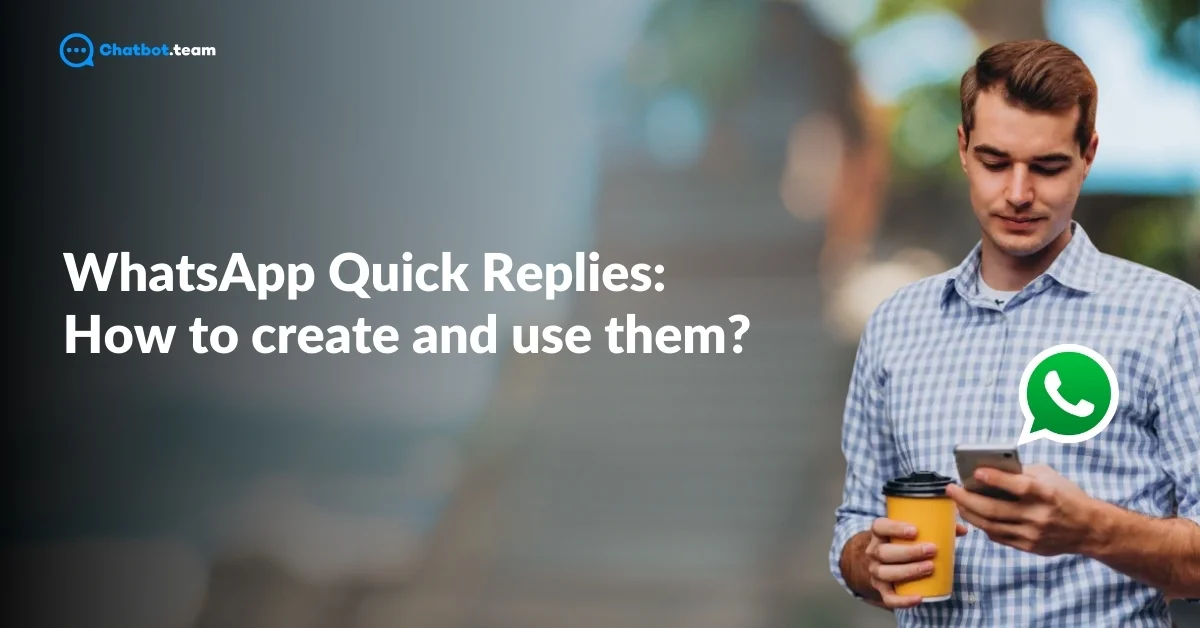Ever found yourself typing out the same response to different customers over and over again? It’s exhausting, right? Well, you’re not alone. A study by HubSpot found that 82% of customers expect an immediate response when they reach out to businesses, and 42% expect a reply within 60 minutes. If you’re not able to respond quickly, you risk losing customer trust and satisfaction.
This is where WhatsApp Quick Replies come in—your secret weapon for faster, more efficient communication. These handy pre-written responses allow you to reply instantly to frequently asked questions, product inquiries, or service requests, saving you time and ensuring a consistent experience for your customers.
But how do you actually set them up? That’s exactly what we’re diving into in this blog. Whether you’re new to Quick Replies or just looking to improve your workflow, we’ve got you covered. From creating templates to customizing them for different conversations, we’ll guide you through everything you need to know about WhatsApp Quick Replies. By the end of this guide, you’ll be ready to take full advantage of Quick Replies to make your customer interactions faster, more personalized, and hassle-free. Ready to get started?
Also Read: WhatsApp Business API: Difference, Features, and How to Apply.
What are WhatsApp Quick Replies?
WhatsApp Quick Replies are pre-saved messages that you can send instantly to anyone who contacts you on WhatsApp Business. Think of them as shortcuts to frequently used messages, like greetings, FAQs, or responses to common customer queries. Instead of typing out the same thing over and over again, Quick Replies let you save time and stay efficient by sending pre-written responses with just a few taps.
For example, if a customer frequently asks, “What are your business hours?” you can have a Quick Reply ready, so you never have to retype that information. All you need to do is type in a keyword, like “hours,” and the app will suggest the pre-saved response.
Quick Replies are designed to improve efficiency and maintain a consistent tone across your customer interactions, whether it’s answering inquiries or following up on a purchase.
If you wonder “How to use WhatsApp Quick Replies” then you can visit our other blog.
How to Create WhatsApp Quick Reply Messages?
To create WhatsApp Quick Reply messages, you can streamline your business communication by setting up pre-saved responses efficiently. Follow these simple steps to Set up your Quick Replies and get ready to engage with your customers like never before:
1. Open the WhatsApp Business App
Make sure you’re logged into your “WhatsApp Business” account. Navigate to the app’s main screen, where your chats are listed.
2. Go to Settings
Tap on the three vertical dots in the top right corner. From the dropdown, select “Settings.”
3. Access Quick Replies
Once you’re in the Settings menu, go to “Business Tools”, then find and tap “Quick Replies.”
4. Add a New Quick Reply
Tap the “+” icon at the bottom of the screen to create a new Quick Reply message.
5. Write Your Quick Reply Message
You’ll be “Prompted to Create a Message”. For instance, if you want a Quick Reply for business hours, you could type, “We are open Monday to Friday from 9 AM to 6 PM.”
6. Assign a Shortcut
After crafting your message, “Assign a Keyword” (shortcut) that will trigger this message. For example, you could use “/hours” as your shortcut for the business hours message.
7. Save the Quick Reply
Once you’ve finished, “Tap Save”, and your new Quick Reply is ready for use.
Now that you know how to set them up, you’re all set to speed up your customer service game. But before we move on to exploring templates, let’s talk about some limitations you should be aware of.
Also Read: WhatsApp Automation: How it Works + 10 Great Examples.
What are the Limitations of Using WhatsApp Quick Replies with WhatsApp Business App?
There are several limitations to using WhatsApp Quick Replies with the WhatsApp Business Account. While Quick Replies are helpful, there are a few restrictions you should keep in mind:
1. Limited Customization
Quick Replies on WhatsApp Business are simple and text-based, meaning you can’t add multimedia like images or videos. This limits the range of responses you can provide, as you’re restricted to just text. For more dynamic communication, you’ll need additional tools to include media in your messages.
2. Limited Automation
Although Quick Replies help you respond faster, they still need to be manually activated. There’s no option for automatic triggers, so you must send each message individually. This limits the automation of responses, requiring you to manually select and send the appropriate Quick Reply for each situation.
3. No Advanced Data Collection
Quick Replies don’t allow you to collect or analyze customer data, which limits your ability to personalize responses. Without this data, it’s harder to tailor future communications or gain insights to improve interactions, making it challenging to create more customized and effective messaging strategies for your customers.
4. Restriction on the Number of Quick Replies
You can save multiple Quick Replies, but managing them becomes challenging when you have a lot. Without a search or categorization feature, it can be hard to quickly find the right reply. This lack of organization can slow down your response time as your list of Quick Replies grows.
How to Overcome the Limitations of WhatsApp Quick Replies?
To overcome these limitations, businesses can look into using the WhatsApp Business API. You can also read our other blogs such as “How to Use Two WhatsApp in One Phone: Android and iPhone” for more information. Unlike the standard WhatsApp Business app, the API allows for more advanced features:
1. Automation
You can set up automatic replies and create bots that send specific Quick Replies triggered by user input. This allows for more seamless communication, as the system responds automatically to customer inquiries based on their messages, saving you time and improving the overall efficiency of your interactions.
2. Rich Media Integration
The API lets you send multimedia messages, so you can include images, videos, and documents along with text-based Quick Replies. This enhances your communication by allowing you to share more dynamic and detailed information with customers, offering a richer and more engaging experience beyond just text.
3. Advanced Data Collection
Using the API, businesses can gather customer data and gain insights from conversations. This enables them to create more personalized communication strategies, tailoring messages to individual customer needs and improving overall engagement by understanding their preferences and behavior more effectively.
While the API offers a lot more flexibility, it’s important to note that it is generally designed for medium to large businesses, and you may need a developer or a third-party service provider to set it up.
15 WhatsApp Quick Reply Message Templates for Businesses
Now, let’s take a look at some WhatsApp Quick Reply message templates that can help streamline your customer communications. These templates cover a range of common business situations, making your interactions both fast and professional.
1. Greeting
“Hello! Thank you for reaching out to [Your Business Name]. How can we assist you today?”
Intent: Initial customer engagement.
2. Business Hours
“Our business hours are Monday to Friday, 9 AM to 6 PM. We look forward to assisting you!”
Intent: Provide business availability.
3. Order Confirmation
“Thank you for your order! Your order number is [Order Number], and we’ll notify you once it’s shipped.”
Intent: Confirm customer orders.
4. Payment Information
“You can make your payment via [Payment Methods]. Please let us know if you need further assistance!”
Intent: Share payment details.
5. Shipping Update
“Your order has been shipped and is on the way! You can track it using this link: [Tracking Link].”
Intent: Update customers on shipping status.
6. Out of Stock
“Unfortunately, [Product Name] is currently out of stock. We’ll notify you as soon as it’s available.”
Intent: Inform customers of stock unavailability.
7. Follow-Up
“Hi [Customer Name], just checking in to see if you’re satisfied with your recent purchase. We’d love to hear your feedback!”
Intent: Follow up on recent purchases.
8. Appointment Reminder
“This is a friendly reminder of your appointment with us on [Date] at [Time]. Please confirm your availability.”
Intent: Remind customers of upcoming appointments.
9. Service Request Confirmation
“We have received your service request. Our team will get back to you within 24 hours.”
Intent: Confirm receipt of a service request.
10. Contact Information
“You can reach us at [Phone Number] or email us at [Email Address]. We’re happy to assist!”
Intent: Provide contact details.
11. Special Offer
“Good news! We’re offering a 10% discount on your next purchase. Use code [Code] at checkout!”
Intent: Promote a discount or offer.
12. Product Inquiry Response
“The [Product Name] is available in [Colors/Options]. Let us know if you’d like more details!”
Intent: Respond to a product inquiry.
13. Thank You Note
“Thank you for choosing [Your Business Name]! We hope to serve you again soon.”
Intent: Show appreciation to customers.
14. Support Query Response
“Our support team is looking into your issue and will get back to you shortly. Thank you for your patience.”
Intent: Acknowledge support queries.
15. Feedback Request
“We’d love to hear your feedback! Please share your experience with us by filling out this short survey: [Survey Link].”
Intent: Request customer feedback.
Conclusion
And there you have it—everything you need to know about creating and using WhatsApp Quick Replies to supercharge your communication! By setting up these simple yet powerful templates, you can respond faster, provide more consistent and personalized customer experiences, and ultimately save valuable time for both you and your team. Whether you’re handling support requests, product inquiries, or customer feedback, Quick Replies are a game-changer for businesses of all sizes.
Now that you know how to create and implement them, it’s time to put this knowledge into action. Start small, customize your templates to fit your business needs, and watch as your customer satisfaction soars. Remember, tools like Chatbot.team make it even easier to streamline your WhatsApp communications. So, go ahead, give it a try—you’ve got this!