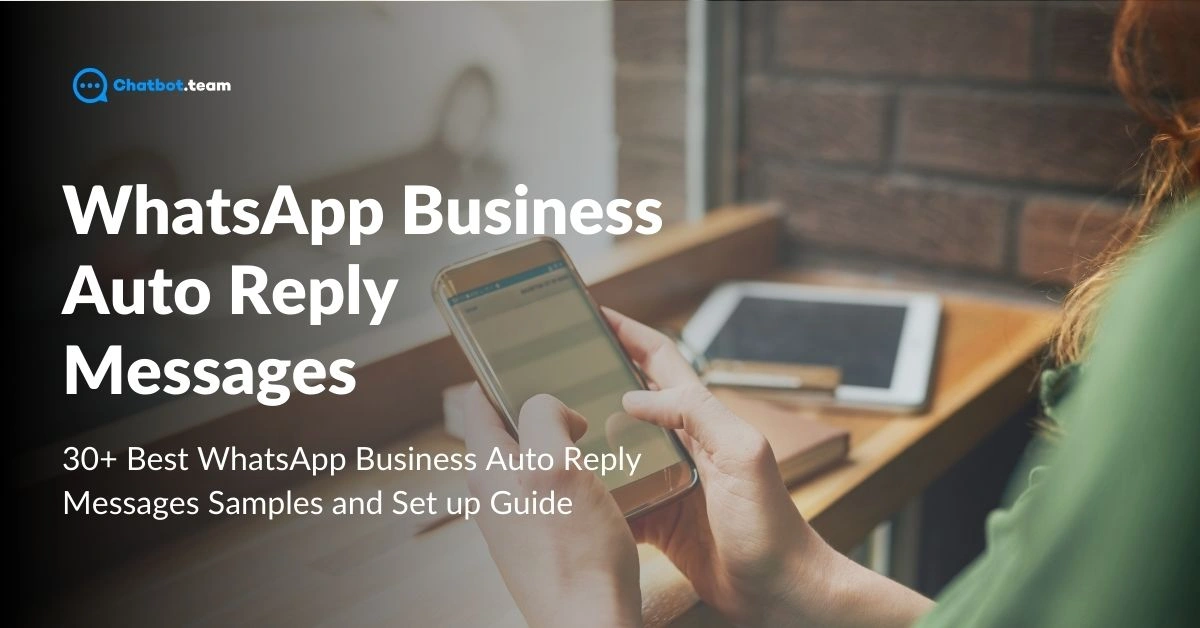In the dynamic business world, staying connected with customers around the clock is crucial. Enter WhatsApp Business auto-reply messages – a powerful tool that ensures your customers feel acknowledged and valued, even when you can’t respond immediately. Whether after-hours inquiries, customer support, or holiday greetings, an effective auto-reply system can make all the difference in maintaining a professional and engaging presence.
This guide explores over 30 of the best WhatsApp Business auto-reply message samples tailored for various scenarios, from general inquiries to specific business needs. Additionally, we provide a comprehensive setup guide to help you implement these messages seamlessly using the WhatsApp Business app and the advanced Chatbot—team platform. Get ready to enhance your customer communication strategy and keep your business thriving 24/7 with these expert tips and samples.
What is WhatsApp Auto Reply?
WhatsApp auto-reply is a feature available in the WhatsApp Business app that allows businesses to send pre-set automated messages to customers when they cannot respond immediately. This feature is designed to acknowledge customer inquiries, provide essential information, or guide customers on the next steps while the business is offline or during non-working hours. These automated responses can be tailored to fit various scenarios, ensuring customers receive timely and relevant information regardless of when they contact the business.
Significance for Businesses
1. Improved Customer Experience
One of the primary benefits of WhatsApp auto-reply messages is the immediate acknowledgment they provide to customers. In today’s fast-paced environment, customers expect quick responses. An automated message reassures them that their inquiry has been received and will be attended to, which can significantly enhance their overall experience with your business.
2. Operational Efficiency
Businesses can streamline their operations by handling initial customer inquiries with automated responses. This feature helps minimize the workload on customer service teams, letting them focus on more complex or high-priority tasks. Automation ensures no customer inquiry goes unnoticed, contributing to smoother and more efficient operations.
3. 24/7 Availability
Businesses can maintain a virtual presence around the clock with auto-replies. Even outside regular business hours, automated messages ensure customers receive an immediate response. This 24/7 availability can be crucial for businesses operating in multiple time zones or those wanting to provide support and information at any time of the day or night.
4. Consistent Communication
With WhatsApp auto-reply messages, businesses can ensure that communication remains consistent. Standardized messages help maintain a uniform tone and language, reflecting the brand’s professionalism. This consistency builds trust and bonding in the eyes of the customers.
5. Setting Expectations
Automated messages can effectively set customer expectations regarding response times and next steps. For instance, an auto-reply can inform customers about business hours and estimated response times or provide links to self-service resources. This helps manage customer expectations and reduces frustration caused by delays in response.
Benefits of Using WhatsApp Auto Reply
WhatsApp auto-reply messages offer many benefits for businesses looking to improve customer service and engagement. Here are some of the key advantages:
1. Instant Response
One of the most significant benefits of WhatsApp auto-reply is the ability to respond instantly to customer inquiries. In a world where customers expect quick replies, auto-reply messages ensure that they receive immediate acknowledgment of their messages. This instant response can prevent frustration and keep customers satisfied while they wait for a more detailed reply from a live representative.
2. Customer Satisfaction
Auto-replies play a crucial role in enhancing customer satisfaction. By promptly addressing customer queries and providing relevant information, businesses can ensure that customers feel valued and heard. Even if the initial response is automated, it reassures customers that their inquiry is essential and will be handled soon. This proactive approach can significantly boost the overall customer experience.
3. Increased Engagement
Engaging with customers even when your business is closed or during high-traffic periods is vital for maintaining strong relationships. Auto-reply messages can include personalized touches, promotional offers, and valuable links that keep customers engaged with your brand. This continuous engagement helps build a loyal customer base and increase sales and customer retention.
4. Time Management
WhatsApp auto-replies help businesses manage their time more effectively. Companies can free up their customer service teams to focus on more complex issues by automatically handling routine inquiries and providing basic information. This improved efficiency allows for better resource allocation and ensures that customer service representatives can give higher-quality support when needed.
How to Set Up an Auto-reply in the WhatsApp Business App
Setting up an auto-reply in the WhatsApp Business app is a straightforward process. Here are the easy steps to follow:
1. Open WhatsApp Business App
Launch the WhatsApp Business app on your mobile device to set up auto-reply messages.
2. Go to Settings
Press on the three dots and select “Settings” from the dropdown menu.
3. Select Business Tools
In the Settings menu, navigate to “Business Tools” and tap on it to access the auto-reply options.
4. Choose Away Message
Within Business Tools, select “Away Message” to create and customize your automated responses.
5. Enable Away Message
Toggle the switch to enable “Send away message,” allowing the app to send automatic replies.
6. Customize Your Message
Enter the text for your auto-reply message, ensuring it is clear and informative for your customers.
7. Set Schedule
Tap on the “Schedule” option to define when the auto-reply should be active, such as outside business hours.
8. Select Recipients
Choose who will receive the auto-reply: everyone, everyone not in your address book, everyone except a few people, or only specific people.
9. Save Your Settings
Tap “Save” to confirm and apply your auto-reply settings, immediately activating your automated message.
How to Set Up an Auto-reply with Chatbot.team
To use the WhatsApp Business API, you need a customer service platform like Chatbot.team that can connect with it, as the API lacks its interface. This integration allows businesses to manage and automate conversations on WhatsApp effectively, enhancing customer service and engagement.
The WhatsApp Business API requires integration with a third-party customer service platform, such as Chatbot.team, as it does not have an interface. This setup enables businesses to handle and automate WhatsApp communications, improving customer service and interaction efficiency.
1. Acess the WhatsApp Business Setting:
First, you must navigate to the Setting option.
2. Navigate to the Automation
Now, after clicking on the Setting option, you must press the Automation option.
3. Tap the Auto Replies
Afterwards, choose the Auto replies option.
3. Press the green + button
After that, hit the green color button for further processing.
4. Select WhatsApp Channel
Now, it is time to choose WhatsApp as a Channel.
5. Select the Timing for the Auto reply.
Decide at which time the auto-reply should be shared.
6. Enter the Message.
Type the message in the empty box you want to share with your customers.
7. Press the Save Option
Lastly, tap on the Save option after doing everything.
What Should You Write in an Auto-reply Message in WhatsApp?
Crafting a compelling auto-reply message for WhatsApp requires attention to detail and focusing on critical elements that ensure clarity, professionalism, and customer satisfaction. Here are the essential components to consider when writing an auto-reply message:
1. Greeting
Warm Welcome: Start your auto-reply with a warm and friendly greeting. This sets a positive tone and makes the customer feel acknowledged. For example, “Hello! Thank you for contacting [Business Name].”
2. Acknowledgment
Recognize the Inquiry: Immediately acknowledge the customer’s message to ensure they received their inquiry. This can be as simple as “We have received your message and appreciate you reaching out.”
3. Purpose of the Message
State the Reason for the Auto-Reply: Explain why the customer receives an automated response. This could be due to out-of-office hours, a high volume of inquiries, or other reasons. For instance, “Our team is currently unavailable, but we will get back to you as soon as possible.”
4. Expected Response Time
Set Expectations: Provide an estimated timeframe for the customer to expect a more detailed response. This helps manage their expectations and reduces potential frustration. Example: “We aim to respond within 24 hours.”
5. Additional Information
Provide Relevant Information: Include any additional information that might be helpful to the customer while they wait. This could be business hours, links to FAQs, or alternative contact methods. For example, “In the meantime, you can visit our FAQ page at [link] for quick answers to common questions.”
6. Alternative Contact Options
Offer Other Ways to Reach You: If applicable, provide alternative methods for contacting your business, such as an email address or phone number. This ensures customers have multiple ways to get in touch. For example, “For urgent matters, please email us at [email address] or call [phone number].”
7. Professional Tone
Maintain Professionalism: Ensure your message is professional and aligns with your brand’s tone. Avoid slang or overly casual language unless it fits your brand’s identity. A professional tone builds trust and reinforces your brand’s credibility.
8. Personalization
Add a Personal Touch: Personalize the message with the customer’s name or specific details about their inquiry. Customization can improve the customer experience and make the interaction feel more genuine. For example, “Hi [Customer Name], thank you for your message.”
9. Call to Action
Encourage Further Interaction: If appropriate, include a call to action encouraging the customer to take a specific step, such as visiting your website, signing up for a newsletter, or following your social media accounts. For example, “Check out our latest offers on our website: [link].”
10. Closing
End on a Positive Note: Wrapped the message with a positive closing statement reinforcing your appreciation for their contact and your commitment to assisting them. For example, “Thank you for your patience and understanding. We look forward to assisting you soon.”
30+ Best WhatsApp Business Auto Reply Messages Samples
Creating effective auto-reply messages for WhatsApp Business can significantly enhance your customer communication strategy. Here are 30+ sample messages tailored to various business scenarios to help you maintain professionalism and engagement even when unavailable.
General Inquiries
1. Acknowledgment:
“Hello! Thank you for contacting [Business Name]. We have got your message and will get back to you shortly.”
2. Standard Response Time:
“Hi there! We have got your message and will reply within [X] hours. Thank you for your patience.”
3. Standard Response Time:
“Hi there! We have received your message and will get back to you within [X] hours. Thank you for your patience.”
Customer Support
1. Support Acknowledgment:
“Thank you for contacting [Business Name] Support. Our team will quickly check your message and reply shortly.”
2. Queue Notification:
“We appreciate your patience. One of our support representatives will be with you soon.”
3. Busy Hours
“Hello! We are currently assisting other customers. Your query is important to us, and we will respond as soon as possible.”
Order Confirmation
Order Received:
“Thank you for your order! We will share a confirmation email shortly.”
Order Processing:
“Your order has been received and is being processed. We will update you once it is shipped.”
Order Confirmed:
“Hi! Your order is confirmed. We will notify you when it is ready for delivery.”
Business Hours
1. Business Hours Info:
“Thank you for your message. Our business hours are [Days] from [Time] to [Time]. We will respond during these hours.”
2. Closed Notification:
“Hello! We are currently closed. Our working hours are [Days] from [Time] to [Time].”
3. Out of Office:
“Hi! We are out of the office at the moment. We will get back to you during our business hours.”
Holiday Messages
Holiday Closure:
“Happy holidays! We are currently not available for the holiday season. We will respond to your message when we return.”
Season’s Greetings:
“Season’s greetings! Our office is closed for the holidays. We will be back on [Date].”
Holiday Break:
“Thank you for your message. We are on holiday break until [Date]. We will get back to you once we return.”
Appointment Booking
1. Booking Instructions:
“Thank you for reaching out! To book an appointment, please visit our website or reply with your preferred date and time.”
2. Scheduling:
“Hi! To schedule an appointment, please tell us your preferred date and time.”
3. Booking Page:
“Hello! For booking appointments, kindly visit our booking page or reply with your details.”
Feedback Requests
1. Feedback Acknowledgment:
“Thank you for your feedback! We value your input and will review it shortly.”
2. Feedback Appreciation:
“Hi! We appreciate your feedback. Our team will look into it and get back to you if needed.”
3. Thoughts on Feedback:
“Thank you for sharing your thoughts with us. We will consider your feedback to improve our services.”
Promotions
1. Current Offers:
“Thank you for your message! Check out our recent promotions on our website.”
2. Exciting Deals:
“Hi! We have some exciting promotions going on. Visit our website to learn more.”
3. Ongoing Offers:
“Hello! Don’t miss out on our current offers. Visit our website for details.”
Miscellaneous
1. General Inquiry:
“Thank you for contacting [Business Name]. How can we assist you today?”
2. Open Assistance:
“Hi! We are here to help. What can we do for you today?”
3. Customer Engagement:
“Hello! Thank you for contacting us. Please provide more details so we can better assist you.”
Custom Scenarios
1. Event Reminder:
“Hi! This is a reminder for our upcoming event on [Date]. We hope to see you there!”
2. Thank You Message:
“Thank you for choosing [Business Name]. We look forward to serving you again!”
3. Product Inquiry:
“Thank you for your interest in our products. Please let us know how we can help you with your purchase.”
Best Practices to Follow While Crafting Your WhatsApp Away Messages
Crafting effective away messages for WhatsApp Business is essential for maintaining professionalism, keeping customers informed, and enhancing their experience. Here are some best practices to follow:
1. Be Clear and Concise
Keep It Simple: Ensure your message is easy to understand and straight to the point. Avoid unnecessary phases and focus on delivering the core message effectively. For example, “We are currently unavailable. We will respond within 24 hours.”
2. Personalize Your Messages
Add a Personal Touch: Personalize the message by addressing the customer by their name whenever possible. This small gesture can make the interaction feel more personal and attentive. For instance, “Hi [Customer Name], thank you for reaching out!”
3. Set Expectations
Communicate Response Times: Mention when the customer can expect a response. This helps manage their expectations and reduces potential frustration. For example, “Our team will get back to you within 24 hours.”
4. Maintain Professionalism
Use a Professional Tone: Ensure your message maintains a professional tone that matches your brand’s identity. Avoid slang or overly casual language unless it fits your brand’s image. A professional tone builds trust and credibility.
5. Use Proper Grammar and Spelling
Check for Errors: Double-check your messages for any spelling or grammatical errors. A well-written message reflects your business’s attention to detail and professionalism.
6. Provide Useful Information
Include Relevant Details: Offer additional information that might be helpful to the customer while they wait. This could include business hours, links to FAQs, or alternative contact methods. For example, “Visit our FAQ page at [link] for quick answers.”
7. Be Friendly and Approachable
Maintain a Positive Tone: Although the message is automated, it should still sound friendly and welcoming. A positive tone can enhance the customer’s experience and make them feel valued.
8. Include Contact Information
Offer Alternative Contact Methods: Give customers other ways to reach you, such as an email address or phone number. This ensures they have multiple options if they need immediate assistance. For example, “For urgent matters, please email us at [email address].”
9. Update Regularly
Keep Messages Current: Regularly update your away messages to reflect any changes in business hours, response times, or other relevant information. This ensures customers receive accurate and up-to-date information.
10. Incorporate a Call to Action
Encourage Further Interaction: If appropriate, include a call to action that guides the customer on what to do next, such as visiting your website, signing up for a newsletter, or following your social media handles. For example, “Check out our latest offers on our website.”
11. Respect Privacy and Compliance
Follow Legal Requirements: Ensure your auto-reply messages comply with privacy laws and regulations. Avoid sharing sensitive information and respect customer privacy.
Wrapping Up
Implementing WhatsApp Business auto-reply messages can significantly enhance your customer service and communication strategy. Providing immediate, personalized, and informative responses ensures customers feel valued and engaged, even when unavailable.
Follow the setup guides and best practices outlined in this article to create effective auto-reply messages tailored to various business scenarios. With over 30 sample messages to inspire you, you can maintain a professional and consistent presence, improve customer satisfaction, and streamline your operations. Start using these tools today to keep your business thriving 24/7.
Frequently Asked Questions
WhatsApp Auto Reply is a feature that lets businesses send automated responses to customer messages when unavailable, ensuring timely communication and maintaining customer engagement.
To set up Auto Reply, go to "Settings" > "Business Tools" > "Away Message," then toggle the switch, customize your message, set the schedule, and save your settings.
Auto Reply is only available on WhatsApp Business, designed specifically for businesses to manage customer interactions effectively.
Yes, WhatsApp Business allows you to schedule auto-replies for specific times or outside business hours, ensuring appropriate responses at all times.
Personalize auto-replies by including the customer's name, using friendly language, and tailoring messages to specific inquiries or customer needs.
You can create auto-replies in multiple languages to cater to your diverse customer base, enhancing communication and customer satisfaction.
Currently, WhatsApp Business auto-replies are text-based and do not support multimedia attachments like images or videos.
You can create unlimited auto-replies, tailoring messages for various scenarios and customer interactions.
Yes, you can use auto-replies to share promotional offers, inform customers about new products, and drive engagement, but ensure compliance with marketing regulations.
To turn off auto-reply messages, go to "Settings" > "Business Tools" > "Away Message," then toggle the switch to turn off the feature.
Yes, WhatsApp Business provides insights and analytics that allow you to track the performance of your auto-replies and make necessary adjustments.
Yes, auto-replies set up on WhatsApp Business will function across all platforms, including WhatsApp Web, ensuring consistent communication.
By providing timely, informative, and personalized responses, auto-replies enhance customer satisfaction, showing that your business values their inquiries and concerns.