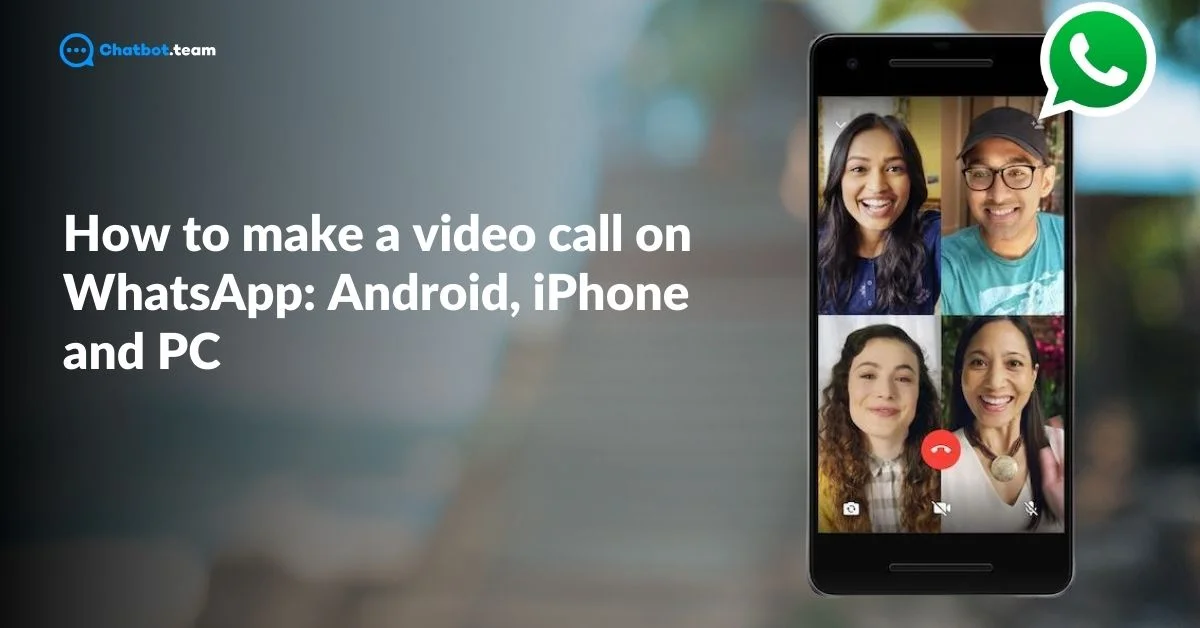Making a video call on WhatsApp is one of the easiest and most reliable ways to stay connected with people, regardless of their location. Whether you’re catching up with family, chatting with friends, or having an important meeting with colleagues, WhatsApp video calls provide a seamless experience. With just a few taps, you can instantly connect face-to-face, making communication feel more personal and engaging. For more ways to personalize your WhatsApp experience, check out How to Change WhatsApp Keyboard Theme: Android and iPhone.
What sets WhatsApp apart is its cross-platform accessibility. Whether you’re using an Android device, an iPhone, or even a PC, the process is simple and user-friendly. WhatsApp has gained popularity for its straightforward interface, ensuring both tech-savvy users and beginners can easily navigate its features. In this guide, we’ll walk you through step-by-step instructions on how to make a video call on each of these devices, so you can stay connected without any hassle.
How to Make a Video Call on WhatsApp on Android?
Making a video call on WhatsApp in Android is simple and quick. Follow these instructions to connect with anyone through video: For other Android-specific tips, explore How to Save Photos From WhatsApp to Gallery in 2024 (Android and iPhone).
1. Open WhatsApp
“Open WhatsApp” on your Android device.
2. Navigate to the Chat
“Go to the chat” of the person you want to video call or search for their name using the search bar.
3. Press Camera Icon
In the chat window, tap on the “Video Camera Icon” located in the top right corner of the screen.
4. Wait for the Connection
“Wait for the call to Connect”. Once the person picks up, your video call will begin.
5. Camera Flip
During the call, you can switch between the front and rear cameras by tapping the “Camera Flip Icon” on your screen.
6. Ending The Call
To end the call, simply tap the “Red Phone Icon” at the bottom of the screen.
How to Make a Video Call on WhatsApp on iPhone?
Making a video call on WhatsApp on iPhone is just as easy. Follow the steps below to make a video call on your iPhone:
1. Launch WhatsApp
“Open WhatsApp” on your iPhone.
2. Go to the Chats
Navigate to the “Chats Tab” and either open an existing conversation or search for the contact you want to video call.
3. Camera Icon
Click on the “Video camera icon” in the top right corner of the chat screen.
4. Wait for the Connection
“Wait for the call to Connect”. Once the person accepts, the video call will begin.
5. Camera switch
You can use the “Camera Switch Icon” to flick between the front and rear cameras.
6. Ending the Call
To end the call, select the “Red End Call Button” at the bottom of the screen.
How to Make a Video Call on WhatsApp on PC?
Making a video call on WhatsApp on a PC requires you to install WhatsApp Desktop or access WhatsApp Web using a compatible browser. For more tips on using WhatsApp on your PC, check out How to Connect WhatsApp to Laptop or PC: Complete Step-by-Step Guide. Here are the steps to make a video call on WhatsApp from your PC:
1. Open WhatsApp
“Download and install WhatsApp Desktop” from the official website if you don’t have a WhatsApp Application on your desktop, or open WhatsApp Web on your browser.
2. Log in to WhatsApp
“Scan the QR code” displayed on your PC screen using the WhatsApp app on your phone.
3. Select the Chat
Once logged in, “Select the Chat” of the person you want to video call.
4. Video Camera Icon
In the chat window, look for the “Video Camera icon” located at the top right corner and click it.
5. Wait for the Connection
“Wait for the call to connect”. Once the recipient answers, the video call will start.
6. Ending the Call
To end the call, click the “Red end call Button” at the bottom of the screen.
What Are the Features of WhatsApp Video Calls?
There are ten features of WhatsApp Video Calls that make it a popular choice for both personal and professional communication. WhatsApp video calls ensure security, high-quality communication across devices, with added convenience and accessibility. Here are the key features:
1. End-to-End Encryption
All WhatsApp video calls are protected with end-to-end encryption, ensuring your conversations remain private and secure.
2. High-Quality Video
WhatsApp supports high-definition video calling, offering clear visuals depending on your internet connection.
3. Group Video Calls
You can add up to 32 participants in a group video call, making it perfect for family gatherings or team meetings. For more tips on managing WhatsApp groups, read How to Tag Everyone in WhatsApp Group: Step-By-Step Guide 2024.
4. Cross-Platform Compatibility
WhatsApp video calls can be made across Android, iPhone, and even PCs, ensuring connectivity on multiple devices.
5. Seamless Switching Between Cameras
You can switch between the front and rear cameras during a video call to show different perspectives.
6. Data Efficiency
WhatsApp video calls are optimized to use less data compared to other video calling apps, making it a great option for users with limited data plans.
7. Picture-in-Picture Mode
On both Android and iPhone, you can minimize the video call screen to perform other tasks on your phone while continuing the conversation.
8. Mute Option
During a video call, you have the option to mute your microphone if you don’t want the other person to hear your background noise.
9. Notification Alerts
You’ll receive alerts for incoming WhatsApp messages during a video call, helping you stay updated without interrupting the conversation.
10. Call History
WhatsApp keeps a record of your video calls so you can easily find and reconnect with contacts at any time.
Frequently Asked Questions
No, WhatsApp does not offer a built-in feature to download or record video calls directly. However, on certain devices, you can use third-party screen recording apps to capture your video call. For Android and iPhone users, both operating systems provide native screen recording tools that can be used, but make sure you comply with privacy laws and inform the other party before recording.
Yes, video calls on WhatsApp are secure because they are protected with end-to-end encryption. This means only you and the person you're talking to can see or hear the call, and not even WhatsApp can access the content. It ensures your conversations remain private and protected from unauthorized access.
No, WhatsApp voice and video calls are currently not allowed in Dubai and the broader UAE due to government regulations on VoIP services. However, licensed alternatives like Botim or ToTok are available for residents to use in the UAE for voice and video calls.
Yes, WhatsApp fully supports video calling on various platforms, including Android, iPhone, and PC. You can initiate one-on-one or group video calls, with up to 32 participants, directly from the app, making it a versatile and convenient communication tool.