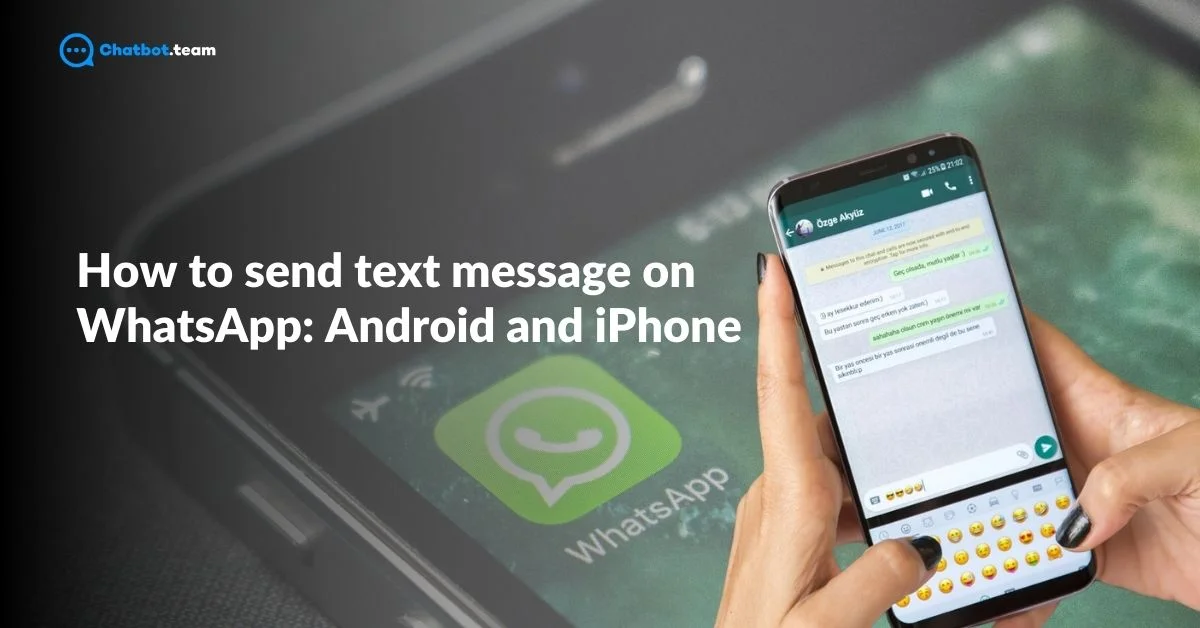WhatsApp has transformed how we communicate, making it easier than ever to send text messages. Whether you’re using an Android or iPhone, WhatsApp’s simple interface allows you to send messages instantly without the need for SMS charges. For more ways to personalize your WhatsApp experience, check out How to Change WhatsApp Keyboard Theme: Android and iPhone. It also offers various features like multimedia sharing, voice messages, and even video calls.
In this guide, we’ll show you exactly how to send a text message on WhatsApp, regardless of whether you’re using an Android or iPhone. Additionally, we’ll cover how to message a new number and ways to send messages without adding a contact. By the end of this guide, you’ll be equipped with all the essential knowledge to get the most out of WhatsApp’s messaging feature.
How to Send Text Messages on WhatsApp on Android
Sending a text message on WhatsApp from an Android device is simple and takes only a few steps. Follow this quick guide to get started.
1. Open WhatsApp
Tap on the WhatsApp icon on your home screen or in the app drawer to launch the app.
2. Choose a Recipient
A list of your contacts will appear. Scroll through or use the search bar at the top to find the person you want to message.
3. Type Your Message
Once you’re in the chat window, tap on the text input field at the bottom. Type your message here.
4. Send the Message
After typing your message, tap the green arrow button on the right side of the text box to send your message instantly.
And that’s it! You’ve successfully sent a text message on WhatsApp using an Android device.
How to Send Text Messages on WhatsApp on iPhone
Sending a text message on WhatsApp from an iPhone is quick and easy. Just follow these simple steps to get started.
1. Open WhatsApp
Tap on the WhatsApp icon on your iPhone’s home screen to launch the app.
2. Select a Contact
You’ll see a list of your contacts. Scroll through or use the search bar at the top to find the person you want to message.
3. Compose Your Message
In the chat window, tap the text input field at the bottom. Type your message here.
4. Send the Message
After typing your message, tap the blue send button (a paper plane icon) to send the message instantly.
That’s all it takes to send a text message on WhatsApp using your iPhone!
How to Send a Message on WhatsApp to a New Number
If you need to send a message to someone new on WhatsApp, even if they aren’t already in your contacts, you can easily do so by following these steps. For tips on managing contacts, read How to Delete a WhatsApp Contact: A Complete Guide [2025].
1. Open WhatsApp
Launch WhatsApp by tapping its icon on your home screen.
2. Start a New Chat
Go to the “Chats” tab, and then tap the new chat icon (usually found at the bottom or top right, depending on your device).
3. Manually Enter the Number
In the search bar at the top of the screen, type the new phone number, including the country code.
4. Begin Chatting
Once you’ve entered the number, tap on the contact that appears or the option to message the number.
5. Type and Send Your Message
In the chat window, type your message in the text field, and press the send button (a green arrow for Android or a blue send icon for iPhone).
And that’s how you can send a message to a new number on WhatsApp!
How to Send a Text Message in WhatsApp Without Adding a Contact
If you want to send a WhatsApp message without saving the number to your contacts, there are several methods you can use. For more on sending messages efficiently, check out How to Send a Message to All Contacts in WhatsApp: Step-by-Step Guide 2024. Here’s a list of the easiest ways to do it:
1. Using WhatsApp’s Click-to-Chat Feature
WhatsApp offers a built-in feature called Click-to-Chat that lets you message someone without saving their contact. All you need to do is open your browser and type the following URL:
https://wa.me/ followed by the phone number in international format (without any spaces or symbols).
For example: https://wa.me/1234567890.
After pressing enter, you’ll be taken directly to the chat window on WhatsApp.
2. Third-Party Apps
There are several apps available that allow you to send WhatsApp messages without adding the contact. Apps like [Insert app link] can streamline this process by letting you directly enter the phone number into the app and start messaging without saving it.
3. Using Siri Shortcuts (For iPhone Users)
If you’re using an iPhone, you can set up a Siri Shortcut that allows you to send a message without saving the contact. You can learn how to do this by following this [Step-by-Step Guide on WhatsApp Siri Shortcuts].
4. Use WhatsApp Web
You can also use WhatsApp Web and the Click-to-Chat URL to send messages. Enter the same URL mentioned in Step 1 into your computer’s browser, and it will take you directly to the chat window where you can start messaging.
Each method offers a convenient way to message someone on WhatsApp without cluttering your contact list. If you want to explore more features, check out How to Read WhatsApp Messages from Another Device: The Ultimate Guide 2024. You can explore these methods and find the one that suits you best. Also, you can message yourself in WhatsApp or generate a link to a message without adding numbers.