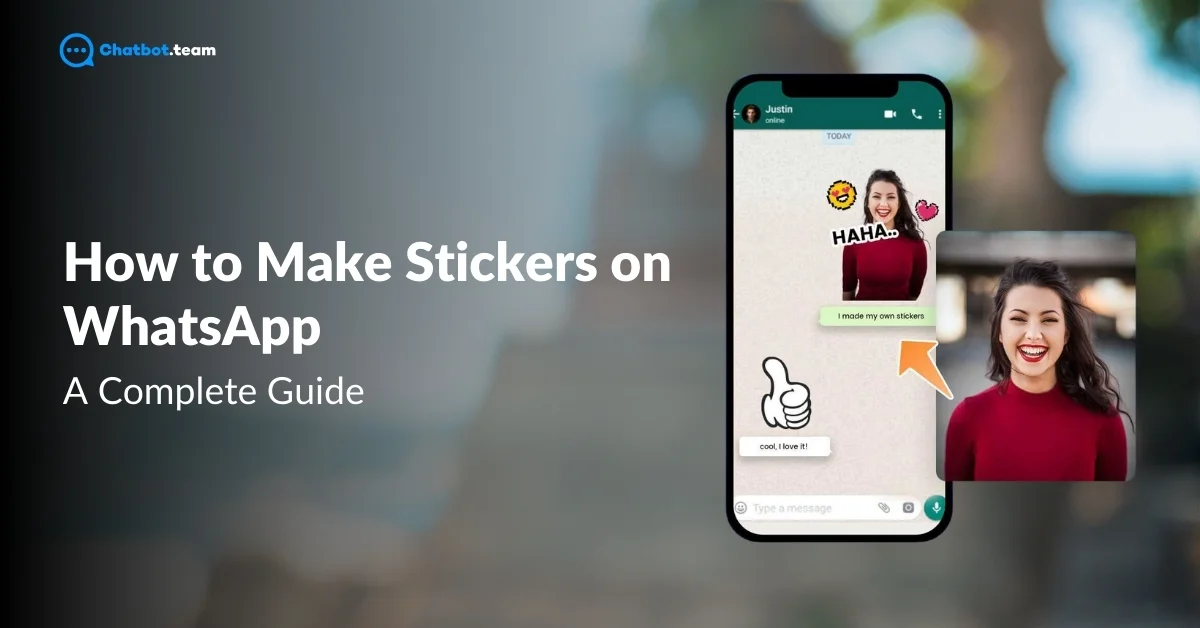WhatsApp has become more than just a messaging app—a space for personalization and creativity. One of the most exciting ways to express yourself is through stickers. Stickers bring a playful and personal touch to conversations, whether you’re chatting with friends, family, or colleagues. They’re a step above emojis, offering endless possibilities for customization.
In 2025, creating stickers for WhatsApp will be more accessible than ever. With the help of third-party apps and built-in features, anyone can transform their favourite photos or designs into stickers, adding a unique flair to messages. These personalized stickers enhance communication by allowing users to convey emotions, reactions, or even inside jokes, making conversations more engaging. This guide will explore step-by-step instructions on creating WhatsApp stickers across different platforms, including Android, iPhone, and WhatsApp Web. Whether you’re looking to turn a photo into a sticker or build an entire sticker pack, this guide will walk you through every detail to ensure your sticker-making experience is seamless and fun.
How to Make Stickers on WhatsApp: A Quick Guide
Making stickers on WhatsApp is a fun and easy process that lets you add a personal touch to your chats. Whether it’s your favourite meme, a family photo, or a design you created, turning them into stickers can make conversations more lively. WhatsApp doesn’t have a built-in feature for creating custom stickers directly, but it’s a quick task thanks to third-party apps. These apps make the process simple and user-friendly.
Several apps let you make stickers in a few easy steps. Here are a few popular ones:
1. Sticker Maker: One of the most accessible apps for Android and iPhone users. You can upload images, crop them, and turn them into stickers in minutes.
2. Wemoji: This app is handy for Android users, offering robust editing tools to fine-tune your stickers.
3. Sticker.ly: Available on both Android and iOS, this app not only allows you to create stickers but also lets you explore trending sticker packs.
4. Top Stickers: Exclusive for iPhone, this app offers a smooth experience for turning photos into stickers with a few taps.
Wemoji is the best pick for Android users due to its flexibility and comprehensive editing options. On iPhone, Sticker Maker or Top Stickers provide a great experience for making unique sticker packs.
Also Read: How to Tag Everyone in WhatsApp Group: Step-by-Step 2024
How to Make Stickers on WhatsApp on Android?
Creating custom stickers on WhatsApp for Android is simple and fun. With the help of a third-party app like Wemoji, you can quickly turn any picture into a sticker pack. Let’s dive into a step-by-step guide on how to do it!
Step 1: Download and Install Wemoji
First, head to the Google Play Store and search for “Wemoji.” Download and install the app, as it’s one of the best tools for creating custom stickers.
Step 2: Open Wemoji and Start a New Sticker Pack
Once installed, open the app and click “Create a New Sticker Pack”. Give your pack a name and assign yourself as the author. This will help you keep your stickers organized.
Step 3: Add Images to the Sticker Pack
Next, tap “Add Sticker” to select images from your phone’s gallery. You can choose any image you want to turn into a sticker. Make sure the picture is clear for the best results.
Step 4: Edit the Image
After selecting the image, use Wemoji’s editing tools to crop and remove the background if necessary. The app also allows adding text or emojis to your stickers, making them even more personalized.
Step 5: Save and Export to WhatsApp
Once you’re happy with your sticker, tap “Save” and click “Add to WhatsApp”. This will automatically export your custom stickers to WhatsApp.
Step 6: Use Your Stickers in Chats
Now, open WhatsApp, go to any chat and tap on the stickers icon. Your newly created stickers will be available to use and share with friends!
Creating stickers on Android has never been easier. Wemoji offers an intuitive interface and editing options, allowing you to turn your favourite moments into fun stickers in just minutes. Enjoy customizing your chats!
How to Make Stickers on WhatsApp on iPhone?
Creating custom stickers on WhatsApp using an iPhone is easy, and with apps like Sticker Maker, the process is smooth and quick. Let’s walk through the steps to create WhatsApp stickers from your iPhone.
Step 1: Download and Install Sticker Maker
Head over to the App Store and search for Sticker Maker. It’s a highly-rated app for iPhone that helps you create custom stickers in just a few taps. Once you’ve found it, download and install the app.
Step 2: Create a New Sticker Pack
Open the Sticker Maker app and tap “Create a New Sticker Pack”. Here, you can give your sticker pack a fun name and assign yourself as the author.
Step 3: Select Images for Stickers
Tap “Add Sticker” to add images from your photo gallery. You can pick any image you want to turn into a sticker. Choose your favourite photos or any creative image that works for your pack.
Step 4: Edit and Customize
After selecting the image, you’ll have access to easy editing tools. Crop the image, erase the background, and use the built-in text tool to add words or emojis if needed. You can use your finger to precisely outline the part of the image you want as a sticker.
Step 5: Save and Add to WhatsApp
Once your sticker looks just how you want it, tap “Save”. Then, click on “Add to WhatsApp” to automatically export your sticker pack to WhatsApp.
Step 6: Use Your Custom Stickers in WhatsApp
Open WhatsApp, go to any chat and tap on the stickers icon. Your custom stickers will now appear, ready to use in your conversations!
Creating WhatsApp stickers on iPhone is super easy with Sticker Maker. You can make your chats more personalized and fun by transforming your favourite moments into stickers. Follow this guide, and in just a few minutes, you’ll have your sticker pack to share with friends and family!
How to Create WhatsApp Stickers using WhatsApp Web
Creating custom stickers directly from WhatsApp Web is now a straightforward process. Unlike mobile apps, you don’t need third-party tools when using WhatsApp Web. With just a few clicks, you can turn any image into a sticker and send it to your chats. Let’s walk through the step-by-step process:
Step 1: Open WhatsApp Web
First, open your browser and visit web.whatsapp.com. Scan the QR code using your phone to link your WhatsApp account with WhatsApp Web.
Step 2: Open a Chat
Once logged in, select any chat where you want to send a custom sticker. You’ll see the familiar interface just like on your phone.
Step 3: Click on the Attach (Paperclip) Icon
Click the paperclip icon (attach button) in the chat window at the bottom. This is where you can add media and documents or create stickers.
Step 4: Select “Sticker” Option
After clicking the paperclip icon, select the Sticker option. This will allow you to choose any image from your computer that you want to turn into a sticker.
Step 5: Upload and Customize the Image
Choose an image from your computer. Once uploaded, WhatsApp Web will automatically open a simple editor. You can crop, resize, and add text or emojis to the image. This is where you customize the sticker to your liking.
Step 6: Send Your Custom Sticker
Once you’re happy with the customization, click Send. Your custom sticker will now appear in the chat, ready for you and your contacts to use!
Step 7: Access Stickers in Future Chats
Now that you’ve created a sticker, it’s saved in your sticker library. To use it again, click on the sticker icon in any chat, and your custom sticker will be available for quick access.
With WhatsApp Web, you can easily create and share stickers without downloading extra apps. This method makes it simple to add a creative, personal touch to your conversations from your computer. Give it a try today!
How to Make Stickers on WhatsApp from Photos
Turning your favourite photos into WhatsApp stickers is a fun and easy way to personalize your chats. Whether you’re using an Android, iPhone, or even WhatsApp Web, the process is similar, with some small differences depending on the platform. Here’s a quick, NLP-friendly guide to help you do it:
For Android & iPhone:
1. Choose a Third-Party App
Apps like Sticker Maker (available on Android and iPhone) or Wemoji (for Android) allow you to easily convert your photos into stickers. Download the app from the Play Store or App Store.
2. Select Your Photo
Once you’ve installed the app, please open it and choose the option to create a new sticker pack. Then, select the photo from your phone’s gallery that you want to turn into a sticker.
3. Edit and Crop
Most apps offer simple editing tools that crop photos, remove backgrounds, and add text or emojis. Make sure to crop out unnecessary parts so your sticker looks clean and focused.
4. Save and Export to WhatsApp
After editing, save your creation and export it to WhatsApp. You’ll now find your custom photo sticker in the sticker section of WhatsApp, ready to use in any conversation.
For WhatsApp Web
Use WhatsApp’s Built-in Feature: Open WhatsApp Web on your computer. Start a new chat and click the paperclip icon at the bottom.
1. Select “Sticker” Option
Choose the Sticker option and upload the photo you want to convert into a sticker from your computer.
2. Customize and Send
WhatsApp Web will let you edit the photo before sending it as a sticker. Crop, resize, or add emojis as needed, then send it in your chat.
Creating WhatsApp stickers from photos is a simple way to make conversations fun and expressive. Whether it’s a picture of your pet, a favourite memory, or something funny, you can quickly turn it into a sticker and share it with friends!
Conclusion
Creating personalized stickers on WhatsApp has never been easier. Whether using an Android phone, an iPhone, or even WhatsApp Web, you can quickly transform your favourite images into fun and expressive stickers that make conversations more engaging. With the help of third-party apps like Sticker Maker and Wemoji, and WhatsApp’s sticker creation feature on the web, you have endless possibilities to customize your chat experience.
In this guide, we’ve covered everything from the step-by-step process for each platform to tips for turning your photos into stickers. Now, you can add a creative and personal touch to your chats with stickers representing you. So, start today and make your conversations even more fun and lively. Remember, personalization is critical to an engaging WhatsApp experience, and stickers are one of the best ways to do it. Enjoy creating and sharing your custom stickers!