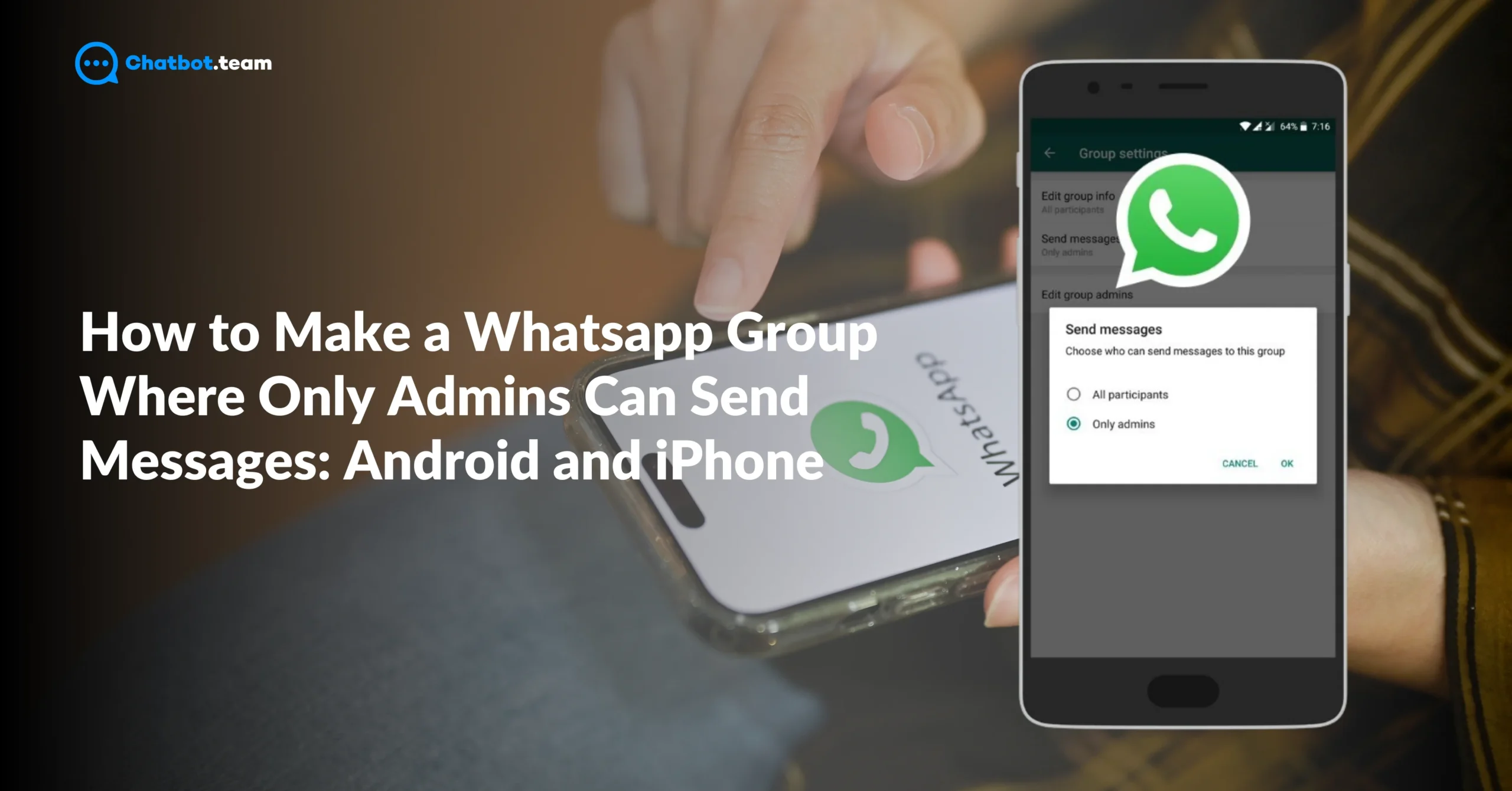Have you ever been in a WhatsApp group where messages constantly flood in, making it hard to focus on important information? Whether it’s for a community, a work team, or an event group, managing the flow of messages can become a challenge.To further control your group communication, explore how to tag everyone in a group with our guide on How to Tag Everyone in WhatsApp Group: Step-By-Step Guide 2024. This is where WhatsApp’s feature—allowing only admins to send messages—comes in handy. By enabling this option, you can keep the group organized and ensure only essential updates and announcements are shared.
In this guide, we’ll walk you through the steps to create a WhatsApp group where only admins can send messages, both for Android and iPhone users. You’ll also discover how to manage group settings easily, whether you’re starting from scratch or adjusting an existing group. Keep reading for a simple, step-by-step approach to keeping your WhatsApp group neat, efficient, and clutter-free.
How to Create a WhatsApp Group Where Only Admins Can Send Messages on Android
Creating a WhatsApp group where only admins can send messages is a great way to manage the flow of information, especially if your group is for important announcements or updates. Whether you’re setting up a group for work, family events, or community activities, limiting the messaging access to admins can keep things focused and organized. Here’s a detailed, step-by-step guide on how to create such a group on an Android device. For more Android WhatsApp tips, check out How to Export Chat in WhatsApp: The Ultimate Step-By-Step Guide 2024.
Step 1: Open WhatsApp on Your Android Device
Start by unlocking your Android device and “Opening the WhatsApp App”. Make sure you’re logged in with the correct account that you want to use for this group.

Step 2: New Group
In the WhatsApp app, navigate to the top-right corner of the screen, and you’ll see “Three vertical Dots” (also known as the menu icon). Tap on these dots. A “Drop-down Menu” will appear, Choose the option that says “New Group”.

Step 3: Add Participants
You will be asked to “Choose the Participants” you want to add to the group. You can add as many contacts as needed by simply selecting them from your contact list. Once you’ve added all the necessary participants, tap the green arrow at the bottom right corner to proceed.

Step 4: Set Up the Group Details
After selecting the participants, WhatsApp will prompt you to create the group name and set an optional group photo. The “Group Name” can be anything relevant, like “Work Updates” or “Family Announcements.” This name will be visible to all participants.

To add a “Group Icon”, tap on the camera icon, and you can either choose an existing photo or take a new one. When everything looks good, tap the green checkmark to finalize the group creation.
Step 5: Access the Group Info
Now that the group is created, go directly to the group chat. Tap on the group name at the top of the chat window to open the “Group Info page”, which shows details about the group, including participants and settings.

Step 6: Go to “Group Permission”
Once inside the Group Info section, scroll down until you find “Group Permission”. Tap on this option to access advanced settings for the group. This section is where you control key aspects of the group, including who can send messages.

Step 7: Change “Send Messages” to Admins Only
Under Group Settings, you’ll see an option labeled Send Messages. Click on it, and you will be presented with Two Options:
- All Participants (which is the default setting)
- Only Admins
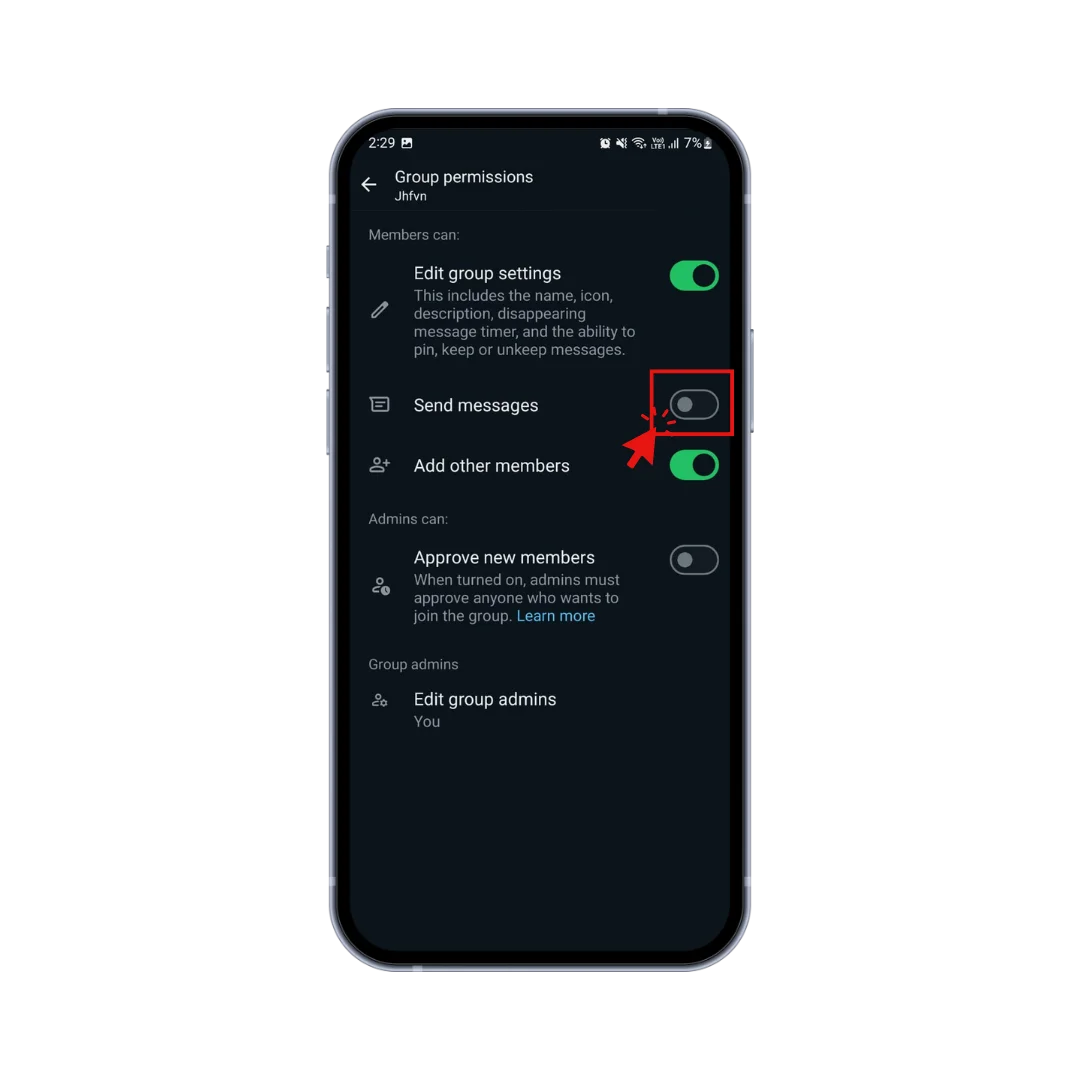
To restrict message sending to admins only, choose Only Admins. This change ensures that only the group admins can post messages in the group chat, while the rest of the participants can only view them but not respond.
Step 8: Save and Exit
Once you’ve selected “Only Admins”, WhatsApp will automatically apply the new settings. You can now exit the settings screen and return to the group chat.

How to Create a WhatsApp Group Where Only Admins Can Send Messages on iPhone
If you use WhatsApp for organizing groups, you might have noticed that group conversations can easily get overwhelming, especially when everyone is allowed to send messages. Sometimes, it’s better to keep things organized by limiting who can post updates. WhatsApp provides an option for admins to control group conversations by restricting messaging to only admins. This feature is perfect for groups meant for important announcements, work-related updates, or events where only key people should be sending information. For more tips on managing your WhatsApp efficiently, see How to Change WhatsApp Keyboard Theme: Android and iPhone. Here’s a step-by-step guide on how to create a WhatsApp group where only admins can send messages using an iPhone.
Step 1: Open WhatsApp on Your iPhone
Start by unlocking your iPhone and “Launching the WhatsApp App”. Make sure you’re logged into the account you want to use for creating and managing the group.

To create a new group, look at the top right of the screen where you’ll see a small “New Message Icon” (a pencil inside a square).
Step 2: New Group
When You tap on the New message Icon, A new screen will open where you’ll see an option that says New Group. Tap on “New Group” to begin setting up your group.

Step 3: Add Participants
You will now be asked to “Select Participants” for the group. Scroll through your contact list and select the people you want to add by tapping their names. You can add as many participants as you want. Once you’ve selected everyone, tap Next at the top-right corner.

Step 4: Set Group Name and Group Photo
The next screen will prompt you to create a group name and, optionally, add a group photo.
- Group Name: Enter a descriptive name for your group, something relevant to the purpose of the group, like “Work Updates,” “Family News,” or “Event Announcements.” This name will be visible to all group participants.
- Group Photo: If you want to add a group icon, tap on the camera icon next to the group name field. You can choose a photo from your library, take a new one, or even select an emoji as the group icon. Once you’re satisfied, tap Create.
At this point, your group has been created and is ready for use. Now, you need to configure the group settings so only admins can send messages.

Step 5: Access Group Info
Once the group is created, you’ll be taken directly to the group chat. To set the permissions for messaging, first, tap on the group name at the top of the screen. This will take you to the “Group Info Page” where you can adjust all the settings for the group.

Step 6: Open Group Settings
In the Group Info section, scroll down until you find the option that says “Group Settings”. Tap on Group Settings to enter the settings menu.

Here, you will find different options related to how the group operates, but the one we’re interested in is the Send Messages option.
Step 7: Change “Send Messages” Settings to Admins Only
Under Group Settings, you’ll see an option labeled Send Messages. Tap on it, and you will be presented with two choices:
- All Participants (which is the default setting)
- Only Admins
“Select Only Admins” to enable this setting. Once selected, only admins of the group will have the ability to post updates or messages in the group, while other members can only read them.

Step 8: Exit Settings
After you’ve set the group so “Only Admins” can send messages, WhatsApp will automatically apply these changes. You can now exit the Group Info screen and return to your group chat.

At this point, your WhatsApp group is fully configured so that only admins can send messages, keeping your group focused and free from distractions.
Can We Bypass the “Only Admins Can Send Messages” Setting in a WhatsApp Group?
WhatsApp is one of the most popular messaging platforms in the world, and its group chat feature is a great way to bring people together for communication, collaboration, or just casual conversation. However, in some groups, admins may choose to restrict who can send messages. They might do this to keep the group focused, reduce spam, or ensure that only important updates are shared. In such cases, only admins can send messages, while the rest of the members can only view them. Naturally, some people may wonder if it’s possible to bypass this restriction and send messages even when you’re not an admin.
The short and straightforward answer is no. WhatsApp has designed this setting to give group admins complete control over who can send messages within a group. If the admin has enabled the “Only Admins Can Send Messages” option, regular members are strictly limited to viewing the messages posted by admins.
WhatsApp’s privacy and security features are built to prevent unauthorized actions, which means that regular group participants cannot override or bypass admin-controlled settings. This ensures that the group chat remains orderly and that admins have the authority to maintain a focused conversation without interruptions or off-topic messages.
Why Can’t Regular Members Send Messages in Admin-Only Groups?
The restriction is put in place to serve specific purposes. Here’s why this feature is important:
- Preventing Spam or Overload: In large groups with many members, constant messages can become overwhelming. By limiting messages to admins, WhatsApp ensures that only the most important updates are shared.
- Ensuring Focus: Some groups are created for a specific purpose, such as work-related announcements, event updates, or school information. Allowing only admins to send messages ensures that the conversation stays on topic and relevant.
- Maintaining Order: If everyone in a large group could send messages, it could lead to confusion or miscommunication. Admin-only messaging keeps the conversation organized and easy to follow.
Because of these benefits, WhatsApp enforces the admin-only setting strictly, making it impossible for regular group members to send messages unless they are promoted to admin status by the group owner.
Are There Any Hacks or Tricks to Bypass the Restriction?
No, there are no legitimate hacks or tricks to bypass the restriction. WhatsApp is designed with security in mind, and it uses end-to-end encryption for messages. This means that only authorized users—those who are granted admin status—can send messages in groups where this restriction is in place. Any attempts to bypass this would likely involve unethical or illegal actions, which would violate WhatsApp’s terms of service and could result in your account being banned.
What Can You Do If You Want to Send a Message in an Admin-Only Group?
While there’s no way to bypass the restriction directly, here are some legitimate alternatives if you need to communicate in a WhatsApp group where only admins can send messages:
1. Contact the Group Admin Directly
If you have something important to say or share with the group, the easiest and most respectful way is to reach out to one of the group admins directly. You can explain your situation or request them to post the message on your behalf. Since admins have control over the group, they can review your message and decide whether it’s relevant to share with the other group members.
2. Ask for Admin Rights Temporarily
If you regularly need to contribute to the group—for instance, in a work group or an event planning committee—you can ask the group admin to promote you to an admin, either permanently or temporarily. This would give you the ability to send messages, but remember, being an admin comes with responsibilities, and you’ll also have control over other aspects of the group, like adding/removing participants or changing group settings.
3. Use Private Messages for Conversations
If your message is meant for a specific person in the group, you can simply send them a private message outside of the group chat. This way, you can continue the conversation without disrupting the main group or needing to be granted admin privileges.
In conclusion, there is no way to bypass the “Only Admins Can Send Messages” setting in WhatsApp groups. WhatsApp’s security features ensure that admins have full control over the group, and regular members cannot override these settings. Looking for more group-related features? Don’t miss our guide on How to Create WhatsApp Group Without Adding Contacts. While this may seem restrictive, it helps maintain order, reduce spam, and ensure that important information is not lost in irrelevant conversations. If you need to send a message in an admin-only group, the best option is to contact the admin directly or request temporary admin rights. By respecting the admin’s control, you contribute to the group’s purpose and ensure it stays focused and organized.