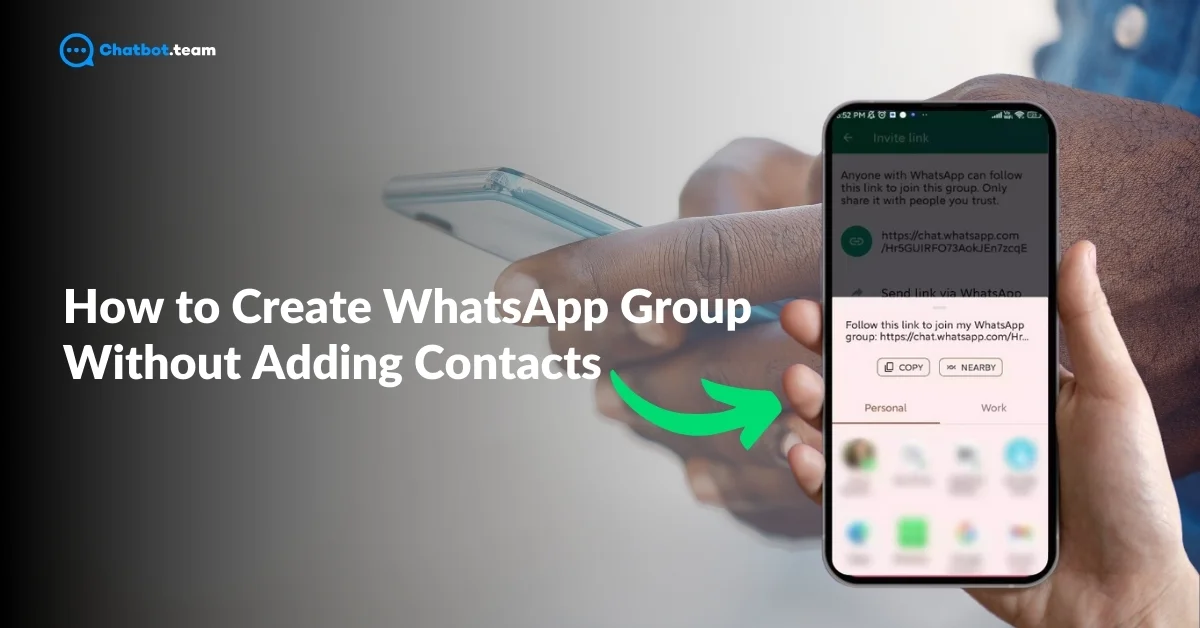Creating a WhatsApp group can be incredibly useful for connecting with multiple people at once, whether it’s for family, friends, or professional teams. If you’re managing large groups, check out 4 Ways to Add Bulk Contacts in a WhatsApp Group for more efficient group creation. However, adding contacts manually can become time-consuming, especially if you’re dealing with a large number of people. So, is there a way to create a WhatsApp group without having to add contacts one by one? Yes, there is!
In this guide, we’ll show you a simple and effective way to create a WhatsApp group using invite links, allowing participants to join without you having to manually add each person. This method is perfect for those looking to save time, maintain privacy, or manage larger groups efficiently. We’ll also answer common questions about using WhatsApp with Excel sheets, broadcast groups, and whether you can hide contacts within a group. Let’s dive in and explore the easiest way to create a WhatsApp group without the hassle of adding contacts manually!
How to Create WhatsApp Group Without Adding Contacts: Step-by-Step Guide
If you want to create a WhatsApp group but don’t want the hassle of adding contacts manually, there’s a simple method that can save you time. By using a group invite link, you can allow people to join the group without having to add them yourself. Here’s a step-by-step guide on how to do this in the easiest way possible.
Step 1: Open WhatsApp
To begin, open the WhatsApp app on your phone. This is the starting point for creating your group. Once the app is open, make sure you’re on the “Chats” tab. This is where you’ll find all your ongoing conversations and have access to create a new group.
Step 2: Go to “+” Sign
Now, look towards the bottom-right corner of your screen. You’ll notice a green circular button with a “+” sign in the center. This is your next step. Tap on this “+” icon, which brings up a menu of options.
Step 3: Create a New Group
Once you tap the “+” sign, a menu will appear with several options. From this menu, simply select “New Group.” This option is specifically for creating a brand-new group where you can add members later. After selecting “New Group,” you’ll be guided through the next steps to set up your group.
Step 4: Add a Temporary Contact
Unfortunately, WhatsApp requires you to add at least one contact to create a group. Don’t worry, though—you can “Choose any Contact Temporarily” and remove them later. Select a contact from your phonebook, and then tap “Next.”
Step 5: Name Your Group and Set a Group Image
After adding a contact, you will be prompted to name your group. “Give a Name” that fits the group’s purpose. You also have the option to set a “Group Profile Picture”, which can be useful for making the group recognizable. After setting these, tap “Create” to finalize the group setup.
Step 6: Generate an Invite Link for the Group
Once the group is created, tap on the group name at the top to enter the group’s settings. Scroll down and find the option “Invite to Group via Link.” This is where WhatsApp generates a unique link for your group. For more tips on managing WhatsApp groups, read How to Make a WhatsApp Group Where Only Admins Can Send Messages. You can copy this link, share it directly via WhatsApp, or send it through other messaging apps or emails. Anyone with this link can join your group without being added manually.
Step 7: Share the Invite Link
Now that you have your invite link, you can share it with anyone you want to add to the group. Simply “Send the Link to your Contacts via Email, Text, or Any other” communication platform. As people click on the link, they will automatically join the group.
Bonus Tips:
- You can reset the invite link at any time, which makes the old link invalid. This is useful if you want to limit the number of people joining the group.
- You can also revoke the invite link once everyone has joined the group, preventing others from joining later.
Can You Create a WhatsApp Group Without Adding Contacts from Excel?
Many people wonder if there’s an easy way to create a WhatsApp group by importing contacts from an Excel sheet, especially when handling large groups or business-related contacts. Unfortunately, WhatsApp doesn’t provide a direct feature to create groups by importing contacts from an Excel file. However, there’s a workaround that can make this process easier. By following a few steps, you can use Excel to help create a group more efficiently.
Here’s how you can use Excel indirectly to add contacts to a WhatsApp group:
Step 1: Export Contacts from Excel to a CSV File
First, you’ll need to export the phone numbers from your Excel sheet into a CSV (Comma-Separated Values) file format. A CSV file is just a plain text format that organizes data in rows and columns, making it easy to transfer into other platforms.
- Open your Excel sheet.
- Go to File and select Save As.
- Choose the CSV format and save the file on your computer.
Step 2: Import Contacts to Your Phone
Next, you need to import the contacts from the CSV file into your phone’s address book. Here’s how you can do that:
- If you’re using Android, you can import the CSV file using Google Contacts. Log in to your Google account, go to Contacts, and use the “Import” feature to upload the CSV file. The contacts will be saved to your phone automatically once synced.
- If you’re using iPhone, first transfer the CSV file to your computer and use iCloud to import contacts. Go to iCloud.com, log in to your account, select Contacts, and use the “Import vCard” option to upload the CSV file. Once done, sync your iPhone with iCloud, and the contacts will appear on your phone.
Step 3: Create Your WhatsApp Group
Once the contacts from the Excel sheet are saved on your phone, you can now create a WhatsApp group. Simply follow the steps to create a new group:
- Open WhatsApp, go to the “Chats” tab, and click the green “+” sign.
- Select “New Group” and then add the imported contacts from your phone.
Step 4: Use a Group Invite Link for Easier Access
To make things even more efficient, instead of manually adding each contact to the group, you can generate a group invite link. Once the group is created, go to the group settings, select “Invite to Group via Link,” and send the link to your contacts. This way, they can join the group without you needing to manually add each person.
While WhatsApp doesn’t directly support importing contacts from Excel to create groups, the process can still be simplified by using the export and import feature via your phone’s address book. Learn more about managing contacts and messaging in our guide on How to Send a Message to All Contacts in WhatsApp. This method is particularly useful if you’re managing large groups for business, events, or organizations. By using a CSV file, importing contacts to your phone, and then creating a group, you can streamline the process and avoid manually entering each contact.
Can You Create a WhatsApp Broadcast Group Without Adding Contacts?
Many WhatsApp users want to know if it’s possible to create a WhatsApp broadcast list without adding contacts manually. While WhatsApp broadcast lists offer a great way to send messages to multiple people at once, they do come with a few limitations, one of which is that you cannot create a broadcast list without first saving the contacts in your phone.
Let’s dive into how broadcast lists work and explore the options you have:
What is a WhatsApp Broadcast List?
A WhatsApp broadcast list allows you to send a message to multiple people at once, similar to a group chat, but with one big difference: the recipients don’t see each other’s replies. They receive your message as a private chat, and their responses come directly to you, not the group. This is especially useful for announcements, promotions, or updates where you don’t want group conversations or participants knowing each other.
Can You Create a Broadcast List Without Adding Contacts?
Unfortunately, no, you cannot create a WhatsApp broadcast list without adding contacts to your phone. The key difference between broadcast lists and groups is that broadcast lists require all recipients to be saved in your phone’s address book. WhatsApp only allows you to send broadcast messages to contacts that are saved on your device, and, additionally, those contacts must have your number saved as well for the message to reach them.
While you cannot create a WhatsApp broadcast group without adding contacts, broadcast lists remain an effective tool for sending the same message to many people privately. Although there are limitations, such as the need to save contacts and recipients needing to have your number saved, broadcast lists offer a great way to reach out without starting a group chat. If you’re managing customer lists, event invitations, or mass updates, broadcast lists can be a useful feature. However, if you want to avoid adding contacts manually, using WhatsApp groups with invite links might be a better option for your needs.
Can You Create a WhatsApp Group Without Showing Contacts?
When creating a WhatsApp group, many users wonder if there’s a way to hide the contact details of participants from each other. This question comes up often, especially for people who want to maintain privacy in groups with unfamiliar members, such as business groups, event participants, or large community discussions. While WhatsApp offers many useful features, the ability to hide participants’ phone numbers or contact details in a group is not currently possible.
Let’s explore why contacts are visible and some privacy tips you can use to minimize exposure in WhatsApp groups.
Why Contacts Are Visible in WhatsApp Groups
By design, WhatsApp groups are built to foster communication and interaction among group members. Because of this, when someone is added to a group, their phone number is visible to all other participants in that group. There’s no built-in feature in WhatsApp that allows group admins or members to hide their phone numbers or contacts from other group members. This is part of WhatsApp’s privacy policy and how it handles group communication.
In a WhatsApp group, the participants list includes the name and phone number of each member. This means anyone in the group can see the contact information of others, which can sometimes be a concern when you’re managing groups with unfamiliar people.
How to Maintain Privacy in a WhatsApp Group
While WhatsApp doesn’t allow you to hide contacts, there are a few privacy-conscious strategies you can use to protect personal information as much as possible.
1. Use a Group Invite Link
One way to avoid manually adding people to the group is by generating a group invite link.
By using an invite link, you don’t need to manually add contacts to the group. However, it’s important to note that even with an invite link, once participants join the group, their phone numbers will still be visible to other members.
2. Limit Who Can See Group Info
While you cannot hide participants’ phone numbers, you do have some control over who can interact with the group or who can send messages. By limiting group settings, you can control the flow of information and minimize unnecessary interactions.
3. Use a Temporary Phone Number
If you are highly concerned about privacy, especially in business or community-related groups, you may want to use a temporary phone number. You can get a second phone number via apps that provide virtual numbers. This way, you can use the temporary number for WhatsApp groups where privacy is a concern, protecting your personal number.
4. Create a Broadcast List Instead of a Group
If your goal is to communicate with multiple people without them seeing each other’s contact information, a WhatsApp broadcast list might be a better alternative. In a broadcast list, the message is sent to multiple people, but the recipients don’t know that others are receiving the same message. Additionally, their contact details remain private since the message appears as a one-on-one chat.
While it’s not currently possible to create a WhatsApp group that hides participants’ contacts from each other, there are still several strategies to maintain privacy. By using group invite links, controlling group settings, or considering alternative communication methods like broadcast lists, you can keep some level of privacy and control within your WhatsApp interactions. For those who prioritize privacy in larger or unfamiliar groups, these tactics can help ensure that your contact information is handled as carefully as possible.
For now, WhatsApp’s design encourages open interaction within groups, but with some smart privacy tips, you can still manage your group communications effectively. For additional privacy tips, explore How to Hide Participants in WhatsApp Group.