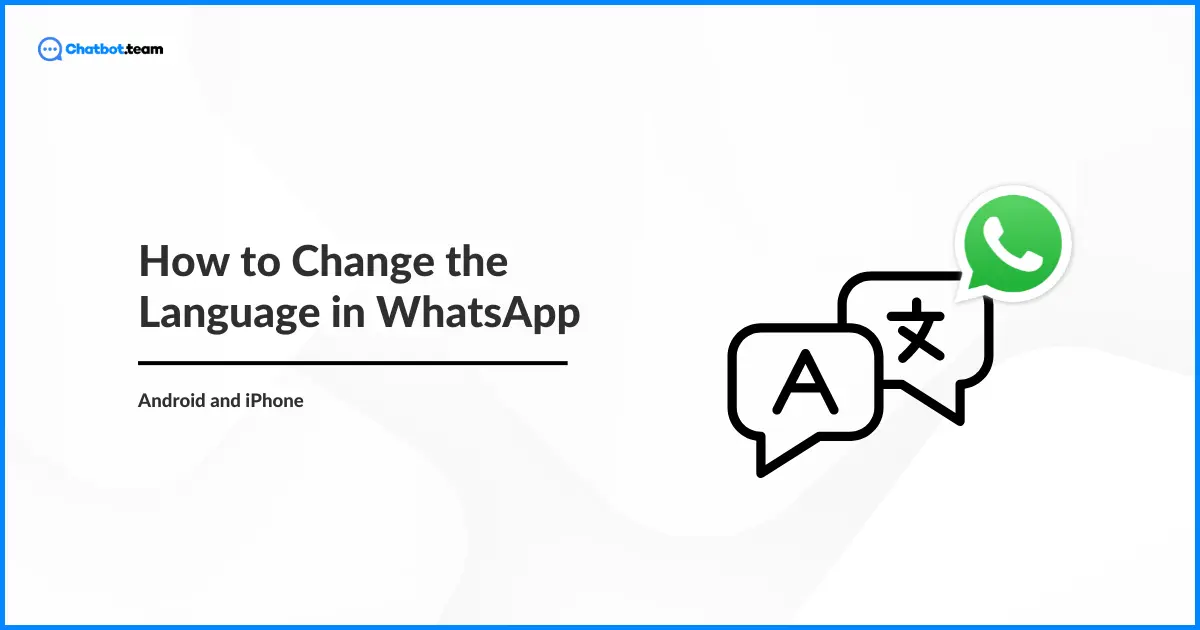In today’s digital age, WhatsApp has emerged as one of the most useful messaging platforms worldwide, with over 2 billion active users as of 2024. Unsurprisingly, users want to personalize their experience, including changing the language to suit their preferences. If you’re wondering how to change the language on WhatsApp, this comprehensive guide is here to help.
With support for over 60 languages, WhatsApp ensures that users from different linguistic backgrounds can communicate comfortably. This guide provides detailed, step-by-step instructions for changing the language on Android and iPhone devices and solutions to common language-related queries. It covers everything, whether you want to switch to English or any other language.
How to Change Language in WhatsApp on Android: Step-by-Step Guide
Changing the language of your Android device using WhatsApp is a straightforward process. Before we dive into the instructions, it’s essential to understand why this feature is useful. Switching the language can enhance your user experience, making navigating the app and communicating in your preferred language easier. Here’s how to do it:
1. Launch WhatsApp Application:
First, open the WhatsApp app on your Android gadget.

2. Navigate to the Three Dot
After that, click on the Three dots.

3. Go to Settings:
Click on the “Settings.” option.

4. Choose App Language:
Tap on “App Language.” A list of available languages will appear.

5. Select Your Language:
Select the language you want to use. WhatsApp will automatically update to the selected language.

Following these steps will help you easily change the language on your Android device, making your WhatsApp experience more personalized.
How to Change Language on WhatsApp on iPhone: Step-by-Step Guide
Changing the WhatsApp language is also a simple process for iPhone users. Here’s an introductory note before we proceed with the instructions. Adjusting the language settings can significantly improve usability, especially for those more comfortable in a language other than the default. Follow these steps to change the language on your iPhone:
1. Launch Setting
First, click on the Setting option

2. Click General
Now, press on the General option.

3. Choose Language & Region
After that, press Language and Region option for further proceed.

4. Click Add Language
Then, choose the Add Language.

5. Press Your Language
Now, choose your language and click on it.
Summary
This blog offers a guide on how to change language in WhatsApp for both Android and iPhone users. It covers step-by-step instructions to switch the app language, enhance user experience, and personalize communication. Additionally, it addresses common language-related queries, such as typing in various regional languages and adjusting keyboard settings.
The guide also includes practical tips and solutions for frequently asked questions, ensuring a seamless transition to the preferred language. With support for over 60 languages, WhatsApp accommodates users from diverse linguistic backgrounds, making it easier to navigate and communicate effectively.
Frequently Asked Questions
To type in Marathi in WhatsApp, you'll need to change your keyboard settings. On Android, go to Settings > System > Languages & input > On-screen keyboard > Gboard > Languages > Add keyboard, then select Marathi. On iPhone, go to Settings > General > Keyboard > Keyboards > Add New Keyboard, and choose Marathi. Once added, you can switch to the Marathi keyboard while typing in WhatsApp.
For typing in Kannada, adjust your keyboard settings. On Android, navigate to Settings > System > Languages & input > On-screen keyboard > Gboard > Languages > Add keyboard, and select Kannada. On iPhone, go to Settings > General > Keyboard > Keyboards > Add New Keyboard, then choose Kannada. You can switch to the Kannada keyboard while using WhatsApp.
To type in Tamil, modify your keyboard settings. On Android, go to Settings > System > Languages & input > On-screen keyboard > Gboard > Languages > Add keyboard, then select Tamil. On iPhone, navigate to Settings > General > Keyboard > Keyboards > Add New Keyboard, and choose Tamil. Once configured, you can switch to the Tamil keyboard in WhatsApp.
How to chat in Telugu in WhatsApp?To chat in Telugu, change your keyboard settings. On Android, go to Settings > System > Languages & input > On-screen keyboard > Gboard > Languages > Add keyboard, and select Telugu. On iPhone, go to Settings > General > Keyboard > Keyboards > Add New Keyboard, then choose Telugu. You can switch to the Telugu keyboard while typing in WhatsApp.
For typing in Gujarati, adjust your keyboard settings. On Android, navigate to Settings > System > Languages & input > On-screen keyboard > Gboard > Languages > Add keyboard, and select Gujarati. On iPhone, go to Settings > General > Keyboard > Keyboards > Add New Keyboard, then choose Gujarati. You can switch to the Gujarati keyboard while using WhatsApp.
To change the language in your WhatsApp keyboard, go to your device’s keyboard settings. On Android, go to Settings > System > Languages & input > On-screen keyboard > Gboard > Languages > Add keyboard, and select the desired language. On iPhone, go to Settings > General > Keyboard > Keyboards > Add New Keyboard, and choose the language. Switch to the new keyboard while typing in WhatsApp.