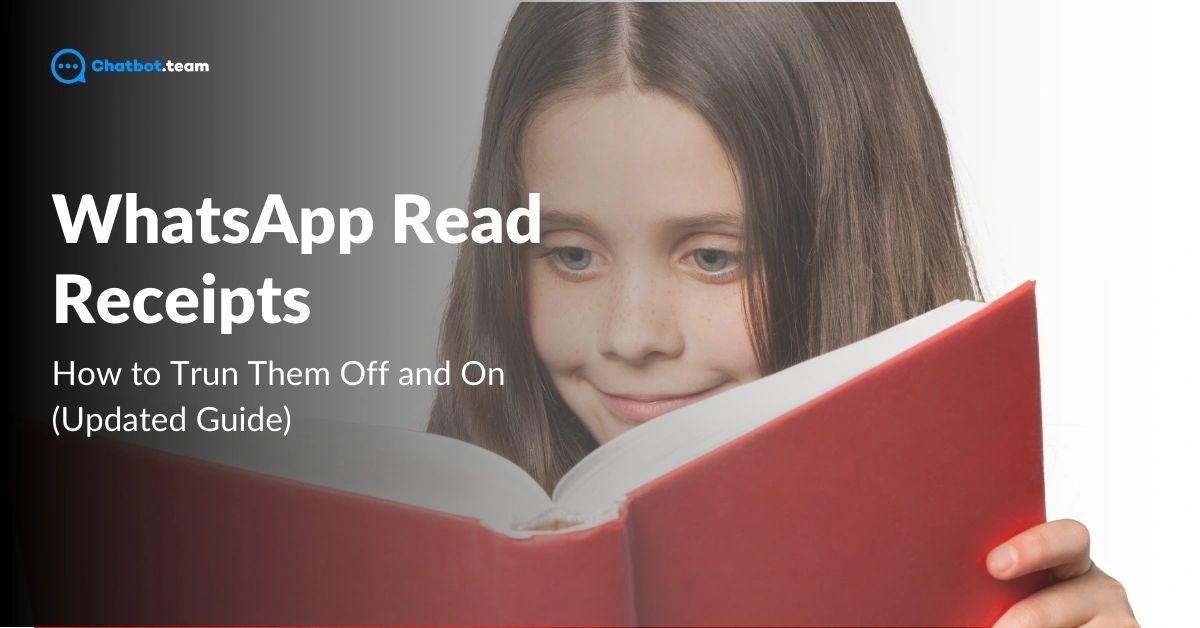In today’s world, WhatsApp has become a crucial part of communication. One of its key features is read receipts—those little checkmarks that show if your message has been delivered and read. But why do we need them? Reading receipts gives you clarity, letting you know when someone has seen your message. However, there are times when you might want to keep your activity private or avoid the pressure to reply immediately.
In this guide, you’ll learn everything about WhatsApp read receipts. We’ll walk you through what they are, why they matter, and how to quickly turn them on or off your Android, iPhone, or desktop. Whether you want to manage your privacy or stay informed, this guide covers 2024.
What are WhatsApp Read Receipts?
WhatsApp read receipts are visual indicators that show the status of a message you’ve sent. When you send a message on WhatsApp, you’ll see checkmarks next to it. A single gray checkmark means your message has been sent, two gray checkmarks indicate it’s been delivered to the recipient’s phone, and two blue checkmarks confirm that the message has been read. These read receipts help you know if your message has been received and read, giving you peace of mind in your conversations. However, you can also turn them off if you prefer more privacy. You can also read our other blogs to learn about other WhatsApp features, such as WhatsApp API, WhatsApp Chatbot, and WhatsApp Auto-reply.
How to Turn Off Read Receipts on WhatsApp
Sometimes, you might not want others to know when you’ve read their messages. If you wish to maintain your privacy or avoid the pressure of responding immediately, turning off read receipts on WhatsApp can be a helpful solution. When you disable this feature, the two blue checkmarks that indicate a message has been read will no longer appear for your contacts. However, remember that this also means you won’t be able to see and read receipts from others.
To learn how to turn off read receipts on different devices, follow the step-by-step guides below for Android, iPhone, and desktop.
Turn Off WhatsApp Read Receipts on Android
If you want to turn off read receipts on your Android device, follow these simple steps. This will prevent others from seeing when you’ve read their messages, but remember, you won’t be able to see receipts from others either.
1. Open WhatsApp
Launch the WhatsApp app on your Android device by tapping the WhatsApp icon.

2. Tap on the Three Dots Menu
You’ll see three vertical dots in the top-right corner of the screen. Tap on these to open a dropdown menu.

3. Go to Settings
From the dropdown menu, select “Settings” to open the settings menu.

4. Select ‘Privacy’
In the settings menu, tap “Privacy” to access your privacy settings.

5. Toggle Off ‘Read Receipts’
Scroll down until you find the “Read receipts” option. Toggle the switch off to disable read receipts.

Once you’ve turned off read receipts, others won’t be notified when you’ve read their messages. Remember that this also applies to you—you won’t be able to see when others have read your messages.
Turn Off WhatsApp Read Receipts on your iPhone.
If you use an iPhone and want to turn off read receipts on WhatsApp, follow these straightforward steps. This will stop others from seeing when you’ve read their messages, but it also means you won’t see when they’ve read yours.
1. Open WhatsApp
Start by tapping the WhatsApp icon on your iPhone’s home screen to open the app.

2. Go to Settings
In the bottom right corner of the screen, tap on the “Settings” icon, which looks like a gear.

3. Tap on ‘Privacy’
Within the Settings menu, slide down and find and tap “Privacy” to access your privacy options.

4. Turn off ‘Read Receipts’
Scroll down until you see the “Read Receipts” option. Tap on the switch next to it to turn it off.

Once you’ve completed these steps, your read receipts will be disabled. Others won’t know when you’ve read their messages, and you won’t be able to see read receipts from them either.
Turn Off WhatsApp Read Receipts on the Desktop
If you’re using WhatsApp on your desktop and want to turn off read receipts, here’s how you can do it. This will ensure that others can’t see when you’ve read their messages, and you won’t see when they’ve read yours.
1. Open WhatsApp Web or WhatsApp Desktop App
Launch WhatsApp Web by visiting web.whatsapp.com on your browser or open the WhatsApp Desktop app.

2. Go to Settings
From the dropdown menu, select “Settings” to open the settings menu.

3. Select ‘Privacy’
In the settings menu, click “Privacy” to access your privacy settings.

4. Turn off ‘Read Receipts’
Look for the “Read Receipts” option and uncheck the box next to it to turn off read receipts.

After completing these steps, your read receipts will be disabled on the desktop version of WhatsApp. This will stop others from seeing when you’ve read their messages and vice versa.
Turn On WhatsApp Read Receipts on Android
If you want to turn on read receipts on your Android device, here’s how you can do it. This will prevent others from knowing when you’ve read their messages, but remember that you won’t see when they’ve read yours.
1. Open WhatsApp
Tap on the WhatsApp icon on your Android device to open the app.

2. Tap on the Three Dots Menu
In the top-right corner of your screen, tap on the three vertical dots to open the menu.

3. Go to Settings
From the dropdown menu, select “Settings” to access the settings menu.

4. Select ‘Privacy’
In the settings menu, tap “Privacy” to enter your privacy settings.

5. Turn On ‘Read Receipts’
Scroll down until you find the “Read Receipts” option. Toggle the switch on to read receipts.

After completing these steps, your read receipts will be turned on, ensuring that others see when you’ve read their messages. However, you will also be able to see read receipts from others.
Turn On WhatsApp Read Receipts on iPhone.
If you use an iPhone and want to turn on read receipts on WhatsApp, follow these simple steps. Turning on read receipts will help you to let others know when you’ve read their messages, but it will also help you see when they’ve read yours.
1. Open WhatsApp
Start by tapping the WhatsApp icon on your iPhone’s home screen to open the app.

2. Navigate to Settings
Tap the “Settings” icon in the bottom right corner, which looks like a gear.

3. Tap on ‘Privacy’
In the Settings menu, select “Privacy” to access your privacy settings.

4. Turn On ‘Read Receipts’
Scroll down until you see the “Read Receipts” option. Toggle the switch next to it to turn it on.

After completing these steps, your read receipts will be on your iPhone. This means others can know when you’ve read their messages, and you can also see when they’ve read yours.
Turn On WhatsApp Read Receipts on the Desktop
Turning on read receipts is easy if you use WhatsApp on your desktop and prefer to keep your message active. Follow these steps to read receipts so others can see when you’ve read their messages, and you won’t be able to see theirs either.
1. Open WhatsApp Web or WhatsApp Desktop App
Start by opening WhatsApp Web in your browser by visiting web.whatsapp.com or by launching the WhatsApp Desktop app.

2. Select ‘Settings’
From the dropdown menu, choose “Settings” to enter the settings panel.

3. Navigate to ‘Privacy’
In the settings panel, click “Privacy” to access the privacy settings.

4. Check ‘Read Receipts’
You’ll find the “Read Receipts” option in the privacy settings. Check the box next to it to turn off read receipts.

After following these steps, your read receipts will be disabled on the desktop version of WhatsApp. This means that others will not be notified when you’ve read their messages, and you will also lose the ability to see if your messages have been read.
Conclusion
Managing your privacy on WhatsApp is crucial in today’s connected world, and turning read receipts on or off gives you control over how you interact with others. Whether you want to maintain some privacy or ensure you know when your messages are being read, this guide has provided you with all the steps you need to make the changes on any device—Android, iPhone, or desktop. Following these simple steps, you can tailor your WhatsApp experience to suit your preferences and communication style. Remember, while reading receipts can be helpful, turning them off can also give you the peace of mind that comes with knowing your activity is private. Use this guide to maximize WhatsApp’s features and enjoy a more personalized messaging experience in 2024.
Frequently Asked Questions
When you turn off read receipts on WhatsApp, the blue checkmarks that indicate when someone has read your message will no longer appear. This means that others won’t know when you’ve read their messages, and you won’t be able to see when they’ve read yours. However, group chats and voice message receipts are not affected—those will still show read receipts.
If you turn on read receipts after reading a message on WhatsApp, the blue checkmarks will still appear for the messages you’ve already read. This means the sender will be notified that you’ve seen their message, even if the read receipts were initially turned off when you read it.
If the blue tick (read receipt) is turned off, you won’t be able to know for sure if someone has read your message. However, in group chats, the blue ticks still appear, and you can check who has read your message by looking at the "Info" screen for that specific message. Additionally, if the recipient responds to your message, that’s a clear indication they’ve read it.
If someone has turned off read receipts on WhatsApp, there is no direct way to know if they’ve read your message. The blue ticks will not appear, and the only way to confirm they’ve seen your message is if they respond to it. In group chats, however, read receipts are still active, so you can see who has read your message.
Yes, you can read a WhatsApp message without it showing as read by either turning off read receipts in the settings or using the "airplane mode" trick. With airplane mode on, you can read the message, and the sender won’t receive the read receipt. After you’ve read the message, close the app before turning off airplane mode, and the read receipt won’t be sent.
No, WhatsApp does not currently offer the option to turn off read receipts for individual contacts. If you turn off read receipts, it applies to all your contacts. This means that you can’t selectively hide or show read receipts for one person while keeping them on for others.
The main disadvantages of read receipts on WhatsApp include pressure to respond immediately, as the sender knows when you’ve read their message, which can lead to awkward situations if you don’t reply right away. Additionally, it can infringe on your privacy, as it constantly reveals your activity to others. Lastly, if you choose to turn them off, you lose the ability to see when others have read your messages.