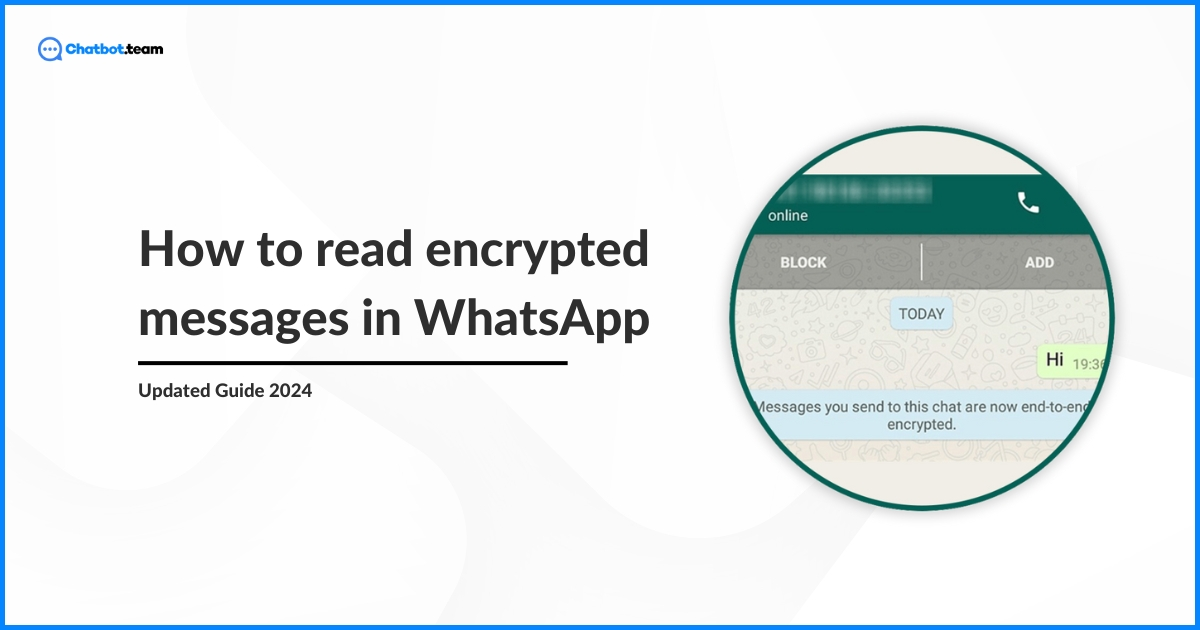Understanding how to read encrypted WhatsApp messages is crucial in today’s digital age. Since its launch in April 2016, WhatsApp’s end-to-end encryption has ensured that only you and the person you’re communicating with can read what is sent, adding a powerful layer of privacy. Encryption transforms messages into a secure code, protecting them from any kind of unauthorized access. This is especially essential for protecting sensitive information from hackers.
In this guide, we will discuss the significance of encrypted messages and provide you with the necessary steps to read encrypted WhatsApp messages. Whether you’re a tech-savvy individual or a beginner, this blog will walk you through the process, making it easy to understand and use. By the end, you’ll have a clear knowledge of the importance of encryption. So, enhance your messaging privacy and learn valuable techniques to ensure your personal information remains protected.
What is Encryption?
Encryption is essential in today’s digital communication, safeguarding sensitive information by converting it into an unreadable format accessible only by authorized users. It works by transforming plain text into ciphertext—a coded version of the original data—using algorithms and encryption keys that obscure the content. Without the matching decryption key, the encrypted data remains secure and inaccessible to unauthorized individuals.
Encryption plays a crucial role in securing messages exchanged between users in WhatsApp. Sharing a message via WhatsApp undergoes end-to-end encryption, a robust security measure ensuring that the message is encrypted on your device and only decrypted on the recipient’s device. This means that even if the message is intercepted during transmission, it remains unreadable to anyone without the appropriate decryption key, including WhatsApp.
End-to-end encryption ensures the confidentiality and integrity of communications, blocking unauthorized access and tampering. It acts as a secure digital lockbox, protecting personal conversations, sensitive information, and private data from eavesdroppers and cyber threats. With growing privacy concerns in the digital age, encryption has become crucial for building trust and ensuring security in online interactions.
By implementing encryption, platforms like WhatsApp ensure that users can communicate freely, knowing their messages are protected against unauthorized access, ultimately fostering a more secure and private digital environment.
Why Are WhatsApp Messages Encrypted?
WhatsApp messages are encrypted to protect user privacy and ensure secure communication in an era of increasing digital threats. End-to-end encryption is the primary mechanism for this protection, which encrypts messages on the sender’s device and only decrypts them on the recipient’s device. This robust security measure ensures that no one, not even WhatsApp, can read user messages.
Encryption is essential to protect against vulnerabilities in digital communication. Without it, messages are at risk of being intercepted and read by hackers, malicious entities, or unauthorized individuals. By using encryption, platforms like WhatsApp create a secure space where users can confidently share personal information, sensitive data, and private conversations, safeguarded from interception or unauthorized access.
Moreover, encryption helps protect against data breaches and cyber-attacks. In recent years, numerous data breaches have exposed sensitive user information. Encryption is a safeguard, ensuring the intercepted data remains indecipherable and useless to attackers even if a breach occurs. This level of security is crucial for maintaining user trust and confidence in digital communication platforms.
How WhatsApp Secures Messages with Encryption
WhatsApp keeps your messages secure by encrypting them directly on your device, ensuring that only the intended recipient can decrypt and read them. In simple terms, your messages are locked before they leave your phone and can only be unlocked by the recipient’s device. Struggling with encrypted chats? Learn how to read encrypted WhatsApp messages safely and easily.
1. Key Generation – Creating Your Secure Lock & Key
When you set up WhatsApp for the first time, the app creates a special pair of cryptographic keys for your device—think of them as a lock and a unique key. The public key (the lock) is shared with others to secure messages sent to you, while the private key (your secret key) stays safely on your device and never leaves it. This ensures that only you can unlock and read messages meant for you.
2. Key Exchange – The Silent Handshake
When you start a chat on WhatsApp, your device and the recipient’s device automatically exchange public keys behind the scenes. Think of it as a secure handshake happening in the background—no effort needed from you! This ensures that every message you send is encrypted before it even leaves your phone, keeping your conversations private and protected.
3. Message Encryption – Turning Your Words into a Secret Code
The moment you hit send, WhatsApp locks your message using the recipient’s public key, converting it into a scrambled, unreadable code (called ciphertext). This means that even if someone intercepts the message, all they’ll see is meaningless gibberish. Your encrypted message then travels through WhatsApp’s servers, staying completely secure until it reaches the recipient!
4. Server Relay – The Secure Messenger
WhatsApp’s servers work like a secure mail carrier —they don’t read your messages, they just deliver them. Once your encrypted message (ciphertext) reaches WhatsApp’s servers, they simply pass it along to the recipient’s device without ever opening or understanding its contents. Your privacy stays intact, and only the intended recipient can unlock the message!
5. Message Decryption – Unlocking the Secret Code
Once the encrypted message reaches the recipient, their device uses its private key to unlock and convert it back into readable text. Since this private key never leaves their device, only they can decrypt and read the message—not WhatsApp, not hackers, not even governments! This ensures that your conversations stay truly private, just between you and the person you’re chatting with.
6. Message Display – Bringing Your Words Back to Life
After the recipient’s device unlocks the encrypted message using its private key, the scrambled code is transformed back into its original, readable form. Just like magic, your message appears on their screen exactly as you sent it—safe, secure, and untouched!
Is There Any Way to Decrypt WhatsApp Messages?
Due to the robust encryption methods, Decrypting WhatsApp messages is generally not straightforward. However, specific strategies can help you access these messages without breaking the encryption. These methods often involve using tools or techniques to view the messages on the device where they are received. While outright decryption may not be possible, there are practical ways to read these messages if you have legitimate reasons and proper authorization.
How To Read Encrypted WhatsApp Messages?
Before diving into the methods, it’s essential to understand that reading encrypted messages should only be done for legitimate purposes, like parental monitoring or recovering lost information. Always respect privacy and follow legal guidelines.
Also read: How to read encrypted WhatsApp messages in 2024 if you’re trying to access protected or hidden chats.
Method 1: Read Encrypted WhatsApp Messages from WhatsApp Web
Reading encrypted WhatsApp messages directly may not be feasible due to the end-to-end encryption that ensures privacy and security. However, using WhatsApp Web is a legitimate and straightforward method to access these messages on your computer. Here’s a detailed, step-by-step guide to help you read your WhatsApp messages on a larger screen:
1. Open WhatsApp Web
Start by launching a web browser and go to the WhatsApp Web page. You can type “web.whatsapp.com” into your browser’s address bar. You’ll see a QR code displayed on the screen. This code is essential for linking your mobile device to WhatsApp’s web version.

2. Go to the WhatsApp Application on Your Phone and Open It
Unlock your phone and locate the WhatsApp application. Tap on the app to open it. Confirm you have an active internet connection, as your phone and computer must be online for this process.

3. Click on the Three Dots on Your Screen
Once WhatsApp is open, look for the three dots in the top right corner of the screen. These dots are the menu icons that will provide you access to various settings and options within WhatsApp.

4. Press on Linked Devices
From the dropdown menu that appears after pressing the three dots, select the option labeled “Linked Devices.” This will take you to a screen where you can manage all the devices currently linked to your WhatsApp account.

5. Scan the QR Code on the Laptop with Your Mobile
On the “Linked Devices” screen, tap the “Link a Device” button. Your phone’s camera will activate, ready to scan the QR code on your computer screen.

6. After You Are Logged In, You Can Read All Encrypted WhatsApp Messages Here
Once the QR code is scanned, your WhatsApp account will be copied to the web browser. You’ll see all your chats, messages, and media precisely as they appear on your phone. This mirroring doesn’t decrypt the messages but allows you to read them as they are decrypted on your phone and displayed on the web browser.
Method 2: Read Encrypted WhatsApp Messages from Another Mobile Device
AirDroid Parental Control is a reliable way to monitor and read encrypted WhatsApp messages on another device, such as your child’s phone. This method involves setting up a parental control app on your phone and an app on the target phone. Check out our guide on reading encrypted WhatsApp messages to understand more about message security:
1. Download AirDroid Parental Control on Your Phone
Download the AirDroid Parental Control app from your phone’s Google Play Store or Apple App Store. Once the download is complete, install the application following the on-screen instructions.
2. Launch the Application, Sign Up, and Log In
After installation, open the AirDroid Parental Control app on your phone. You’ll be greeted with a sign-up page where you need to create an account. Fill in the required details to sign up, like your email address and a safety password. After successfully making your account, log in with your new credentials.
3. Download AirDroid Kids on the Target Phone
Now, take the phone whose WhatsApp messages you want to monitor (for example, your child’s phone). Download the AirDroid Kids app from the Google Play Store or Apple App Store. This app will pair with your parental control app to facilitate monitoring.
4. Pair the Devices with the Generated Code on the Main Parental Control App
Open the AirDroid Kids app on the target phone and follow the setup instructions. You’ll be asked to pair this device with your main parental control app. On your phone, in the AirDroid Parental Control app, generate a pairing code. Enter this code on the AirDroid Kids app on the target phone to link the two devices. This step establishes a safe connection between your phone and the target phone, allowing you to monitor its activities.
5. Set Up the Settings, and You Are Ready to Use
Once the devices are paired, you must configure the monitoring settings on your AirDroid Parental Control app. You can customize the activities you want to monitor, including WhatsApp messages. Follow the on-screen prompts to allow the permissions on the target phone, ensuring that the app can access and relay the required information.
Method 3: Read Encrypted WhatsApp Messages by Decrypting Databases on a PC (Android, Root Required)
Decrypting WhatsApp databases on a PC is a more technical process and requires specific permissions, including root access on an Android device. This process can only be legally performed if you have permission to access the data. If your chats are encrypted and you can’t read them, here’s how to view encrypted WhatsApp messages properly.
1. Root the Android Device
Rooting is necessary to access system-level files. Use a reputable tool like Magisk or SuperSU to root the Android device. Make sure you understand the risks of rooting, as it can void warranties and affect device security.
2. Access the Encrypted WhatsApp Database File
First, you must Open a root file explorer app on the Android device and navigate to /data/data/com. WhatsApp/databases/.
Also, locate the file named msgstore.db.crypt12 (or a similar name with a different crypt extension, e.g., .crypt14).
3. Copy the Database File to Your PC
Then, you must copy msgstore.db.crypt12 to your PC. Also, copy the key file from /data/data/com.WhatsApp/files/key (this file is necessary to decrypt the database).
4. Install a WhatsApp Decryption Tool
Download a decryption tool like WhatsApp Viewer or Omni-Crypt on your PC and follow the tool’s installation instructions.
5. Use the Key to Decrypt the Database
Open the decryption tool and select the msgstore.db.crypt12 file. When prompted, provide the key file from the Android device. The tool will decrypt the database and allow you to view the messages in plain text.
6. Read the Decrypted Messages
Once decrypted, you can view, export, or analyze the messages on your PC.
Method 4: Restoring Encrypted Backups
Restoring encrypted backups ensures that your data remains secure and private during the recovery process, allowing you to access your information while preserving its confidentiality. Here is the procedure for you to recover your encrypted backups easily.
1. Retrieve WhatsApp backup files
You can easily recover encrypted files by reinstating them on the exact device or a different one where the same phone number can be verified.
2. Use File Manager
Now, you must use File Manager to find encrypted backup files, generally stored under the WhatsApp database on Android devices.
3. Uninstall and Reinstall WhatsApp
Now, you have to uninstall and again install the application and click on the Restore option during setup to recover your encrypted messages.
Advantage of End-to-End Encryption for User Privacy
1. Confidentiality – Your Conversations, Your Eyes Only
With end-to-end encryption (E2E), your messages are like sealed envelopes—only you and the recipient can open them. No one else—not even WhatsApp, hackers, or governments—can read what you send. Unlike traditional messaging apps or email services, which might store or access your data, E2E ensures your chats remain truly private. Your personal info stays safe, secure, and for your eyes only!
2. Protection Against Surveillance – Keeping Snoops Out
End-to-end encryption (E2E) acts like an invisible shield around your conversations, blocking governments, hackers, and prying eyes from spying on your messages. Even if someone tries to snoop or collect data in bulk, all they’ll get is meaningless scrambled code. Your chats stay private, secure, and fully under your control—because your personal conversations should be yours and yours alone.
3. Preventing Data Breaches – Even If Servers Get Hacked, Your Data Stays Safe
With end-to-end encryption (E2E), even if hackers manage to break into WhatsApp’s servers, they still can’t read your messages. Why? Because the data stored there is fully encrypted—just a bunch of unreadable gibberish without your private key, which stays securely on your device. This means your personal info, private chats, and sensitive data remain protected, no matter what happens on the backend. Your security is always in your hands!
4. Trust in Communication Services – Messaging with Confidence
Knowing that your messages, photos, videos, and documents are end-to-end encrypted builds trust in the platform you use. When you’re certain that no one—not even the service provider—can access your private chats, you feel secure and confident in sharing personal moments, sensitive information, and important conversations. Encryption isn’t just about privacy—it’s about peace of mind.
5. Protecting Business and Professional Communication – Keeping Your Work Secure
For businesses and professionals, confidentiality is non-negotiable. End-to-end encryption (E2E) ensures that client data, business strategies, trade secrets, and financial transactions remain protected from prying eyes. Whether you’re discussing a deal, sending legal documents, or sharing proprietary information, encryption keeps your business communications private and secure—just as they should be.
6. Personal Safety – A Lifeline for Those Who Need It Most
For journalists, whistleblowers, activists, and individuals in oppressive regimes, encrypted communication can mean the difference between safety and surveillance. E2E encryption allows people to share critical information without fear of being tracked or exposed. When speaking up puts lives at risk, encryption becomes more than just a feature—it’s a lifeline.
7. Preserving User Autonomy – Your Data, Your Control
Encryption puts you in control of your data. No service provider, government, or company can peek into your conversations or monetize your private chats without your consent. End-to-end encryption ensures that your digital privacy remains yours—free from manipulation, tracking, or exploitation. Your data, your rules.
8. Legal and Ethical Compliance – Meeting Privacy Standards
Many countries and industries require companies to protect user data by law. End-to-end encryption helps businesses comply with data protection regulations, ensuring that users’ private conversations are safe. Beyond legal requirements, it’s also an ethical responsibility—because privacy isn’t just a privilege, it’s a right.
9. Mitigating Insider Threats – Security from Within
Even within organizations, data breaches can come from insider threats—employees or malicious actors with access to internal systems. E2E encryption ensures that even insiders can’t read sensitive messages without decryption keys. This extra layer of security helps businesses protect confidential information from both internal and external risks.
10. Global Standard for Privacy – Raising the Bar for Security
End-to-end encryption isn’t just a feature—it’s the gold standard for digital privacy worldwide. As more platforms adopt strong encryption, the bar for secure communication keeps rising. Whether you’re messaging a friend or running a global business, encryption ensures that your conversations stay safe, private, and future-proof.
Summary
In today’s digital landscape, understanding how to read encrypted WhatsApp messages is essential for maintaining privacy and security. WhatsApp’s end-to-end encryption has played a pivotal role in protecting users’ sensitive information from unauthorized access. Throughout this blog, we have understood the importance of encryption, its powerful security, and various methods to access encrypted messages responsibly.
Using tools like WhatsApp Web, AirDroid Parental Control, and backup restoration techniques, you can read encrypted WhatsApp messages while maintaining privacy guidelines.
Frequently Asked Questions
End-to-end encrypted messages can only be read by the intended recipient and sender. WhatsApp’s encryption protocol ensures that no third party, including WhatsApp itself, can access these messages. To read such a message, open it in WhatsApp on the intended device.
Yes, if a user has backed up their messages to cloud services like Google Drive or iCloud, they can retrieve messages from these backups. However, WhatsApp end-to-end encryption doesn’t apply to cloud backups unless specified.
Reading encrypted WhatsApp messages without the encryption key is impossible due to WhatsApp's security protocols. The encryption key is necessary to decrypt the data stored in the crypt files.
Only the sender and the recipient can read messages protected by end-to-end encryption. No intermediaries, not even WhatsApp, have access to these messages.
Decrypting a Crypt14 file without the encryption key is not possible. The key is essential to convert the encrypted data into readable text, and without it, the data remains securely encrypted.
Decrypting a Crypt14 file without the encryption key is not possible. The key is essential to convert the encrypted data into readable text, and without it, the data remains securely encrypted.
WhatsApp uses end-to-end encryption for all chats, meaning messages are encrypted between the sender and recipient. However, backups stored in the cloud may not be encrypted unless you enable encryption for backups in your WhatsApp settings.
If you have enabled encrypted backups, WhatsApp provides a 64-digit encryption key to secure your data. You can find this key in the backup settings under Settings > Chats > Chat Backup > End-to-End Encrypted Backup on WhatsApp.
No, WhatsApp’s end-to-end encryption is designed to be highly secure, making it extremely difficult to crack without access to the encryption key. Attempting to decrypt messages without authorization is illegal and against privacy policies.
End-to-end encryption is automatically applied to all chats on WhatsApp. No additional steps are required to enable it, as it is a built-in feature. If you want to secure your backup as well, enable encrypted backups under chat settings.