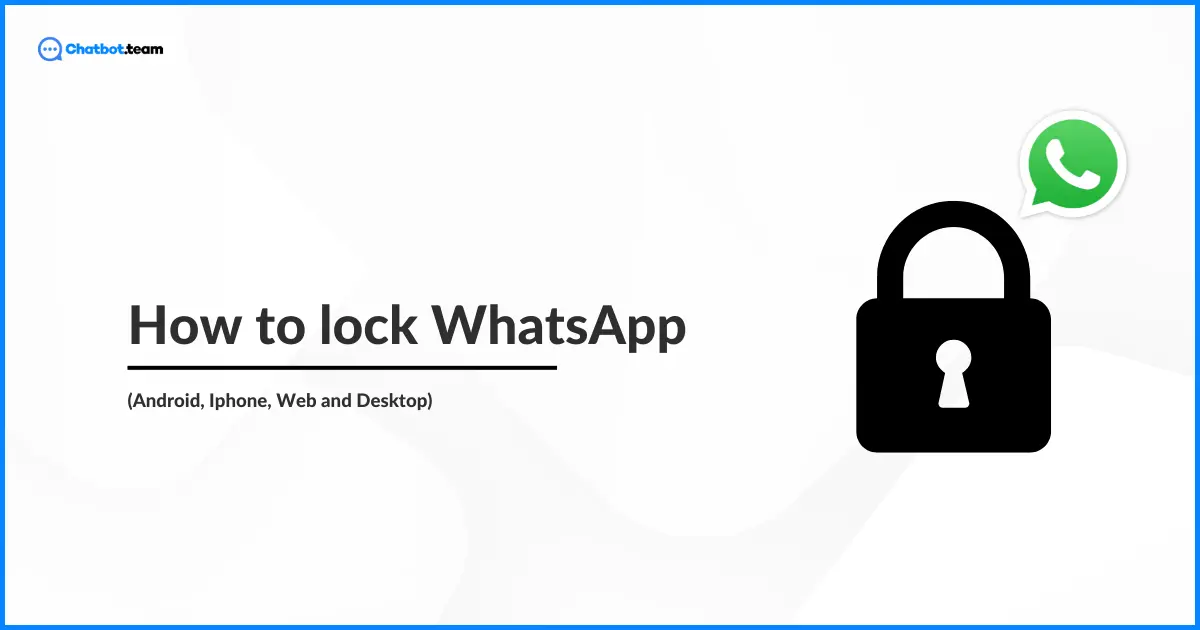In today’s digital age, WhatsApp has become essential for communication, connecting us with friends, family, colleagues, and even clients. We rely on it for everything from casual conversations to sharing sensitive personal information, photos, documents, and even business data. Given the amount of private information stored within the app, securing WhatsApp on our phones is increasingly important to protect our privacy. Unwanted access, whether from a curious friend, a family member, or a potential intruder, can lead to privacy breaches that may impact our personal or professional lives.
This guide will walk you through the steps to lock WhatsApp on both Android and iPhone, ensuring that your conversations and files remain safe from unauthorized access. By the end of this blog, you will know how to enable WhatsApp’s built-in security features, including biometric and passcode locks, and learn additional tips for keeping your WhatsApp account secure in 2025. Protecting your digital privacy has never been more crucial, and this guide will equip you with the tools to do so effectively.
How to Lock WhatsApp on Android
Locking WhatsApp on an Android device is a straightforward process, and it significantly enhances your privacy. Follow these steps to secure your app:
- Open WhatsApp: Launch the WhatsApp application on your Android device.

- Access Settings: Tap on the three vertical dots in the top right corner and select “Settings.”

- Navigate to Privacy: In the Settings menu, tap on “Privacy.”

- Enable Fingerprint Lock: Scroll down and find the “App lock” option. Toggle it on.

- Confirm Fingerprint: Follow the prompts to confirm your fingerprint. You can also set the lock to activate immediately, after 1 minute, or after 30 minutes of inactivity.
By enabling fingerprint lock, you ensure that only your fingerprint can open WhatsApp, adding an extra layer of security to your conversations.
How to Lock WhatsApp on iPhone
Securing WhatsApp on an iPhone is just as essential as on Android. Here’s how you can do it:
- Open WhatsApp: Start by launching WhatsApp on your iPhone.

- Go to Settings: Tap on “Settings” at the bottom right corner of the screen.

- Tap Privacy: Choose “Privacy” from the Account menu.

- App Lock: Navigate to the “App lock.”

- Enable Screen Lock: Scroll down and tap on “Screen Lock.”
![Enable Screen Lock]()
This feature ensures that only your Face ID or Touch ID can unlock WhatsApp, protecting your private chats from unauthorized access.
How to Lock WhatsApp on the Web
Locking WhatsApp Web adds an extra layer of security to your conversations when accessing WhatsApp through a browser. Here’s how to do it:
- Open WhatsApp Web: Go to web.whatsapp.com on your browser.

- Link Your Device: Scan the QR code using the WhatsApp app on your phone.

- Go to settings: Now you can see your Whatsapp screen on your desktop. Now go to “Settings”.

- Go To Privacy: After that, Press “Privacy”.

- App lock: Scroll Down and Go to “App Lock”

- Allow App Lock: Now you can see a square box, Click on the box for further proceeds.

- Set Password: At last, set the password for your Whatsapp lock.

Even your WhatsApp web gives you privacy to Chat; it secures your private conversation with yourself only.
Conclusion
Securing your WhatsApp account is essential for protecting your private conversations and sensitive information. This guide provided comprehensive instructions on how to lock WhatsApp on various devices, ensuring your privacy is maintained across Android, iPhone, Web, Windows, and Mac platforms. By following these steps, you can confidently use WhatsApp, knowing that your messages are protected from unauthorized access.
Frequently Asked Questions
To lock WhatsApp with a pattern lock on Android, open Settings > Privacy > Fingerprint lock (available on certain devices), and choose the Pattern option. Set a pattern, and it will be required each time you open WhatsApp, providing added security for your messages.
WhatsApp doesn’t natively support password locks, but you can use a third-party app to add a password layer. On Android, you can install apps like AppLock or Norton App Lock to add a password to WhatsApp. On iPhone, this feature may not be available without a dedicated app with password-lock functionality.
To lock WhatsApp with a PIN, open Settings > Privacy > Screen Lock on supported Android or iOS devices. Choose PIN as your lock type, set a unique PIN, and activate it. Now, you’ll need the PIN each time you access WhatsApp, keeping your chats secure.
To temporarily lock WhatsApp, close the app and ensure screen lock features like Face ID, fingerprint, or PIN are enabled in Settings > Privacy. Once configured, simply closing WhatsApp will prompt a lock screen for the next use, effectively securing your WhatsApp temporarily.