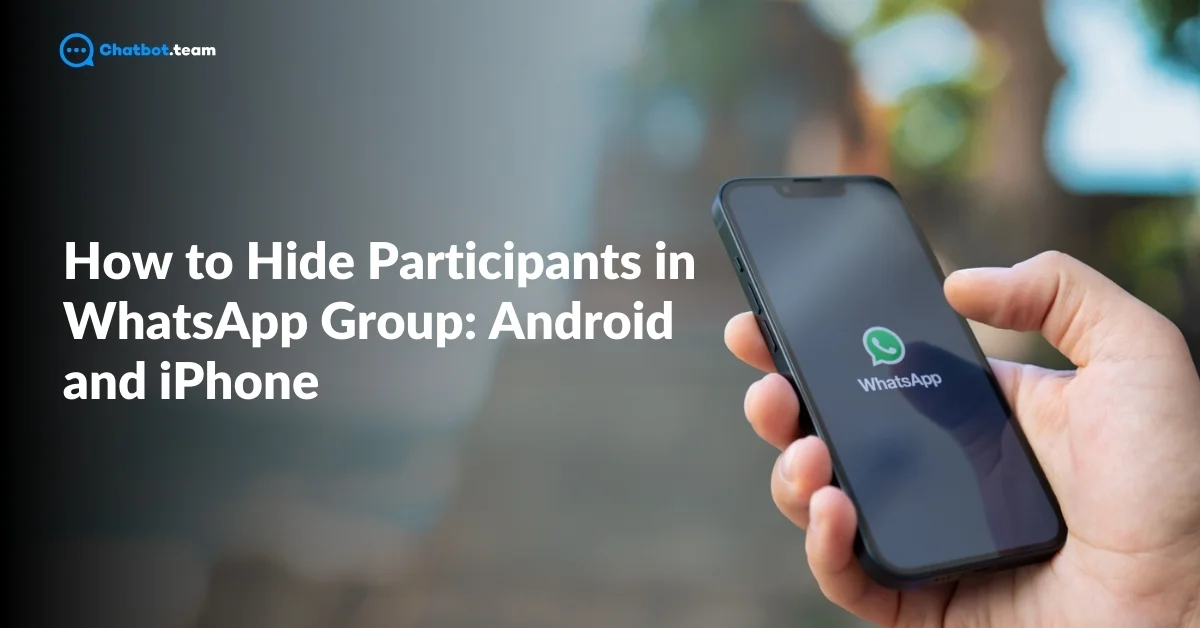How to Hide Participants in WhatsApp Groups on Android?
How to Hide Participants in WhatsApp Groups on iPhone?
If you’re managing a WhatsApp group on your iPhone and looking for ways to keep participant details private, you’re not alone. Whether it’s for personal reasons or to maintain confidentiality in a professional group, managing privacy settings is key. Unfortunately, WhatsApp doesn’t offer a direct feature to hide participants entirely from the group view. However, there are ways to manage your group’s privacy and limit who can see the participants.
This step-by-step guide will show you how to control participant visibility and privacy in WhatsApp groups on iPhone. For more iPhone-specific WhatsApp features, read How to Change WhatsApp Keyboard Theme: Android and iPhone.
Step-by-Step Guide to Hiding Participants on iPhone
1. Open WhatsApp on Your iPhone
Start by launching the “WhatsApp App” on your iPhone. You can find it on your home screen or in your app library. Once inside, you will see a list of your active chats and groups.
2. Go to the Group You Want to Manage
Now, “Locate the Group” in which you want to hide the participants. Tap on the group chat, and it will open up the conversation window.
3. Tap on the Group Name
To access the group settings, tap on the “Group Name” located at the top of the chat window. This will take you to the group’s details page, where you can view all group-related options, including settings, participants, and media shared within the group.
4. Access ‘Group Settings’
Scroll down within the group info page until you find “Group Settings”. This section allows you to control various aspects of how the group functions, including who can edit group info and who can send messages.
Note: You must be an admin of the group to access these settings. Only admins can make privacy-related changes to the group.
5. Control Who Can Edit Group Info
In the “Group Settings” section, tap on “Edit Group Info”. This option allows you to decide who can see or change group details, including participant visibility. Set this option to “Only Admins” to restrict other members from viewing or altering the group’s participants list.
This setting doesn’t completely hide participants from view, but it ensures that only admins have control over who is added or removed from the group, limiting access to participant information.
Additional Tips for Protecting Privacy in WhatsApp Groups on iPhone
- Disable ‘Group Info’ Visibility: While WhatsApp doesn’t have an option to directly hide participants, you can control other aspects of privacy by disabling group info from being edited by regular participants. This way, they won’t be able to see changes to the group, including any new members that might join.
- Mute Group Notifications: Another way to enhance privacy in your group is by muting notifications. By muting a group, you limit the visibility of new members joining or leaving, reducing attention to the group participants.
- Regularly Review Group Settings: With every WhatsApp update, new privacy features might become available. Regularly checking your group settings ensures you’re up to date with the latest privacy options, helping you manage group participants effectively.
While WhatsApp on iPhone doesn’t provide a direct feature to hide participants, there are several ways to control and limit participant visibility. Using admin controls to restrict who can edit group info, managing invitations, and exploring alternatives like Broadcast Lists can help protect the privacy of your group members. By following these steps, you can create a more private and secure WhatsApp group environment, ensuring that participants’ details are kept confidential. Always stay updated with new features WhatsApp introduces to enhance your group’s privacy.
How to Hide Participants in WhatsApp Business App?
The WhatsApp Business App is a powerful tool for managing customer interactions, group communications, and business updates. However, there may be times when you want to keep your group members’ details private. Whether it’s to protect your clients’ identities or ensure confidentiality in professional groups, hiding participants is often necessary. Unfortunately, WhatsApp doesn’t offer a straightforward feature to completely hide participants from each other, but there are ways to manage and control participant visibility to enhance privacy.
In this guide, we’ll walk you through the steps to limit participant visibility and maintain privacy in the WhatsApp Business App.
Step-by-Step Guide to Hiding Participants in WhatsApp Business App
1. Open the WhatsApp Business App
Start by launching the “WhatsApp Business App” on your smartphone. Whether you’re using Android or iPhone, the steps are similar. You can find the app on your home screen or in your app drawer.
2. Go to the Group Chat You Manage
“Select the Group” where you want to control participant visibility. Tap on the group chat to open the conversation window.
3. Tap on the Group Name
To access the group settings, tap on the “Group Name” at the top of the chat window. This will take you to the group info page, where you can manage various settings like group description, media shared, and participant information.
4. Access ‘Group Settings’
Scroll down until you see the “Group Settings” option. This section contains all the administrative options for managing the group. Tap on it to continue.
Note: Only admins can access the group settings and make changes. If you’re not the admin, you’ll need to request the admin to change these settings.
5. Restrict ‘Edit Group Info’ to Admins Only
In the “Group Settings” menu, you’ll see an option called “Edit Group Info”. Tap on it, and then select “Only Admins”. This setting prevents regular group members from viewing and editing details about the group, including participant information.
By limiting who can edit the group info, you effectively reduce the visibility of participants since only admins will have control over who is added or removed from the group.
Additional Privacy Tips for WhatsApp Business Groups
- Limit Who Can Send Messages: By controlling who can send messages in the group, you can protect the privacy of group members. In Group Settings, choose the option Only Admins Can Send Messages to limit communication and reduce the risk of members seeing each other’s details.
- Turn Off ‘Group Info’ Visibility: Disabling group info visibility is another way to maintain privacy. While participants will still be in the group, you can restrict their ability to view changes to the participant list or group details.
- Mute Group Notifications: If you’re managing a large group and want to minimize attention to new members or changes, consider muting group notifications. This reduces visibility when new participants join or leave the group.
- Regularly Update Privacy Settings: WhatsApp Business is constantly evolving, and new privacy features may be added in future updates. Regularly check your group settings to ensure you’re using the latest privacy tools available.
While the WhatsApp Business App does not currently offer a direct way to hide participants entirely, there are several methods you can use to manage privacy and control participant visibility. By restricting who can edit group info, disabling non-admins from adding participants, and using Broadcast Lists as an alternative, you can protect the identities of your group members and maintain a more private communication environment. These steps will help you manage your group’s privacy effectively, ensuring that only the necessary people have access to participant details.