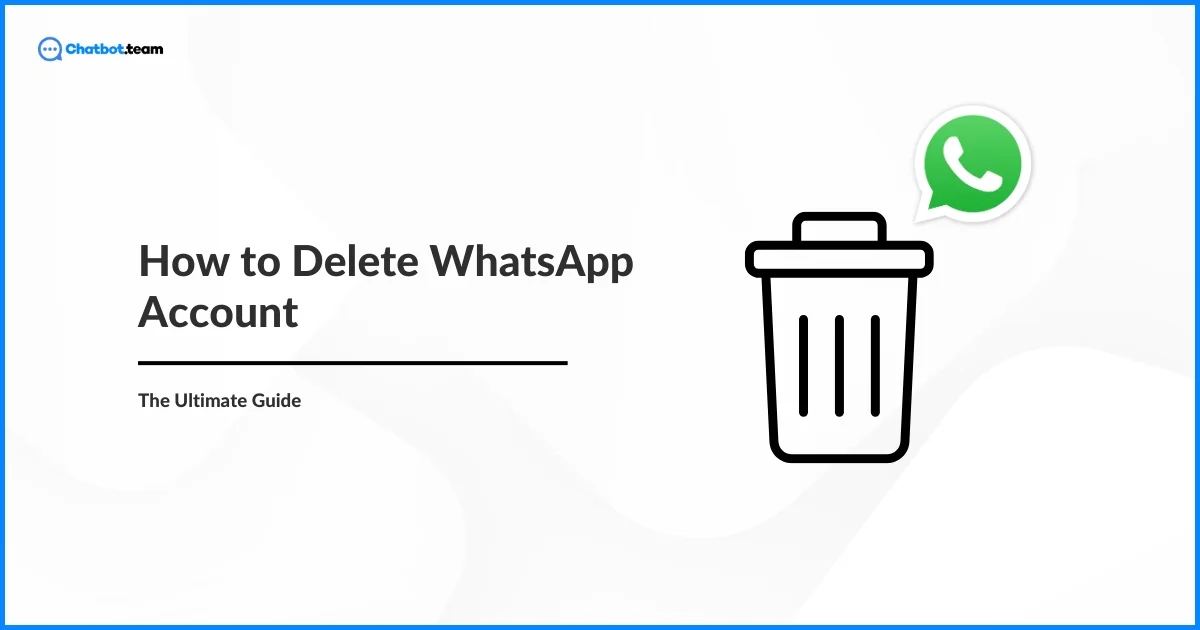Today, WhatsApp is a big part of our everyday lives. We use it to chat with family, stay in touch with friends, and coordinate with colleagues. It’s hard to think of a day without this app. But sometimes, you might feel the need to step away from WhatsApp. Maybe you’re worried about privacy, want to spend less time on your phone, or are switching to a different messaging app. Whatever the reason, You are not alone.
Before you take this big step, it’s important to know what happens when you delete your account. You’ll lose all your chat history, leave all your groups, and delete all your backups. You won’t be able to get any of this information back once your account is gone. This guide is here to help you through the process. We’ll explain everything you need to know about deleting your WhatsApp account, including how long it takes, detailed steps for different devices, and what happens after you delete it. By the end of this guide, You will Learn everything related to “How to delete a WhatsApp account”.
How Long Does It Take for a WhatsApp Account to Be Deleted?
When you decide to delete your WhatsApp account, it’s natural to wonder how long the process will take. Deleting a WhatsApp account is not instantaneous, and understanding the timeline can help you plan accordingly.
Once you initiate the deletion process, it takes up to 90 days for WhatsApp to completely erase your data from their servers. However, your account will be deactivated immediately after you confirm the deletion. During this 90-day period, WhatsApp retains your information in backup storage to ensure a smooth recovery in case of accidental deletion or legal requirements. But don’t worry, your data won’t be accessible to you or anyone else during this time.
It’s important to note that while WhatsApp promises to delete your account data from their systems, they may retain some information for legal purposes, to prevent fraud, or for other legitimate business reasons as stated in their privacy policy. This means that while your messages, contacts, and other data will be wiped out, certain metadata might still be preserved.
For most users, the immediate concern is deactivation, which happens right away. Once you delete your account, you will no longer receive messages, and your presence on WhatsApp will be effectively removed. This includes being removed from all group chats and contacts lists.
If you change your mind after initiating the deletion, reactivating your account isn’t as simple as logging back in. You would need to create a new account and start fresh, as your old data, chats, and backups will no longer be available.
Understanding this timeline can help you make a more informed decision about when and how to delete your WhatsApp account. Make sure you’ve saved any important information and notified your contacts before you proceed. The 90-day deletion period ensures that if you ever need to confirm that your data is truly gone, you have a clear window during which you can follow up with WhatsApp. If you want to again download the WhatsApp application on your device, you can check our website for further assistance.
How to Delete a WhatsApp Account on Android?
Deleting your WhatsApp account on an Android device is a simple process, but it’s important to follow the steps carefully to ensure all your data is properly removed. Whether you’re looking to switch to a new messaging app, protect your privacy, or reduce digital clutter, this guide will walk you through the process.
Here’s a step-by-step guide to help you delete your WhatsApp account on an Android device:
1. Open WhatsApp:
Launch the WhatsApp app from your home screen or app drawer.
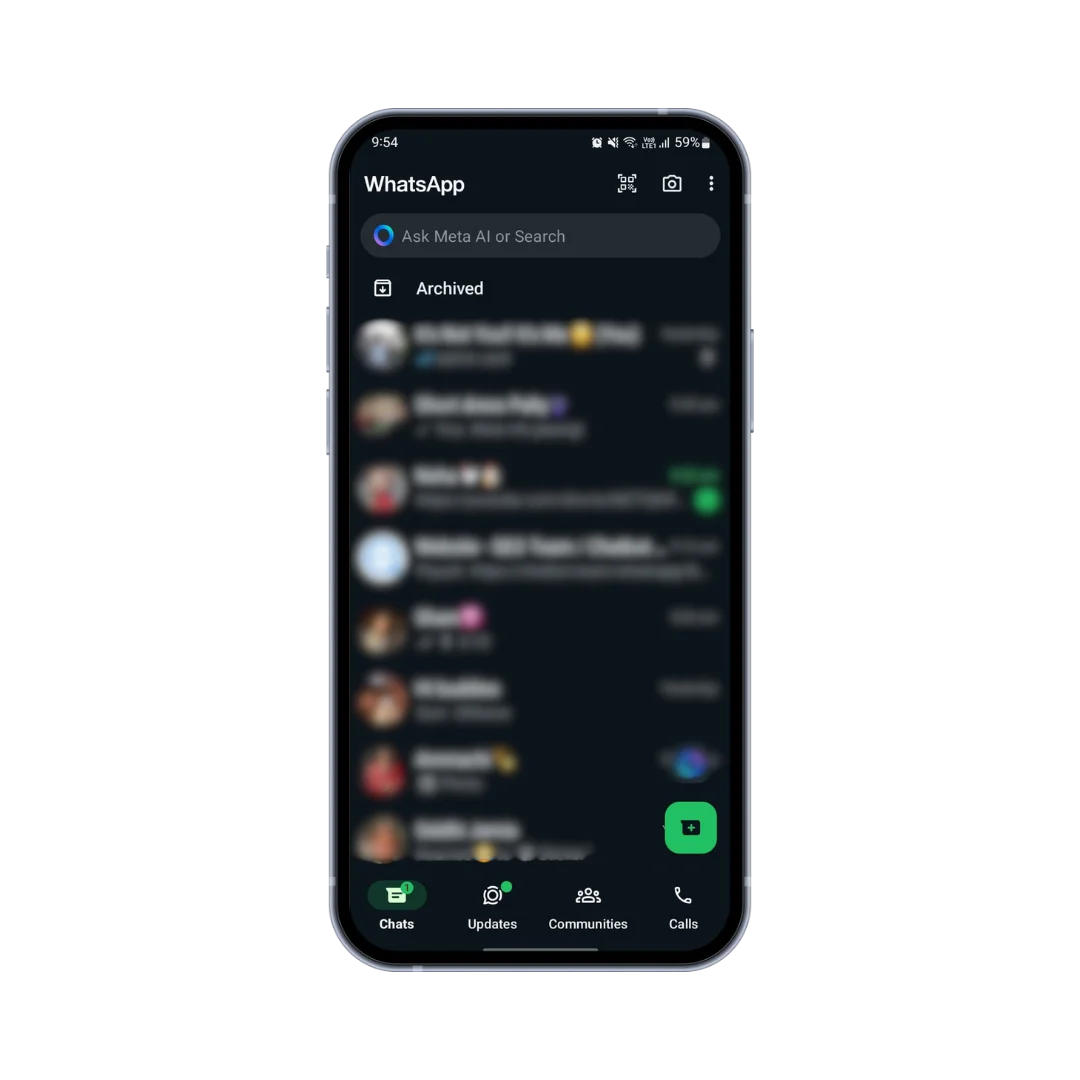
2. Three Dots:
Tap the “Three Vertical Dots” in the top-right corner of the screen to open the menu.
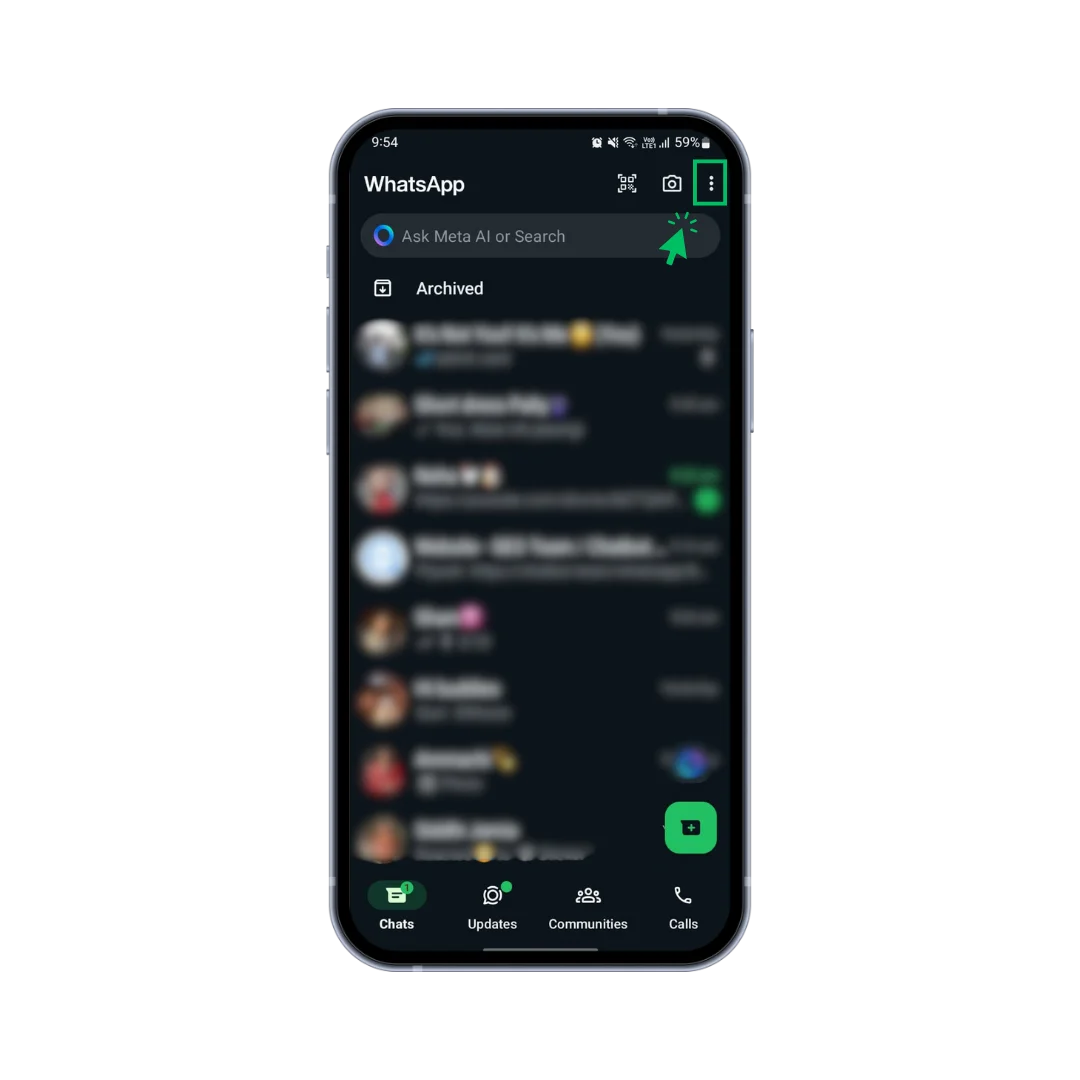
3. Access Settings:
Select ‘Settings’ from the dropdown menu.
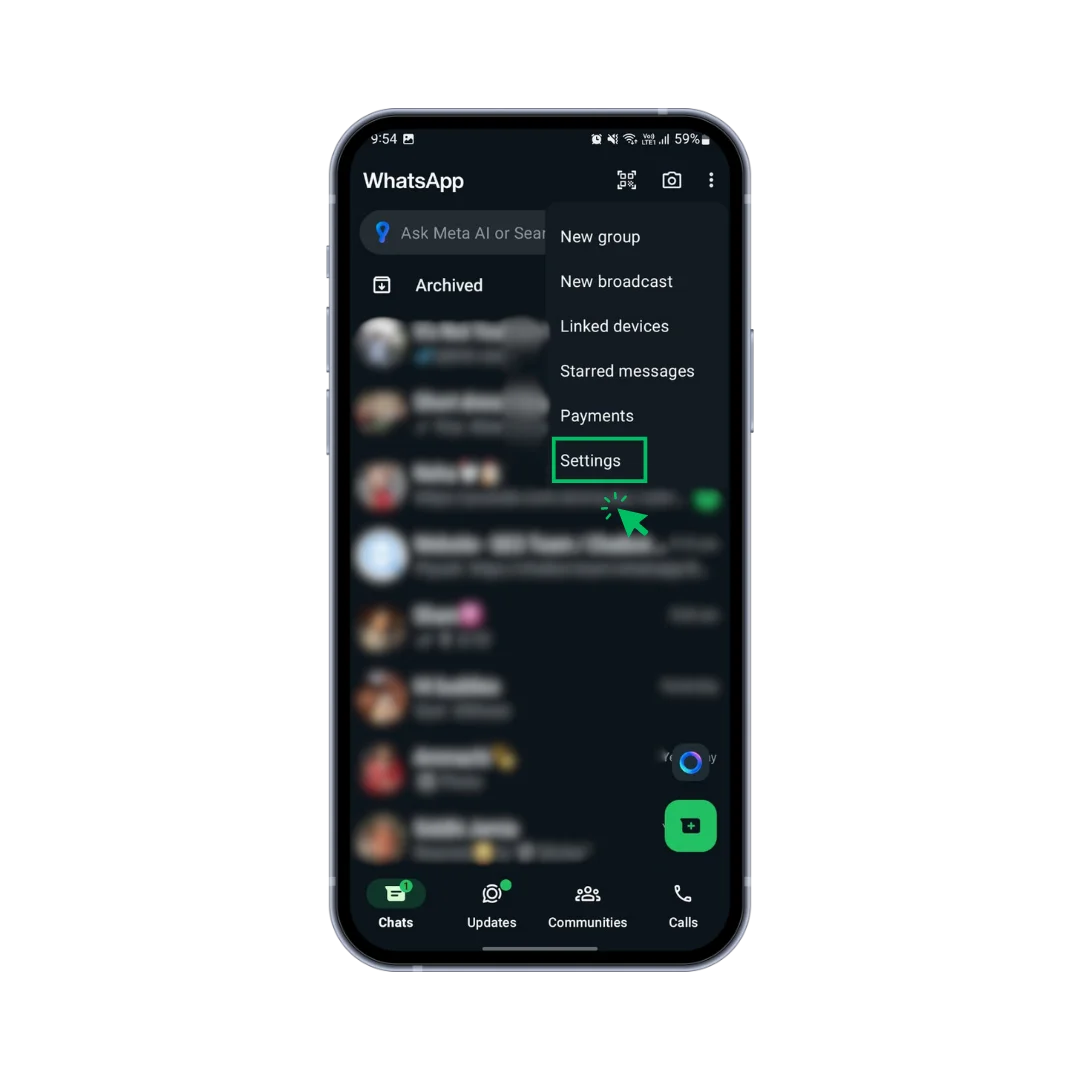
4. Navigate to Account Settings:
In the Settings menu, tap on ‘Account.’

5. Select Delete My Account:
Tap on ‘Delete My Account’ in the Account settings.
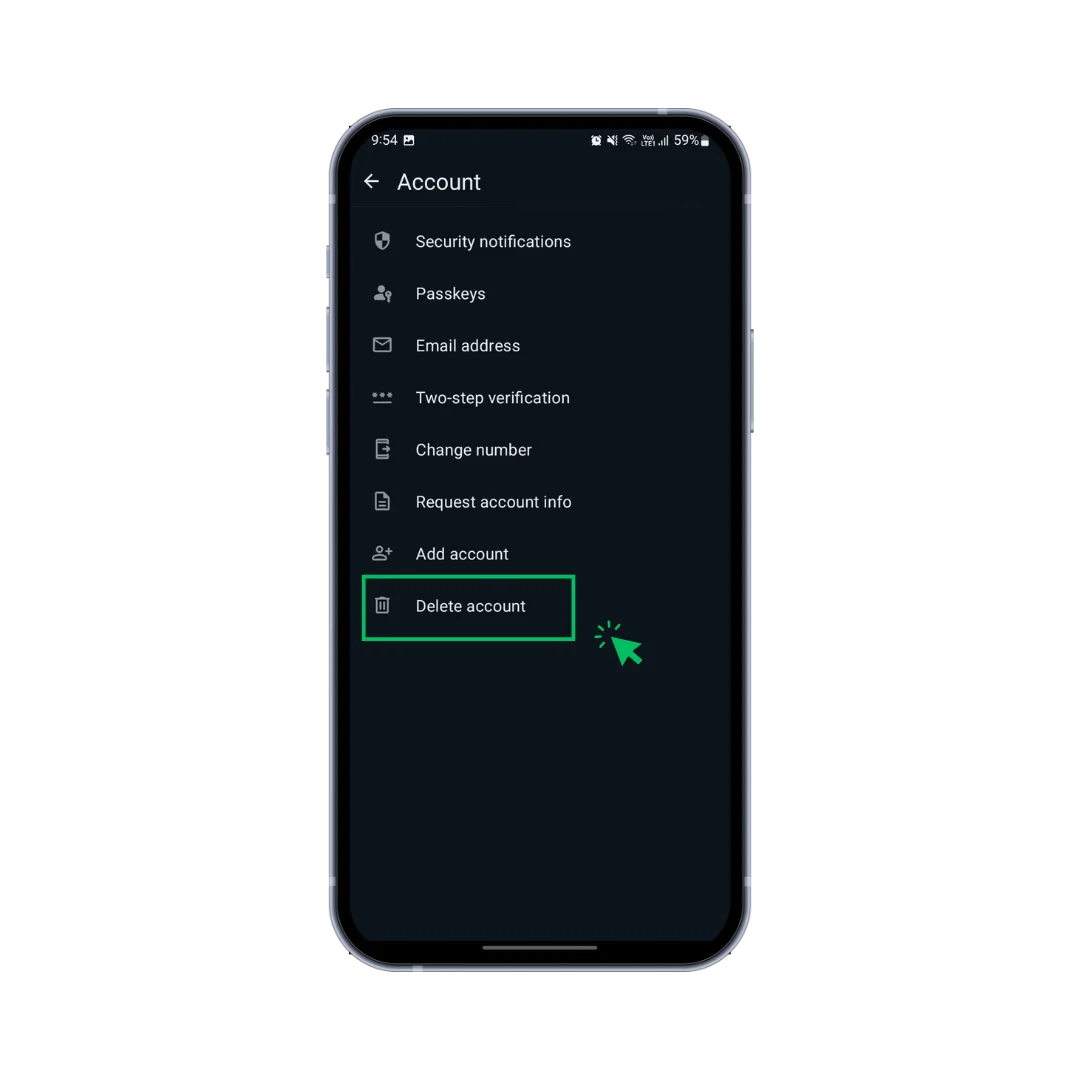
6. Enter Your Phone Number:
You will be prompted to enter your “Phone Number” in the international format (e.g., +1 234 567 8901).
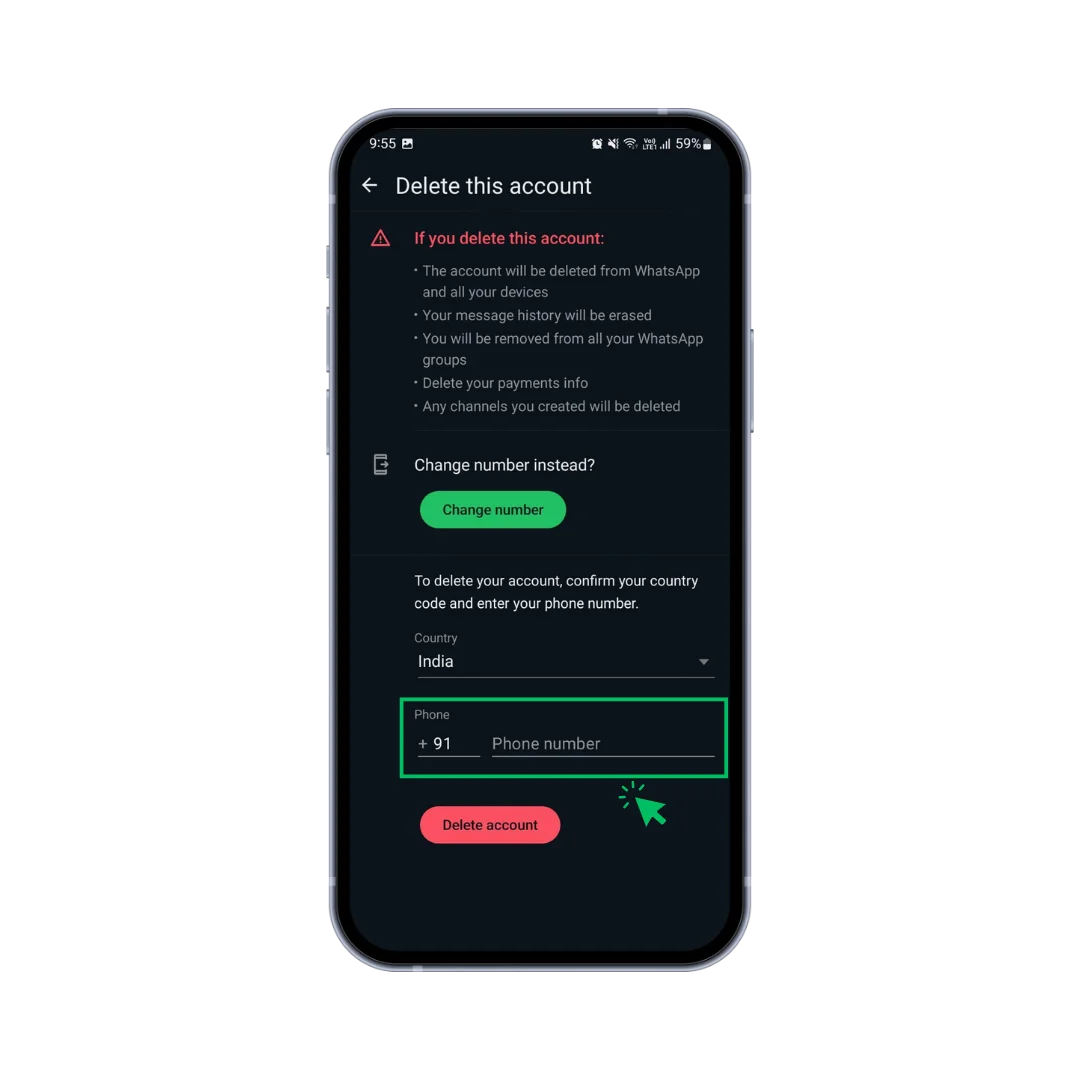
7. Confirm Deletion:
Tap on the red ‘Delete My Account’ button at the bottom of the screen to confirm.

By following these steps, you can ensure that your WhatsApp account is deleted from your Android device. Remember, once you delete your account, all your chat history, groups, and backups will be permanently removed.
How to Delete a WhatsApp Account on iPhone?
Deleting your WhatsApp account on an iPhone involves a few straightforward steps. Whether you’re moving to a different messaging app or have privacy concerns, this guide will help you through the process. Make sure to back up any important chats before proceeding, as deleting your account will permanently remove all your data.
Here’s a detailed step-by-step guide to delete your WhatsApp account on an iPhone:
1. Open WhatsApp:
Open the WhatsApp app from your home screen.

2. Go to Settings:
Go to the ‘Settings’ icon located in the bottom right corner of the screen.

3. Access Account Settings:
In the Settings menu, tap on ‘Account’.
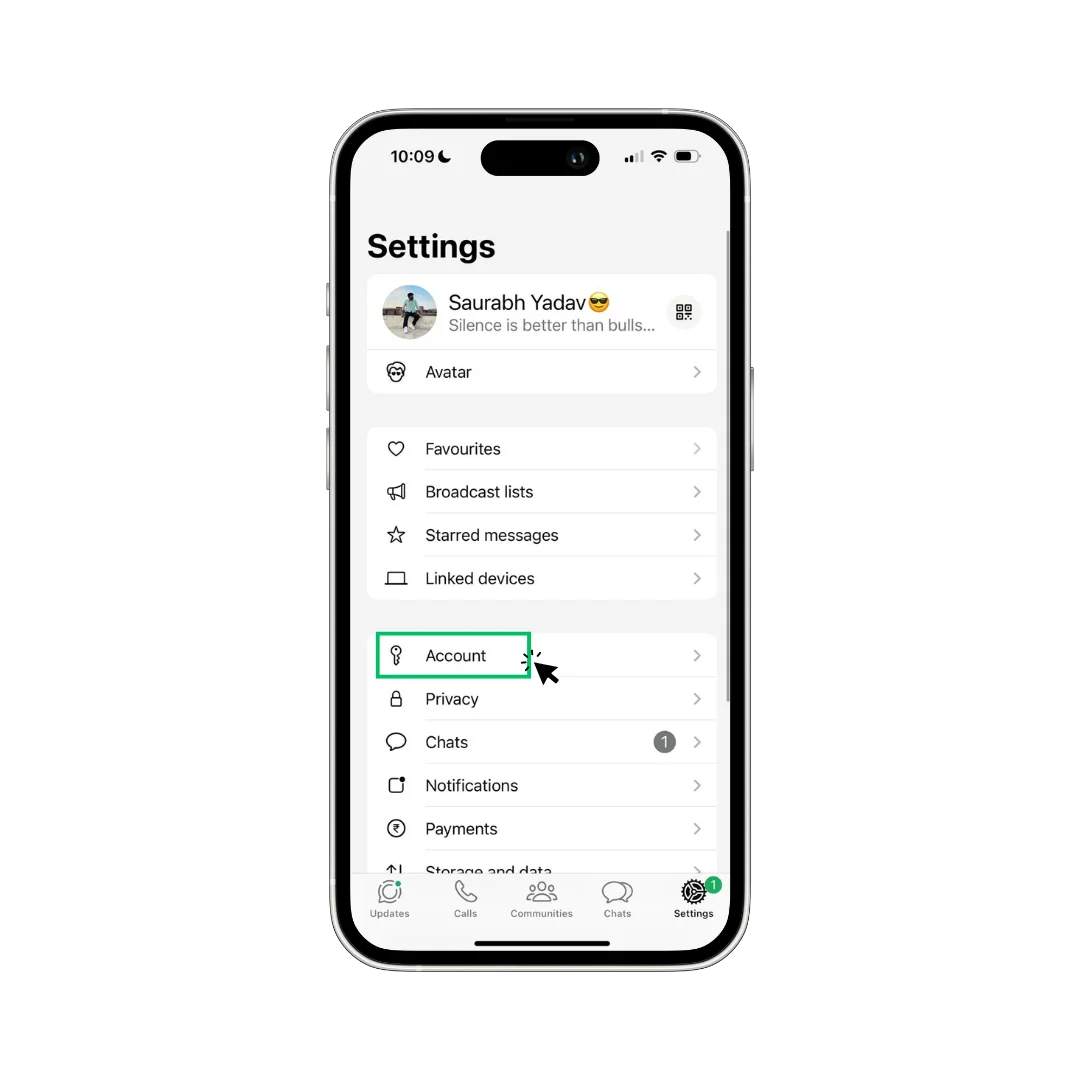
4. Select Delete My Account:
Tap on ‘Delete My Account’.
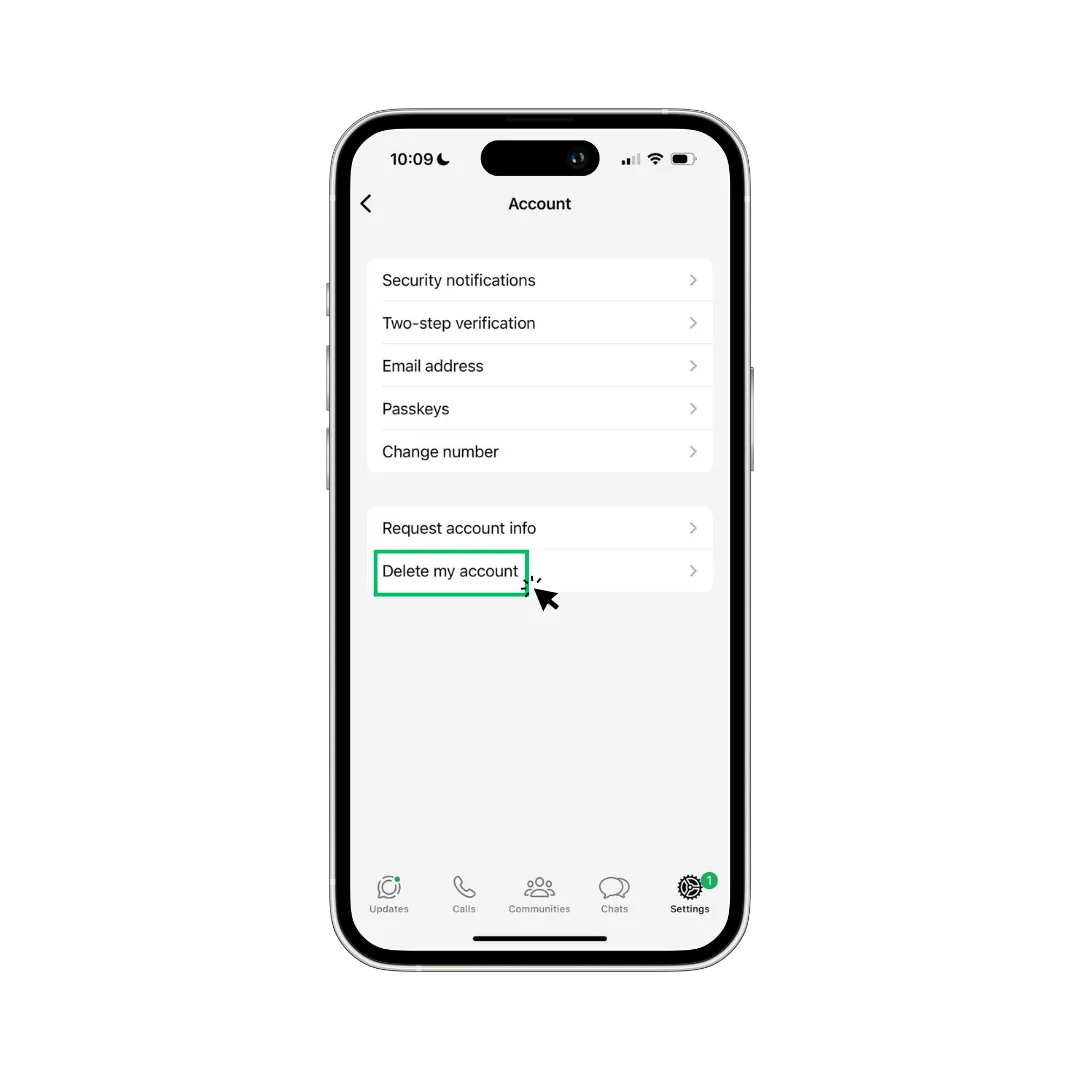
By following these steps, you can successfully delete your WhatsApp account from your iPhone. Remember, once your account is deleted, all your chat history, groups, and backups will be permanently lost.
How to Delete WhatsApp Account from Web?
Deleting your WhatsApp account from the web is a process that needs to be managed from your mobile device, as WhatsApp does not support account deletion directly through its web or desktop app. However, you can use your web browser on your phone to access the WhatsApp settings and initiate the deletion. This guide will walk you through the necessary steps to delete your account using a web browser on your phone.
Here’s a detailed step-by-step guide to help you delete your WhatsApp account from the web:
1. Open Web Browser on Your Device:
Open your “Web browser” on your Device.
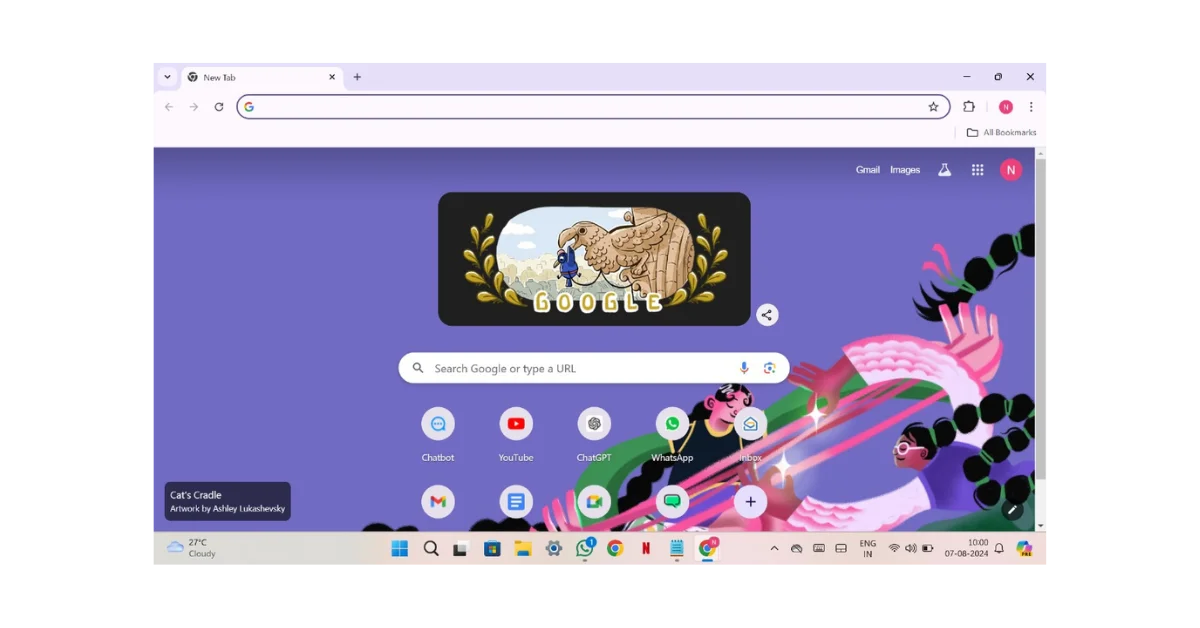
2. Go to WhatsApp Web:
Type in the URL https://web.whatsapp.com to access WhatsApp Web.

3. Log In to WhatsApp Web:
Use your phone’s camera to “Scan the QR Code” on the web page to log in to WhatsApp Web.

4. Go to WhatsApp Settings:
Once logged in, tap on the “Setting Icon” in the Down Left corner of the web interface.

5. Access Account Settings:
In the Settings menu, select ‘Account.’

6. Select How to Delete My Account:
Tap on ‘How to Delete My Account’ for further information
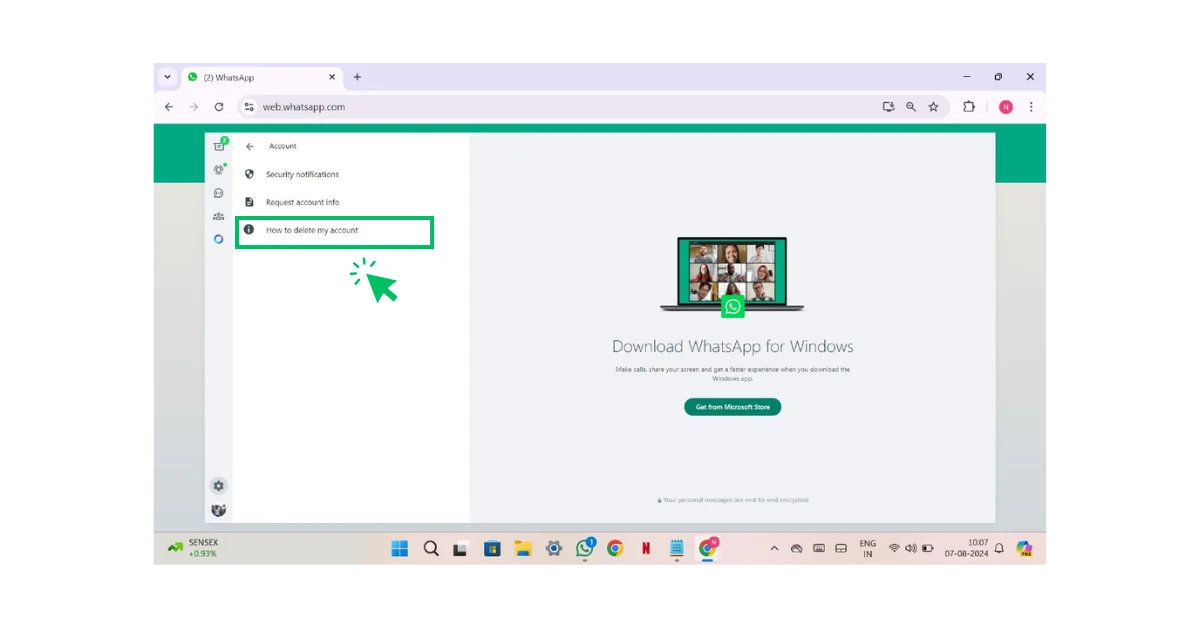
7. New Page Appears:
A new web page will appear with all the information on “How to Delete your Account”.

By following these steps, you can effectively delete your WhatsApp account using a web browser. This method ensures that all your data is properly removed from the WhatsApp servers.
What Will Happen If I Delete My WhatsApp Account?
Deleting your WhatsApp account is a big decision that has several important consequences. Knowing what happens when you delete your account can help you decide if it’s the right move for you. Here’s what you can expect:
1. Loss of Chat History:
All your chat messages will be permanently deleted. This includes individual and group chats, along with any media files shared within those conversations.
2. Exit from Groups:
You will be automatically removed from all WhatsApp groups. If you are the admin of any group, you will lose your admin status, and the group will continue without you.
3. Deletion of Backups:
Any backups you have created on Google Drive (for Android) or iCloud (for iPhone) will be deleted. You will not be able to restore your chat history from these backups once your account is deleted.
4. Removal of WhatsApp Data:
Your WhatsApp data, including your profile picture, status, and account information, will be removed from WhatsApp’s servers. This process may take up to 90 days to complete fully.
5. Unlinking from Linked Devices:
If you have linked your WhatsApp account to other devices, such as WhatsApp Web or Desktop, these connections will be terminated.
6. Contacts Won’t See You:
Your contacts will no longer see your profile or be able to message you on WhatsApp. They will see a blank chat window where your messages used to be.
7. No Longer Accessible:
Once your account is deleted, you will not be able to log back in with the same account. You would need to create a new account if you decide to use WhatsApp again.
8. Loss of Services:
Any third-party services linked to your WhatsApp account, such as notifications or integrations with other apps, will be disconnected.
9. Effect on WhatsApp Business:
If you are using WhatsApp Business, deleting your account will also remove your business profile and any automated messages or catalogs you have set up.
10. Finality of Deletion:
The deletion process is irreversible. Once your account is deleted, there is no way to recover your previous chat history or account data.
By considering these scenarios, you can decide if deleting your WhatsApp account is the right move for you. If you have any important data or messages, make sure to back them up or save them elsewhere before proceeding with the deletion.
What If I Delete My WhatsApp Account, Can I Reactivate It with the Same Number?
Deleting your WhatsApp account is a permanent action, but you can use the same phone number to create a new account if you decide to return to WhatsApp. However, keep in mind that reactivating your account with the same number will not restore your previous chat history, groups, or settings. Here’s how you can reactivate WhatsApp with the same phone number:
1. Download WhatsApp:
If you have uninstalled WhatsApp, go to the “App Store (iPhone) or Google Play Store (Android)” and download the app again.
2. Open WhatsApp:
Launch the WhatsApp app on your device.
3. Agree to Terms and Conditions:
“Read and Accept” the terms and conditions to proceed.
4. Enter Your Phone Number:
Put the same “Phone Number” you used for your previous account. Make sure to use the full international format (e.g., +1 234 567 8901).
5. Verify Your Number:
WhatsApp will send a “Verification Code” via SMS to the entered phone number. Enter this code in WhatsApp to verify your number.
6. Set Up Your Profile:
Once verified, you can “Set up your Profile” with your name and a new profile picture.
7. Restore from Backup (If Available):
If you have a recent “Backup” in Google Drive (for Android) or iCloud (for iPhone) that hasn’t been deleted yet, WhatsApp will prompt you to restore your chat history. Follow the prompts to “Restore” your data if available.
8. Start Using WhatsApp:
After setting up your profile and restoring any available backups, you can start using WhatsApp with your new account.
By following these steps, you can reactivate WhatsApp with the same phone number. Remember that your previous chat history, groups, and settings will not be restored unless you have a recent backup. This new account will start fresh as if you are a new user.
Conclusion
Deleting your WhatsApp account is a significant decision that comes with various consequences, from losing your chat history to being removed from groups and deleting backups. This guide has provided you with a comprehensive understanding of how to delete your account across different devices, what happens after you delete your account, and how to reactivate it with the same number if needed.
Whether you’re looking to switch to a new messaging app, safeguard your privacy, or simply take a break from digital communication, following these steps ensures you are well-prepared for the process. Remember, the decision is irreversible, so make sure to back up any important information before proceeding. If you choose to come back to WhatsApp, starting afresh with the same number is easy, although your old data won’t be recoverable. Make the choice that best suits your needs and digital lifestyle.
Frequently Asked Questions
To delete your WhatsApp account from another phone, you need access to the phone number registered with WhatsApp. Install WhatsApp on the new phone, verify your number, and follow the steps to delete your account in the settings.
To permanently delete your WhatsApp number, go to WhatsApp settings, navigate to Account, select Delete My Account, enter your phone number, and confirm the deletion.
If your WhatsApp account has been hacked, verify your phone number on the app to regain control. Then, follow the steps to delete your account in the settings.
If your WhatsApp account has been banned, contact WhatsApp support to resolve the issue. Once the ban is lifted, you can follow the standard procedure to delete your account.
WhatsApp does not offer an option to temporarily delete your account. You can uninstall the app, but this will not delete your account or data from WhatsApp's servers.
No, deleting the WhatsApp app from your phone does not delete your account. Your account will remain active, and you can reinstall the app and log back in at any time.
When you delete your WhatsApp account, your contacts will no longer see your profile or be able to message you. However, they will not receive a notification that you have deleted your account.