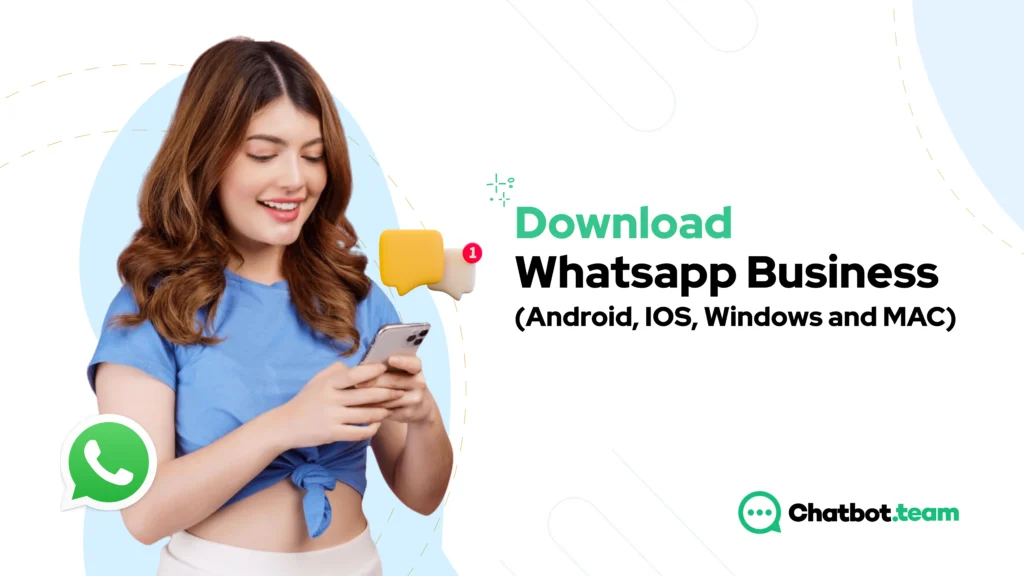WhatsApp Business serves as a specialized communication platform tailored for small and medium-sized enterprises (SMEs), aiming to optimize their customer interactions. As an independent application, it furnishes businesses with an array of tools to elevate customer engagement and simplify communication workflows. Its features include business profiles, messaging tools, and automated responses, empowering businesses to establish a polished presence on the platform. Boasting a user-friendly interface, WhatsApp Business facilitates seamless communication between businesses and customers, nurturing a more immediate and personalized connection.
Since its inception, the user base of WhatsApp Business has undergone substantial expansion, drawing in a diverse array of businesses spanning various industries. From local establishments and service providers to larger enterprises, businesses are capitalizing on the platform to directly reach their target audience. The app has garnered over 50 million users globally, solidifying its status as a favored choice for businesses seeking an economical and widely adopted messaging solution. Leveraging WhatsApp’s worldwide reach, businesses can forge connections with customers on a global scale, making it an optimal choice for those aiming to extend their customer outreach beyond geographical constraints.
There exist several compelling reasons for businesses to embrace the WhatsApp Business app. Firstly, it furnishes a convenient and familiar communication platform, aligning with the daily usage patterns of many customers. This minimizes entry barriers and encourages customers to engage with businesses through a trusted channel. Furthermore, the app equips businesses with tools to showcase products or services, disseminate updates, and promptly address customer inquiries. The incorporation of automated responses and messaging templates further streamlines communication processes, saving time for businesses while ensuring uniform and professional interactions. In essence, WhatsApp Business stands as a valuable asset for businesses aspiring to elevate customer communication, foster brand loyalty, and tap into an extensive user base for effective marketing and customer service.
Download Whatsapp Business for Android
- Access Google Play Store: To get started, unlock your Android device and locate the Google Play Store icon, usually found on your home screen or within the app drawer. Simply tap on the icon to open the application.
- Search for WhatsApp Business: At the top of your screen, you’ll notice a search bar. Tap on it, and using the on-screen keyboard, type in “WhatsApp Business” to initiate a search for the application.
- Select WhatsApp Business: From the search results, pinpoint the official WhatsApp Business app developed by WhatsApp Inc. Look for the WhatsApp logo paired with a briefcase. Proceed by tapping on this specific listing to open the application’s page.
- Install the App: On the application’s page, locate the “Install” button. Execute the installation process by tapping on it, prompting the Google Play Store to download and install WhatsApp Business on your device.
- Accept Permissions: WhatsApp Business will request certain permissions to access features on your device, such as contacts and storage. Review the list of permissions and, if you’re in agreement, tap “Accept” or “Allow” to proceed with the installation.
- Wait for Installation: Keep an eye on the Play Store as it downloads and installs WhatsApp Business. The download progress is depicted by a bar. Once the process is complete, the application will be successfully installed on your device.
- Open WhatsApp Business: After installation, you can either directly tap the “Open” button within the Play Store or locate the WhatsApp Business icon on your home screen or app drawer. Initiate the application by tapping on the icon.
- Set Up WhatsApp Business: Follow the on-screen instructions to configure your business profile. This typically involves verifying your phone number, entering relevant business details, and adjusting settings such as a profile picture and business hours.
- Import Contacts (Optional): WhatsApp Business may inquire about importing your contacts. You have the option to connect with customers already in your phone’s contact list by agreeing to this step or bypass it and add contacts at a later time.
- Start Using WhatsApp Business: With the setup complete, you’re now ready to begin utilizing WhatsApp Business for effective communication with your customers. Take some time to familiarize yourself with the application’s features and manage your business communications efficiently.
Always ensure a secure and reliable app download by obtaining applications exclusively from the official Google Play Store.
Download Whatsapp Business for IOS
- Access the App Store: Begin by unlocking your iOS device and locating the App Store icon on your home screen. Initiate the App Store by tapping on the icon.
- Search for WhatsApp Business: Navigate within the App Store interface, where you’ll spot a search icon usually positioned at the screen’s bottom. Tap on it and employ the on-screen keyboard to input “WhatsApp Business” for discovering the app.
- Select WhatsApp Business: Peruse the search results to pinpoint the official WhatsApp Business app, crafted by WhatsApp Inc. Tap on the app to gain entry to its detailed page.
- Download and Install the App: On the app’s detailed page, identify a button labeled “Get” or adorned with a cloud icon and an arrow. Tap on this button to commence the download and installation of WhatsApp Business on your iOS device.
- Verify App Installation: Following a successful download and installation, the WhatsApp Business icon will materialize on your home screen. Tap on this icon to inaugurate the app.
- Set Up WhatsApp Business: Navigate through the on-screen prompts to customize your business profile. This process may include verifying your phone number, inputting business details, and adjusting settings as necessary.
- Grant Permissions (if required): WhatsApp Business may seek specific permissions for accessing features like contacts and notifications on your device. Carefully review and grant the essential permissions to ensure the app functions seamlessly.
- Import Contacts (Optional): WhatsApp Business might offer the option to import contacts. Decide whether to execute this step or defer it, opting to add contacts at a more convenient time.
- Start Using WhatsApp Business: With the setup now complete, you are poised to leverage WhatsApp Business for connecting with your customers. Delve into the app’s features and initiate efficient management of your business communication.
Download Whatsapp Business for Desktop, PC or Laptop
WhatsApp Business is primarily tailored for mobile usage and lacks a dedicated desktop application. However, you can leverage the web version of WhatsApp Business on your desktop or laptop. Below is a simplified rendition of the steps to employ WhatsApp Business on your desktop:
- Verify WhatsApp Business on Your Mobile: Ensure the installation of WhatsApp Business on your mobile device and its proper configuration with your business account.
- Navigate to WhatsApp Web: Launch a web browser on your desktop and visit the official WhatsApp Web page at web.whatsapp.com
- Scan the QR Code:
- In your mobile device, open WhatsApp Business and access the menu (usually denoted by three dots or lines in the top right corner). Opt for “WhatsApp Web” or “Linked Devices.
- Scan the displayed QR code on the WhatsApp Web page using your mobile device.
- Authorize the Connection: Follow the prompts on your mobile to authorize the connection, establishing a link between your WhatsApp Business account and the web version.
- Utilize WhatsApp Business on Your Desktop: Upon successful QR code scanning, initiate the use of WhatsApp Business on your desktop. Seamlessly access your chats, contacts, and other features.
Download Whatsapp Business for Windows
Here are the steps to use WhatsApp Business on your Windows computer through the web version:
- Verify WhatsApp Business Installation on Your Mobile: Ensure that WhatsApp Business is installed on your mobile device and set up with your business account.
- Access WhatsApp Web Using a Browser: Open a web browser on your Windows computer and visit the official WhatsApp Web page: web.whatsapp.com.
- Scan the QR Code:
1. Open WhatsApp Business on your mobile device and go to the menu (indicated by three dots or lines in the top right corner). Select “WhatsApp Web” or “Linked Devices.”
2. Scan the displayed QR code on the WhatsApp Web page using your mobile device. - Authorize the Connection: Follow the prompts on your mobile device to authorize the connection. This process establishes a link between your WhatsApp Business account and the web version.
- Use WhatsApp Business on Your Windows Computer: After successfully scanning the QR code, you can use WhatsApp Business on your Windows computer. Access your chats, contacts, and additional features through the web browser.
Download Whatsapp Business for MAC
WhatsApp Business primarily functions as a mobile application, lacking a dedicated desktop application tailored specifically for macOS. Nevertheless, you can utilize the web version of WhatsApp Business on your Mac. Here are the general steps to employ WhatsApp Business on your Mac through the web version:
- Verify WhatsApp Business Installation on Your Mobile: Confirm that WhatsApp Business is installed on your mobile device and configured with your business account.
- Access WhatsApp Web via a Browser: Launch a web browser on your Mac and navigate to the official WhatsApp Web page: web.whatsapp.com.
- Scan the QR Code:
1. Open WhatsApp Business on your mobile device and access the menu (indicated by three dots or lines in the top right corner). Choose “WhatsApp Web” or “Linked Devices.”
2. Scan the QR code presented on the WhatsApp Web page using your mobile device. - Authorize the Connection: Follow the prompts on your mobile device to authorize the connection. This process establishes a link connecting your WhatsApp Business account to the web version.
- Utilize WhatsApp Business on Your Mac: Upon successful QR code scanning, you can employ WhatsApp Business on your Mac. Access your chats, contacts, and additional features through the web browser.
How to use Whatsapp online on Desktop?
- Verify WhatsApp Installation on Your Mobile: Confirm that WhatsApp is installed on your mobile device and configured with your account.
- Access WhatsApp Web via a Browser: Open a web browser on your desktop (compatible browsers include Google Chrome, Mozilla Firefox, Safari, or Microsoft Edge) and go to web.whatsapp.com
- Scan the QR Code:
1. On your mobile device, open WhatsApp and navigate to the menu (indicated by three dots or lines in the top right corner).
2. Choose “WhatsApp Web” or “Linked Devices.”
3. Use your mobile device to scan the QR code displayed on the WhatsApp Web page on your desktop. - Authorize the Connection: Follow the prompts on your mobile device to authorize the connection. This process establishes a link, connecting your WhatsApp account to the web version.
- Use WhatsApp on Your Desktop: After successfully scanning the QR code, you can use WhatsApp on your desktop. Access your chats, contacts, and additional features seamlessly through the web browser.
- Essential Tips:
- Maintain a stable internet connection on your mobile device.
- Ensure that both your mobile device and desktop are connected to the same Wi-Fi network.
- Practice logging out from WhatsApp Web after usage for heightened security.