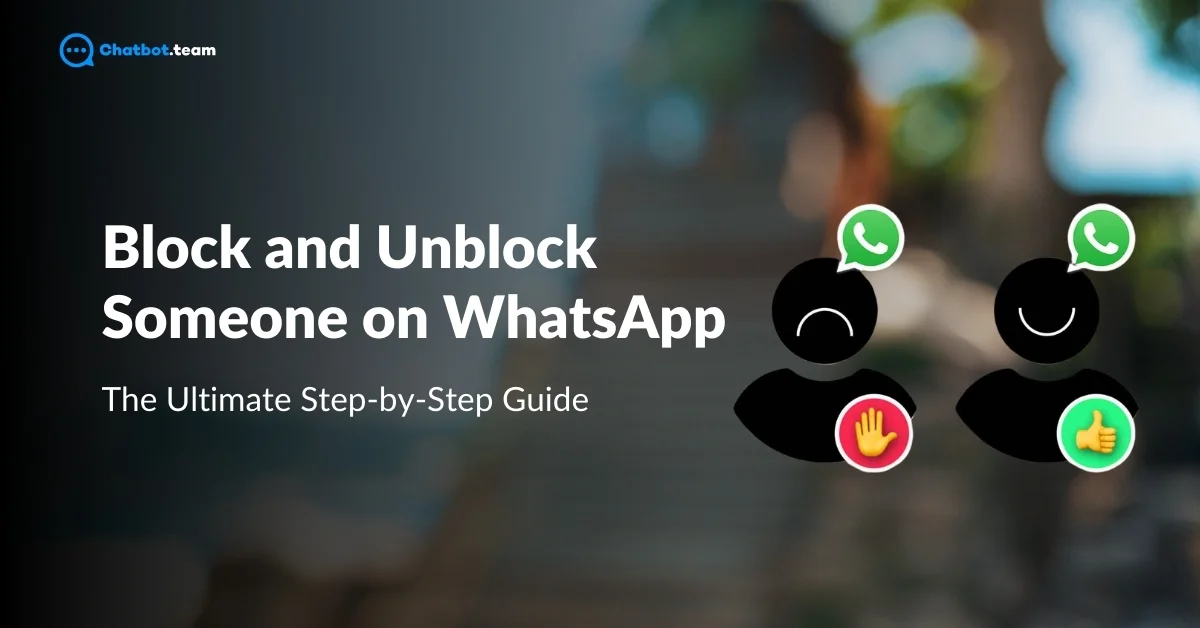In the fast-paced world of digital communication, WhatsApp stands out as one of the most popular messaging apps, connecting billions of users across the globe. As with any communication platform, maintaining privacy and managing interactions is crucial. That’s where the features of blocking and unblocking on WhatsApp come into play. Blocking prevents someone from contacting you, while unblocking gives you the flexibility to restore that connection whenever you choose. These features are essential tools for managing your social interactions and ensuring a safe and comfortable experience on the app.
In this comprehensive guide, we’ll walk you through everything you need to know about blocking and unblocking someone on WhatsApp. We’ve covered everything from quick, device-specific instructions to understanding what happens when you block someone. Whether you’re looking to protect your privacy or reconnect with someone, this step-by-step guide will equip you with the knowledge to easily navigate these features.
How to Block Someone on WhatsApp?
Blocking someone on WhatsApp is a straightforward process that allows you to prevent a specific contact from messaging or calling you. This feature is invaluable for maintaining your privacy or avoiding unwanted communication. Here’s a quick guide to help you block someone on WhatsApp using the app:
1. Launch WhatsApp
2. Now, find the Contact you want to block
3. Click on the Three dots
4. Choose the More option
5. Hit the Block option
Once you’ve completed these steps, the contact can no longer send you messages, see your status updates, or call you on WhatsApp. For device-specific instructions, continue reading the sections below to learn how to block someone using a WhatsApp iPhone or Android device.
How to Block Someone on WhatsApp on an iPhone?
Blocking someone on WhatsApp using an iPhone is a simple process. Follow these step-by-step instructions to block a contact on your iPhone:
1. Open WhatsApp
Launch the WhatsApp app on your iPhone. You’ll be taken to the Chats screen, showing your recent conversations.

2. Find the Contact
Scroll through your chat list to find the conversation with the person you want to block. If you haven’t chatted with them before, tap on the “Search” bar at the top, type in their name or phone number, and select their contact from the results.

3. Open the Chat
Tap on the chat to open the conversation with the person you want to block.

4. Go to Contact Info
At the top of the chat screen, tap on the contact’s name or phone number to access their profile information.

5. Scroll Down to Block
Scroll down the contact info screen until you see the ” Block Contact option” and click on it

Once you’ve completed these steps, the contact will be blocked. They can no longer send you messages, view your status updates, or call you on WhatsApp.
How to Block Someone on WhatsApp on Android?
Blocking someone on WhatsApp using an Android device is straightforward, but knowing each step is essential to ensure the contact is successfully blocked. Here’s an elaborate guide on how to block someone on WhatsApp on Android:
1. Open WhatsApp Application
Begin by launching the WhatsApp app on your Android device. This will take you to the main screen, where you can see all your recent chats. If you haven’t used WhatsApp in a while, your chats might take a moment to load.

2. Find the Contact You Want to Block
Scroll through your chats list to locate the conversation with the person you wish to block. Use the search function if the contact isn’t in your recent chats. Tap the search icon at the top of the screen and type in the contact’s name or phone number. Once you find the correct contact, tap their name to open the chat.

3. Hit on the Three Dots
After opening the chat with the contact, look at the top-right corner of the screen, where you’ll see three vertical dots. These dots represent the menu options. Tap on these three dots to open a dropdown menu with additional options related to the chat.

4. Choose the More Option
From the dropdown menu, several options will appear. To proceed with blocking the contact, select the “More” option. This will expand to show more actions you can take for this chat.

5. Hit the Block Option
Once the additional options appear, you’ll see the “Block” option. Tap on “Block” to initiate the blocking process. A confirmation message will pop up, asking if you’re sure you want to block this contact. Confirm by tapping “Block” again.

After blocking, the contact can no longer send you messages, see your status updates, or call you on WhatsApp. If you ever change your mind, you can easily unblock them using the same menu.
By following these steps, you can ensure your privacy and control over your WhatsApp interactions, making it a more secure platform for communication.
When You Block Someone on WhatsApp, Will They Know?
One of the common concerns when blocking someone on WhatsApp is whether the person will be notified or somehow know that they’ve been blocked. The short answer is: No, WhatsApp does not directly inform the person that they have been blocked. However, subtle indicators may lead the blocked contact to realize they have been blocked. Here’s what happens when you block someone on WhatsApp:
1. Message Delivery Stops
When you block someone, any messages they send will only show a single grey checkmark, indicating that the message was sent but not delivered. The second grey checkmark, which confirms delivery, will never appear. This lack of delivery confirmation may lead the blocked person to suspect they’ve been blocked.
2. No Profile Updates
Once blocked, the person will no longer see updates to your profile picture, status, or last seen timestamp. Your profile will appear static to them, with no visible changes. Over time, they might notice this lack of activity and infer that they have been blocked, especially if they are used to seeing frequent updates from you.
3. Calls Will Not Connect
Any attempt by the blocked contact to call you via WhatsApp will fail. The call will not go through, and from their end, it might seem like you are simply not picking up. Repeated failed call attempts may raise their suspicion that something is amiss, potentially leading them to conclude that they’ve been blocked.
4. Status Updates Are Hidden
After blocking, your status updates become invisible to the blocked contact. They will not be able to see any new statuses you post. The absence of your status updates, especially if you post them regularly, can be a significant clue that you have blocked them on WhatsApp.
5. No Group Invites
The blocked person will also lose the ability to add you to any WhatsApp group. If they try to include you in a group chat, they will receive an error message indicating that the action cannot be completed. This inability to add you to groups may further hint to them that they have been blocked.
While these changes occur when you block someone, WhatsApp does not explicitly inform the person that they’ve been blocked. They may eventually deduce it based on these cues, but WhatsApp does not provide direct notifications or alerts.
This feature is designed to protect your privacy and ensure you can control who can and cannot contact you without the added worry of confrontation or notification.
How to Unblock Someone on WhatsApp?
Unblocking someone on WhatsApp is just as simple as blocking them, and it allows you to restore communication with the contact whenever you choose. Here’s a quick guide to help you unblock someone on WhatsApp using the app:
1. Go to the WhatsApp application and open it
2. Click on the Three Dots
3. Press on the Setting option
4. Hit the Privacy Option
5. Scroll down and hit the Blocked account option
6. Searching the contact number you are unblocked
7. Long press the contact
8. Hit the Unblock option
After following these steps, the contact will be unblocked, and they’ll be able to send you messages, see your status updates, and call you on WhatsApp. For detailed instructions on unblocking someone on specific devices like iPhone or Android, continue reading the sections below.
How to Unblock Someone on WhatsApp on iPhone
Unblocking someone on WhatsApp using an iPhone is straightforward, allowing you to quickly restore communication with a contact you previously blocked. Here’s a detailed guide on how to unblock someone on WhatsApp on your iPhone:
1. Launch the WhatsApp Application
Begin by opening the WhatsApp app on your iPhone. The WhatsApp icon can be found on your home screen or in your library. The app will open once you tap the icon, taking you directly to your chat list, where all your recent conversations are displayed.

2. Navigate to the Setting Option
In the bottom-right corner of the screen, you’ll see a gear icon labeled “Settings.” Tap on this icon to access the WhatsApp settings. This section allows you to manage various features, including account settings, notifications, and chat settings.

3. Hit the Privacy Option
Within the Settings menu, scroll down slightly until you see the “Privacy” option. Tap on it to open the privacy settings. This area controls who can see your personal information like last seen, profile photo, and status updates, and also manages your list of blocked contacts.

4. Press the Blocked Option
In the Privacy settings, you’ll find an option labeled “Blocked” or “Blocked Contacts.” Tap on this option to view all contacts you’ve previously blocked on WhatsApp. This will display a list of all blocked contacts, making it easy to manage who can and cannot reach you.

5. Swipe and Unblock the Contact
In the list of blocked contacts, find the contact you wish to unblock. Once you locate the person, swipe left on their name. This action will reveal an “Unblock” option. Tap on “Unblock” to remove the contact from your blocked list. After unblocking, the person can send you messages, see your status updates, and call you on WhatsApp again.

Following these steps, you can easily unblock someone on WhatsApp using your iPhone, restoring the communication channel between you and the contact.
How to Unblock Someone on WhatsApp on Android
Unblocking someone on WhatsApp using an Android device is a simple process, but following each step carefully is important to ensure the contact is unblocked successfully. Here’s a detailed guide on how to do it:
1. Open the WhatsApp Application
Start by locating the WhatsApp icon on your Android device’s home screen or in your app drawer. Tap on the icon to open the application. This will take you to the main screen, where you can see all your recent chats and conversations.

2. Click on the Three Dots
Once you’re on the WhatsApp main screen, look for the three vertical dots in the top-right corner of the screen. These dots represent the menu options. Tap on them to open a dropdown menu that contains various settings and options related to your WhatsApp account.

3. Press on the Setting Option
Select the “Settings” option from the dropdown menu by tapping on it. This will open the Settings menu to manage your account, notifications, chats, and more. The Settings menu is where you’ll find all the options needed to unblock a contact.

4. Hit the Privacy Option
Now, you have to click the Privacy option

5. Scroll Down and Hit the Blocked Contacts Option
Find and tap the “Privacy” option in the Settings menu. Once in the Privacy settings, scroll down until you see the “Blocked contacts” option. Tap on “Blocked contacts” to view the list of all the contacts you have blocked on WhatsApp.

6. Search for the Contact Number You Want to Unblock
In the Blocked Contacts list, scroll through to find the contact you wish to unblock. You might need to search carefully to locate the correct person if you have many blocked contacts. Once you find the contact, you’re ready to proceed with unblocking.

7. Hit the Unblock Option
Once you have long-pressed the contact, an option to “Unblock” will appear. Tap on “Unblock” to remove the contact from your blocked list. After unblocking, the contact can send you messages, see your status updates, and call you on WhatsApp again.

Following these steps, you can easily manage your blocked contacts and restore communication with someone you previously blocked on WhatsApp.
Conclusion
In today’s digital age, managing who you interact with on messaging platforms like WhatsApp is crucial for maintaining your privacy and comfort. The ability to block and unblock WhatsApp contacts gives you the control needed to manage your social interactions effectively. Whether you need to block someone to stop unwanted communication or unblock them to restore a connection, this guide has covered all the steps you need to know, regardless of your device.
By following the detailed instructions provided, you can confidently navigate WhatsApp’s blocking and unblocking features, ensuring a more secure and tailored messaging experience. Remember, these features are designed to empower you, allowing you to manage your conversations as you see fit.
Frequently Asked Questions
When you block someone on WhatsApp, they won't be notified. However, they will only see one checkmark next to their messages (indicating sent but not delivered), they won’t see your profile updates, and they won’t be able to call or message you.
Yes, you can block someone on WhatsApp without them receiving a direct notification. However, they may notice they’ve been blocked based on the inability to message you, view your profile updates, or see your last seen status.
To block a number without opening the chat: Go to WhatsApp Settings > Privacy > Blocked Contacts, tap "Add New," and select the contact from your list or manually enter the number you wish to block.
Yes, you can see who you have blocked by going to WhatsApp Settings > Privacy > Blocked Contacts. This will display a list of all contacts you have blocked.
Signs that you may be blocked on WhatsApp include: You can only see one checkmark next to your sent messages, you can’t see the contact’s profile picture or status updates, and your calls to them won’t go through.
No, if someone has blocked you on WhatsApp, you will not be able to see their "About" status or any other updates they make to their profile.
No, if you change your WhatsApp number, contacts you have blocked will not be able to see your new number unless you share it with them.
If you send a message and then block the recipient, the message will not be delivered if the blocking occurs before the message is delivered (only one checkmark will appear). They will not see the message until you unblock them.
If you view someone's WhatsApp status and then block them, they will still see that you viewed their status unless you turn off read receipts before viewing the status.
You can unblock someone on WhatsApp without notifying them by going to your blocked contacts list and unblocking them. They won't receive any alert that they’ve been unblocked.
To unblock a WhatsApp number from another phone: Log into your WhatsApp account on the other phone, go to Settings > Privacy > Blocked Contacts, find the number, and unblock it.
No, when you unblock someone on WhatsApp, you will not receive any messages they sent while they were blocked.
If you report and block someone on WhatsApp, they won’t be notified that you’ve reported them. However, they will be blocked and unable to contact you.
There is no direct way to block someone on WhatsApp without using the block function. However, you can mute their chats and archive the conversation to avoid receiving notifications from them without blocking.
You cannot unblock your number from someone else's WhatsApp. They must unblock you from their end.
If someone has blocked you on WhatsApp, the only way to contact them would be through other means, such as calling them directly, sending an SMS, or using a different messaging platform.
You cannot unblock your number if someone has blocked it on WhatsApp. Only the person who blocked you can unblock you.
No, you cannot unblock yourself from someone else’s WhatsApp or phone. The action must be taken by the person who blocked you.
Unblocking yourself from someone else’s phone through WhatsApp is not possible. The only way to be unblocked is for the person who blocked you to manually unblock you.