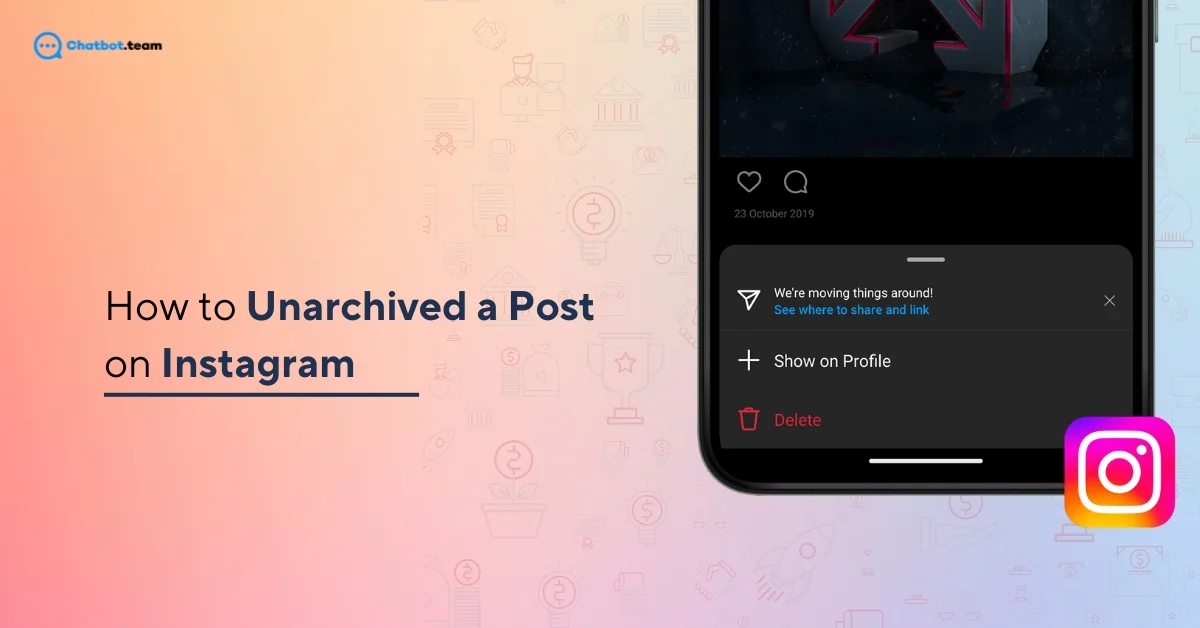Instagram is one of the most popular platforms to share moments, stories, and creativity. Over time, we often archive posts to clean up our profiles or keep certain memories private. But what happens when you want to bring back a post from the archive? Whether it’s a nostalgic photo, a favorite memory, or a post you realize deserves to be back in the spotlight, unarchiving on Instagram is simple—once you know how.
In this guide, we’ll walk you through the exact steps to unarchive a post on Instagram in 2025. Whether you’re a social media newbie or a seasoned user, we’ve got you covered. Plus, we’ll share a few tips to manage your archived posts like a pro. Ready to dive in? Let’s bring those hidden gems back to your profile where they belong! Keep reading for a detailed, step-by-step tutorial.
Also Read: How to Update Instagram on Android and iPhone (2025)
What Do You Mean by Unarchived Instagram?
“Unarchived Instagram” simply means taking a post that you previously moved to your Instagram archive and putting it back on your profile for everyone to see. Archiving is a feature Instagram offers to temporarily hide posts from your profile without deleting them. When you “unarchive” a post, it reappears on your feed in its original spot, based on the date you first posted it.
Think of it as a way to restore memories or share something you once tucked away. This feature is especially useful if you want to refresh your profile without losing content permanently. Whether it’s a photo, video, or carousel, unarchiving brings your hidden gems back into the spotlight. It’s like hitting the rewind button to relive those moments and share them with your followers again.
What Happens If I Accidentally Archived an Instagram Post?
If you accidentally archive an Instagram post, don’t worry—it’s not gone forever! Instagram’s archive feature is designed to be a safe, reversible action. Here’s a thorough breakdown of what happens and how you can handle it:
1. The Post Is Hidden, Not Deleted
Archiving a post simply hides it from your public profile; it’s not deleted. The post, along with its likes and comments, is moved to your archive, a private section only you can access. This ensures you can bring it back to your profile anytime you choose. It’s like a temporary hideaway for posts, giving you full control over what stays visible.
2. Your Followers Can’t See the Post Anymore
Once archived, the post is removed from your public profile feed, and your followers won’t be able to view or interact with it. However, the engagement stats (likes, comments, etc.) remain intact. When you unarchive the post, it will reappear on your profile exactly as it was, so nothing is lost in terms of interaction.
3. You Can View and Manage Archived Posts Anytime
Your archived posts are stored in a dedicated section of the app. To access them, simply go to your profile, tap the menu (three horizontal lines), select “Archive,” and switch to “Posts Archive.” From here, you can review, manage, or unarchive posts whenever needed. This makes accidental archiving more of a minor inconvenience than a problem.
4. You Can Unarchive the Post and Restore It Instantly
Unarchiving is a straightforward process. Open the archived post, tap the three dots in the corner, and select “Show on Profile.” The post will immediately return to your profile feed in its original spot, keeping all likes, comments, and captions intact. It’s like nothing ever happened—just a few taps to fix the issue!
5. It’s a Great Opportunity to Reevaluate Your Profile
Accidentally archiving a post might seem like a mistake, but it can serve as a chance to rethink your content. You might decide it’s time to refresh your profile or reorganize how your posts appear. If the post doesn’t fit your current vibe, you can leave it archived until you’re ready to re-share or decide to keep it private.
How to Unarchive Instagram Post on Android and iPhone
Here’s a step-by-step guide to unarchive an Instagram post for Android and iPhone. The process is almost identical on both devices, but slight differences in design make it worth clarifying for each platform.
For Android Users
Step 1: Open Instagram and Go to Your Profile
“Launch the Instagram app” on your Android device and tap on your profile picture in the bottom right corner. This will take you to your profile page. Your profile is where you can access all your posts and settings. Once there, tap the three horizontal lines (hamburger menu) in the top-right corner to reveal additional options.
Step 2: Access the Archive
From the menu, select “Archive.” This will open a section where all your archived content is stored, including posts, stories, and live videos. If it defaults to the Stories Archive, tap the dropdown at the top and select “Posts Archive.” This is where you’ll find posts you’ve previously archived.
Step 3: Choose the Post You Want to Unarchive
Scroll through the Posts Archive to “Find the post you want to restore”. Once located, tap on the post to open it. This will display the post just as it was when archived, including its likes, comments, and captions.
Step 4: Unarchive the Post
Tap the three dots in the top-right corner of the post and select “Show on Profile.” The post will immediately return to your profile feed in the original position based on its original posting date. Your followers can now view it again, and all engagement stats remain intact.
Step 5: Verify the Post on Your Profile
Go back to your profile feed to ensure the post has been restored. It will appear exactly where it was before you archived it, keeping the same date, likes, and comments. And just like that, “Your post is Back” for the world to see!
For iPhone Users
Step 1: Launch Instagram and Head to Your Profile
“Open the Instagram app” on your iPhone and tap on your profile icon in the bottom-right corner. This brings you to your profile page. Next, tap the three horizontal lines (hamburger menu) in the top-right corner. These settings give you access to your archived posts.
Step 2: Navigate to the Archive Section
From the menu that appears, select “Archive.” By default, it opens the Stories Archive. To view archived posts, tap the dropdown menu at the top and switch to “Posts Archive.” This is where you’ll find all your archived posts, neatly organized.
Step 3: Find the Archived Post
Scroll through the Posts Archive until you locate the post you wish to unarchive. Once you’ve found it, “Tap on the post to Open it”. You’ll see the post with all its original details, including likes, comments, and captions.
Step 4: Unarchive the Post
Tap the three dots in the top-right corner of the archived post and select “Show on Profile.” The post will instantly reappear on your profile feed in its original location, complete with its engagement stats.
Step 5: Confirm the Post’s Restoration
Return to your profile and scroll to the original posting date to verify that the “Post has been Restored”. It’s now visible to your followers and looks just as it did before you archived it.
Conclusion
Unarchiving a post on Instagram is a simple and effective way to bring back moments you once hid from your profile. Whether it’s a cherished photo, a throwback memory, or a post that deserves a second chance to shine, Instagram’s archive feature makes it easy to manage your content with flexibility and control. By following the steps outlined in this guide, you can confidently restore any post, whether you’re using Android or iPhone.
Remember, archiving isn’t permanent—it’s just a tool to organize your feed while keeping all your posts safe. If you ever archive something by mistake, you can fix it in seconds without losing likes, comments, or captions. Now that you know how to unarchive, you can use this feature to curate your profile however you like. Keep exploring Instagram’s tools to make your feed a true reflection of your style, creativity, and memories. Happy posting!
Frequently Asked Questions
Unarchiving photos on Instagram is easy! Go to your profile and tap the three horizontal lines in the top-right corner. Select “Archive” from the menu. By default, you’ll see the Stories Archive—use the drop-down at the top to switch to “Posts Archive.” Find the photo you want to unarchive, tap on it, and then click the three dots in the top-right corner. Select “Show on Profile,” and the photo will return to your feed in its original spot.
There’s no set time you need to wait to unarchive a post on Instagram. You can unarchive it as soon as you decide, whether it’s a few minutes or several months after archiving. The timing is entirely up to you. If you’re planning to reintroduce a post strategically for engagement purposes, consider unarchiving during times when your audience is most active.
Yes, unarchived posts will reappear on your profile feed exactly where they were originally posted. They retain their original date and position, along with all likes, comments, and captions. However, they won’t show up as new posts in your followers’ feeds. This ensures your content stays authentic to its original timeline while still being visible to your audience.
Unarchiving a post restores it to your public profile, making it visible to your followers again. All engagement metrics, such as likes and comments, remain intact. The post appears in its original chronological order on your feed, so it doesn’t disrupt the timeline of your content. Unarchiving is a great way to bring back posts you previously hid without losing any data or context.