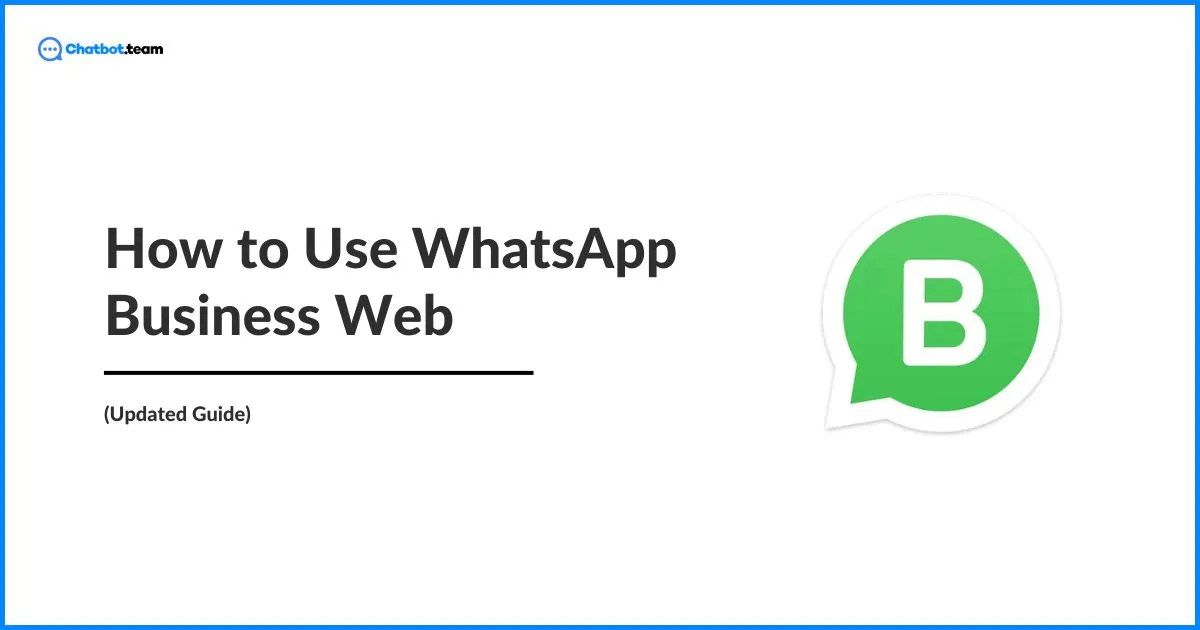In the digital world, companies increasingly leverage messaging platforms to boost client engagement and simplify interaction. The WhatsApp business web is a powerful device for businesses aiming to enhance their client’s service and operational efficiency. It lets you use WhatsApp on your PC as well.
In this blog post, we will describe the functionality of WhatsApp Business Web and provide a detailed, step-by-step method for using this robust platform effectively in 2024. By the end, you will feel fully informed and prepared to leverage WhatsApp Business Web for your business needs.
What is WhatsApp Business Web
WhatsApp Business Web is a user-friendly web-based extension of the popular WhatsApp Business application, tailor-made for small and medium-sized enterprises. This platform empowers businesses to handle client interactions through a desktop interface that seamlessly syncs with the mobile application. With WhatsApp Business Web, companies can share messages, send files, and manage client communication with enhanced efficiency, all from the comfort and convenience of their computers.
How to Use WhatsApp Business Web: A Step-By-Step Guide
Getting started with WhatsApp Business Web is straightforward. Here’s a detailed, step-by-step guide to help you set up and begin using this tool. By following these instructions, you’ll feel guided and confident in your ability to use WhatsApp Business Web and WhatsApp business QR codes effectively for your business needs.
- Download the WhatsApp Business Application: First, confirm that your smartphone has the WhatsApp business application installed. It is accessible for download on both Android and iPhone platforms.
- Click on the WhatsApp Website: Now, open your web browser and click on the official WhatsApp website at web.whatsapp.com.
- Scan your Account: Your WhatsApp business account will sync with the web version, letting you access all your messages and contacts on your desktop.
How to Use WhatsApp Business Web in Browser
Here’s how to use WhatsApp Business Web in your browser:
Requirements
- A mobile phone with the WhatsApp business application has been updated.
- Network connectivity on your computer is like Chrome, Safari, Firefox, Edge, or Opera.
Steps
- Click on the https://web.whatsapp.com/ in your desktop web browser. A QR code will emerge on the screen.
- Press the three dots on the top right corner of the app screen and choose “Linked device.” iPhone users can click on the “Setting” option and then hit on the “Linked Device.”
- Scan the QR code on your camera on your computer’s WhatsApp Web page.
- You might be prompted to grant your phone fingerprint or facial recognition authorization for extra security, depending on your settings.
After being scanned and authorized, your WhatsApp Business account will appear on the web browser. You can now share and receive messages, view chat history, manage contacts, and access other WhatsApp business functionality directly from your desktop.
How to Use WhatsApp Business Web in Windows
To obtain the Windows desktop application, visit the Microsoft Store or the WhatsApp website. Install the application and start configuring it on your Windows-based device. When that is finished, show the QR code and follow these necessary steps:
- Now, go to your WhatsApp business application on your phone and open it.
- Next, click on the Menu for Android users and press the Setting option for iPhone users.
- After that, click “add device” to open the QR code scanner and check the code on your desktop screen.
Now, you can operate WhatsApp Desktop on your Windows computer.
How to Use WhatsApp Business Web in MAC?
Now, you can install WhatsApp Business Desktop on your Mac computer. To download the desktop application, go to the App Store.
- First, search for the WhatsApp Desktop application.
- Now, download and install it.
- Next, you can see a QR code on your screen.
- After that, select the “WhatsApp Web/ Desktop” option.
- Lastly, scan the QR code on your computer screen.
It will prevent you from using WhatsApp Business on your Mac computer.
How to Use WhatsApp Business Web via a Chrome Extention
Operating a Chrome extension can simplify accessing WhatsApp’s business web. Extensions such as “WhatsChorme” or “WA Web Plus” can be included in your Chrome browser, letting you access WhatsApp business directly from the toolbar. This procedure is fantastic for those who need easy access to their message without opening a new browser tab.
What are the Advantages of Using WhatsApp Web on a Desktop?
Using WhatsApp Business Web on a desktop offers several advantages. It enhances productivity, allows for multi-tasking, improves features, and provides greater accessibility. These benefits will make you feel informed and convinced about the value of using WhatsApp Web on a desktop for your business.
- Enhance Productivity: Typing messages and handling clients’ queries are faster and more efficient on a desktop.
- Multi-Tasking Ability: This lets you manage many conversation and business tasks simultaneously without switching devices.
- Improve Features: Available keyboard shortcuts, better file management, and the capability to connect with other desktop-based software boost the overall user experience.
- Greater Accessibility: Offer an option for businesses to handle their interactions in environments with limited mobile phone use.
Final Thought!
Overall, WhatsApp business web is a pivotal device for companies searching to optimize their interaction strategies. Whether through a browser, Windows, or MAC, this online platform offers the versatility and efficiency required to stay connected with clients and simplify business operations in 2024.
Frequently Asked Questions
Directly opening two WhatsApp Web accounts in the same browser isn’t possible. However, you can use these methods: Use two browsers! Open WhatsApp Web (https://web.whatsapp.com/) in your main browser and scan the QR code with your phone’s WhatsApp. For your second account, open a different browser (like Chrome Firefox) and repeat step one. This creates separate sessions for each account.
Absolutely! You can use WhatsApp Business on the web through WhatsApp Web. Just visit https://web.whatsapp.com/ on your computer’s browser. Then, using your phone’s WhatsApp Business app, scan the QR code shown on the web page. This links your account, letting you chat, manage contacts, and access features directly from your computer. Remember, your phone will need an internet connection for it to work.