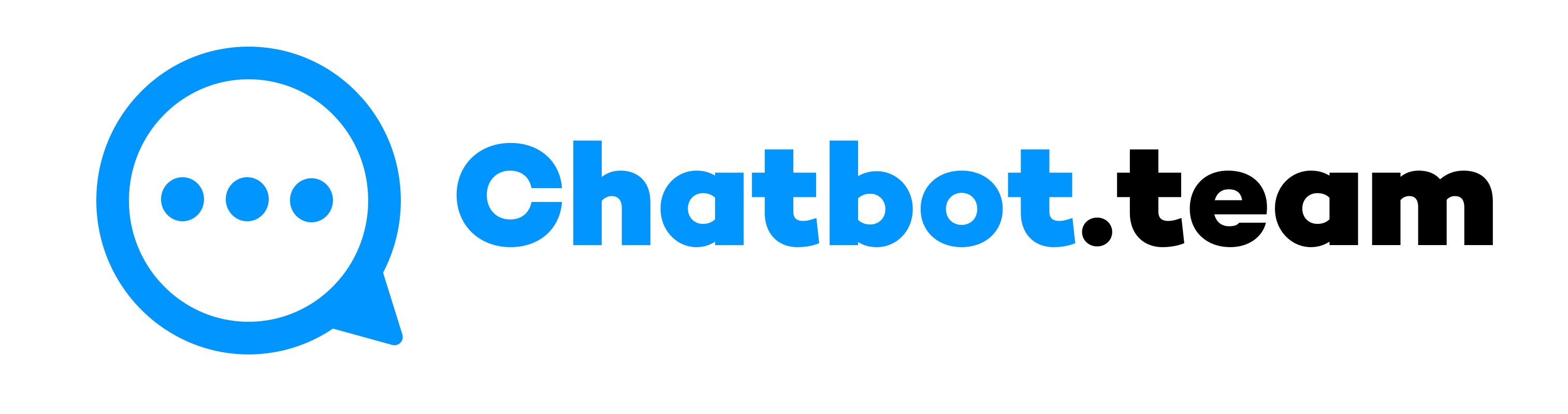In today’s digital era, swift communication is a crucial driver of business success. WhatsApp has emerged as a pivotal platform with over two billion active users worldwide. In this context, using automated replies is not just a convenience but a necessity. It allows you to provide prompt client support, foster a positive client experience, and relieve you of the pressure to respond immediately.
This definitive guide will discuss how to set up WhatsApp auto-reply to ensure effective business interactions even when you are not instantly available.
What is WhatsApp Auto Reply?
WhatsApp auto-replies are message functionality that lets you make automated replies. They help manage large volumes of incoming messages, empowering you to handle client communication more efficiently. You can also employ it to share aways messages and reassure clients ( even after business hours).
It is simple to share automatic replies on WhatsApp. The WhatsApp Business auto-reply features are specifically designed for WhatsApp marketing and offer more advanced functionality than the standard WhatsApp auto-reply. They let you set up pre-made, automated client replies and messages. They share automatically on WhatsApp for those moments when you cannot respond. This feature is accessible for WhatsApp Business accounts.
Benefits of Using WhatsApp Auto Reply
Implementing auto-replies on WhatsApp can significantly enhance customer interaction by ensuring no message goes unanswered, increasing customer satisfaction. Here are some benefits:
1. Immediate Response: Creating auto responses provides a quick way to reply to customers, allowing for consistent communication and improving customer happiness.
2. Efficiency: Automating frequently asked questions helps save both time and energy so that you can pay more attention to intricate and detailed inquiries.
3. Availability: By having a virtual presence, your company can serve clients 24/7, ultimately boosting the caliber of your service. This aspect of WhatsApp auto-reply ensures your clients feel secure and that your business is always accessible.
4. Customization: Personalizing auto-responses can give incoming messages a more personalized feel, demonstrating respect and appreciation for individual customers.
How to Set Up WhatsApp Auto in WhatsApp Business App?
In this generation, where clients anticipate instant replies, an automated reply can be a game-changer. If you are already on WhatsApp Business, you need to make a WhatsApp Business account. Then, you can configure an automatic reply timed at your convenience.
The four steps are to set up WhatsApp Auto Replies or away messages.
1. Facilitate Away Messages
Open the WhatsApp business application and press the three dots at the top-right corner of the Chat window. Then, hit the Settings option, then Business Settings, and click on Away messages. Turn on the feature by switching the toggle button next to the “Send away message” option.
2. Customize Away Message
Select the message you wish to share with your existing or future customers by tapping the notification.
3. Time Your Away Message
You must time your away message as per the requirements. You select what’s best for you from the option below:
- Away Send. If you are unreachable for a long time.
- Tailored schedule. If you want to share auto replies at a specific time of the day.
- Outside of business hours. If you are on leave. Do not forget to set working hours in your WhatsApp Business profile.
4. Select Receiver
You can choose who receives your away messages. Look at the alternatives below to make the right choice.
- Everyone. Share automated replies to anyone who contacts you after working hours.
- Everyone is not in the address. Forward auto-reply to those who are not in your address book.
- Everyone except. Eliminate sharing auto-replies to specific contacts.
- Only send to. Share automated messages to choose recipients.
How to Set Up WhatsApp Auto Reply in WhatsApp Business API?
Setting up auto-replies via WhatsApp Business API requires more technical involvement but offers greater flexibility and control:
- Employ for WhatsApp Business API access via a WhatsApp Business Solution Provider.
- Now, set up your WhatsApp Business API customer on your server.
- Next, configure webhooks to listen to incoming chats.
- Create a script to detect the condition under which an auto-reply must be shared and what the response should be.
- Install the auto-reply mechanism on your server to automatically reply depending on predefined regulations.
Best Practice Auto Reply Example
Here are some examples of WhatsApp auto-reply messages suitable for specific scenarios and situations.
- Business Hours: Hey! Thank you for reaching us. We are happy to assist you during our business hours from Monday to Friday, 9 am to 6 pm.
- Vacation: Hi! Thanks for messaging. I’m enjoying the sun on a tropical island, but I’ll contact you after I recharge my batteries. Thanks for your response!
- Event information: Hello! Thanks for contacting us. Our upcoming event is going to be amazing! Get all the exciting details here. I can’t wait to see you there!
- Personal task: Hey! Thanks for your message. I’m in the middle of a task, but I will respond soon. In the meantime, here is a funny video to brighten your day!
- Unavailable in the office: Hi! Thank you for your message. I’ve been out of the office recently for some work. For any crucial matters, please contact us.
- Product promotion: “Hey there! Thanks for reaching us. Check out our new product. Order now and get 20% off your first purchase!”
- Appointment confirmation: “Hello! Thanks for booking an appointment with us. We’re happy to see you at 3:00 p.m.! We’ll send you a reminder a few hours before your appointment.”
- Customer support: “Hi! Thank you for contacting us. We’re here to assist you with any quaries you may have. Our team will get back to you as soon as possible. In the meantime, check out our blogs for effective tips and advice.”
- Emergency contact: “Hello! Thanks for messaging us. If this is an emergency, please call us. Stay safe!”
- Special offer: “Hey! Thanks for contacting us. We’ve got a special offer just for you! Use code SAVE30 at apply to get 30% off your order. Hurry, this offer won’t last long!”
- Feedback: “Hi! Thanks for messaging us. We’re always searching for ways to improve our service. Please take a moment to finish this short survey and let us know how we’re doing!”
- Charity donation: “Hey there! Thanks for messaging us. Your donation can make a big difference! Check out our reason and donate now. Every little bit helps!”
- Travel details: “Hello! Thanks for remembering us. Your travel details are confirmed! Here’s your itinerary. Bon voyage!”
- Lead generation: “Hi! Thanks for contacting us. Want to understand more about our services and how we can help you? Book a free consultation today and see what we can do for you!”
- Invitation: “Hey! Thanks for getting in touch. We’re having a party next week, and you’re invited! Details are here. Hope to see you there!”
- Recruitment: “Hello! Thanks for messaging us. We’re always on the lookout for talented to join our team. Check out our open positions and apply today!”
- News update: “Hey there! Thanks for messaging us. Stay up to date with the recent news and happenings. Follow us on Twitter and other social media apps to join the conversation!”
- Subscription confirmation: “Hi! Thanks for subscribing to our newsletter. Get ready for exclusive content, deals, offers, and more! In the meantime, check out our blog for even more great, useful, and effective content.”
- Delayed response: “Hey! Thanks for messaging. I’m sorry for the delay in getting back to you. We’ve been experiencing many messages, but rest assured, we’ll get back to you ASAP.”
- Technical support: “Hello! I’m messaging you out. If you’re experiencing technical issues, please check out our FAQ page for common solutions. Our support team is here to help if you still need assistance.”
- Order confirmation: “Hi! Thanks for placing an order with us. We’ve got your order and will send you a confirmation email shortly. In the meantime, check out our other hot products!”
- Referral bonus: “Hey there! Thanks for remembering us. Want to earn a little bit extra cash? Refer a friend to our service and get a bonus for every successful referral!”
- Account setup: “Hello! Thanks for signing up for our service. To finish your account setup, please follow these easy steps. If you have any queries, our support team is here to help you.”
- Birthday promotion: “Hi! Thanks for contacting us. We heard it’s your birthday! Celebrate with us and get a special birthday offer just for you. Happy birthday!”
- Follow-up message: “Hi! Thanks for reaching out. We appreciate your interest in our service. Our team has recently checked your message, and we’ll get back to you soon with a customized response. In the meantime, check out our FAQs section for answers to common questions.”
- Return policy: “Hello! Thanks for contacting us. If you’re unsatisfied with your purchase, please check our return policy and contact our support team to start a return. We want you to be delighted with your purchase!”
- Holiday greeting: “Hey there! Thanks for contacting us. I wish you a happy holiday filled with enjoyment and good wishes! Our team will take some time off to celebrate with their loved ones, but we’ll be back soon to help you with your needs.”
- Product update: “Hi! Thanks for contacting us. We’re amazed to announce that we’ve just released an update to our product. Check out the new features and improvements here.”
- Pricing information: “Hello! Thanks for reaching out to us. We understand pricing is an important consideration. Our pricing details are available on our website. Our support team is here to help if you have any questions.”
- Survey invitation: “Hey there! Thanks for messaging us. We value your feedback and would love you to take our easy survey. Your input helps us enhance our service and better meet your needs.”
- Customer referral: “Hi! Thanks for contacting us. We appreciate your company and would be grateful if you could refer us to your colleagues and family. Share your experience with us on social media and help us grow!”
- Testimonial request: “Hello! Thanks for messaging us. We’re glad to hear that you’re happy with our service. Please share a testimonial with us that we can post on our website. Your feedback will help others know what to expect when working with us.”
- Client Support: “Hi, we are recently experiencing higher than normal volumes. We appreciate your patience and will reply as soon as possible.”
- Deliver Updates: “Good news for you! Your delivery is scheduled for 13.4.2024. We will update you once the shipment arrives.”
- Promotion or Sales: “Special offer just for you! Apply this code to get 50% off your next purchase.”
- Webinar or Event Register: “Thank you for registering for our webinar on 20.9.2024. You will get a link to join as the date.”
- Crisis Management: “We are recently handling a high volume of inquiries due to. We are doing our best to get back to everyone promptly.”
Personal Tone: “Hello! I received your chat and will dive into it tomorrow morning.” - Real Estate: “Thank you for your interest in our properties. Our agent will contact you with more details shortly.”
- Restaurant Reservation: “Thanks for choosing the restaurant. Your reservation for 7.9.2024 is confirmed; see you then!”
Final Thoughts!
WhatsApp auto reply are robust tools for managing effective interaction with clients, boosting their experience, and simplifying business operations. By setting up auto-replies on WhatsApp through the Business application or API, you can ensure that your business remains responsive and engaged with its clients at all times.