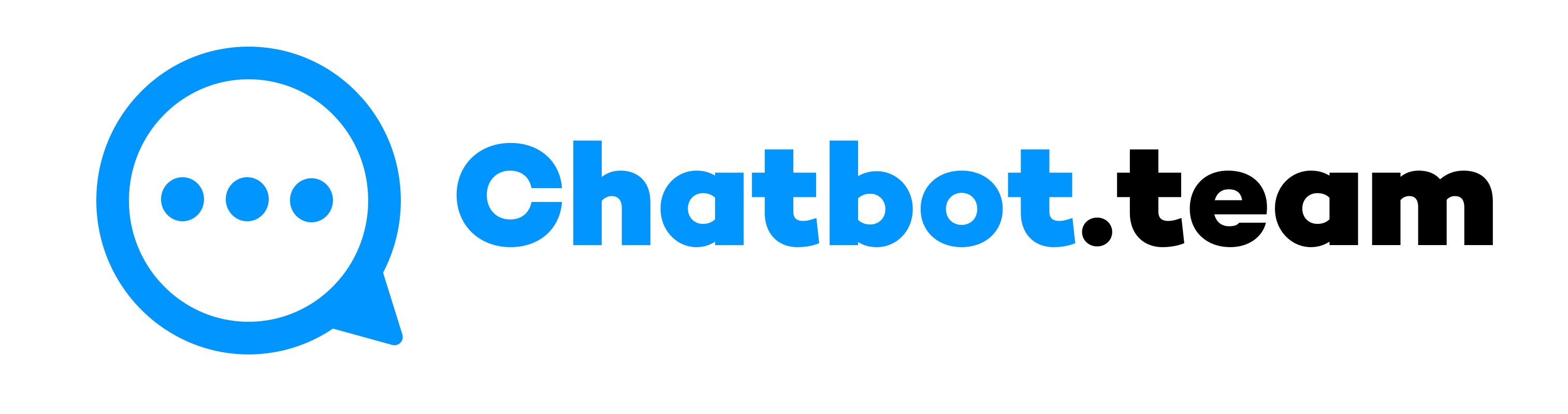Moving WhatsApp chats from Android devices to iPhones is crucial when switching devices. While the system and data management differences might seem daunting, the straightforward method of using Google Drive can simplify the process. This ensures that your crucial interactions remain intact, making the process of transferring WhatsApp from Android to iPhone a reassuring and confidence-boosting experience.
If you’re feeling overwhelmed by this process, don’t worry! We’re here to provide you with a comprehensive guide on how to transfer WhatsApp Android to iPhone. With our support, you can feel guided and confident as you quickly transfer your WhatsApp details whenever you switch from Android to iPhone.
How to Transfer WhatsApp message from Android to iPhone Using Google Drive
After getting a new iPhone, you must transfer data from your old device. Transferring WhatsApp chats is one crucial step in this operation. Let’s find out how to transfer WhatsApp Android to iPhone using Google Drive.
Prepare Your Android Phone
Before starting to transfer Android WhatsApp to iPhone, ensure your Android device is prepared so you can learn how to use one WhatsApp on two phones. You must have WhatsApp installed and be logged into your Google account. Ensure your Google Drive has enough space to back up your WhatsApp data.
- First, launch WhatsApp on your Android Phone
- Now, press on the three-dot menu in the top right corner.
- Next, choose “Setting” and then Chat and click Chat Backup.
- Now choose the “Back up to Google Drive” option and choose a backup frequency.
- Confirm you have a stable network connection for the backup process.
- After that, click on “Backup” to begin this process.
2. Download and Install “Move to iOS” on Your Android Gadget
- Start by launching the Google Play Store on your Android device.
- Looking for “Move to iOS” and install the application.
2. Setting up Your New iPhone
- Start Your New iPhone and setup process
- You must follow the instructions on-screen to reach the “Apple & Data” screen.
- Choose “Move Data from Android”
- You will see a six or ten-digit security number shown on your phone.
- Download the “Move to iOS” app on your Android Device
- You should input the security code shown on your iPhone into your Android device’s “Move to iOS” application.
- On the “Transfer Data” screen within the “Move to iOS” application, choose “WhatsApp.”
- Click on “Start” on your Android phone
- WhatsApp will ready your chat history for transfer. It might take some time, based on the data volume.
- During this operation, you can be signed out of your WhatsApp account on your Android gadget.
- After ready, click the “Next” option on your Android Device.
- Back to the “Move to iOS” app and press “Continue” to start the transfer.
- The transfer method might take a while. Keep both gadgets close together and ensure a stable network connection for a smooth transfer.
Recovering Your WhatsApp Chats on iPhone
- First, download and install your iPhone’s newest WhatsApp from the App Store.
- Now, launch WhatsApp and log in using the phone number you used on your Android device.
- After following the instructions, click “Start” to restore your chat history.
- The recovery process might take a few minutes based on the amount of data being transferred.
Note:
- This process only transfers text. Media files connected with your chats will not be moved.
- You can only recover your messages before you have activated WhatsApp on your new iPhone.
- This procedure does not merge your previous chats with present ones on your new iPhone.
- Confirm you have enough space on your iPhone to transfer chat history.
Final Thoughts!
Transferring Android WhatsApp to iPhone using Google Drive is trustworthy, ensuring your data is transferred securely and effortlessly. Therefore, knowing how to transfer WhatsApp Android to iPhone is crucial. Following the instructions above, you can easily switch between devices without losing valuable chats. Do not forget to regularly back up your WhatsApp chats to stop data loss in the future.