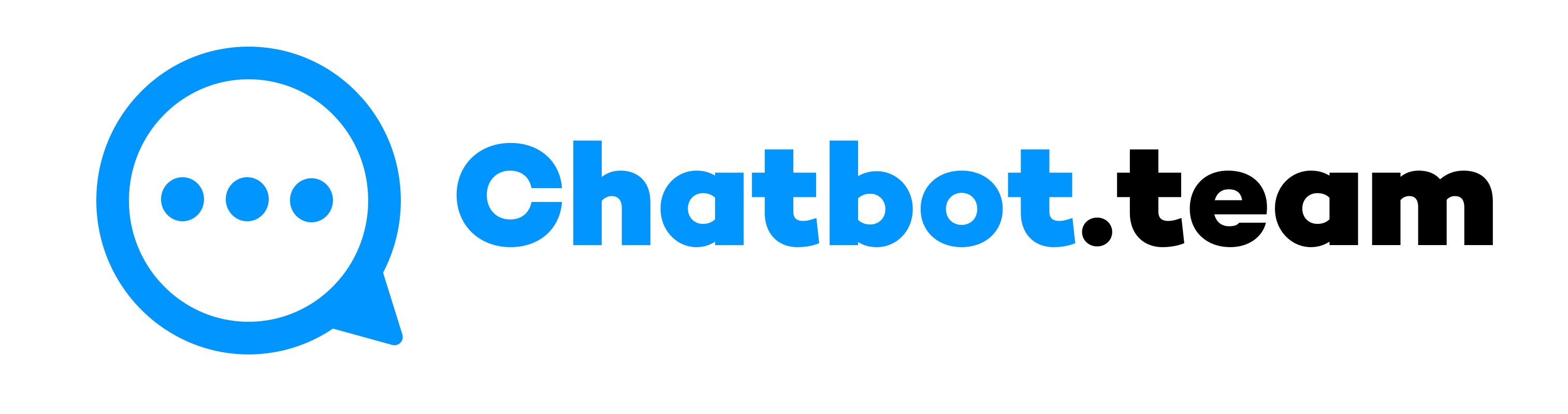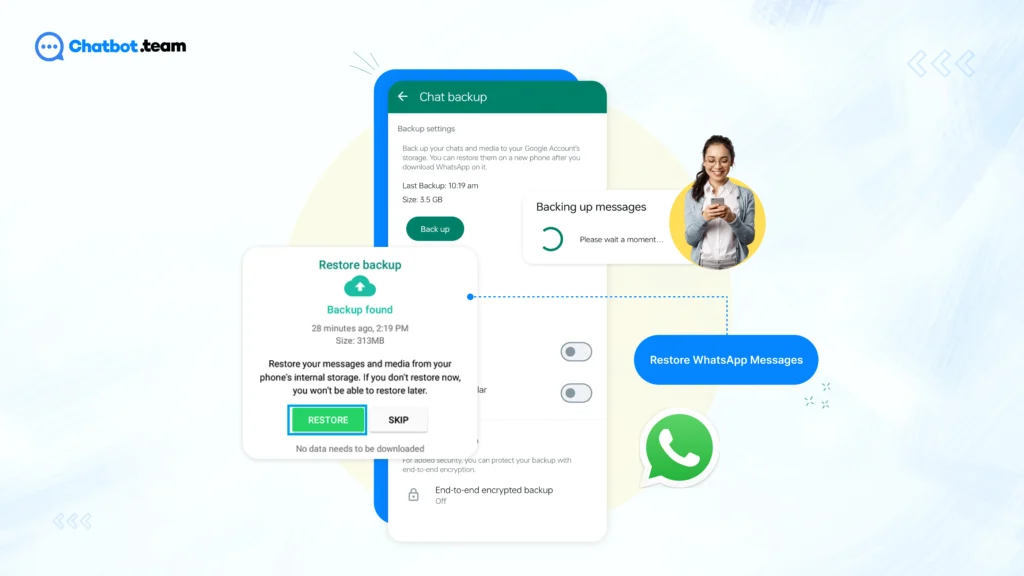A Step-by-Step Guide to Restore WhatsApp Messages in 2024
Restoring WhatsApp messages involves recovering deleted or lost chats, media, and other data within the app. The process typically begins by ensuring you have a recent backup stored either on Google Drive (Android) or iCloud (iOS). For Android users, uninstalling and reinstalling WhatsApp can prompt the app to detect and restore from the backup. On iOS, reinstalling WhatsApp and verifying your phone number initiates the restoration process. Once completed, you can choose to restore chats and media from the backup. It’s crucial to note that restoring from a backup replaces current data, so ensure you have the right backup to avoid data loss. Additionally, third-party apps or services may offer more advanced features for restoring WhatsApp messages, but users should exercise caution with such tools to avoid security risks.
Why Restore WhatsApp Messages?
Restoring WhatsApp messages is important for several reasons:
- Accidental Deletion: Users may accidentally delete important chats, media, or entire conversations and need to recover them.
- Device Change: When switching to a new phone or reinstalling WhatsApp, restoring messages ensures continuity and access to past conversations.
- Data Loss: In cases of device damage, data corruption, or software issues, restoring from a backup helps recover lost data.
- Historical Reference: Restoring messages provides a historical record of conversations, useful for personal or business purposes.
- Media Preservation: WhatsApp messages often contain valuable media files like photos, videos, and documents that users may want to retrieve.
- Regaining Conversational Context: Restoring messages helps regain context in ongoing conversations, avoiding confusion or misunderstanding.
How to restore messages on WhatsApp?
To restore messages on WhatsApp, follow these general steps:
- Backup Preparation: Ensure you have a recent backup of your WhatsApp data on either Google Drive (Android) or iCloud (iOS). You can check this in WhatsApp settings under Chats > Chat backup.
- Uninstall WhatsApp (Android Only): If you’re using an Android device, uninstall WhatsApp from your phone.
- Reinstall WhatsApp: Download and reinstall WhatsApp from the Google Play Store (Android) or App Store (iOS).
- Verify Phone Number: Open WhatsApp and verify your phone number by entering the OTP (one-time password) sent to your phone.
- Restore from Backup: During setup, WhatsApp will detect the available backup on Google Drive (Android) or iCloud (iOS) and prompt you to restore from it. Follow the on-screen instructions to restore your messages and media.
- Completion: Once the restoration process is complete, you should have access to your restored WhatsApp chats, media, and other data.
Note: Restoring from a backup replaces existing data, so ensure you have the right backup to avoid data loss. Additionally, iOS users may not need to uninstall WhatsApp; they can simply reinstall and follow the prompts to restore from iCloud.
How to restore deleted WhatsApp messages on iPhone?
WhatsApp backup is often the first choice for recovering deleted data. If you’ve backed up your WhatsApp data before losing messages, follow these steps to recover them using WhatsApp backup:
- Step 1: Check for a backup by opening WhatsApp, then go to Settings > Chats > Chat Backup. If a backup exists, proceed to the next step.
- Step 2: Uninstall WhatsApp, then reinstall it from the App Store.
- Step 3: Launch WhatsApp, set up your account, and verify your phone number.
- Step 4: When prompted to restore a backup, tap Restore to initiate the restoration process.
After restoring your WhatsApp chats, check to see if the deleted messages have been recovered.
15 steps to restore WhatsApp messages on your new iPhone from iCloud Backup
Restoring WhatsApp messages on a new iPhone from an iCloud Backup involves these steps:
- Connect your new iPhone to a stable Wi-Fi network.
- Set up initial iPhone settings (language, region, Wi-Fi, Apple ID).
- Choose “Restore from iCloud Backup” during setup.
- Sign in to iCloud with your Apple ID and password.
- Select the latest iCloud backup containing WhatsApp data.
- Wait for the restore process to complete (iPhone will restart).
- Download and install WhatsApp from the App Store.
- Verify your phone number and agree to WhatsApp’s terms.
- Restore chat history when prompted by WhatsApp.
- Wait for restoration to finish (keep iPhone on Wi-Fi).
- Check if deleted messages and media are restored.
- Configure additional WhatsApp settings (notifications, backups).
- Enable regular iCloud backups for WhatsApp in Settings > [your name] > iCloud > iCloud Backup.
- Regularly back up WhatsApp data to iCloud.
- Successful restoration of WhatsApp messages on your new iPhone from iCloud backup is complete.
Following these steps will help seamlessly restore your WhatsApp messages on your new iPhone from an iCloud backup.
10 steps to restore WhatsApp chats from local backups
Restoring WhatsApp chats from local backups is a straightforward process that ensures the recovery of valuable data with ease. The first step is to ensure that the local backup containing your WhatsApp chats is available on your device. Once confirmed, proceed to install the WhatsApp application if it’s not already installed. After installation, verify your phone number, ensuring it’s the same number linked to the local backup. Next, grant the necessary permissions for WhatsApp to access storage and other required resources. During the initial setup of WhatsApp, choose the option to restore from the local backup. Follow the on-screen instructions to complete the setup process, and once done, your WhatsApp chats will be successfully restored from the local backup, allowing you to access your important conversations and media effortlessly.
Ensure the local backup is available
Before proceeding with restoring WhatsApp chats from local backups, it’s essential to confirm the availability of the local backup. This involves checking that the backup file containing your WhatsApp data is stored and accessible on your device’s internal storage or external memory. Ensuring the local backup’s availability is a critical first step to initiate the restoration process and safeguard your important conversations and media files.
Install WhatsApp
Once you’ve ensured the local backup is ready, the next step is to download and install the WhatsApp application on your device. This involves getting the app from the appropriate app store for your device’s operating system and following the installation prompts. Installing WhatsApp is essential as it provides the platform needed to access and restore your WhatsApp chats from the local backup.
Verify the same phone number
To continue with the restoration process, it’s crucial to verify that the phone number you’re using to reinstall WhatsApp is the same as the one linked to your local backup. This step ensures seamless access to your backup data and prevents any potential issues with data retrieval or compatibility. Verifying the same phone number is a vital part of the restoration process to ensure that your WhatsApp chats are correctly restored from the local backup.
Grant Permissions
Granting permissions is vital after verifying your phone number on WhatsApp. Once you’ve confirmed your phone number, the app may prompt you to grant permissions to access various features such as storage, contacts, and media. Granting these permissions allows WhatsApp to access the necessary data and files required for restoring your chats from the local backup. It ensures that the app has the necessary access rights to retrieve and restore your chats, media, and other data seamlessly.
Restore from the local backup
To restore from the local backup, open WhatsApp after verifying your phone number and granting permissions. During the setup process, WhatsApp will detect the local backup automatically. Choose the option to restore from the local backup when prompted. This step initiates the restoration process, where WhatsApp retrieves and reinstates your chats, media, and other data from the local backup. Ensure your device remains connected to a stable internet connection and follows the on-screen instructions for a successful restoration.
Complete the setup
After restoring from the local backup, complete the setup by following the on-screen instructions in WhatsApp. This typically involves verifying your account, setting up your profile, and configuring any additional settings such as privacy preferences, notifications, and chat backup options. Ensure that you go through each step carefully to finalize the setup process. Once everything is configured to your liking, you can start using WhatsApp with your restored chats and data, ready to continue your conversations seamlessly.
Conclusion
Restoring WhatsApp messages is an essential process for users who want to recover important conversations and media that may have been accidentally deleted or lost. Whether using iCloud Backup on an iPhone or local backups, the restoration of messages ensures that users can maintain continuity in their communication and access valuable information. This process is particularly crucial for users who rely heavily on WhatsApp for personal or professional communication, as it allows them to retrieve critical data and continue their conversations seamlessly.
To restore messages on WhatsApp, users must follow specific steps tailored to their device and backup method. For iPhone users, the process involves verifying iCloud backups and navigating through the app’s settings to initiate the restoration. On the other hand, restoring from local backups requires confirming the backup’s availability, installing WhatsApp, verifying the phone number, granting necessary permissions, initiating the restoration from the local backup, and completing the setup to fully restore chats and data. These steps ensure that users can efficiently recover their WhatsApp messages and maintain a smooth communication experience.