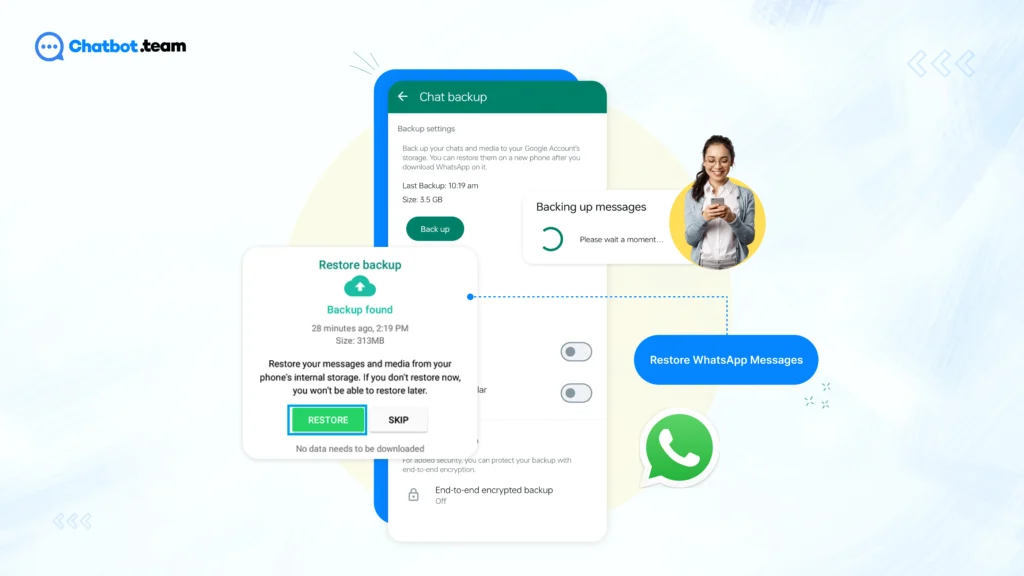Lost your WhatsApp messages? Don’t worry—you’re not alone! Whether it’s due to accidental deletion, a phone reset, or switching devices, retrieving your chats is simpler than you think. This guide will help you understand how to get deleted WhatsApp messages using Google Drive, iCloud, and local backups, ensuring you don’t lose important conversations. Even if you don’t have a backup, you can go through how to see deleted messages on WhatsApp. We’ll explore alternative recovery methods so you can effortlessly retrieve lost chats, media, and documents.
Our approach is clear, step-by-step, and tailored for Android and iPhone users. No complicated tech jargon—just practical solutions! So, if you need a quick, reliable way to restore WhatsApp messages, you’re in the right place. Let’s dive in and get your chats back!
Can We Retrieve WhatsApp Deleted Messages?
If you are thinking, is it possible to retrieve deleted WhatsApp messages? Yes, retrieving deleted WhatsApp messages is possible under certain conditions. If the messages were deleted after the last backup, they can be restored by reinstalling WhatsApp and restoring from the backup. On Android devices, notification log apps may capture message previews before deletion. Some third-party apps claim to recover deleted messages, but their effectiveness varies and may pose security risks. Forensic tools can extract deleted data from device storage in more advanced cases. However, it’s important to note that WhatsApp’s end-to-end encryption ensures that messages are not stored on its servers, making recovery possible only through backups or local device data.
Why Restore WhatsApp Messages?
Lost chats? No worries! Whether accidental deletion, a new phone, or unexpected data loss, restoring your WhatsApp messages ensures you keep important conversations, media, and memories intact. If you want to understand how to recover deleted messages without backup.
1. Accidental Deletion
We’ve all been there—one wrong tap and an important WhatsApp message is gone! Whether it’s a crucial work chat, a sentimental text, or essential details, accidentally deleting messages can be frustrating. Fortunately, WhatsApp offers multiple ways to restore lost messages, ensuring you don’t lose valuable conversations forever. With the right backup setup, you can quickly recover your deleted messages and avoid unnecessary stress. Don’t let a simple mistake erase important memories—restoring your chats is easier than you think!
2. Device Change
Upgrading to a new phone? Transferring your WhatsApp messages is as important as moving your contacts and photos. Without proper restoration, you might lose essential chats, old memories, and even important work-related information. Thankfully, WhatsApp provides seamless backup and restore options via Google Drive or iCloud, making it easy to switch devices without losing chat history. Whether moving from Android to Android, iPhone to iPhone, or even cross-platform, restoring your messages ensures a smooth transition.
3. Data Loss
Unexpected events like phone crashes, software updates, or factory resets can wipe out your WhatsApp data in seconds. Losing important messages, business discussions, or cherished memories due to unforeseen data loss can be distressing. But the good news? Regular backups can save the day! With cloud storage and local backups, you can effortlessly restore WhatsApp messages and regain access to lost conversations. Keeping your backup enabled ensures that no matter what happens, your chats remain safe and recoverable.
4. Historical Reference
Ever needed to look back at an old conversation for details, agreements, or important discussions? WhatsApp chats often serve as a digital diary, holding valuable insights, business records, and personal exchanges. Restoring messages allows you to revisit key conversations for legal, professional, or personal reasons. Instead of struggling to recall details, accessing past messages gives you clarity and context, making it easier to track past discussions and retrieve crucial information whenever needed.
5. Media Preservation
WhatsApp isn’t just about text—it’s where we share photos, videos, voice notes, and documents with family, friends, and colleagues. Losing a phone or resetting your device can mean saying goodbye to cherished memories, work-related files, or important media. Restoring your WhatsApp messages also brings back shared media, ensuring your valuable content isn’t lost forever. Whether it’s a baby’s first video, wedding pictures, or an important business document, a proper backup helps you safeguard your digital treasures.
6. Regaining Conversational Context
Ever reopened a chat and felt lost because older messages were missing? Conversations hold meaning when viewed in full, especially for ongoing discussions, negotiations, or work collaborations. Restoring your WhatsApp messages ensures you retain the full context of your conversations, making it easier to follow up, recall previous points, and continue discussions seamlessly. Whether it’s a long chat with a friend, a business deal in progress, or legal matters, having a complete chat history saves time and avoids confusion.
How to Restore Messages on WhatsApp?
Losing WhatsApp messages can feel frustrating, but restoring them is easier than you think! Follow these simple steps to regain your chats and ensure a smooth recovery.
1. Backup Preparation
If you are confused about how to find deleted Whatsapp messages on Android, then check if you have a backup. On Android, go to Settings > Chats > Chat Backup to see the latest Google Drive or local backup. On iPhone, check iCloud Backup under WhatsApp settings. If you don’t have a backup, enable it now to prevent future data loss!
2. Uninstall WhatsApp (Android Only)
For Android users, uninstalling WhatsApp ensures a fresh install for recovery. This step isn’t needed on iPhones. Don’t worry—you won’t lose your backup if saved to Google Drive or local storage.
3. Reinstall WhatsApp
Download and install WhatsApp again from the Google Play Store (Android) or App Store (iPhone). Make sure you’re using the same phone number linked to your backup.
4. Verify Phone Number
Open WhatsApp and enter your phone number. You’ll receive a verification code—enter it to continue. This ensures that your backup is linked to your account.
5. Restore from Backup
Once verified, WhatsApp will detect an available backup. Tap “Restore” to recover your messages, media, and documents. This may take a few minutes, depending on backup size and internet speed.
6. Completion
Once the restoration is done, tap “Next”, and your chats will appear as they were! Media files will continue downloading in the background. Now, you’re all set—your WhatsApp messages are back!
Note: Restoring from a backup replaces existing data, so ensure you have the right backup to avoid data loss. Additionally, iOS users may not need to uninstall WhatsApp; they can reinstall it and follow the prompts to restore it from iCloud.
How to Restore Deleted WhatsApp messages on Your iPhone?
WhatsApp accidental delete? Don’t panic! If you have a backup, recovering your messages is simple and quick. Follow these easy steps to restore deleted WhatsApp messages on your iPhone. However, if you are wondering how to recover WhatsApp chat without backup on an iPhone, then it is unlikely impossible.
Step 1: Check for a Backup
If you are thinking about how to get back deleted WhatsApp messages, ensure you have a backup saved on iCloud. Open WhatsApp and go to Settings > Chats > Chat Backup. If a backup exists, you’ll see the date and size of your last saved backup. If there’s no backup, you won’t be able to restore deleted messages. Consider enabling automatic backups to prevent future data loss!
Step 2: Uninstall and Reinstall WhatsApp
Delete WhatsApp from your iPhone by long-pressing the app and tapping Delete App. Go to the App Store, search for WhatsApp, and reinstall it.
Step 3: Set Up and Verify Your Account
Open WhatsApp and enter your phone number. You’ll receive a verification code—enter it to proceed. Ensure you use the same phone number linked to your backup.
Step 4: Restore Your Backup
Once verified, WhatsApp will automatically detect an iCloud backup. Tap “Restore” and wait for the process to complete. Your messages, chats, and media will reappear just as they were!
15 Steps to Restore WhatsApp Messages on Your New iPhone from iCloud Backup
Got a new iPhone? Exciting! But what about your WhatsApp chats, media, and important messages? Don’t worry—if you have an iCloud backup, restoring your messages is simple. Follow these 15 easy steps to get everything back on your new device.
Step 1: Connect to a Stable Wi-Fi Network
Before starting, ensure your new iPhone is connected to a reliable Wi-Fi network. A strong connection is crucial for downloading the backup.
Step 2: Set Up Initial iPhone Settings
Turn on your iPhone and follow the setup process—choose your language and region, and connect to Wi-Fi.
Step 3: Choose “Restore from iCloud Backup”
During setup, you’ll see different options for restoring data. Select “Restore from iCloud Backup” to restore your apps and data.
Step 4: Sign in to iCloud
Enter your Apple ID and password to access your iCloud backups. Ensure you use the same Apple ID linked to your previous WhatsApp backup.
Step 5: Select the Latest iCloud Backup
You’ll see a list of available backups. Choose the most recent backup that includes your WhatsApp data.
Step 6: Wait for the Restore to Complete
Your iPhone will start restoring apps and data from iCloud. This might take some time, so stay connected to Wi-Fi and be patient! Your iPhone may restart once the process is complete.
Step 7: Download and Install WhatsApp
After restoring your iPhone, go to the App Store, search for WhatsApp, and install it.
Step 8: Verify Your Phone Number
Open WhatsApp and enter the phone number you used on your old device. You’ll receive a verification code—enter it to continue.
Step 9: Agree to WhatsApp’s Terms
Before restoring, you must agree to WhatsApp’s terms and conditions.
Step 10: Restore Chat History When Prompted
Once WhatsApp detects your iCloud backup, tap “Restore Chat History” to return your messages and media.
Step 11: Wait for the Restoration to Finish
The process may take a few minutes, depending on the backup size. Keep your iPhone connected to Wi-Fi to avoid interruptions.
Step 12: Check Your Restored Messages and Media
Once completed, open WhatsApp and check if all your messages, images, videos, and documents are back.
Step 13: Configure Additional WhatsApp Settings
Go to Settings in WhatsApp and adjust notifications, privacy settings, and backup preferences.
Step 14: Enable Regular iCloud Backups
To avoid future data loss, ensure automatic backups are enabled. Go to Settings > [Your Name] > iCloud > iCloud Backup and turn it on.
Step 15: Regularly Back Up WhatsApp Data
Within WhatsApp, go to Settings > Chats > Chat Backup and enable regular backups to keep your data safe.
10 Steps to Restore WhatsApp Chats from Local Backups
Restoring WhatsApp chats from local backups is a straightforward process that easily ensures valuable data recovery if you are wondering how to view deleted messages on WhatsApp. The first step is to ensure the local backup containing your WhatsApp chats is available on your device. Once confirmed, install the WhatsApp application if it’s not already installed. After installation, verify your phone number, ensuring it’s the same number linked to the local backup. Next, permission will be granted for WhatsApp to access storage and other required resources. During the initial setup of WhatsApp, choose the option to restore from the local backup. Follow the on-screen instructions to complete the setup process, and once done, your WhatsApp chats will be successfully restored from the local backup, allowing you to access your important conversations and media effortlessly.
Ensure the local backup is available
Before restoring WhatsApp chats from local backups, it’s essential to confirm the availability of the local backup. This involves checking that the backup file containing your WhatsApp data is stored and accessible on your device’s internal storage or external memory. Ensuring the local backup’s availability is a critical first step to initiate the restoration process and safeguard your important conversations and media files. If you want to know how to read deleted messages in WhatsApp, then make sure you have a backup of your messages.
Install WhatsApp
Once you’ve ensured the local backup is ready, the next step is to download and install the WhatsApp application on your device. This involves getting the app from the appropriate app store for your device’s operating system and following the installation prompts. Installing WhatsApp is essential as it provides the platform to access and restore your WhatsApp chats from the local backup.
Verify the Same Phone Number
To continue the restoration process, it’s crucial to verify that the phone number you’re using to reinstall WhatsApp is the same as the one linked to your local backup. This step ensures seamless access to your backup data and prevents any potential data retrieval or compatibility issues. Verifying the same phone number is a vital part of the restoration process to ensure that your WhatsApp chats are correctly restored from the local backup.
Grant Permissions
Granting permissions is vital after verifying your phone number on WhatsApp. Once you’ve confirmed your phone number, the app may prompt you to grant permission to access various features such as storage, contacts, and media. Granting these permissions allows WhatsApp to access the necessary data and files to restore your chats from the local backup. It ensures that the app has the access rights to seamlessly retrieve and restore your chats, media, and other data.
Restore from the local backup
To restore from the local backup, open WhatsApp after verifying your phone number and granting permissions. During the setup process, WhatsApp will detect the local backup automatically. Choose the option to restore from the local backup when prompted. This step initiates the restoration process, where WhatsApp retrieves and reinstates your chats, media, and other data from the local backup. If you are thinking about how I can retrieve deleted WhatsApp messages, then you are on the right track. Ensure your device remains connected to a stable internet connection and follow the on-screen instructions for a successful restoration.
Complete the setup
After restoring from the local backup, complete the setup by following the on-screen instructions in WhatsApp. This typically involves verifying your account, setting up your profile, and configuring additional settings such as privacy preferences, notifications, and chat backup options. Ensure that you go through each step carefully to finalize the setup process. Once everything is configured to your liking, you can start using WhatsApp with restored chats and data, ready to continue your conversations seamlessly.
Common Problems in Recovering WhatsApp Data
Recovering WhatsApp data sounds simple, but it often comes with hidden challenges. From manual backup errors to device syncing issues, here’s a closer look at the most common roadblocks people face when trying to get their chats and files back.
1. Manual Backup and Restore Isn’t Always Reliable
Manually backing up and restoring WhatsApp data can be tricky. If your backup isn’t up-to-date or stored correctly, you might lose recent chats, photos, or documents. Many users forget to turn on automatic backups or don’t realize that restoring from an old backup will overwrite current data. This process also depends on your cloud storage working correctly, which isn’t always guaranteed.
2. Syncing Data Across Devices Can Be Confusing
Recovering WhatsApp data on a new device or across multiple phones can be a real hassle. WhatsApp doesn’t sync everything across devices automatically, especially if you’re switching between Android and iPhone. Chat history may not carry over seamlessly, and some files might not appear. Without the right tools or steps, users often miss important messages.
3. You Can Lose Data Mid-Recovery Without Warning
One of the biggest risks is losing data during the recovery process itself. Whether it’s due to a sudden disconnection, poor internet, or app crash, things can go wrong fast. If your phone runs out of battery or the backup file is corrupted, the recovery might fail halfway — and you could lose both the old and new messages.
Conclusion
Restoring WhatsApp messages is essential for users who want to know how to find deleted chats in WhatsApp. Whether using iCloud Backup on an iPhone or local backups, restoring messages ensures that users can maintain continuity in their communication and access valuable information. This process is particularly crucial for users who rely heavily on WhatsApp for personal or professional communication, as it allows them to retrieve critical data and continue their conversations seamlessly.
To restore messages on WhatsApp, users must follow specific steps tailored to their device and backup method. For iPhone users, verify iCloud backups and navigate the app’s settings to initiate the restoration. On the other hand, restoring from local backups requires confirming the backup’s availability, installing WhatsApp, verifying the phone number, granting necessary permissions, initiating the restoration from the local backup, and completing the setup to fully restore chats and data. These steps ensure that users can efficiently recover their WhatsApp messages and maintain a smooth communication experience.
Frequently Asked Questions
To retrieve your WhatsApp messages, start by checking if you have backups available. For iPhone users, backups can be in iCloud, while Android users may have local backups. Install WhatsApp if you haven't already, verify your phone number, and grant necessary permissions for the app to access your data. Then, follow the prompts to restore your messages from the backup. This process ensures that your chats, media, and conversations are recovered, allowing you to continue where you left off and access important information that may have been lost or accidentally deleted.
Yes, you can recover deleted WhatsApp messages if you have backups available. These backups can be in iCloud for iPhone users or local backups for Android users. By restoring from these backups, you can retrieve deleted messages and restore them to your WhatsApp chat history. However, if you don't have backups, it may not be possible to recover deleted messages unless you've used third-party recovery tools, but success with such tools can vary.
Recovering WhatsApp messages without a backup is difficult. Third-party data recovery tools may claim to retrieve deleted messages, but success rates vary, and there are risks involved. It's best to regularly back up your data to avoid potential data loss.
To restore WhatsApp messages from Google Drive, simply install WhatsApp, verify your phone number, and follow the on-screen prompts during setup to restore your chats, media, and data from the Google Drive backup.
WhatsApp backups are stored in iCloud for iPhone users and Google Drive for Android users. These cloud storage services keep encrypted copies of your chats, media, and settings for restoration purposes.