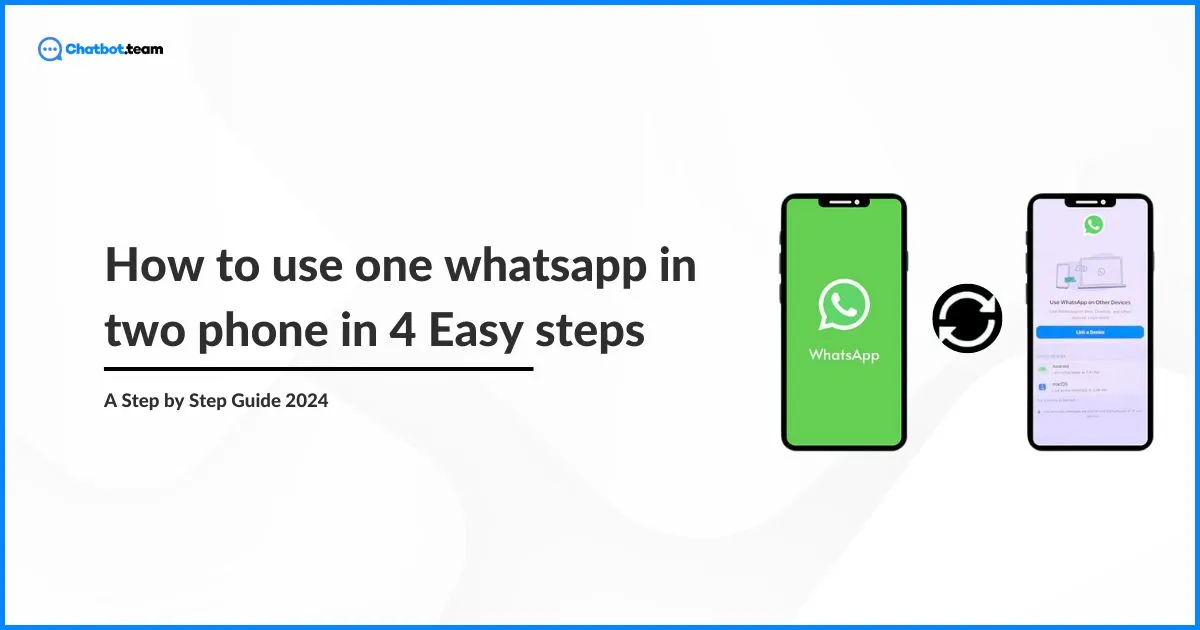WhatsApp, a globally acclaimed messaging platform, has garnered widespread popularity since its inception. The app boasted over 2 billion monthly active users, solidifying its position as one of the most extensively used messaging platforms worldwide. Its success can be attributed to a combination of a user-friendly interface, robust end-to-end encryption for privacy, and versatile features such as text messaging, voice and video calls, and seamless multimedia sharing.
To enhance user experience, WhatsApp introduced the Linked Devices feature, enabling users to connect multiple devices to a single WhatsApp account. This functionality, introduced in 2021 as of my last update, allows users to access their messages and media from various devices, providing a flexible and convenient cross-device experience.
The latest notable addition to WhatsApp’s features is the introduction of the WhatsApp Companion Mode. This innovative feature elevates the user experience by enabling the mirroring of WhatsApp conversations on different devices, creating a synchronized and interconnected environment. Particularly advantageous for users who frequently switch between devices, the WhatsApp Companion Mode ensures seamless continuity in conversations without disruptions.
In short, WhatsApp remains a dominant force in the messaging app landscape, supported by a massive user base and constant innovation. Features like Linked Devices and the recent WhatsApp Companion Mode align with the evolving needs of users, reinforcing WhatsApp’s status as a leading global communication platform.
What is WhatsApp Companion mode?
WhatsApp Companion Mode introduces the capability to simultaneously utilize a single WhatsApp account across two distinct devices. This feature proves beneficial for individuals managing multiple devices, such as a phone and tablet. With Companion Mode, users can access their WhatsApp account on both a smartphone and tablet, or extend to four additional devices, all linked to the same phone number. Launched in the April 2023 update, this feature accommodates both Android and iOS users, eliminating previous operating system restrictions. The long-awaited and highly requested update streamlines the WhatsApp experience by allowing seamless transitions between devices, eliminating the need for users to log out on one device before logging into another.
How to use whatsapp on multiple devices?
Let’s go through the 3 step process to link your whatsapp on two (or more) phones.
Step 1: Install and configure WhatsApp
- Explore and Install WhatsApp: Visit your device’s app store, whether it’s the Google Play Store for Android or the App Store for iOS, and search for “WhatsApp.” If the app is not yet installed, click “Install” (for Android) or “Get” (for iOS). If it’s already installed, click “Update” to ensure you have the latest version.
- Language Selection and Terms Agreement: After installation or update, launch WhatsApp. Opt for your preferred language and tap “Continue.” Proceed by agreeing to the terms and conditions.
- Bypass Phone Number Entry: When prompted to enter your phone number, disregard it if you’re configuring Companion Mode. Instead, tap the ⋮ overflow menu (three dots) and choose “Link to existing account.”
- Display of QR Code: The application will then present a QR code. This code is pivotal for establishing the link as a companion device on WhatsApp. Keep this screen open as you proceed to link your WhatsApp on another device.
By adhering to these instructions, you’re well on your way to leveraging WhatsApp’s Companion Mode, facilitating the seamless linking of your account as a companion device.
Step 2: Link your WhatsApp account to multiple devices
Following these steps ensures a smooth process to link your WhatsApp account on your main smartphone with an additional device:
- Open WhatsApp on Main Smartphone: Launch WhatsApp on your primary smartphone.
- Access Overflow Menu: Tap the ⋮ overflow menu, typically located in the top right corner of the screen.
- Navigate to Linked Devices: Within the overflow menu, select “Linked devices.” Subsequently, tap the green “Link a device” button.
- Scan the QR Code: If opting for the QR code method, scan the QR code displayed on your other phone using your main smartphone.
- Alternative Linking Method: Alternatively, you can select “Link with phone number” on your main smartphone. Open WhatsApp Web on the secondary phone, enter your phone number, and receive a one-time passcode to link both devices.
- Synchronization Process: Once linked, your secondary phone will begin synchronizing your messages, creating a unified and connected experience across both devices.
This step-by-step guide ensures a secure and efficient linking process, offering flexibility and convenience for managing your WhatsApp account across multiple smartphones.
Step 3: Now You can Enjoy texting from two (or more) phones
Companion Mode enhances your WhatsApp experience by enabling usage on up to five phones simultaneously. What’s even more impressive is that WhatsApp functions seamlessly on your secondary phone, even without a SIM card. This means you can fully enjoy the myriad features of WhatsApp on your additional device, including sending and receiving messages, images, and videos. The versatility extends to making and receiving WhatsApp voice and video calls directly from your secondary phone. Beyond these capabilities, there’s an extra layer of enjoyment with WhatsApp, as you can optimize your experience with various tips and tricks. This feature-rich environment ensures a comprehensive and flexible use of WhatsApp, making it an ideal choice for those who prefer multi-device convenience and efficiency.
Frequently Asked Questions
Companion Mode on WhatsApp allows simultaneous use of a single WhatsApp account on two separate devices. This convenient feature is especially useful for individuals managing multiple devices or possessing both a smartphone and a tablet.
Introduced in April 2023, WhatsApp unveiled Companion Mode, permitting users to connect up to four devices to their WhatsApp account. These devices can include laptops or phones, with the flexibility to link up to two laptops and two smartphones using this innovative feature.
To connect a new device to your account, you have the option to either scan a WhatsApp QR code or use your phone number. Ensure that you exclusively link your account on platforms such as WhatsApp Web, WhatsApp for Windows and Mac, WhatsApp Android Tablets, WhatsApp companion phones, or devices like Ray-Ban Stories and Ray-Ban Meta. Utilizing other websites for linking may pose a risk to the security of your account.
Utilizing Companion Mode allows you to reach your WhatsApp chats and respond to calls seamlessly on your laptop, tablet, or desktop, regardless of whether your phone is turned off or has a low battery. This functionality streamlines the management of your business communications across diverse platforms while enhancing both security and privacy.
Upon linking a device, your primary phone promptly transmits an end-to-end encrypted duplicate of your latest message history to the newly connected device, storing it locally. The time it takes for your message history to appear on linked devices may vary, contingent upon the number of messages within your chats and could take a few minutes.