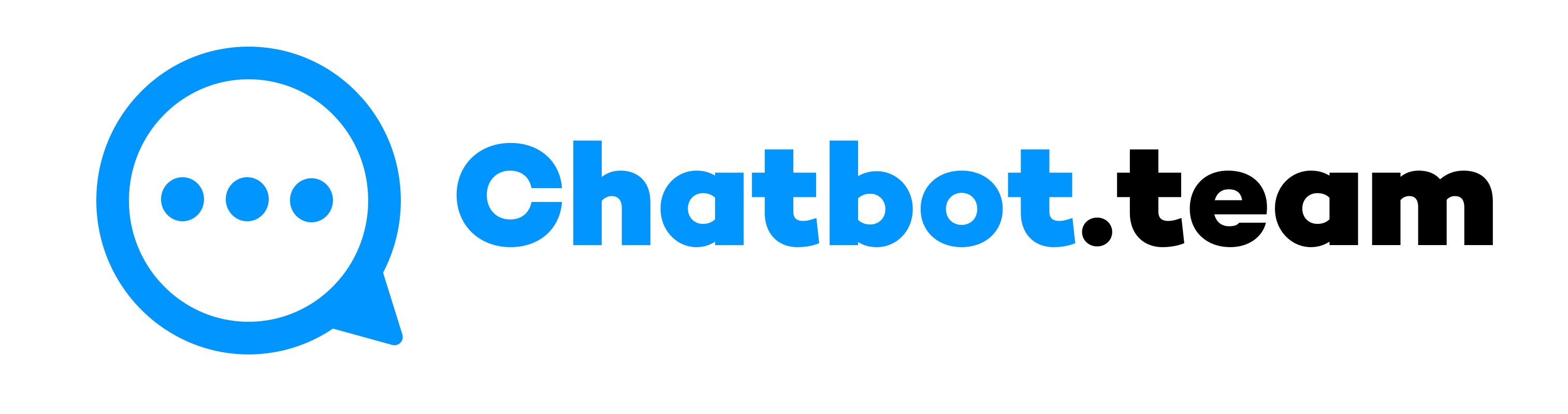In today’s fast-paced world, managing communication effectively can be difficult, especially for those who rely on instant messaging platforms like WhatsApp. Whether you’re a company owner, a business professional, or someone who values efficiency, scheduling messages on WhatsApp can be a game-changer. It not only saves time but also enhances interaction, reduces errors, and provides a competitive edge in business marketing. Let’s examine how you can leverage this powerful feature.
Now, let’s understand how to schedule a message on WhatsApp on every platform. So, let’s dig in.
How to Schedule WhatsApp Messages on Android
Apple is committed to user privacy, so scheduling WhatsApp reminder messages on iOS devices is more complex than on Android. However, it is still possible on these devices, thanks to Siri shortcuts.
- First, you need to download the third-party WhatsApp Message Scheduler SKEDit app from the Google Play Store and grant access permission from the Settings options.
- Now, open the application and choose a WhatsApp contact or group. Then press the time and date.
- After that, enter the message you want to schedule and press on the clip icon to include an attachment.
- Then, hit the “Schedule” option on the top right corner to schedule the WhatsApp message. You can also enable “Ask me before sending” to review the message before it goes out.
- SKEDit will notify you once the scheduled messages are successfully forwarded.
- Note: SKEDit, this third-party application, does not support numerous messages at once.
How to Schedule WhatsApp on iPhone
Apple is committed to user privacy, so scheduling WhatsApp messages on iOS devices is more complex than on Android. However, it is still possible on these devices, thanks to Siri shortcuts.
- You must look for a Shortcut application from the App Store and install it.
- Now, select automation from the bottom row after opening the application.
- After that, click the + icon at the top right corner and select the “create personal automation” option.
- Next, choose a time and date and hit the “next” option.
- Then, hit “add action” and search “text” in the search bar. From the results, choose “text.”
- Include the desired WhatsApp messages in the text field.
- After writing the message, click on the + icon “WhatsApp” in the browse area on the pop-up.
- Choose “Send Message Through WhatsApp” as the dropdown appears. Now, choose the contact whoever you want to schedule that WhatsApp message and then navigate to the Next option.
- You will get a notification from the Shortcuts application at the scheduled time.
- After clicking the notification, your WhatsApp account will open, and the message will be ready to share with the recipient.
How to Schedule WhatsApp Messages on WhatsApp Web
Using the Blueticks extension on Google Chrome, you can quickly schedule WhatsApp messages on the WhatsApp web platform.
- Installing Blueticks from the Chrome Web Store and opening WhatsApp Web on the Google Chrome browser.
- Now, choose and open a message, contact, or group with whom you want to schedule a chat on WhatsApp and hit the icon beside the send option.
- In the new window, enter the message you want to share and choose the data and time. After everything is ready, press the scheduled send.
- After that, you can see the message you want to share is scheduled and ready.
How to Schedule WhatsApp Messages on the WhatsApp Business App
Only WhatsApp Business enables users to create scheduled out-of-office messages. Here’s how you can configure it.
- First, open the WhatsApp Business application on your Android or iPhone mobile device.
- Now, click and choose the “Setting” option and choose “Business Tools”.
- Next, press “Away Message” and enable “Send away message.” Here, choose the pencil icon beside “Away Message.”
- Type the WhatsApp message in the text area and click ” OK.”
- Lastly, select how you would like to schedule the message and click “Schedule.” You can choose a custom schedule based on the company’s working hours.
How to Schedule WhatsApp Messages With WhatsApp Business API
Access to the WhatsApp Business API will be necessary to share and schedule WhatsApp messages on a large scale.
- You can apply for and receive cost-free access to the WhatsApp Cloud API. You can use these APIs in your system to schedule WhatsApp messages.
- You can register for BSP like Chatbot.team, which depends on the WhatsApp Business API and provides all the features with the API.
If you select Cloud API, a development team can be needed to set everything up for you because Cloud API does not have an interface.
On the other hand, Chatbot.team, a WhatsApp API provider BSP, provides a complete WhatsApp CRM with a specific Team inbox to manage interactions. All the features of WhatsApp Business API can be used directly through Chatbot.team, you must combine it with your WhatsApp Business API number.
How to Schedule WhatsApp Messages Through Chatbot.team
Chatbot.team allows businesses to automate and schedule WhatsApp messages seamlessly. Here is how you can connect with us.
- You must first sign up on our official website to integrate our services into your brand.
- After signing up, our salesperson will contact you shortly.
- You can discuss your business needs or requirements with our salespersons. We are trying our best to provide you with the best service.
- Now, it is time to onboard your brand with us.
- Finally, your brand is ready to experience our service. Yes, it is that simple!
Why Schedule WhatsApp Messages
Scheduling messages can enhance your communication strategy by:
- Securing punctuality: Dispatches arrive at individuals during the most fitting moments.
- Improving Workflow: Streamline typical correspondence and allot energy towards alternative responsibilities.
- Enhancing Customer Engagement: Automate the transmission of your hellos, prompts, and announcements.
Best Practices for Scheduling WhatsApp Messages
Here are a few practical tips and best practices to confirm you’re scheduling messages like the pro you are.
1. Plan Your Content Calendar:
Start by devising a distinct strategy. When and which subjects are you hoping to connect with your audience? Rely on a content schedule. Pinpoint specific dates savored by your clientele, seasonal deals, or any days that give your brand a chance to brag. This way, you’ll deliver more than empty promotions by disseminating vital information tailored to your patrons’ preferences and needs.
2. Respect the Time:
Is your clientele’s reach widely dispersed? It’s essential to consider the various time zones in play to ensure you’re not relaying messages when they’re embedded in slumber. Exercise care in verifying timing and deliberate effort to attain effective synchronization with appointments. Your chance to demonstrate respect for your hosts should not be passed up.
3. Make Clear and Concise Messages
Long texts are often tedious to read and not widely appreciated. It’s recommended to keep your communications concise and straightforward. Confirm the message is easy to understand and presents your critical points while maintaining brevity. This approach to planning can demonstrate respect for your recipients’ time. It establishes a positive relationship when they can efficiently read your message and benefit from its simplicity.
Bottom Line!
How to schedule messages on WhatsApp can significantly simplify interaction, whether for personal reminders or business communication. By leveraging native features of third-party applications in the WhatsApp Business application or through a platform like Chatbot, you can ensure that your messages are always timely and effective.